Understanding M4V Files: What You Need to Know
Have you ever stumbled upon an M4V file in your downloads folder or attached to a video from iTunes and wondered what it is? At first glance, it might seem like just another video format. However, M4V is a bit more specialized, particularly in how Apple uses it to deliver and protect digital content.
Understanding how the M4V file format works can save you a lot of hassle, whether you’re trying to play a movie or convert it for another device. Before assuming it’s just another version of MP4, let’s explore what sets M4V apart.
What Is an M4V File?
M4V is a video container format developed by Apple, built on the MPEG-4 standard, much like MP4. However, it’s specifically tailored for Apple’s services. You’ll mostly encounter it with content from the iTunes Store, such as movies, TV episodes, and music videos. A key feature of M4V is its support for Apple’s FairPlay DRM (Digital Rights Management), which restricts unauthorized sharing or playback.
Files with DRM protection can only be played on devices authorized with the Apple ID used to purchase them. Not all M4V files are protected, though. DRM-free versions are typically created by users or downloaded from platforms where protection isn’t necessary. In these cases, the M4V file behaves similarly to MP4.
The format can support multiple audio tracks, subtitles, and high-quality video, making it useful for commercial digital media. However, its association with Apple’s ecosystem often limits its compatibility.
M4V vs MP4 – What’s the Difference?
M4V and MP4 may look nearly identical, but they’re not quite the same. Both formats use the same video compression (H.264) and can include audio, subtitles, and high-quality visuals. The real differences lie in their usage and compatibility. MP4 is the more flexible option, supported by nearly every device and platform, from phones to smart TVs to web browsers. M4V, however, is Apple’s custom spin on MP4, often tied to iTunes content.

The biggest difference? M4V files might include Apple’s DRM protection, which locks playback to authorized devices and users. If a file is DRM-free, you can sometimes rename it as an MP4, and it will work fine. But if it’s protected, you’ll have difficulty opening it outside the Apple ecosystem.
M4V also handles chapter markers and multiple subtitles more effectively, making it suitable for full-length movies or shows. In terms of video quality, both formats can be equally sharp—it’s the playback restrictions that differentiate them.
How to Play an M4V File?
Playing an M4V file is straightforward if it’s not protected by DRM. On Apple devices, QuickTime and iTunes can open these files without issue. On Windows PCs, iTunes is the go-to option for playback. If you’re using a DRM-free file, VLC Media Player is an excellent cross-platform choice that supports M4V and many other formats.
Some Android apps, such as MX Player or VLC for Android, also support M4V playback when no DRM is involved. If you try to play a protected file without the correct Apple ID or on an unauthorized device, the video either won’t open or will prompt you to sign in.
For DRM-protected content, the only reliable playback options are Apple devices or software authorized with the correct Apple ID. While third-party tools claim to bypass DRM, using them often involves legal and security concerns. Apple’s FairPlay protection is designed to prevent such actions, so workarounds are rarely straightforward or risk-free.
If you’re unsure whether a file is protected, try playing it with VLC. If it fails to open or prompts you for authorization, it’s likely protected by DRM.
How to Convert M4V Files?
Use HandBrake
HandBrake is a free, open-source video converter available for Mac, Windows, and Linux. It works with DRM-free M4V files and lets you convert them to formats like MP4 or MKV. You just import the file, choose output settings, and start converting. It’s easy and reliable for everyday use.
Try VLC Media Player
VLC isn’t just a versatile media player—it can also convert video files. Load your M4V, select “Convert” from the Media menu, and choose the output format. VLC works with unprotected M4V files and is ideal for simple conversions without needing to install extra tools.
Use Any Video Converter (AVC)

Any Video Converter supports a wide range of input formats, including M4V. It lets you convert videos into MP4, AVI, or other formats suitable for different devices. Like other tools, it won’t handle DRM-protected content, but it works well for personal, DRM-free videos.
Use Freemake Video Converter
Freemake is a user-friendly video converter for Windows. You can load an M4V file, select a format such as MP4 or MOV, and export the file in just a few simple steps. The software handles standard M4V files without issues and is great for users who prefer a simple interface.
Try Movavi Video Converter
Movavi offers a fast, commercial-grade solution for converting videos. It supports M4V (DRM-free) and includes features like trimming, format presets, and high-speed processing. It’s ideal for users who want more control over their video output and are willing to pay for advanced functionality.
Use Online Converters
Sites like CloudConvert or Zamzar allow you to upload and convert M4V files through your browser. These are best for quick, one-time conversions when the file is DRM-free. Simply upload the file, select your preferred format, and download the converted version. Be mindful of file size limits.
Conclusion
M4V is a video format developed by Apple, similar to MP4 but with added support for DRM protection. It’s commonly used for videos purchased or rented from iTunes. If the M4V file is DRM-free, it can be played or converted with most media players and tools. However, DRM-protected files only work on authorized Apple devices and software like iTunes or QuickTime. Understanding the file’s status is important before trying to use it elsewhere. Knowing how M4V works helps avoid issues with playback or conversion, especially with Apple-sourced videos.
Related Articles

Top 5 Effective Methods to Convert M4V to FLV Easily

TIFF File Format Explained: Uses, Benefits, and When to Avoid It
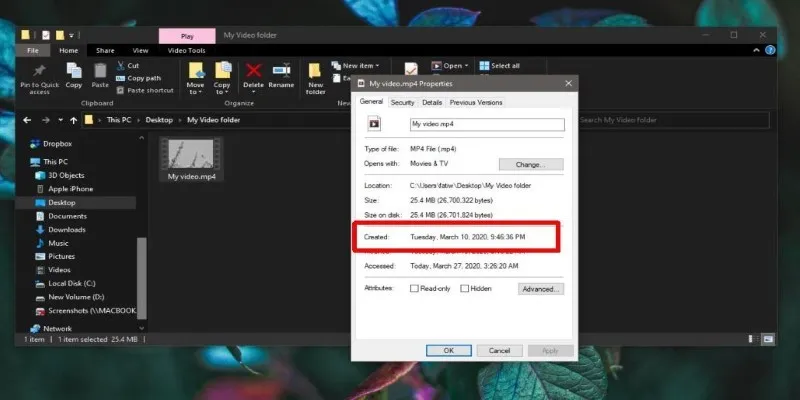
The Ultimate Guide to Changing Creation Dates for Files on Windows
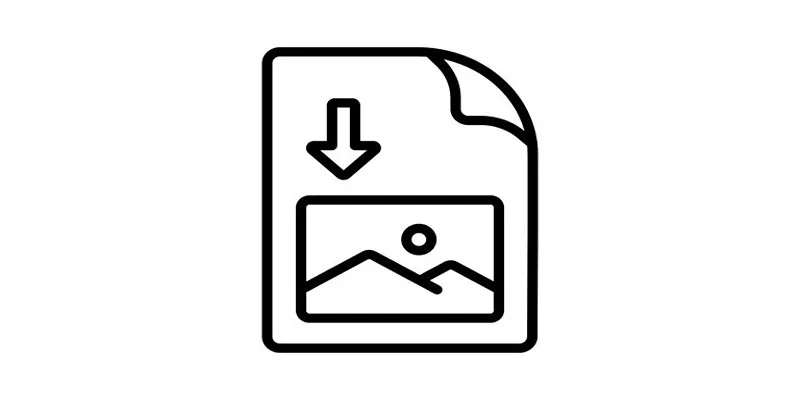
How to Easily Open a DAT File on Windows and Mac

Best Tools and Methods to Convert M4V to AVI

Top Tools to Easily Convert FLV to DivX H.264/H.265

How to Convert MXF Files to M4V Format without Losing Quality
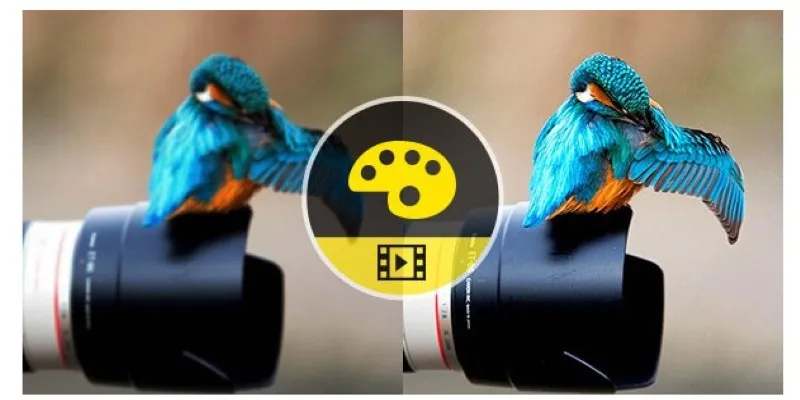
Quick Guide: Convert M4V to MPEG-2/4 in 2 Easy Ways
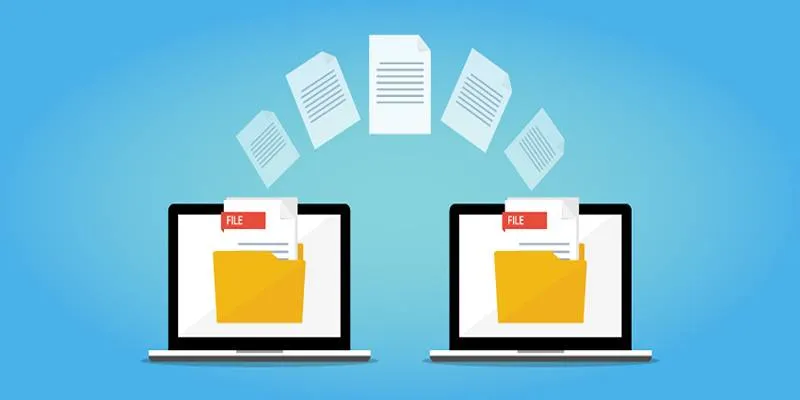
Discover the Best File-Sharing Apps for Secure Data Transfers
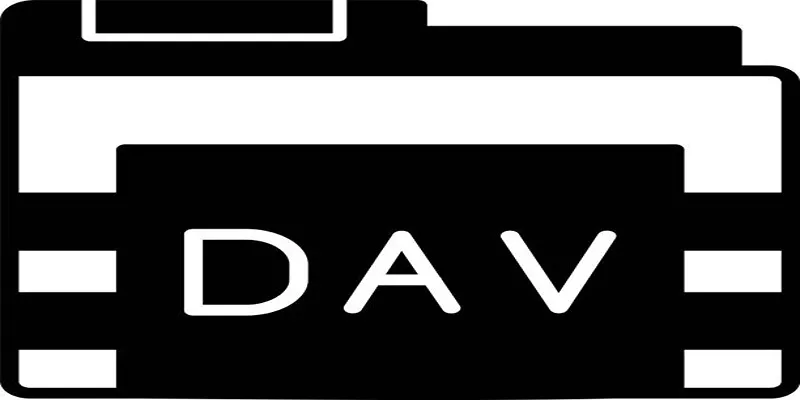
Best DAV File Players to Watch Encrypted Videos on Your PC

Top Reasons for MKV File Corruption and How to Resolve Them

Convert M4V to MP4 Easily: Five Reliable Methods to Use
Popular Articles

Top Tools to Convert MP4 to XviD Online and Offline
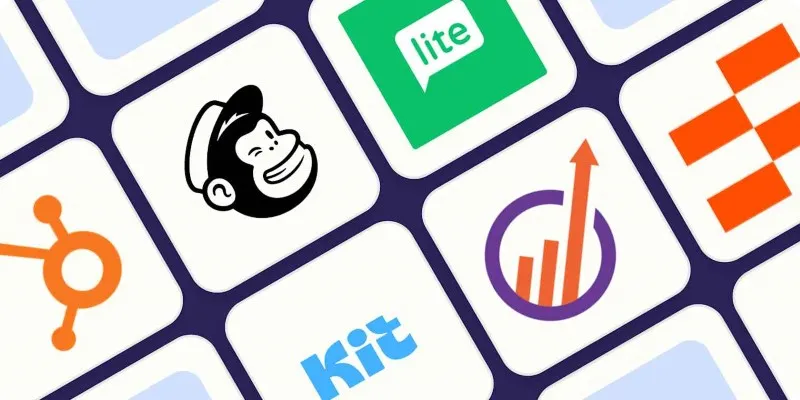
Top ActiveCampaign Alternatives to Try in 2025 for Smoother Workflows

The 6 Best Payment Processing Platforms in 2025 for Smooth, Secure Transactions

Creating OneNote Notes from Notion Databases
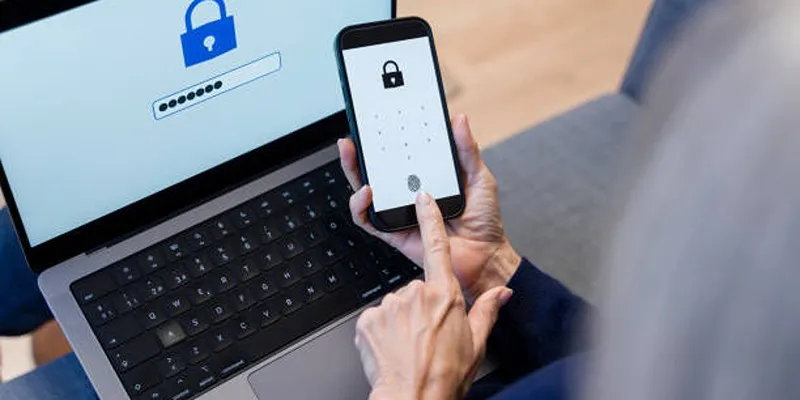
Fixing Public Wi-Fi Login Page Issues Easily
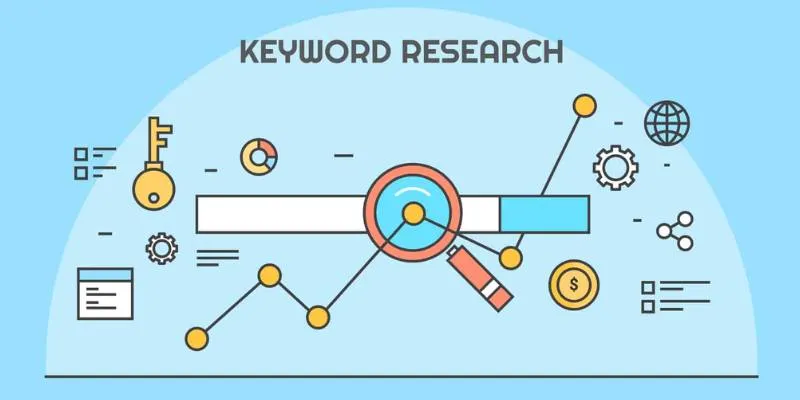
Top 5 Ways to Do Keyword Research Using Keywords Everywhere to Boost Traffic

How to Make a Funny Video: 6 Steps That Actually Work
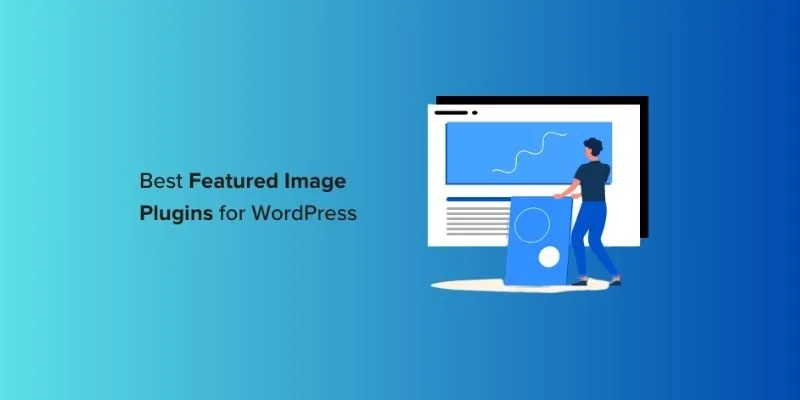
Top 14 Featured Image Plugins and Tools for WordPress: A Comparison
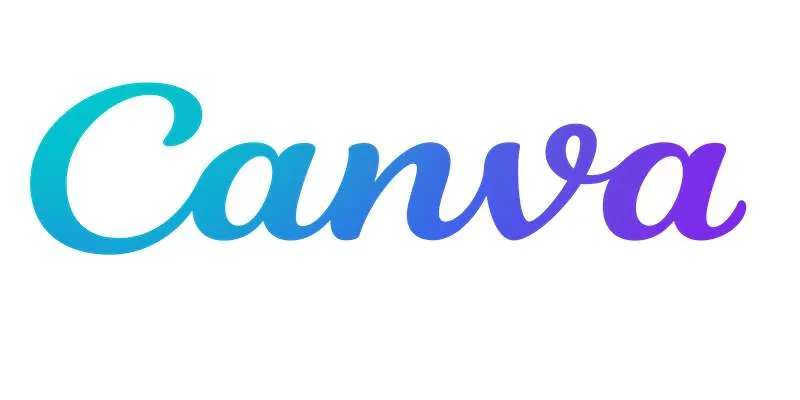
Step-by-Step Guide to Clearing Cache in Canva for Better Performance

Master the Art of Stop Motion in iMovie Step by Step
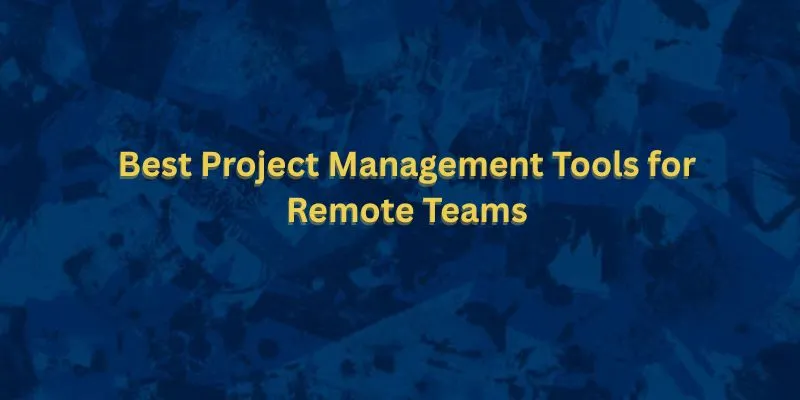
The Best Free or Open Source Project Management Tools for Remote Teams in 2025

 mww2
mww2