Top 5 Methods to Convert Your M4V Videos to MP4 Easily
The M4V file format is commonly associated with Apple’s ecosystem, particularly for movies, TV shows, and music videos from iTunes. While M4V provides excellent quality, it often comes with copyright protection, making it difficult to use on non-Apple devices. That’s where MP4 comes in—a widely supported format that works across nearly all platforms. If you’re struggling to play M4V files outside Apple’s environment, converting them to MP4 is the best solution. Here, we’ll explore the top five methods to achieve this seamlessly.
Best Ways to Convert M4V to MP4 Effectively
There are various methods available to convert M4V to MP4, depending on your preference and requirements. Some are budget-friendly and easy to use, while others offer features comparable to professional-grade software. Whether you need batch conversion, lossless quality, or high-speed processing, there’s a method for you. Below, we explore the five best options.
Using HandBrake for Free Conversion
One of the most reliable ways to convert M4V to MP4 is by using HandBrake. This free tool is highly regarded for its speed and quality preservation. It supports Windows, Mac, and Linux and can easily process M4V files.
HandBrake allows manual settings of video parameters such as resolution, bitrate, and encoding format. The software is user-friendly, making it accessible even for non-technical users. However, it cannot convert DRM- protected M4V files, so it will not work for iTunes downloads unless they are DRM-free.
Converting a video is straightforward: open HandBrake, add your M4V file, choose MP4 as the output format, and press the start button. Within minutes, you’ll have an MP4 file of high quality. The application also supports batch conversion, making it easy to convert multiple files at once.
Converting M4V to MP4 with VLC Media Player
VLC Media Player isn’t just a powerful media player—it’s also a great tool for converting video formats. It supports a wide range of video codecs and can easily transform M4V files into MP4 without requiring additional software.
The process is simple: open VLC, navigate to the conversion feature, add your M4V file, and select MP4 as the target format. The conversion speed depends on the file size and system performance, but VLC generally does a decent job.
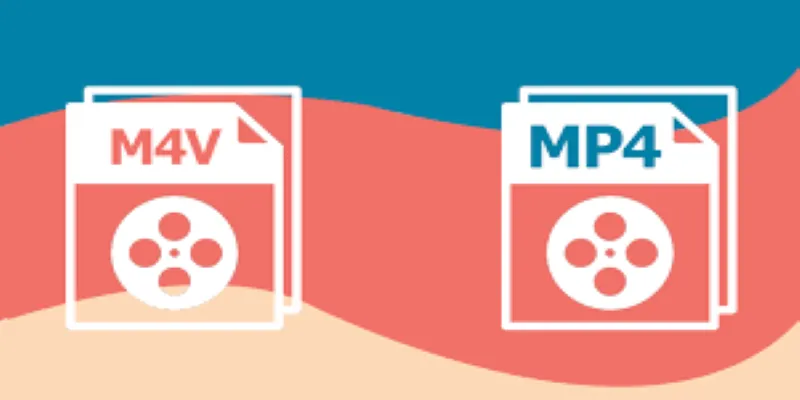
Another advantage of VLC is that it offers various customization features. You can adjust audio tracks, apply filters, and even change the resolution of your videos. VLC also supports multiple file conversions simultaneously, making it a practical choice for users who need to convert several M4V files at once.
Online M4V to MP4 Converters for Quick Results
If you don’t want to install software, online converters are a convenient alternative. Websites like CloudConvert, Zamzar, and FreeConvert allow users to upload M4V files and download MP4 versions within minutes.
The biggest advantage of online tools is their ease of use. Simply upload the file, choose MP4 as the output format, and let the website do the rest. Once the conversion is complete, download your MP4 file and play it on any device.
However, online converters come with limitations. Most free versions have file size restrictions and slower processing speeds. Additionally, privacy concerns arise when uploading sensitive videos to a third-party server. If you’re dealing with personal or confidential content, an offline tool might be a safer choice.
Using Professional Software for High-Quality Conversion
For those who regularly convert M4V to MP4, investing in professional video converter software can be a game-changer. Programs like Wondershare UniConverter, Movavi Video Converter, and Any Video Converter Ultimate offer faster speeds, batch conversion, and advanced customization options.
These tools can handle DRM-protected M4V files, making them ideal for iTunes content. They also provide additional features like video editing, format presets for different devices, and lossless conversion to ensure the highest quality output.
The downside is that most professional converters aren’t free. While they offer trial versions, full access requires a purchase. If you frequently convert videos or need batch processing, the investment is worth it. Otherwise, free tools like HandBrake or VLC might be sufficient for occasional use.
Renaming the File Extension as a Quick Fix
In some cases, converting M4V to MP4 is as simple as renaming the file extension. Since both formats use the same MPEG-4 container, some media players and devices recognize an M4V file as an MP4 when the extension is changed.

This method works best for DRM-free files and doesn’t require any software. Simply right-click your M4V file, select “Rename,” change “.m4v” to “.mp4,” and hit Enter. Try playing the renamed file on your device—it may work without conversion.
However, this trick isn’t foolproof. Some players may still refuse to recognize the file, and it won’t work for DRM-protected content. If renaming doesn’t work, you’ll need to use one of the other methods mentioned above.
Conclusion
Converting M4V to MP4 can be simple or complex, depending on the nature of your files. If you’re working with DRM-free videos, free tools like HandBrake and VLC offer quick and efficient conversion. Online converters provide convenience, but they have limitations in terms of file size and security. Professional software is the most reliable solution for iTunes-purchased content with DRM protection. And in some cases, renaming the file extension might be all you need.
Each method has its advantages and drawbacks, so choose the one that best fits your needs. Whether you prefer free software, online tools, or premium programs, converting M4V to MP4 ensures greater compatibility and flexibility for your video files.
Related Articles

How to Convert MPEG to WAV: A Step-By-Step Guide

Top 3 Simple Ways to Convert WMA to MP4 Easily

How to Easily Convert AVI to MOV Using 4 Reliable Tools
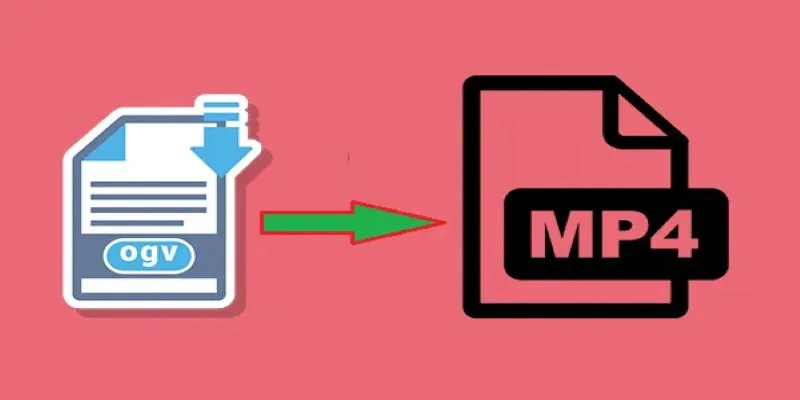
How to Convert OGV to MP4: 3 Fast and Easy Methods
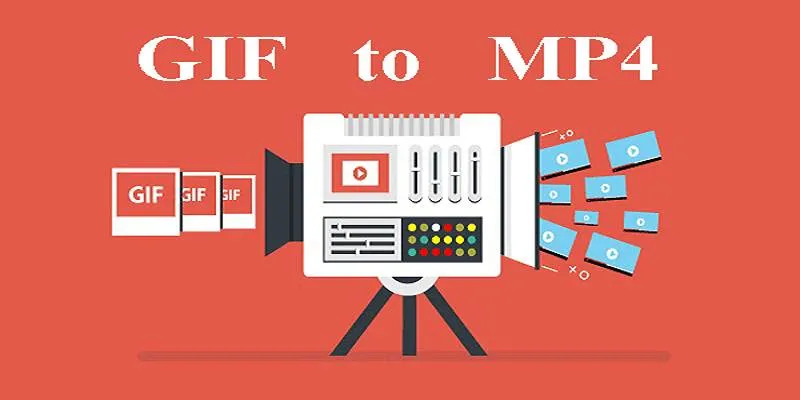
Quick Guide: Change GIFs to MP4 for High Clarity and Speed
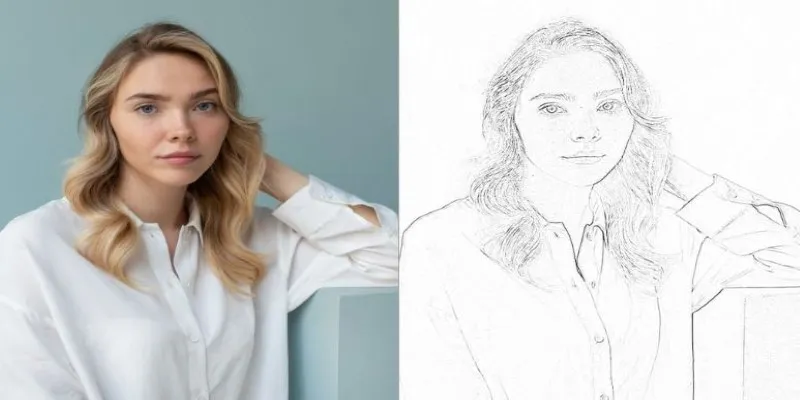
Transform Your Photos into Artistic Sketches with the Best Sketch Editor
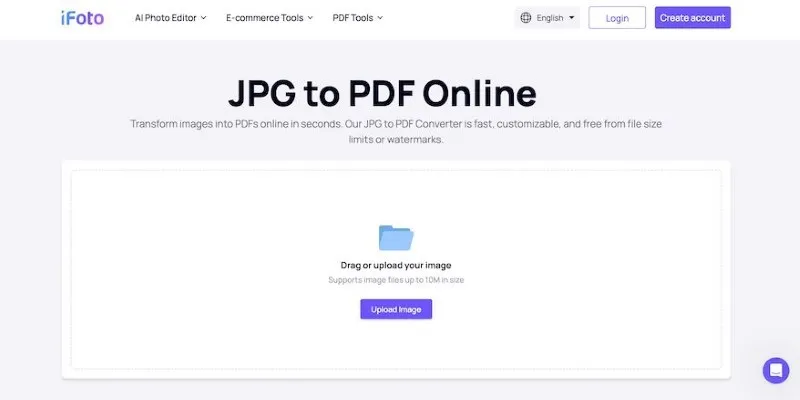
Best Image to PDF Converters for Desktop: 6 Top Picks
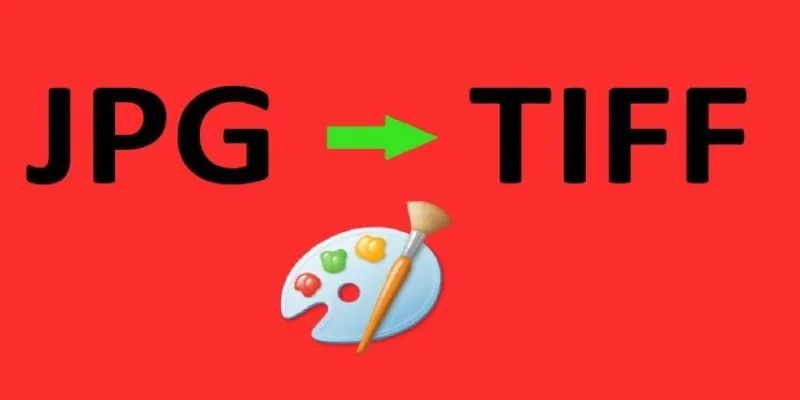
How to Convert JPG to TIFF on Your Desktop: A Simple Guide

From Excel to JPG: Best Tools for Converting Charts into Images
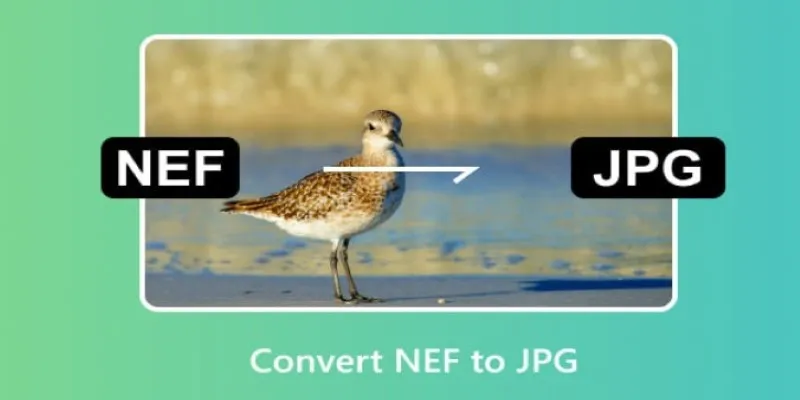
Quick and Simple NEF to JPG Conversion: 3 Best Tools

Fastest Method to Convert JPG to MP4 and Create Stunning Videos
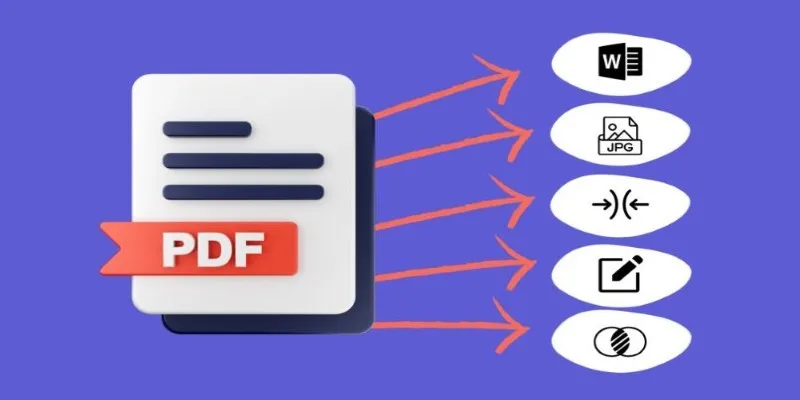
Best Free PDF to Image Tools for Quick and Easy Conversion
Popular Articles

Easily Extract Key Data from Emails Using Parsio
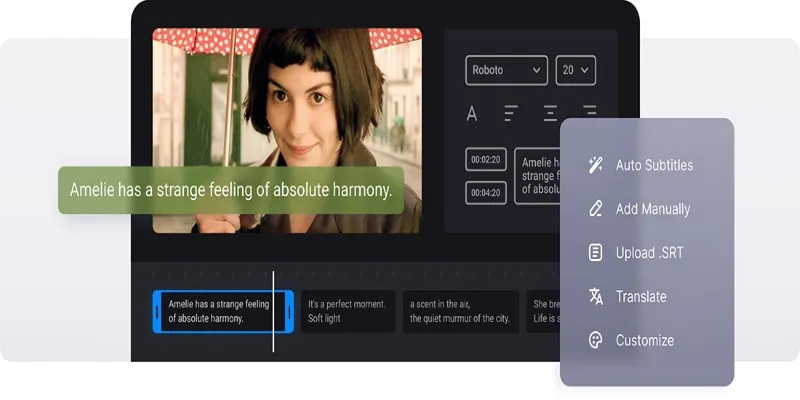
Master Subtitles: Open and Embed Captions in Your Videos
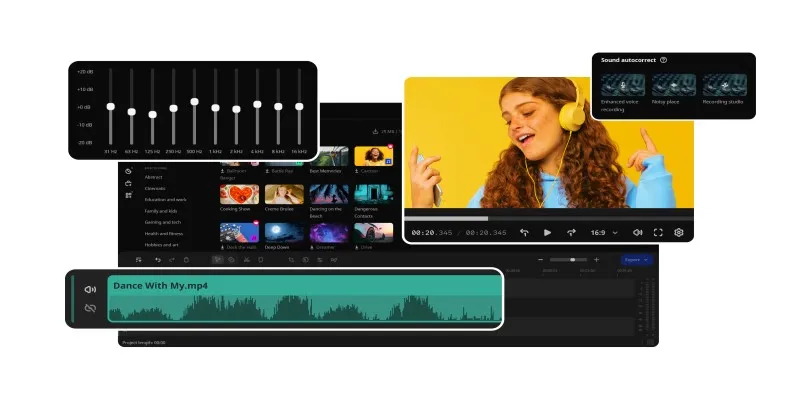
How to Edit Voice Over Videos Smoothly Without Overcomplicating It
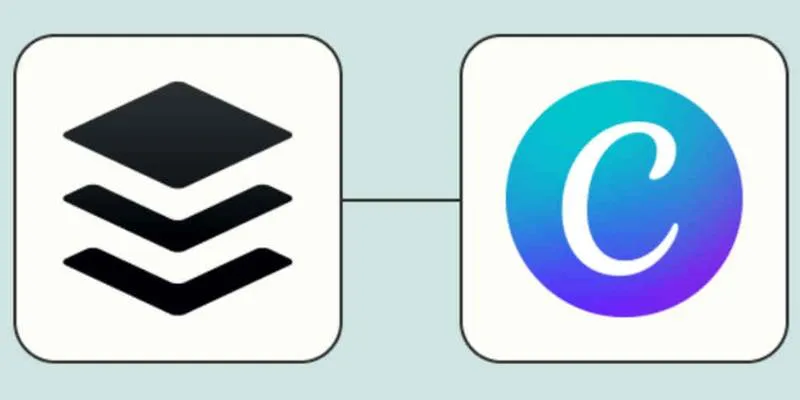
How to Design Social Media Graphics in Buffer Using Canva: A Step-By-Step Guide

How to Scale Content Creation Using AI and Automation Tools: A Step-by-Step Guide

Best Methods to Convert MTS Files for TV Compatibility
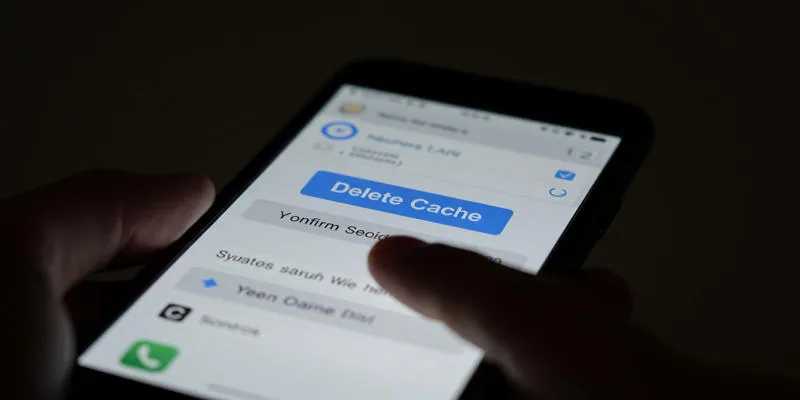
What is a Cache? Understanding Its Role and Benefits of Clearing It

Tailwind UI Becomes Tailwind Plus with Expanded Platform Vision

Quick Guide: How to Convert MPG Files into VOB Format

Top 10 VR Movies That Will Take You to Another Dimension

Simplify Your Project Management Software Comparison: Top 5 Choices

 mww2
mww2