5 Ways to Automate Google Analytics in 2025: Boost Efficiency and Insights
Google Analytics offers a wealth of data insights, but if you’re repeatedly clicking the same buttons each week just to get identical numbers, it can start feeling more like a routine task than a powerful tool. This is where automation becomes invaluable. It reduces effort while maintaining clean and consistent reports. Whether you’re tracking a small website or managing analytics for multiple clients, setting up a few automated processes in advance can save you significant time.
As your business grows, so does the volume of data you need to manage. Instead of spending hours gathering numbers, automation ensures you stay organized and focused on interpreting what the data actually means. By streamlining these processes, you’ll consistently receive fresh insights without the repetitive tasks.
5 Effective Ways to Automate Google Analytics
1. Use Google Analytics Scheduled Email Reports
This is one of the simplest automations to set up. If you routinely check the same reports every Monday, there’s no need to log in and search each time. Google Analytics allows you to send scheduled emails with your selected report directly to your inbox.
How it works: Open the desired report, click on “Share” in the top right corner, and set up the frequency—daily, weekly, or monthly. You can send it to yourself or to team members who also need the data.
Pro tip: Keep the reports focused. If someone’s only interested in traffic sources, avoid sending them extensive behavior and conversion statistics. It may not be glamorous, but it’s effective. Once set up, these reports continue running until you decide to turn them off.
2. Link Google Analytics with Google Sheets Using Extensions

If you frequently transfer data into a spreadsheet, this is a significant time-saver. Google provides a free Analytics add-on for Google Sheets, allowing you to pull data directly from your account into a spreadsheet. You can customize the data you want, such as tracking month-over-month traffic by device type, and update it with a single click—or even automate the refresh.
This tool is particularly useful if you need to create reports for clients or managers who prefer data presented in specific formats. You can add formulas, create charts, or link multiple views without manual exports. Additionally, Google Sheets’ built-in triggers can refresh the data at regular intervals, like every morning at 7 AM, ensuring your reports are always up-to-date.
3. Create Custom Dashboards for Quick Insights
If you’re navigating through multiple tabs each time you check your data, setting up a dashboard can streamline the process. Google Analytics allows you to create custom dashboards displaying all your essential metrics in one place. Track conversions, user behavior, bounce rates, or any other critical data without excessive clicking.
Once your dashboard is established, it updates in real-time. There’s no need to rebuild it or apply additional filters unless your goals change. An added benefit is the ability to share these dashboards with team members, ensuring everyone remains aligned without frequent communication.
4. Use Google Tag Manager to Trigger Custom Events

To track interactions beyond pageviews, such as clicks, video plays, or scroll depth, Google Tag Manager is your solution. It allows you to set up custom events and send that data directly to Google Analytics, eliminating the need for constant code edits on your site.
For instance, if you want to track how many people click your “Buy Now” button, create a trigger in Tag Manager, set the condition (like the button’s ID or class), and define a tag to send the event to Google Analytics. Once live, these events automatically appear in your reports, saving you from repetitive checks and tests.
5. Set Up Custom Alerts for Unusual Changes
Sometimes, you don’t need a comprehensive report—just a notification when something unusual occurs. Google Analytics allows you to set up custom alerts for sudden changes. For example, if traffic drops by more than 30% in a day or if your bounce rate spikes, these alerts will notify you. You can receive alerts via email or integrate them with platforms like Slack using connectors such as Zapier.
Setting up these alerts takes only a few minutes. Choose the condition, timeframe (daily, weekly, monthly), and where the alert should be sent. This approach enables you to focus on other tasks, knowing you’ll be notified when necessary.
Final Thoughts
You don’t need to be a tech expert to automate Google Analytics. Most tools are built-in or free to use, and once they’re set up, they operate in the background. Start small—perhaps with a weekly email report or a basic dashboard—and gradually expand from there. Over time, you’ll develop a self- sustaining system. Instead of spending hours gathering data, fixing filters, or rebuilding charts, your data will be readily accessible—clean, consistent, and actionable. Automation allows you to concentrate on what truly matters: understanding your audience, enhancing your content, and making informed decisions without being bogged down by manual tasks. That’s the ultimate benefit.
For more tips on how to maximize the use of Google Analytics, check out Google’s official guide.
Related Articles

Top 5 Ways to Automate Google Analytics for Better Efficiency

Boost Your Productivity: The 10 Best Google Docs Add-Ons You Need
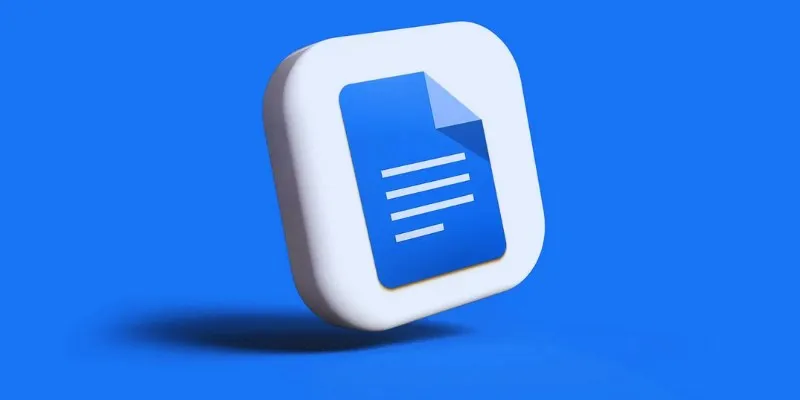
How to Add, View, and Print Comments in Google Docs: A Step-by-Step Guide

How to Integrate Google Sheets with Mailchimp: A Step-by-Step Guide
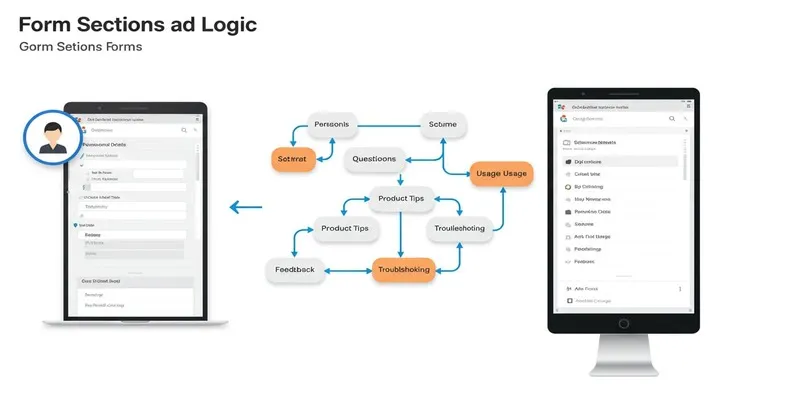
A Comprehensive Guide to Create Form Sections and Logic in Google Forms
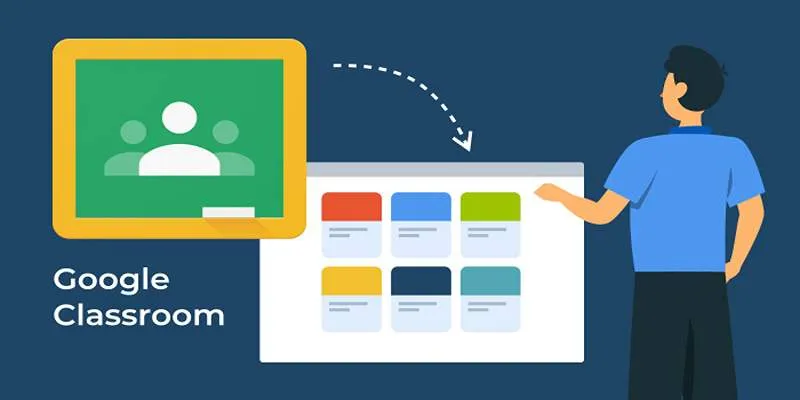
Resolving Google Classroom Submission Errors: Step-by-Step Guide

How to Automatically Save Gmail Attachments to a Google Drive Folder: A Complete Guide
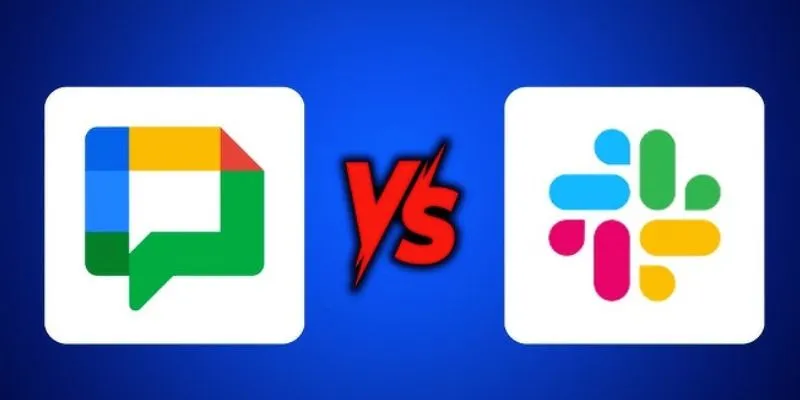
Google Chat vs. Slack: Which Collaboration Tool Suits Your Business Best

Boost Your Productivity: The 10 Best Google Docs Add-Ons You Need

How to Integrate Google Sheets with Mailchimp: A Step-by-Step Guide

What is Google Sites And How to Use It Effectively: A Beginner's Guide
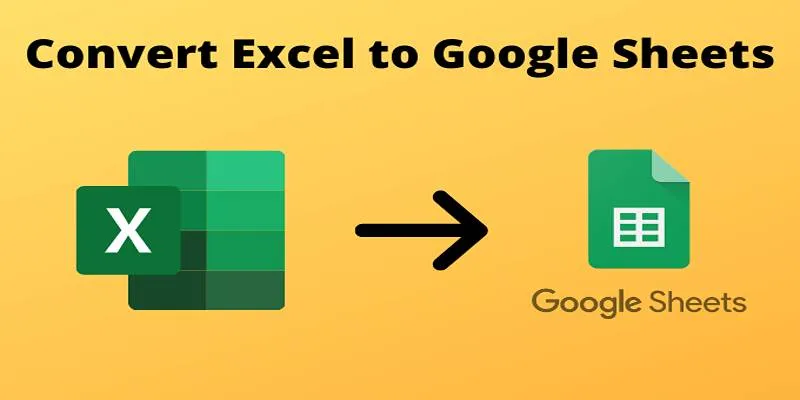
Cloud-Based Spreadsheet Tips: Convert Excel to Google Sheets
Popular Articles

Streamline Your Workflow with These Powerful Social Media Platforms
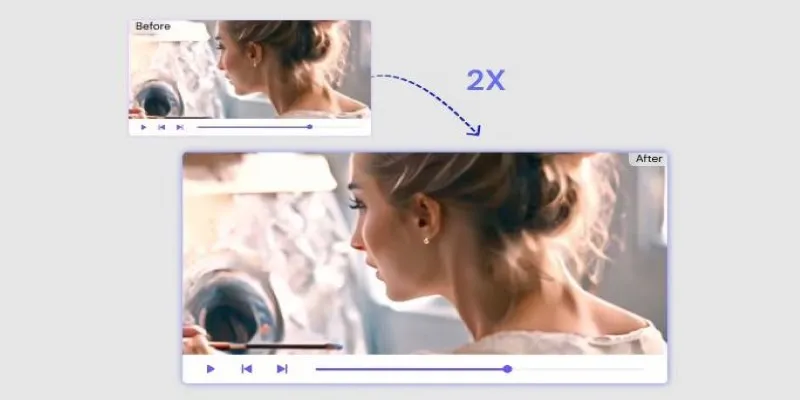
Fix Low-Quality Videos Fast: 3 Best AI Upscalers (2025)
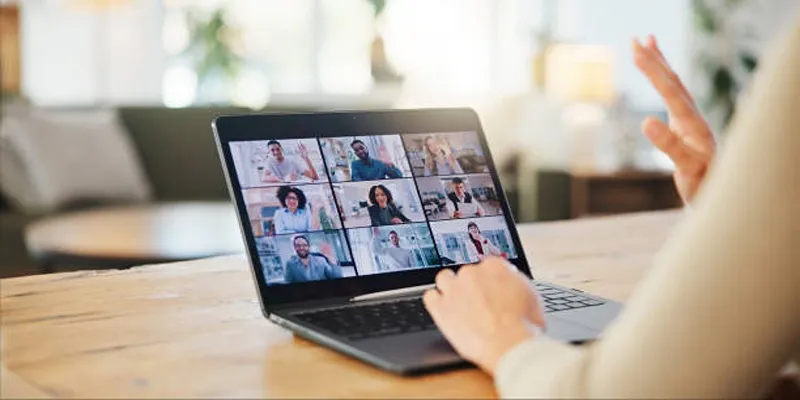
Exploring Loom Screen Recorder: A Comprehensive Review

LightCut 2025 Review: The Best Video Editor for Android and iPhone
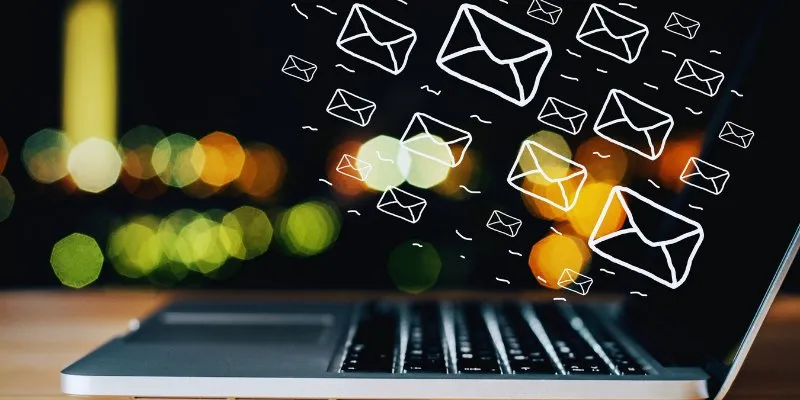
The Best Email Drip Campaign Software: Top Picks for Seamless Automation
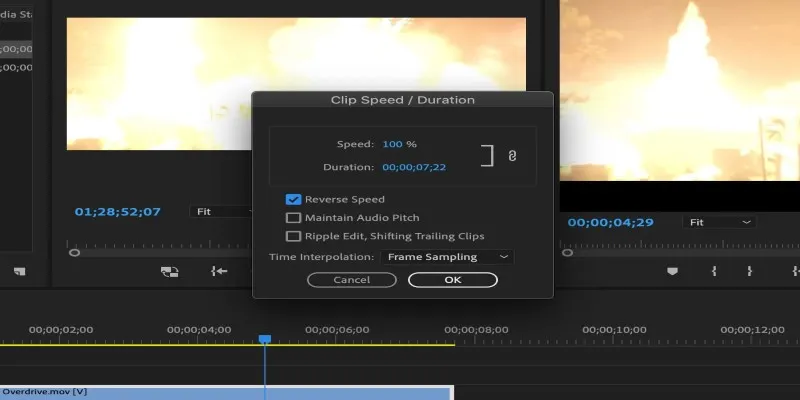
How to Reverse a Clip in Premiere Pro Without a Hitch
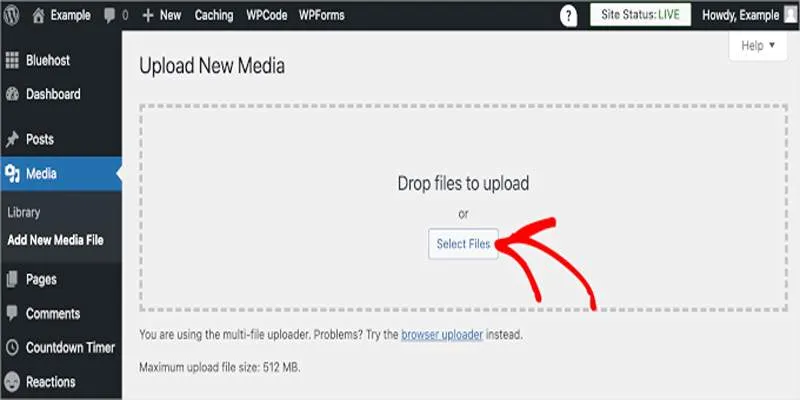
Fix Media Upload Issues on Websites and Apps with These Steps
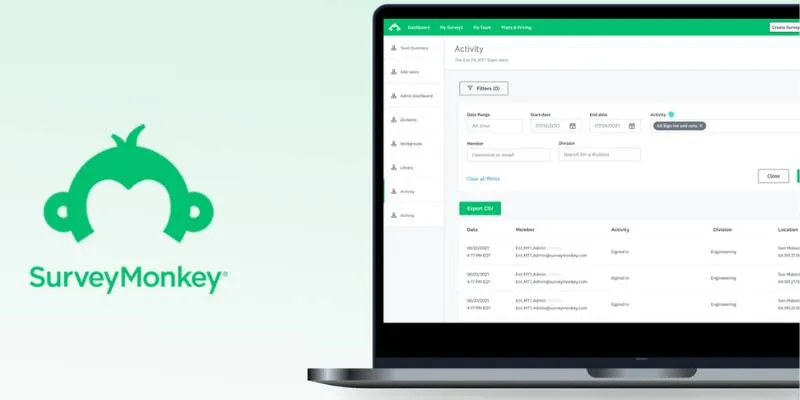
Discover 8 SurveyMonkey Automation Ideas to Boost Efficiency
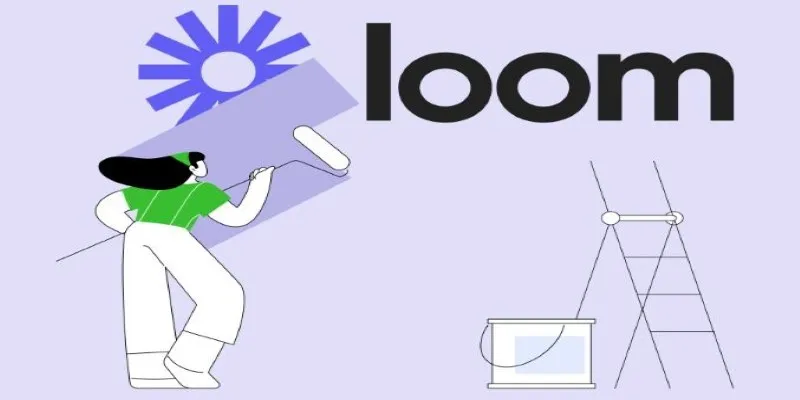
Offline Loom Alternatives: The Best 5 Tools for Screen Recording

Effortless Steps to Convert and Upscale Video to 4K Resolution
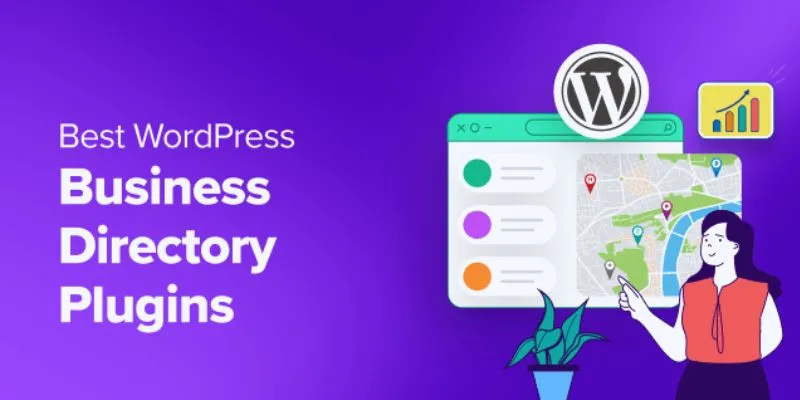
Exploring the Top 5 WordPress Business Directory Plugins for 2025: Free & Premium Choices
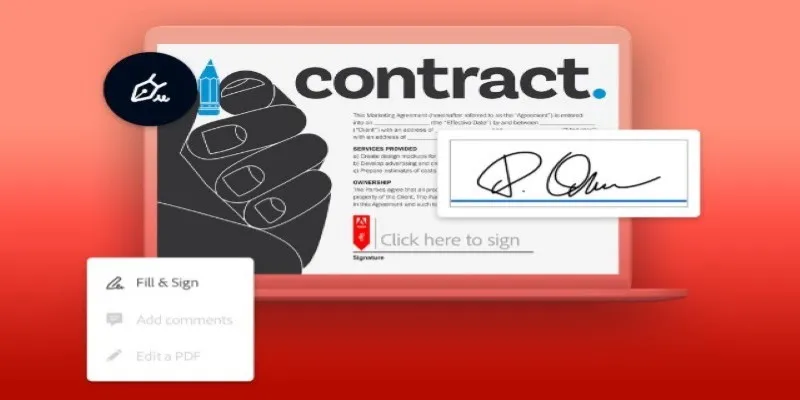
 mww2
mww2