How to Add Pinterest Pins to Your WordPress Sidebar
Integrating Pinterest pins into your WordPress sidebar is a fantastic way to showcase engaging content and drive traffic to your website. By embedding pins, you can highlight visual inspiration, promote your brand, or share ideas directly with your audience. This creates a visually appealing and interactive element on your site’s sidebar.
Why Add Pinterest Pins to Your WordPress Sidebar?

1. Boost Visual Appeal
Pinterest pins are designed to be eye-catching and interesting, with colorful visuals and inviting layouts. Adding them to your site’s sidebar shows visitors new and updated content as events change. New pins added to your Pinterest profile appear immediately in your sidebar, keeping the Pinterest experience lively for visitors. These techniques enhance your website’s attractiveness and professionalism.
2. Drive User Engagement
Featuring Pinterest pins that link directly to your content or curated ideas encourages visitors to click and interact. This strategy keeps users on your site longer and leads them to explore your Pinterest boards and profile, fostering engagement on both platforms. Showcasing pins relevant to your audience’s interests can inspire them, encouraging further interaction with your brand and content.
3. Expand Cross-Platform Reach
Embedding Pinterest pins in your sidebar introduces your content to visitors who may not be active on Pinterest. It allows you to showcase your style, ideas, or expertise to a broader audience. Making your Pinterest content accessible through your website creates a seamless connection between platforms, encouraging visitors to follow your boards and engage with your pins. Over time, this can grow your social following, strengthen your brand identity, and attract a larger audience.
Methods to Embed Pinterest Pins in Your WordPress Sidebar
This guide outlines two primary methods for showcasing Pinterest pins in your WordPress sidebar: manual embed using Pinterest’s widget builder and integration via a custom HTML widget. Both are plugin-free solutions.
Step-by-Step: Using Pinterest Widget Builder
Pinterest’s official widget builder tool generates embed codes for individual pins, boards, or profiles, which can be inserted into your WordPress sidebar using custom widgets.
Step 1: Access the Pinterest Widget Builder
- Navigate to: Pinterest Widget Builder
- Choose the widget type you want:
- Pin Widget: Embeds a single pin.
- Board Widget: Displays a collection from one board.
- Profile Widget: Showcases your entire profile’s pins.
Step 2: Generate the Embed Code
To embed a single pin:
- Select “Pin Widget”.
- Paste the URL of the pin you want to embed (e.g., from your profile).
- Choose the size (small, medium, large).
- Copy the generated code.
Step 3: Add Embed Code to Sidebar
- Log into your WordPress admin dashboard.
- Go to Appearance > Widgets.
- Find the Custom HTML widget and drag it to your preferred sidebar location.
- Paste the Pinterest widget code inside this widget.
- Click Save.
Your pin will now display in the sidebar.
Embedding a Pinterest Board
A board provides more visual content and showcases a theme or collection.
Steps to Embed a Board:
- Select Board Widget in the widget builder.
- Paste the board URL (e.g.,
https://www.pinterest.com/yourprofile/your-board/). - Choose display settings (height, width, pin size).
- Copy the code and paste it into a Custom HTML widget in your sidebar, as described previously.
Embedding a Pinterest Profile
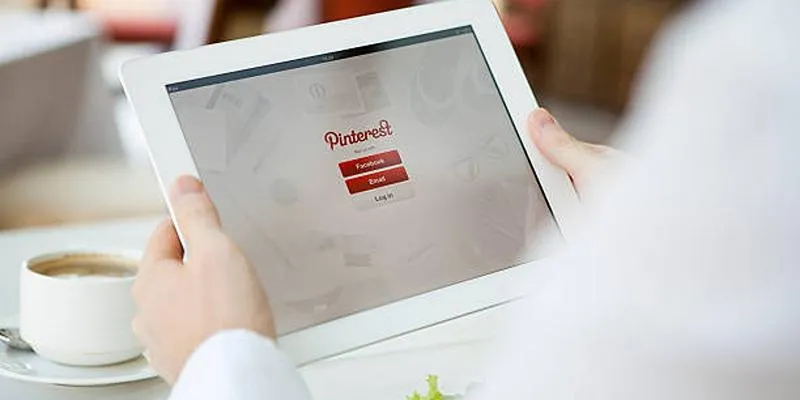
To embed your entire Pinterest profile and display pins from multiple boards:
- Choose Profile Widget from the widget builder.
- Input your Pinterest profile URL.
- Configure the dimensions and layout.
- Copy and paste the code into a Custom HTML widget in your sidebar.
Tips and Recommendations
While embedding Pinterest pins as-is works fine, refining the design ensures a more polished user experience.
1. Sidebar Width Considerations
Sidebar widths vary depending on your WordPress theme. If your embedded board or pin exceeds this width, it may appear cut off. Customize the embed code dimensions to match your theme’s sidebar settings (commonly 300px to 350px wide).
2. Responsive Design
Ensure embedded pins are mobile-friendly. While Pinterest’s widgets are generally responsive, testing on different devices is essential.
3. Pin Size
Smaller pins are ideal for sidebars to maintain visual balance. Avoid selecting large pin sizes that can overwhelm your layout.
Embedding Multiple Pins in a Sidebar
To embed more than one pin:
- Generate a separate code for each pin.
- Paste them sequentially within a single Custom HTML widget, or use multiple widgets stacked in the sidebar.
- Pinterest’s script
<script async defer src="//assets.pinterest.com/js/pinit.js"></script>only needs to be included once.
Alternate Method: Pinterest Profile Plugin (Optional)
While this guide focuses on manual, plugin-free methods, some users prefer plugins for ease of use.
Popular plugins include:
- Pinterest Widgets – Offers simple widgets for pins, boards, or profiles.
- GS Pinterest Portfolio – A premium option for showcasing Pinterest content with added controls.
If opting for a plugin:
- Ensure it’s updated and compatible with your version of WordPress.
- Minimize plugin usage to avoid performance slowdowns.
However, manual embed with the official widget code remains the most direct, flexible, and lightweight method.
Common Troubleshooting Tips
1. Embed Code Not Displaying
If nothing appears in your sidebar:
- Ensure the code was pasted into a Custom HTML widget, not a plain Text widget.
- Confirm the Pinterest script is included:
<script async defer src="//assets.pinterest.com/js/pinit.js"></script>
2. Widgets Not Updating
If your embedded board isn’t showing new pins:
- Pinterest caches widgets for performance, so updates may take time.
- Check that the board is public and accessible.
3. Conflicts with Themes or Other Plugins
If widgets still don’t display:
- Test by switching to a default WordPress theme (e.g., Twenty Twenty-Four).
- Deactivate other plugins one by one to isolate conflicts.
Best Practices for Maximizing Engagement
1. Curate High-Quality Pins
Always use vertical images with a 2:3 aspect ratio that are visually appealing and optimized for Pinterest. Pair these images with compelling titles and descriptive text that clearly communicates what the pin is about. Avoid blurry or low-quality images, as they won’t inspire clicks, engagement, or repins. High-quality content is key to attracting users and building a strong Pinterest presence.
2. Update Regularly
Consistency is crucial for maintaining an active and engaging Pinterest profile. Keep your boards and profile fresh by adding new, relevant content regularly. This not only encourages repeat visits from your followers but also keeps your profile aligned with current trends, making it more appealing to users browsing for inspiration.
3. Add Descriptive Sidebar Titles
When embedding Pinterest widgets on your website, consider adding a clear and inviting heading, such as “Follow Us on Pinterest” or “Discover More Ideas on Pinterest.” This small addition can help guide users to your profile and encourage more engagement by clearly explaining the purpose of the widget.
4. Use Analytics
Take advantage of Pinterest analytics and Google Analytics to monitor the performance of your pins and embedded content. These tools provide insights into user engagement, such as clicks, saves, and impressions, helping you understand what’s working and where there’s room for improvement. Use this data to refine your strategy, focusing on the type of content that resonates most with your audience.
Conclusion
Adding Pinterest pins to your WordPress sidebar is a strategic way to amplify your content’s visual impact, cross-promote your Pinterest presence, and drive traffic across platforms. With simple tools like Pinterest’s widget builder and WordPress’s built-in HTML widget, anyone can achieve a sleek, integrated sidebar display—without technical complications or heavy plugin dependencies.
On this page
Why Add Pinterest Pins to Your WordPress Sidebar? Methods to Embed Pinterest Pins in Your WordPress Sidebar Step-by-Step: Using Pinterest Widget Builder Embedding a Pinterest Board Embedding a Pinterest Profile Tips and Recommendations Embedding Multiple Pins in a Sidebar Alternate Method: Pinterest Profile Plugin (Optional) Common Troubleshooting Tips Best Practices for Maximizing Engagement ConclusionRelated Articles

A Step-by-Step Guide to Adding Google Authenticator 2FA to WordPress

7 Best WordPress Help Desk Plugins for Superior Customer Support

The Ultimate Guide: 16 Best Plugins to Improve WordPress Comments (2025)

The Ultimate Guide to the 10 Best WordPress Admin Dashboard Plugins

Best Free Slideshow Plugins for WordPress in 2025

How to Move Comments Between WordPress Posts: A Quick and Easy Guide
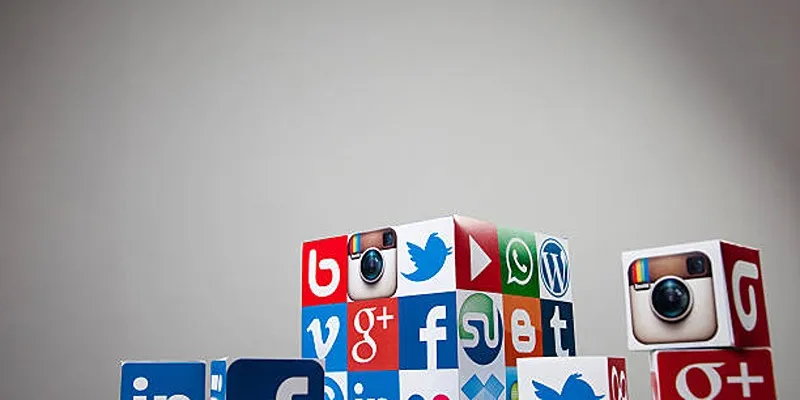
Keep Your WordPress Plugins in Check for Optimal Performance

How to Develop a WordPress Plugin Using Best Practices

Enable PHP in WordPress Posts and Pages Easily
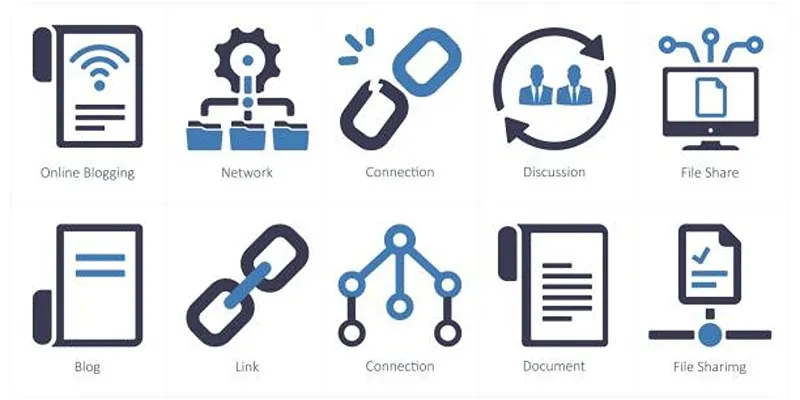
How to Stop WordPress from Sending Pings to Your Own Site
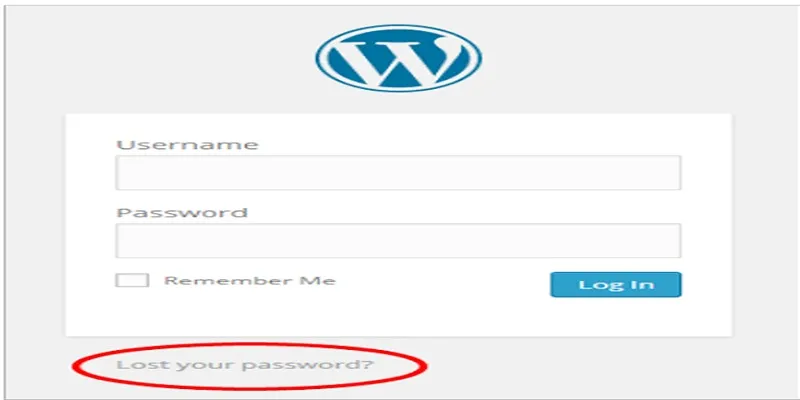
Top 2 Methods to Force WordPress Users to Create Strong Passwords

Restoring Your WordPress Database to Default State
Popular Articles
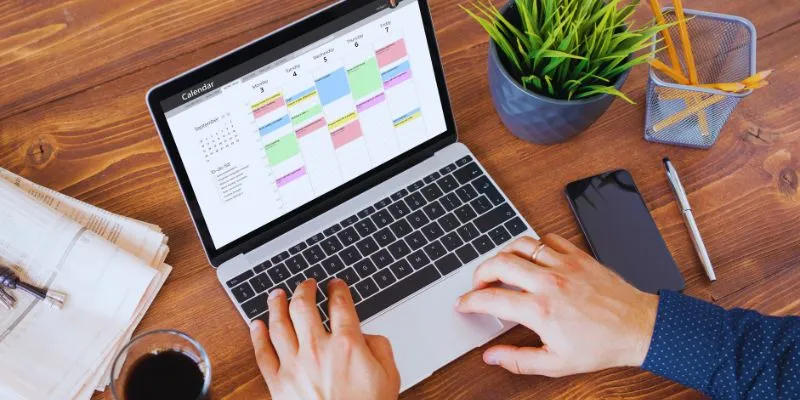
Which Are The 5 Best Calendar Apps for Mac to Organize Your Life in 2025

Explore the Best DAM Software Options for Effective Digital Content Management

How to Quickly Convert 4K UHD to 1080p HD Without Losing Quality
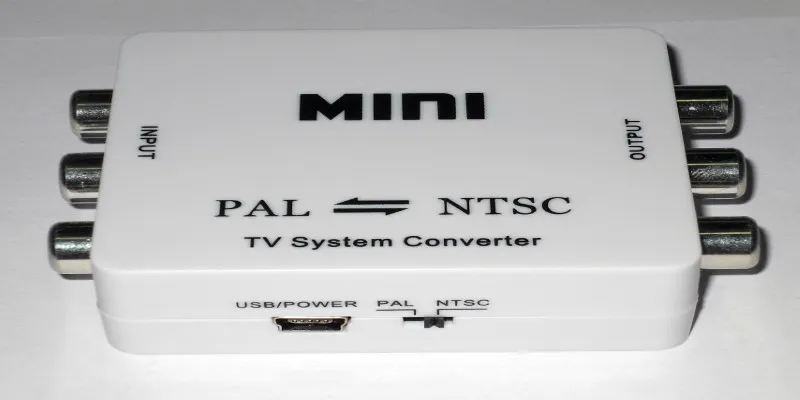
Top 5 PAL to NTSC Converters for Hassle-Free Video Playback
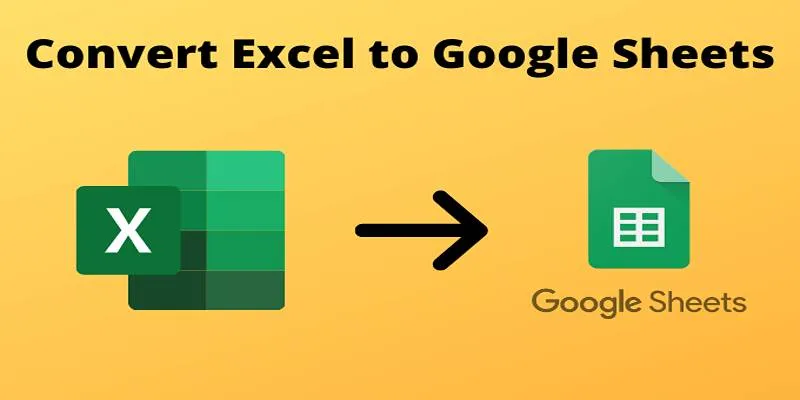
Cloud-Based Spreadsheet Tips: Convert Excel to Google Sheets

The Best WebM Players for iPhone, Android, Windows, and Mac

Top Pay-Per-Click (PPC) Tools to Enhance Your Ad Spend

Top Apps and Tools to Record Clash Royale Gameplay Like a Pro

Secure Your WordPress Site Against Password Sharing
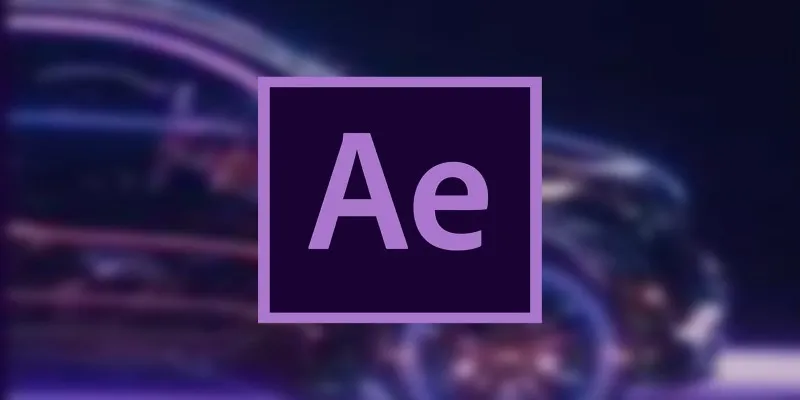
How to Reverse Video Footage in After Effects and Best Alternatives

Best Calendar Apps for Windows to Boost Productivity: Stay Organized in 2025

 mww2
mww2