Best Android Video Converter: How to Convert Videos Easily on Your Phone
Watching videos on your Android phone is a breeze, but sometimes the video you want to watch or share won’t play properly. The format might not be supported, or the file could be too large. Perhaps you want to shrink it to send over a messaging app. This is where a video converter becomes essential. A good Android video converter helps you change the file format, resize the video, or even adjust the resolution, all directly on your phone without needing a computer.
Why Use an Android Video Converter?
You don’t need to be tech-savvy to use these tools. Most apps are designed to be user-friendly, with simple buttons and clear options. Let’s explore six easy and effective ways to convert videos using the best Android video converter apps available today. Each method caters to different needs, allowing you to choose the one that best fits your situation.
How to Convert Video with the Best Android Video Converter?
Use VidCompact for Fast and Simple Conversion
VidCompact is a lightweight app created by the team behind VideoShow. It focuses on quick, no-fuss conversions and compressions. After installing, open the app and choose the video you want to convert. The interface is straightforward — select the output format, pick a resolution (like 480p, 720p, or 1080p), and hit convert.
This app also allows you to trim the video before converting, which is helpful if you only need part of the clip. The converted file size is usually smaller than the original, with minimal loss in quality. VidCompact supports popular formats like MP4, AVI, MKV, MOV, and more. It’s ideal for casual use when you just want your video to play on another device or save storage space.
Convert While Editing With InShot Video Editor
If you’d like to convert a video and make quick edits simultaneously, InShot is a great choice. It’s mainly an editor but includes a format converter as part of its tools. Import your video into InShot, and you can crop, trim, or adjust the aspect ratio before exporting.

When saving the video, you can select the resolution and bitrate, and it automatically converts the file to MP4, which is the most widely supported format on Android and other devices. Although it doesn’t offer as many format choices as dedicated converters, converting to MP4 is enough for most users. InShot is best if you want to make your video social media–ready while converting it.
Try Video Converter by VidSoftLab for More Formats
Some converters on Android support only a few common formats, but if you need something more flexible, Video Converter by VidSoftLab is worth installing. This app supports many formats, including MP4, FLV, MKV, AVI, MOV, WMV, and even MP3 if you want just the audio.
Once you choose your file, pick the output format and customize options like codec, resolution, frame rate, and even the audio track. This is especially useful if you need to convert videos for specific purposes, like ensuring they play on older devices or editing software.
The app isn’t flashy but functional and gives you more control over the conversion settings than most others. If you want something versatile that still runs smoothly on Android, this is a solid option.
Compress and Convert With YouCut Video Editor & Converter
YouCut combines video compression, editing, and converting in one app. It’s easy to use and good for shrinking large video files while maintaining decent quality. Open YouCut, pick your video, and set your desired resolution and quality. It converts all videos to MP4 while giving you control over the output file size.
For those who want to save space or send videos over messaging apps without worrying about file size limits, YouCut works well. It’s also handy for adjusting aspect ratios and removing black bars on the sides of a video. Although it doesn’t support as many formats as some other apps, it’s very beginner-friendly.
Go Online With Online Video Converters in a Browser
If you don’t want to install another app, you can use an online video converter through your phone’s browser. Websites like CloudConvert and Zamzar let you upload your video and choose the output format directly on the site.

Visit the website, upload the file, select the desired format, and wait while it processes. Once done, you can download the converted file back to your phone. The downside is that it depends on your internet connection, and large files can take a while to upload and download. However, it’s convenient if you only convert videos occasionally and don’t want an app taking up space.
Convert Audio and Video With Media Converter
Media Converter is another option for Android users who want a simple and free way to convert files. It supports popular video formats and even lets you extract audio from video files in formats like MP3 or AAC.
Once you pick a file, you can trim it, adjust the resolution, or choose the desired format. The interface looks a little dated but gets the job done. This app is good if you often need to pull just the audio from a clip or convert older formats into something modern like MP4.
Conclusion
Using a reliable video converter on your Android phone makes handling different video formats much easier. Whether you want to reduce file size, switch to a format that plays smoothly, or extract just the audio, the right app can do it in a few taps. From basic tools like VidCompact to feature-rich options like InShot or VidSoftLab’s converter, there’s something for everyone. Even browser-based tools offer quick solutions without installing anything. It all depends on how often you convert and what kind of control you need. With the right method, your videos will be ready to watch, share, or edit without hassle.
Related Articles
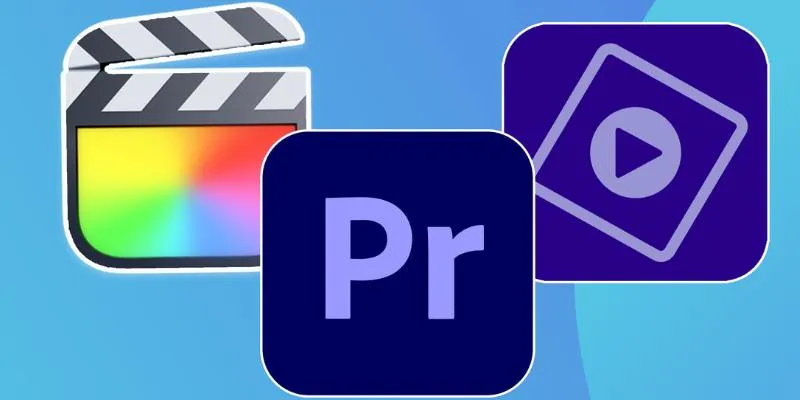
Explore the 10 Best Video Editing Software for Creators

The Easiest Way to Convert Video to Apple TV: Free, Paid, and Online Options
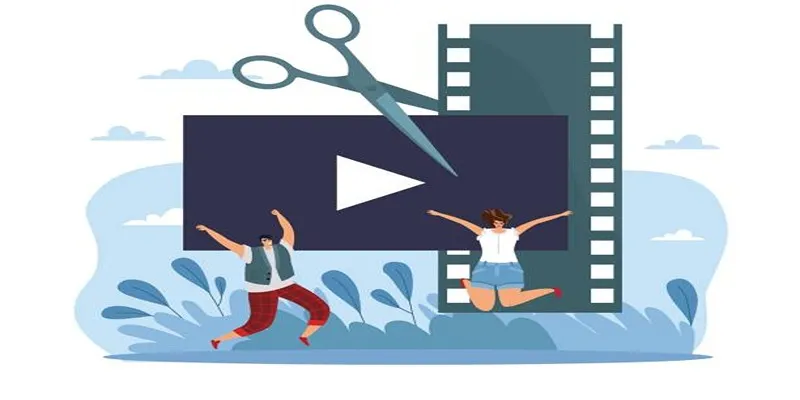
Best Free Video Splitters to Cut Your Clips Like a Pro

Top Video Editors for Android – Best Alternatives to iMovie
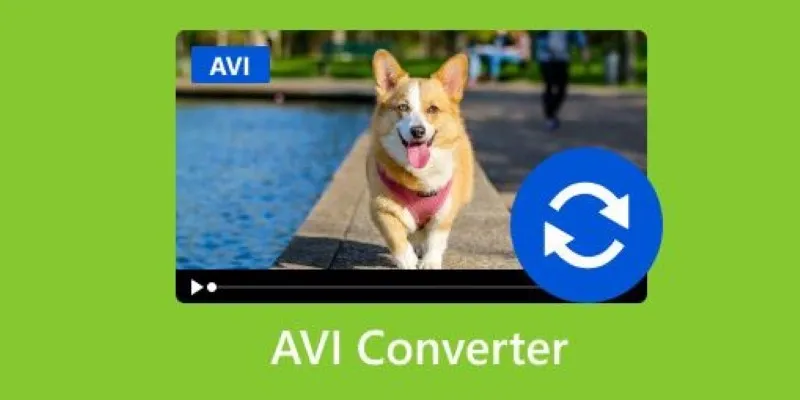
Discover the Top 5 Tools for Effortless AVI Video Conversion
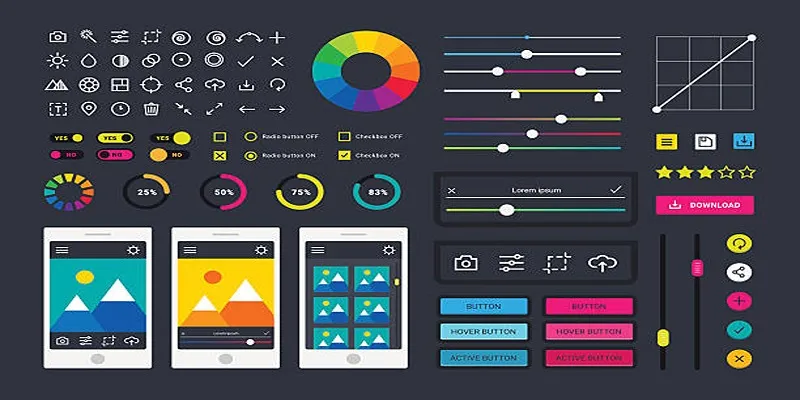
How to Easily Edit and Trim Videos on Your Android Devices

LightCut 2025 Review: The Best Video Editor for Android and iPhone

Best Batch Video Converters of 2025 for PC, Mac, and Online

Best Tools to Convert MP4 to DivX with High Quality

The Best 7 Movie Makers for Mac Users in 2025
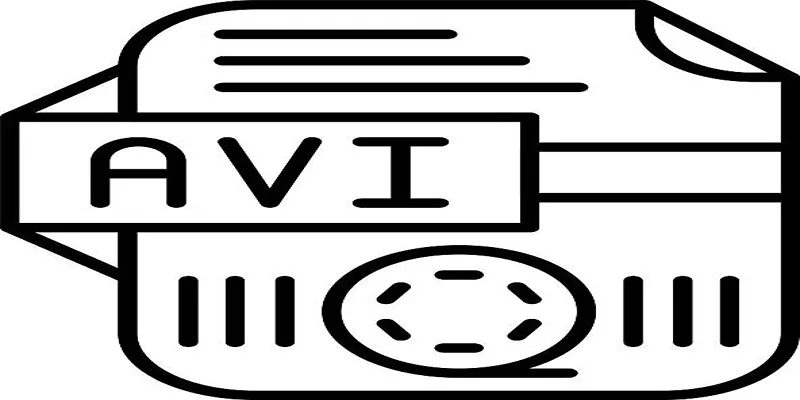
Top Tools for Converting MP4 to AVI While Keeping Original Quality

Top Live Video Mixing Software for Creators
Popular Articles
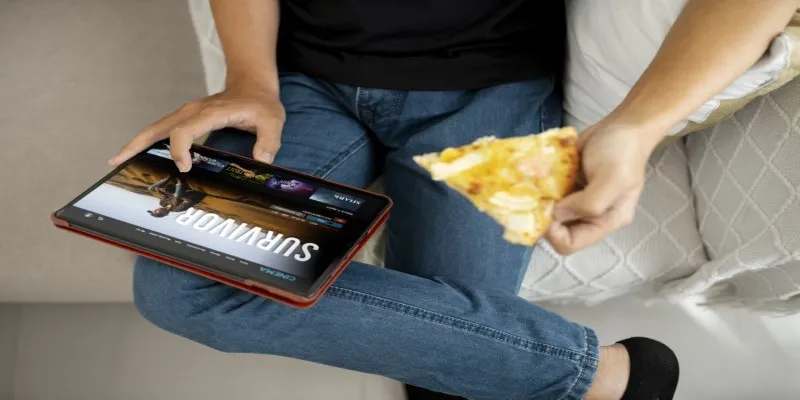
No Account? No Problem! 10 Sites to Watch Free Movies Instantly
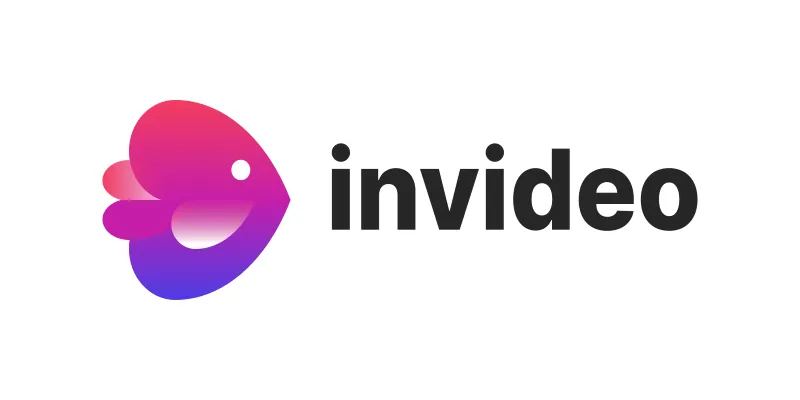
InVideo: Quick, Clean Video Editing Straight from Your Browser

How to Effortlessly Convert MOV to MPEG and Vice Versa

How to Make Any Video iPod-Compatible on Windows and Mac
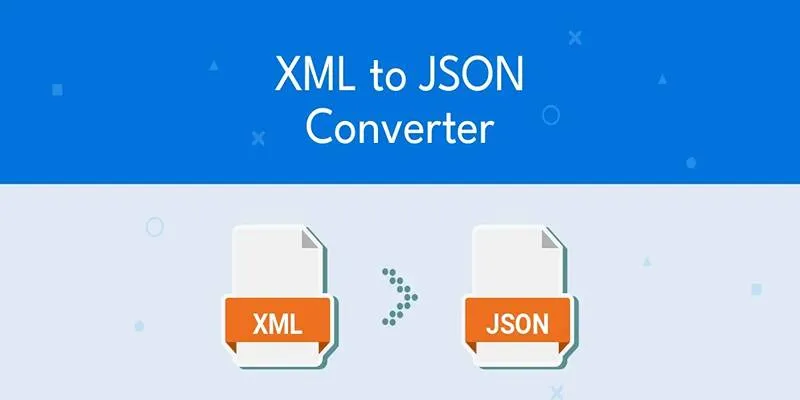
Explore the Best Developer-Friendly Online XML to JSON Converters
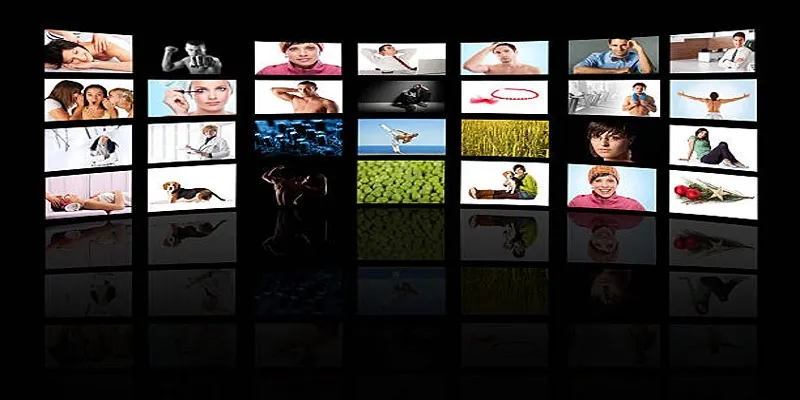
How to Design Stunning Photo Collages with iPhoto on Mac and iPhone
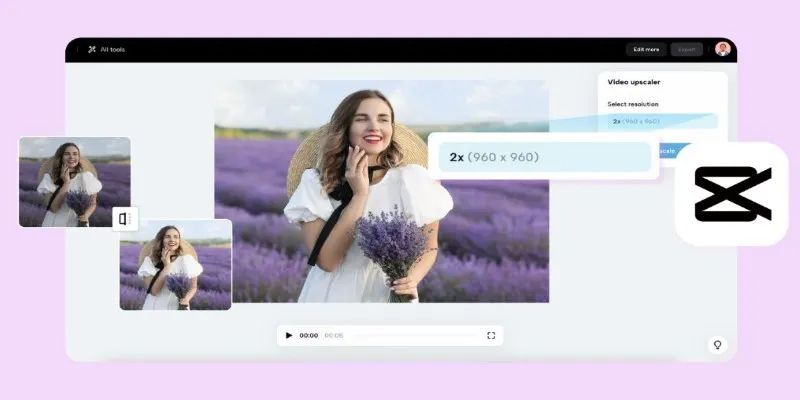
3 Powerful Tools for Upscaling Videos and Enhancing Resolution

Immich 1.129 Update: Better Memories, QR Sharing, and Bug Fixes
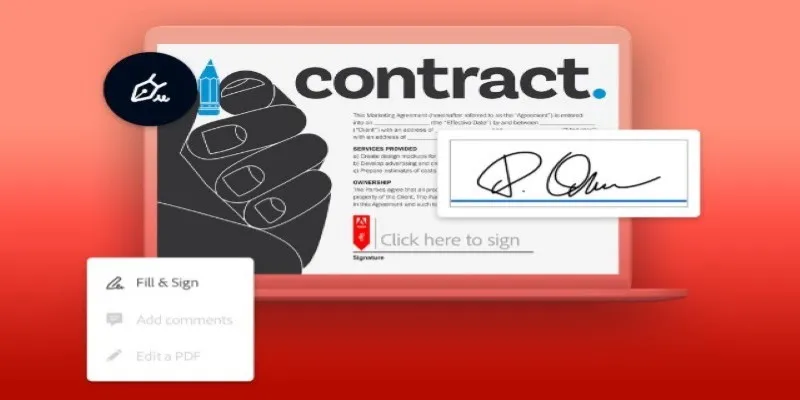
Signing Documents Made Simple: Create a Digital Signature with Adobe
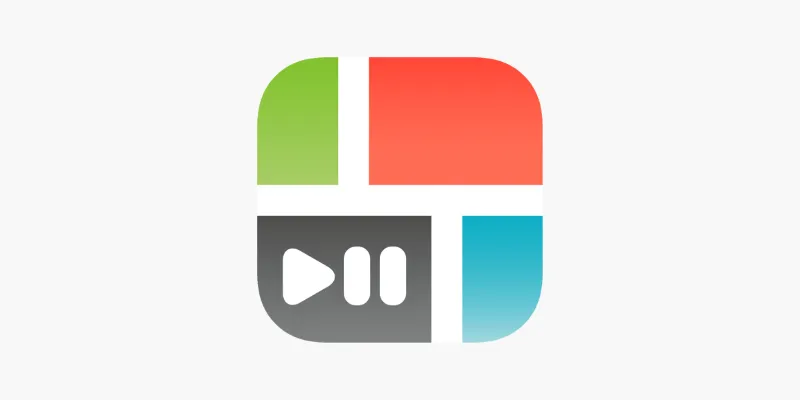
PicPlayPost Video Editor Review: Smart, Simple, and Creative
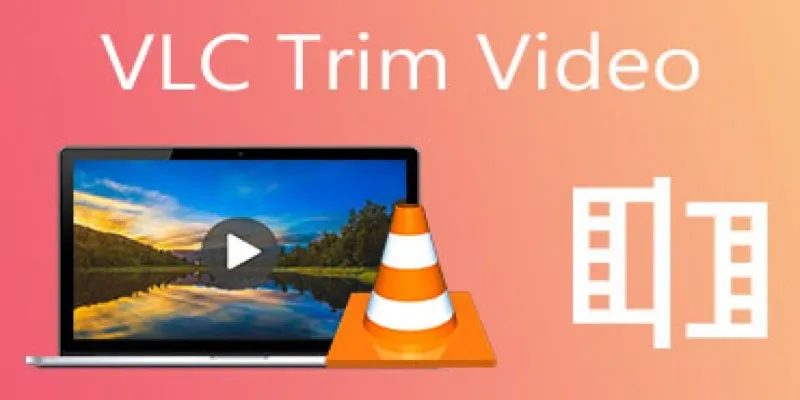
How to Cut and Trim Videos Using VLC Media Player

 mww2
mww2