Simple Ways to Make Any Video iPod-Compatible on Windows and Mac
Carrying videos on your iPod can make long commutes or quiet moments more enjoyable. However, not every video file you download will play nicely with an iPod, as it only supports formats such as MP4, MOV, and M4V. If you try loading other formats directly, you’ll likely encounter an error or nothing at all.
The good news? You don’t need to worry about the technical details. There are several simple tools for both Windows and Mac that make the conversion process quick and stress-free. Let’s dive into some of the best ways to convert videos for your iPod.
Convert Any Video for iPod: Top Tools for Windows and Mac
HandBrake (Windows & Mac)

HandBrake is a free, open-source program that works smoothly on both platforms. Trusted by users for years, it remains popular due to its reliability. You can convert almost any video file into an iPod-friendly format with just a few steps. Open your file in HandBrake, choose the preset for iPod from the right-hand menu, and click Start. It also supports batch conversion, so you can convert several videos at once without babysitting each one.
Freemake Video Converter (Windows)
Freemake is a Windows-only tool that keeps things simple. Its easy-to-follow interface offers an option specifically for iPod output. You can drag and drop files into the window, pick the iPod preset, and click convert. Freemake even automatically adds your converted videos to iTunes if you prefer, making the process even smoother.
Any Video Converter (Windows & Mac)
Any Video Converter lives up to its name. It’s a free tool available for both Windows and Mac that supports nearly every file format you can think of. It comes with iPod presets built-in, so you don’t have to figure out the settings yourself. Just load your file, pick the preset, and hit the Convert button. It also allows you to trim, crop, or adjust basic video settings if you prefer customizing your clips before loading them onto your iPod.
Wondershare UniConverter (Windows & Mac)
Wondershare UniConverter is a premium program designed for speed and convenience. While it’s paid software, it comes with many features in addition to video conversion. It includes a wide range of output formats, preset profiles for iPod models, and tools to edit videos, add subtitles, and even transfer your converted files directly to your device. For those who want more than just the basics, UniConverter is worth considering.
Movavi Video Converter (Windows & Mac)
Movavi offers a simple experience tailored for users who don’t want to mess with detailed settings. It’s designed to guide you step-by-step—load your video, pick iPod as the target device, and let the program take care of the rest. It’s not free, but they offer a trial version, allowing you to test how it works before deciding to buy. Movavi is known for being fast and efficient, even with larger files, which makes it great for full movies.
VLC Media Player (Windows & Mac)

VLC is usually known as a video player, but it also includes a hidden feature for converting videos. If you already use VLC, you don’t need to download anything else. Open VLC, go to Media > Convert/Save, and set the output to MP4 with the correct resolution for your iPod. It doesn’t have presets, so you’ll need to adjust a couple of settings manually, but it’s completely free and does the job well for occasional use.
iSquint (Mac)
iSquint is a no-frills converter created specifically for iPod users. Although it’s no longer actively updated, you can still find it online. The program is very small, works even on older Macs, and doesn’t overload you with options. Just drop your file, pick between standard or high quality, and let it convert. It’s ideal for anyone who wants something that just works without bells and whistles.
CloudConvert (Web-based)
If you prefer not to install software, CloudConvert runs entirely in your browser. You upload your video file, choose MP4 or another iPod-compatible format, and wait for it to finish. Once done, download the converted file to your computer. It works well for small to medium files and is convenient when you’re only converting videos occasionally. Keep in mind it relies on your internet connection and may take longer with larger files.
How to Convert Any Video for iPod Using HandBrake on Windows and Mac
HandBrake stands out for being free, reliable, and available on both Windows and Mac. It’s easy to use even if you’ve never converted a video before. Once you download and install it, open the program and drag your video file into the main window. On the right side, find the preset labeled Apple or iPod. Select it, pick a location on your computer to save the file, and click Start. HandBrake will do the rest.
If you want to fine-tune your video, HandBrake also gives you the option to adjust resolution, bitrate, add subtitles, or crop the frame. These settings are useful if you need a smaller file size or want to ensure it plays perfectly on a specific model. But for most people, sticking to the preset gives good results without any extra work.
Conclusion
Getting videos onto your iPod doesn’t have to feel complicated. With the right tool, converting a file takes just a few minutes. Whether you want something free and straightforward like HandBrake or VLC, or a more polished, feature-packed option like Wondershare or Movavi, you can find a method that fits your style. The iPod remains a simple and enjoyable way to carry your favorite videos anywhere. With these tools, you’ll always have something to watch wherever you are.
Related Articles

Top Tools to Convert MXF Files for Seamless Sony Vegas Compatibility

Top 10 Apps to Add Text to Videos on Mobile and Desktop

Top Tools and Tips for Converting AVCHD Video to SD

A Step-by-Step Guide on How to Cut Video in Movie Maker Easily

5 Ways to Convert Videos to MP4 on Mac OS X Effortlessly
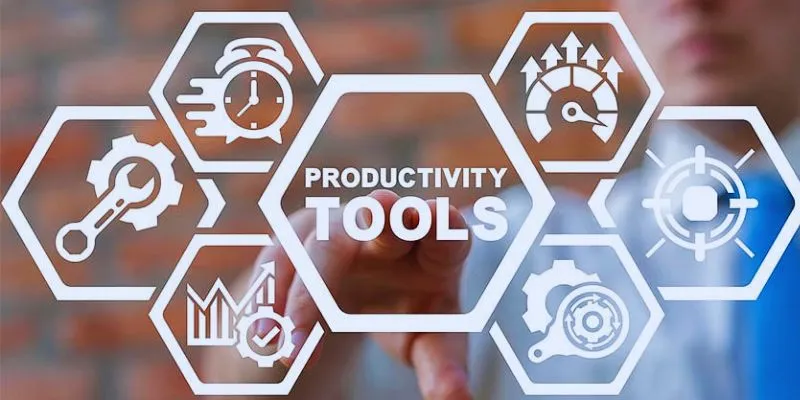
8 Must-Have Productivity Tools Every Software Engineering Manager Needs

Top Software to Convert Videos to DPG at High Quality Standards

How to Automatically Share New YouTube Videos on Discord: A Step-by-Step Guide

The 8 Best To-Do List Apps for Android in 2025

12 Best Productivity Apps for Mac in 2025
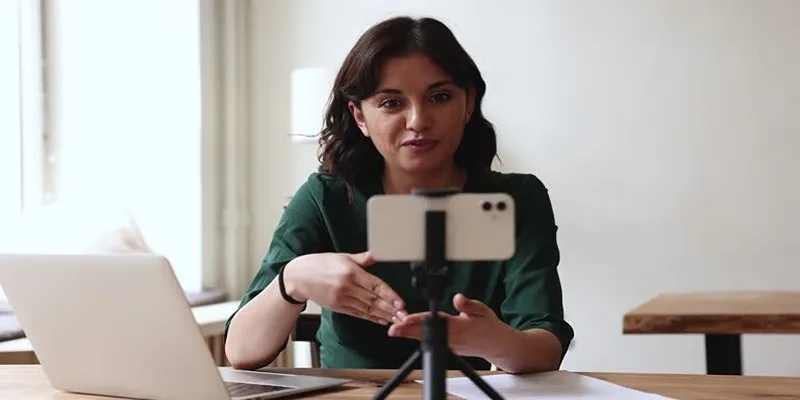
5 Best MP4 Screen Recording Tools for Capturing Videos on Your PC

How to Convert FLV to MP4 for Free: Top Tools and Easy Methods
Popular Articles

How to Effortlessly Combine MP4 Videos on Your Desktop
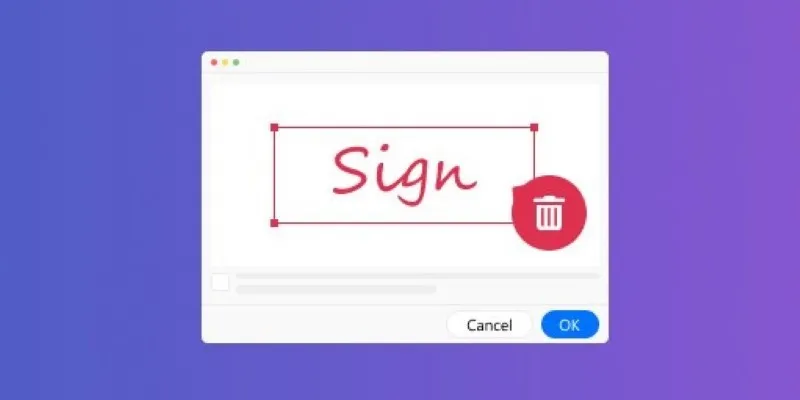
The Ultimate Guide to Removing Digital Signatures from PDF Files

Explore What's New in KeePassXC 2.7.10: Import Support and Font Options
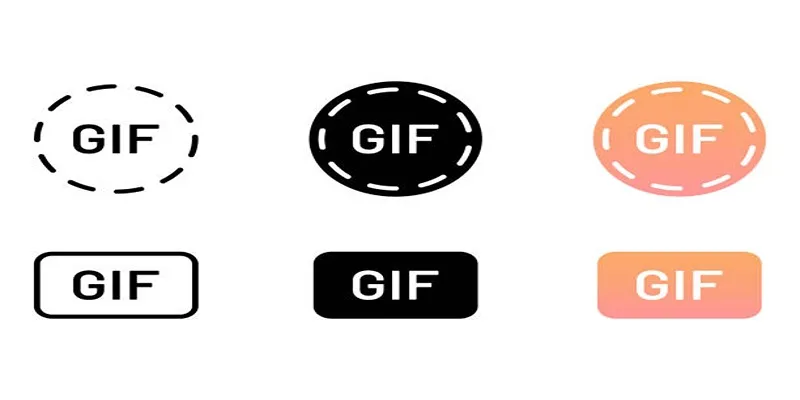
10 Creative Ways to Turn Your Videos into Stunning GIFs

Simplest Methods to Convert AVI Files into XviD, SWF, or FLV Formats
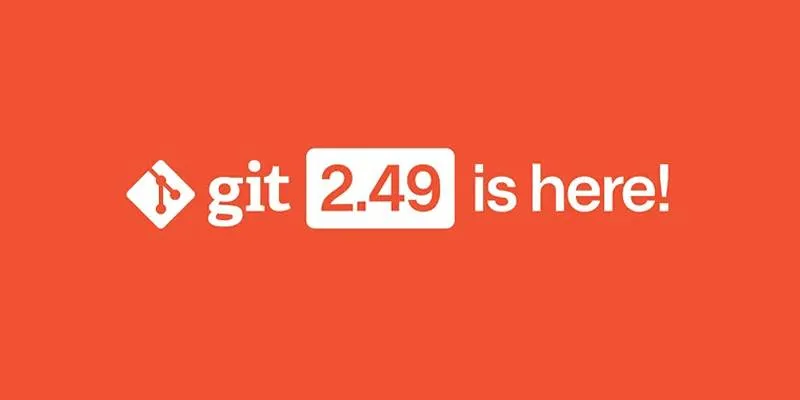
Git 2.49 Released: Faster Packing, Better Clones, and Rust Support

Easily Extract Key Data from Emails Using Parsio
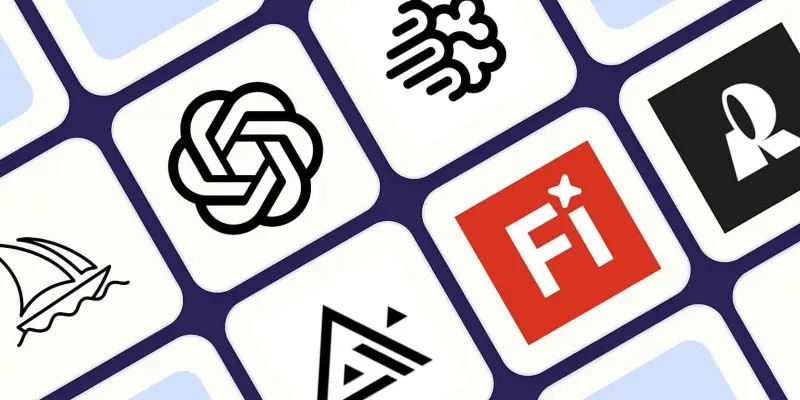
The 8 Best AI Image Generators in 2025 to Bring Your Ideas to Life
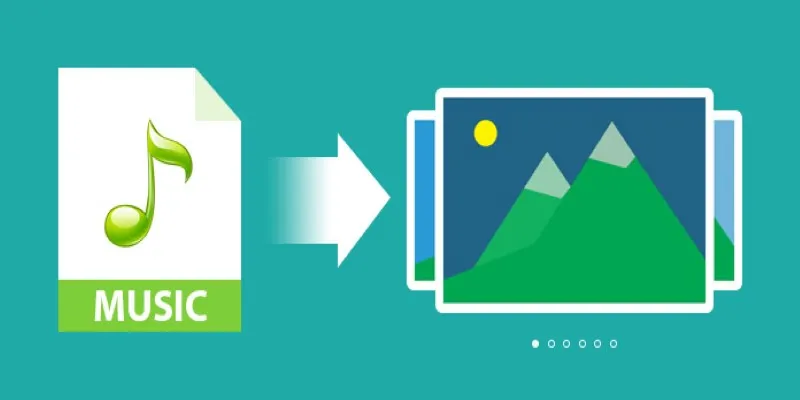
Add Music to Your Slideshow for Free with These 8 Simple Options

How to Use HandBrake to Rip DVDs and Change Video Formats Easily

10 Steps to Building an Engaging Discord Community for Your Brand
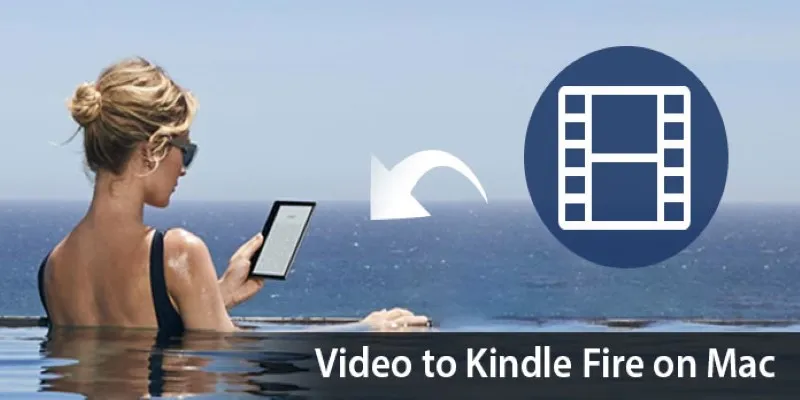
 mww2
mww2