Boost User Engagement by Displaying Reading Time in WordPress
Adding an estimated reading time to your WordPress posts enhances user experience by setting clear expectations for readers. It encourages engagement by letting visitors know how much time they’ll need to invest upfront. This simple feature demonstrates consideration while potentially increasing the likelihood of readers staying on your site longer.
Method 1: Using a Plugin (Beginner-Friendly)

The easiest way to show estimated reading time is by using a plugin. It’s fast, reliable, and doesn’t require technical knowledge.
Step 1: Install a Reading Time Plugin
Several plugins offer this feature. A popular and lightweight option is Reading Time WP.
- Navigate to your WordPress dashboard using your admin account.
- In the left sidebar, look for Plugins and click Add New to visit the plugin directory.
- At the top right, enter “Reading Time WP” in the search bar to find the plugin.
- Click the Install Now button when you see the plugin in the search results to start installing it.
- Once installed, press Activate to enable it on your website.
- Now, configure it to provide reading times for your post content.
Step 2: Configure Plugin Settings
Once installed:
- Navigate to Settings > Reading Time WP from your WordPress dashboard to access the plugin’s customization options.
- Adjust the reading speed to suit your audience. The default setting is 200 words per minute, which works well for most users, but you can tweak it based on your preferred pace or the type of content you publish.
- Decide where you want the estimated reading time to appear on your posts or pages—either above or below the content, making it easier for readers to spot.
- Customize the label text to match your tone or brand voice (e.g., “Estimated reading time: 3 minutes” or “This will take about 3 minutes to read”).
Step 3: Save and Test
- Save your settings to ensure all your preferences are applied correctly.
- Open a post on your site to check if the reading time indicator is displayed.
- Review the placement of the indicator and ensure the text and design align seamlessly with the overall style of your site.
You can style the output using custom CSS for better visual alignment with your theme.
Method 2: Add Manually with Custom Code (Advanced Users)
If you prefer not to use a plugin, you can add reading time manually with a bit of code. This method provides more control and customization.
Step 1: Add PHP Code to Your Theme
- Go to Appearance > Theme File Editor.
- Select the functions.php file from the right-hand panel.
- Add the following code at the bottom:
function get_estimated_reading_time($post_id = null) {
if (!$post_id) {
$post_id = get_the_ID();
}
$words_per_minute = 200;
$content = get_post_field('post_content', $post_id);
$word_count = str_word_count(strip_tags($content));
$reading_time = ceil($word_count / $words_per_minute);
return $reading_time . ' minute read';
}
Step 2: Display Reading Time in Post Template
Insert the reading time where you want it to appear, usually at the top of the post. Edit the single.php or use hooks depending on your theme.
Here’s a sample snippet:
echo '<p>' . get_estimated_reading_time() . '</p>';
Step 3: Style with CSS (Optional)
To make it look cleaner, add this to Appearance > Customize > Additional CSS:
.reading-time {
font-style: italic;
color: #555;
margin-bottom: 10px;
}
Method 3: Use Gutenberg Block Plugin (No Code, More Control)

For those who use the block editor (Gutenberg), another approach is to use a plugin like Kadence Blocks or GenerateBlocks along with a reading time shortcode.
Step 1: Install a Shortcode Plugin
Use a plugin like Shortcoder or Insert PHP Code Snippet to create a shortcode for reading time.
Step 2: Add the Shortcode
Use the same function mentioned earlier, but assign it to a shortcode:
function shortcode_reading_time() {
return get_estimated_reading_time();
}
add_shortcode('reading_time', 'shortcode_reading_time');
Then, in your post or page, simply insert:
[reading_time]
Step 3: Customize with Block Settings
Gutenberg allows full control of alignment, size, color, and spacing, making this method great for visual customization.
Why Display Estimated Reading Time?
Before diving into the steps, let’s quickly understand the benefits:
- Sets Expectations: It informs readers how much time they need to invest.
- Boosts Engagement: Time-conscious users are more likely to read a post when they know it won’t take too long.
- Improves User Experience: It shows that you value the reader’s time.
- Can Reduce Bounce Rate: Readers are more likely to stay if the time commitment is clear.
Best Practices for Estimated Reading Time
- Keep It Visible but Subtle: Place the reading time near the title or above the content, but don’t make it overly dominant. It should serve as a guide, not a distraction.
- Match Site Style: Customize the font, size, and placement to blend well with your theme design.
- Use Consistent Terminology: Stick to familiar phrases like “2-minute read” or “Reading time: 3 minutes.”
- Update Regarding Changes in Content Length: If you significantly update an article, the reading time will adjust automatically (in both plugin and manual methods), but make sure to verify it looks accurate and well-placed.
Optional Add-ons: Icons and Time Estimators
To further enhance visual appeal, consider:
- Icons: Enhance usability by adding a small clock icon beside the text to visually indicate reading time. This can be achieved using inline SVG, icon fonts, or libraries like Font Awesome.
- Advanced Estimators: Some plugins go beyond basic text analysis and calculate reading time based on additional elements like images, multimedia, and page structure. Tools such as Read Meter use these advanced algorithms to provide more accurate and dynamic estimates.
Troubleshooting Tips
- Reading time not showing? Clear your cache and check if the function is correctly placed.
- Plugin conflicts? Disable other plugins temporarily to identify clashes.
- Styling not applying? Use browser dev tools to inspect the element and adjust your CSS selectors accordingly.
Conclusion
Adding estimated reading time to your WordPress posts is a simple yet effective way to improve usability and reader satisfaction. Whether you choose a plugin for quick setup or code it manually for deeper control, the benefits far outweigh the effort. Choose the method that suits your technical comfort level, test it on a few posts, and iterate as needed. Over time, your audience will appreciate the added transparency and readability that this thoughtful feature provides.
Related Articles

A Step-by-Step Guide to Adding Google Authenticator 2FA to WordPress

7 Best WordPress Help Desk Plugins for Superior Customer Support

The Ultimate Guide: 16 Best Plugins to Improve WordPress Comments (2025)

The Ultimate Guide to the 10 Best WordPress Admin Dashboard Plugins

Best Free Slideshow Plugins for WordPress in 2025

How to Move Comments Between WordPress Posts: A Quick and Easy Guide

How to Easily Add SEO-Friendly Recipe Schema in WordPress
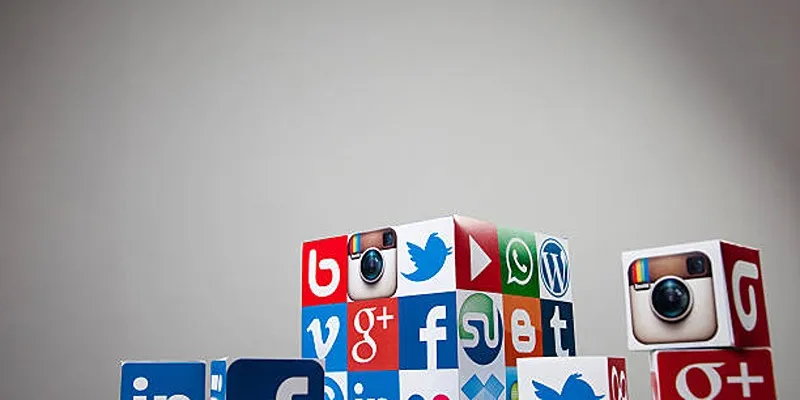
Keep Your WordPress Plugins in Check for Optimal Performance

How to Develop a WordPress Plugin Using Best Practices

Enable PHP in WordPress Posts and Pages Easily
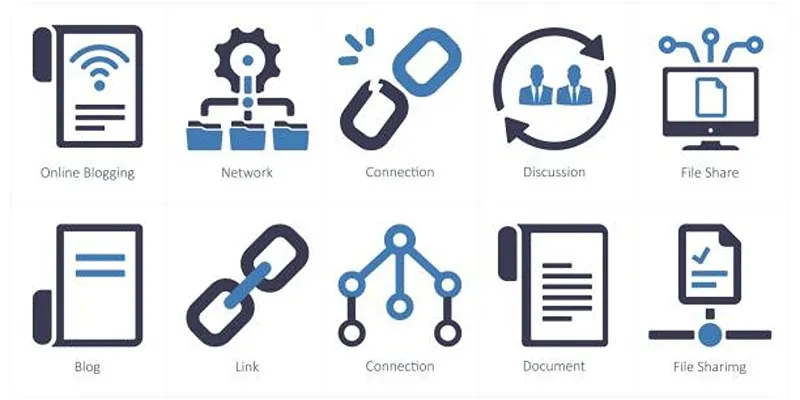
How to Stop WordPress from Sending Pings to Your Own Site
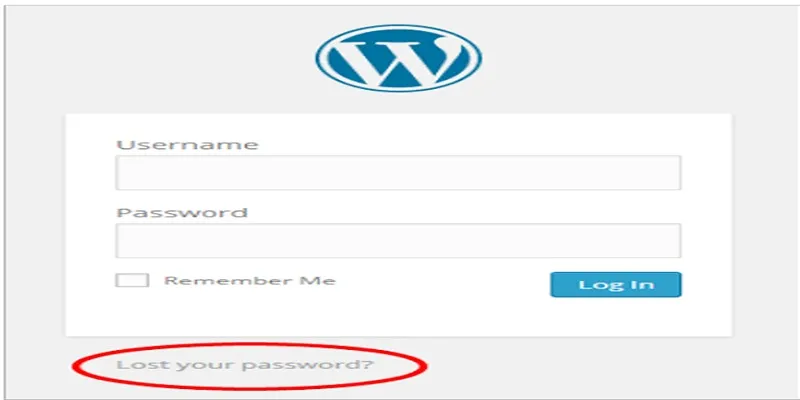
Top 2 Methods to Force WordPress Users to Create Strong Passwords
Popular Articles

Top Tools to Easily Convert FLV to DivX H.264/H.265
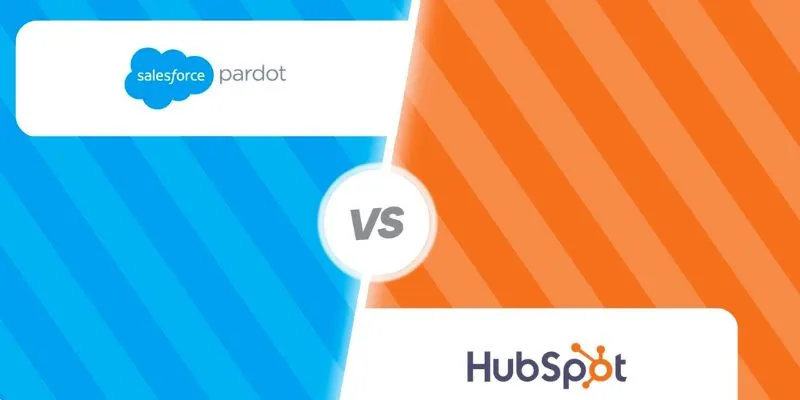
HubSpot vs. Pardot: Choosing the Best Marketing Software for Your Needs

Simplest Methods to Convert AVI Files into XviD, SWF, or FLV Formats

Perplexity Introduces Voice Mode for Seamless AI Interaction on macOS
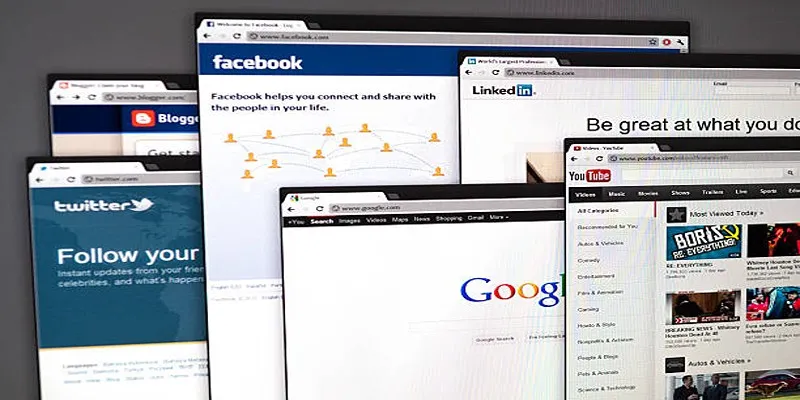
How to Add a Post Rating System in WordPress Using WP-PostRatings?
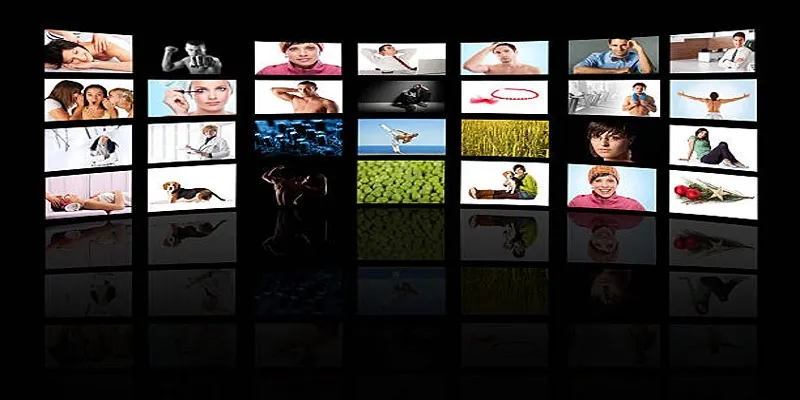
How to Design Stunning Photo Collages with iPhoto on Mac and iPhone

Discover 7 Free Cloud Storage Services You Can Start Using Right Now

6 Ways Businesses Are Using AI in eCommerce to Stay Competitive

Step-by-Step Guide to Recording Steam Gameplay Without Lag
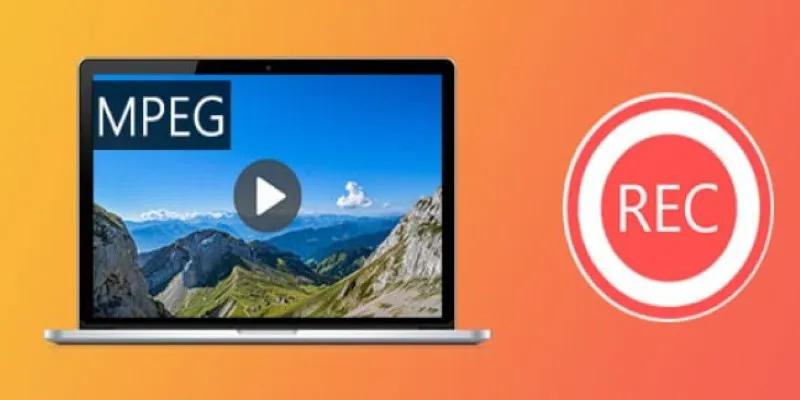
Top 8 MPEG Recorders for Computer Users – Simple and Reliable Choices

Convert BMP to JPG: Tricks to Reduce File Size and Keep Quality Intact
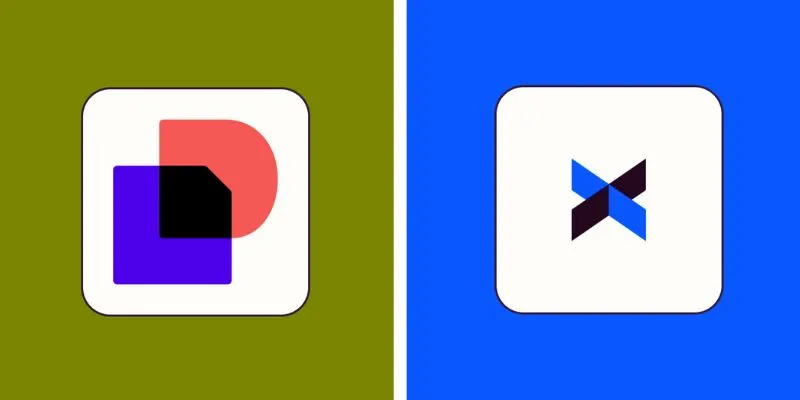
 mww2
mww2