CapCut for Mac: Best Beginner Editing App and Its Top Competitors
If you’re new to video editing on a Mac, CapCut is likely one of the first names you’ll encounter. Popular among content creators for its easy interface and quick results, it’s become a favorite for beginners. Whether you’re editing travel clips or social media reels, CapCut offers just enough features to make your videos shine without overwhelming you.
But is it the best fit for your needs? And what if you outgrow it? In this guide, we’ll break down what CapCut for Mac can do and examine solid alternatives if you’re ready to explore other editing options.
What Does CapCut for Mac Bring to the Table?
CapCut didn’t become a household name by accident. Originally built for mobile, the app gained massive traction because of its simple interface and powerful features that didn’t demand a steep learning curve. The Mac version keeps that spirit alive. Once installed, you’re greeted with a clean dashboard that doesn’t make your head spin. That’s refreshing if you’ve ever opened something like Final Cut Pro and felt like you walked into a cockpit.
The timeline view in CapCut is responsive and flexible. Drag and drop? Easy. Snapping clips into place? Snappy. The trimming tools are precise without needing a magnifying glass or multiple tries. You can scrub through your footage and find the exact frame you want to cut or shift without losing your patience.
Then there’s the effects and templates system. CapCut has pre-built templates, transitions, and animations, most of which are optimized for short-form content like TikToks and Instagram Reels. The beauty here is that they don’t take an expert to apply. If you want to add subtitles, overlay effects, or motion transitions, it’s as simple as a few clicks.
One thing that stands out in CapCut for Mac is its auto-captioning feature. It’s fast and surprisingly accurate. You can generate captions with one button, and then you have the option to tweak the font, timing, and style. For content creators who focus on accessibility or just want to engage viewers scrolling through on mute, that’s a game-changer.
Audio editing is also handled fairly well. You won’t find a fully-fledged mixing board like in high-end tools, but you do get volume control, background noise removal, and fade-in/fade-out tools that work with a couple of toggles.
CapCut doesn’t require you to spend hours reading a manual. It’s designed to get you from raw footage to final cut quickly. That’s what makes it appealing, especially for users who don’t want to be video editors by profession, just by necessity.
Limitations That Might Push You Toward Alternatives
While CapCut for Mac has a lot going for it, it’s not without flaws. First, cloud syncing between devices is still hit-or-miss. If you’re jumping from your phone to your Mac, you might run into hiccups where projects don’t carry over cleanly. And while the app offers a decent set of features, those looking for more advanced options—like multi-cam editing, motion tracking, or complex keyframing—may find it barebones.
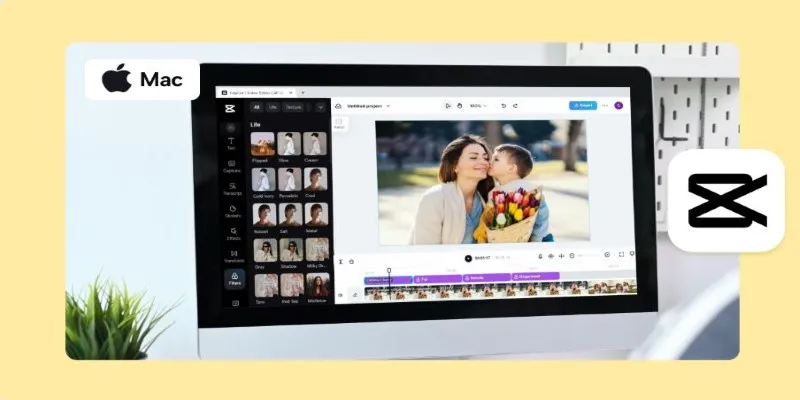
Another issue is export settings. CapCut gives you basic control over resolution and frame rate, but if you like to fine-tune compression settings and audio bitrate or use custom export profiles, this tool will feel limited.
Also worth noting: while CapCut is technically free, some advanced effects and stock assets are locked behind login requirements or may eventually shift to paid access. It’s not a dealbreaker, but it’s something to keep in mind if you’re building long-term projects.
Then, there’s the occasional lag when working with high-resolution clips. On a newer MacBook, it’s manageable, but on older systems, the preview and rendering times can stretch longer than you’d expect for a tool marketed as lightweight.
Top CapCut Alternatives for Mac Users
If you hit the ceiling with CapCut or just want something that matches your editing goals better, you’ve got options. Here are three strong CapCut alternatives that keep things simple without sacrificing power.
iMovie: Built-In Power with a Gentle Learning Curve
iMovie is the most natural first step. It’s already installed on most Macs and is built by Apple, so it runs like a dream. iMovie is incredibly stable and polished. It shares CapCut’s user-friendly vibe but offers a bit more muscle in areas like audio control and trailer templates. What it lacks in trendy effects, it makes up for with buttery smooth performance and deeper timeline tools. If you’re editing longer videos or want a more traditional workflow, iMovie might feel more structured.
DaVinci Resolve: For Beginners Who Want to Grow
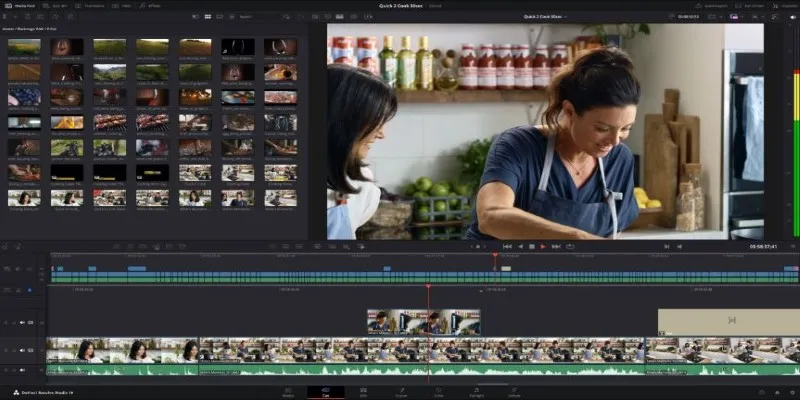
DaVinci Resolve is on the other end of the spectrum. It’s free, but it’s also deep. While beginners can stick to the “Cut” page for quick edits, the full suite includes color grading, fusion visual effects, and audio post-production tools. Yes, it has a learning curve, but if you want to grow into your software instead of outgrowing it, Resolve is a worthy contender. It also runs surprisingly well on Mac systems, especially the M1 and M2 chips.
Shotcut: Flexible, Open-Source, and Feature-Rich
Shotcut is another open-source and cross-platform alternative. It’s not as sleek-looking as CapCut, but it does let you control nearly every aspect of your footage. If you like tinkering or need flexibility in your exports, Shotcut gives you that room. The UI takes some getting used to, but there’s solid documentation and tutorials to help you get started.
These CapCut alternatives offer stronger features, better performance, and more control—without locking essential tools behind a paywall or overwhelming beginners with complexity.
Conclusion
CapCut for Mac is a great starting point for anyone new to editing—easy to use, fast, and designed for short content. But once you begin needing more control or depth, it’s worth exploring CapCut alternatives like iMovie, DaVinci Resolve, or Shotcut. Each offers unique strengths for different editing styles. Start simple, grow your skills, and shift tools as your needs evolve. The goal isn’t just to edit—it’s to create without limits, using whatever fits your flow best.
Related Articles
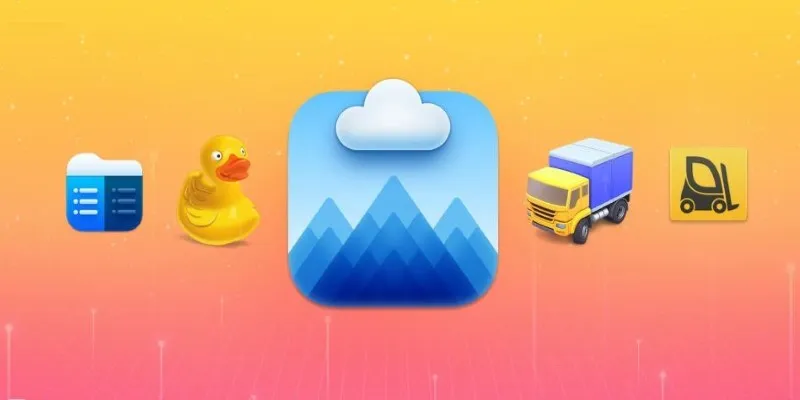
Top FTP Software for Mac Users: Free and Reliable Options

How to Change MOV to MP4 on Mac in 2025: 5 Reliable Methods

Convert MXF Files Without Quality Loss: 5 Tools for Mac
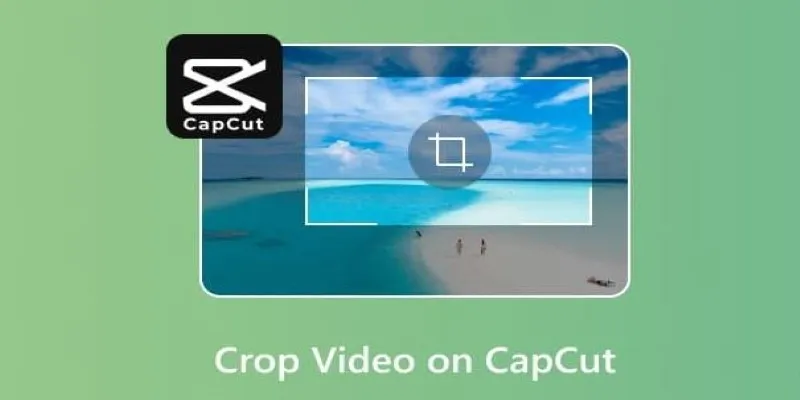
Get the Perfect Frame: Cropping and Ratios in CapCut

How to Compress Files on Your Mac: The Complete Guide

Everything You Need to Know About CapCut Video Upscaler

Pixel vs. Dot Explained: Mastering Photo Resolution for Printing

Top Tools for Effortless Batch Image Resizing in 2025

Top 7 UI/UX Design Tools Every Designer Should Know

The 10 Best Email Apps for iPhone: Streamline Your Inbox Today
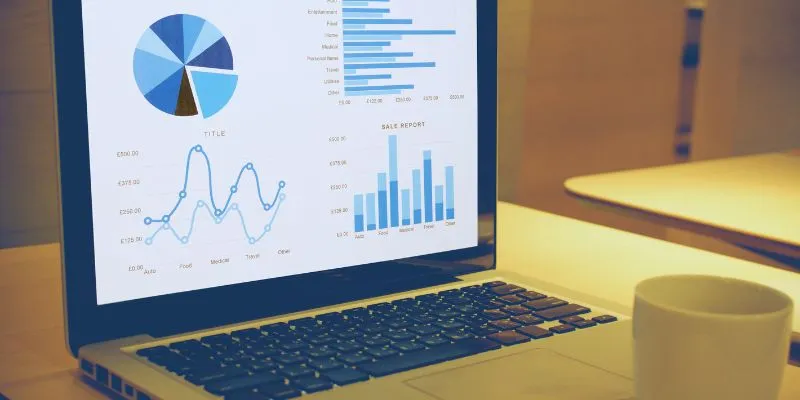
Top HubSpot Alternatives for Small Businesses in 2025

The 11 Best CRMs for Small Business: Streamline Your Workflow in 2025
Popular Articles

The 5 Best Habit Tracker Apps to Transform Your Life: A Guide

From Excel to JPG: Best Tools for Converting Charts into Images
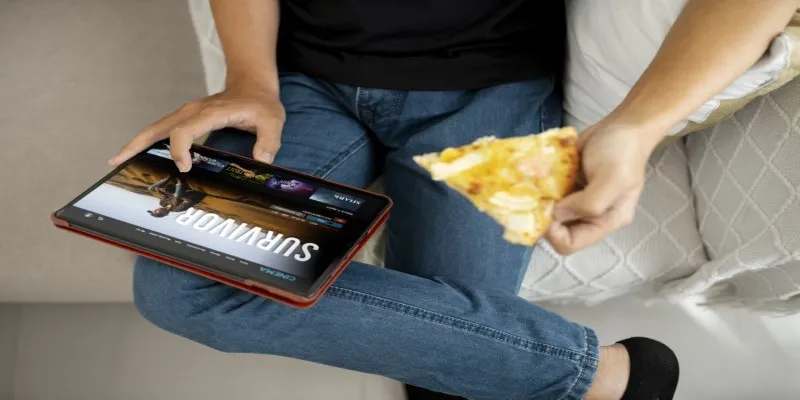
No Account? No Problem! 10 Sites to Watch Free Movies Instantly

The 6 Best Payment Processing Platforms in 2025 for Smooth, Secure Transactions
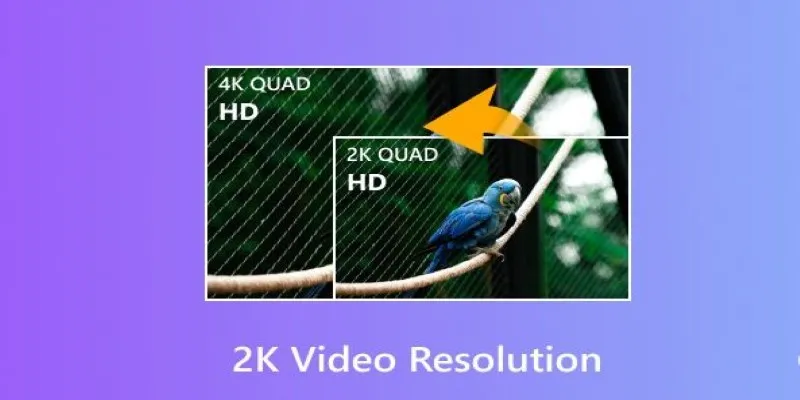
Understanding 2K Resolution: A Key Player in Digital Video Production

Usability Testing Simplified: 8 Must-Have Tools for 2025
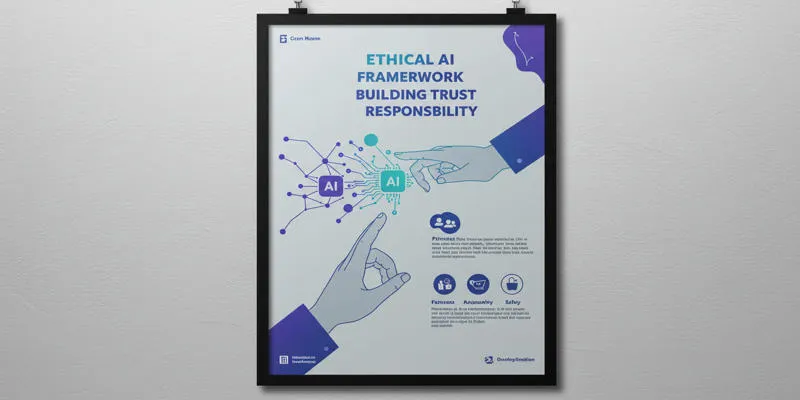
PrivacyPolicy

8 Best To-Do List Apps for Mac in 2025

8 Business Card Scanner Apps You Need to Try in 2025

How to Capture Your Best CSGO Gameplay: A Simple Guide for Players

Top Online Graphic Design Tools for 2025: Canva, Figma, and More
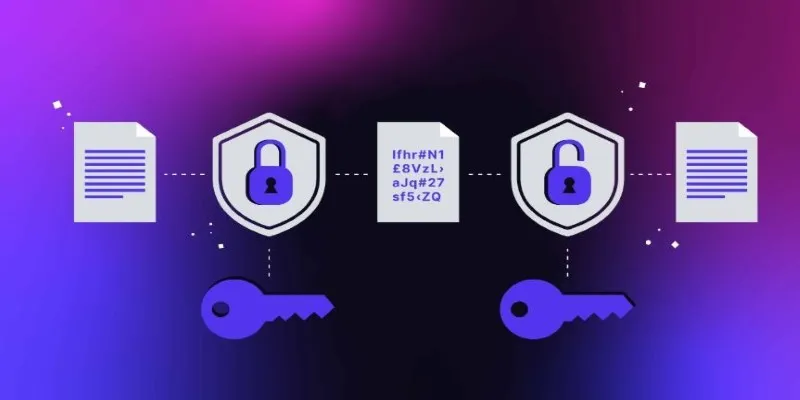
 mww2
mww2