Step-by-Step Tutorial for MP4 Video Conversion
The MP4 file format is popular due to its compatibility with nearly every device and software platform. Converting videos into MP4 format ensures smooth playback across multiple platforms. This guide will introduce you to the characteristics of MP4 files and provide a simple method for fast file conversions. Whether you’re a beginner or an expert, this platform offers all the information you need.
What is MP4?

MP4, or MPEG-4 Part 14, is a digital multimedia container format. Released in 2001, MP4 allows the storage of video, audio, images, and subtitle information in a single file. This format is favored for its ease of use in streaming, playback, and sharing across different platforms.
Why Choose MP4?
MP4’s versatility and ability to contain various types of data in one file make it a preferred format for many. Here are some compelling reasons to choose MP4:
- Compatibility: MP4 files work seamlessly across devices, from smartphones and laptops to tablets and gaming consoles. Most multimedia players and editing applications support MP4.
- Quality: Using the H.264 codec, MP4 offers high quality and efficient compression, allowing smaller file sizes without sacrificing video quality.
- Streaming: Platforms like YouTube, Netflix, and Hulu favor MP4 for its balance of size and quality, ensuring smoother playback with minimal buffering.
Tools and Software for Converting to MP4
Various tools and software, both online and offline, can convert videos to MP4. Here are some popular options:
- Online Converters: Websites like Online Convert, CloudConvert, and Zamzar offer free video conversion without needing to download software.
- Software: Programs like Handbrake, Freemake Video Converter, and Any Video Converter specialize in converting videos to MP4.
- Built-in Conversion Tools: Many media players and editing software offer built-in features for converting files to different formats, providing a convenient option if already installed on your device.
Step-by-Step Guide to Converting Videos to MP4
Here’s a basic guide to converting your videos to MP4:
Step 1: Choose Your Conversion Tool
Decide on a method for converting your videos to MP4. Ensure your chosen online converter is reputable and secure, or download and install the appropriate software on your device.
Step 2: Select the Video File(s)
Choose the video file(s) you want to convert from your computer or device. Most converters allow for batch conversion by uploading multiple files at once.
Step 3: Choose MP4 as the Output Format
Select MP4 as the desired output format, usually available through a drop-down menu or by clicking an “MP4” option.
Step 4: Customize Output Settings (Optional)
Some conversion tools offer customization of output settings, such as video quality, resolution, and bitrate. Adjust these according to your preferences or leave them at default.
Step 5: Start the Conversion
Click “Convert” or “Start” to begin the conversion process. Conversion time may vary based on file size and device processing speed.
Step 6: Save the Converted File(s)
After conversion, save the new MP4 file(s) on your device by choosing a location and clicking “Save”.
Congratulations! You’ve successfully converted your video(s) to MP4, enabling easy sharing, playback, and editing without compatibility issues.
Common Issues and How to Solve Them

While converting videos to MP4 is generally straightforward, you might encounter some issues. Here are some common problems and their solutions:
- Unsupported File Type: If your video converter doesn’t recognize or open the file, the file type may not be supported. Try a different converter or ensure a compatible output format is selected.
- Slow Conversion Speed: Larger files or batch conversions may take longer. Speed up the process by closing other programs and freeing up space on your device.
- Low Video Quality: If your converted MP4 has lower quality, adjust the output settings to a higher value or use a different converter.
- Error Messages: Carefully read error messages and troubleshoot accordingly. Search online for solutions or contact customer support for assistance with the specific program or converter.
- Corrupted File: If the converted MP4 is corrupted or unplayable, try converting the file again or using a different converter.
Conclusion
Converting videos to MP4 is an efficient way to enhance file compatibility and ease of sharing. With the right tools and software, you can quickly convert videos without compromising quality. Select a reliable method and follow the steps meticulously for successful conversion. Even if you’re unfamiliar with video formats or technology, you now have all the necessary information to confidently convert your videos to MP4.
Related Articles

Top 7 Methods for Effortless MP4 to MOV Conversion

Simple Ways to Convert GIF Files to MOV Format Online
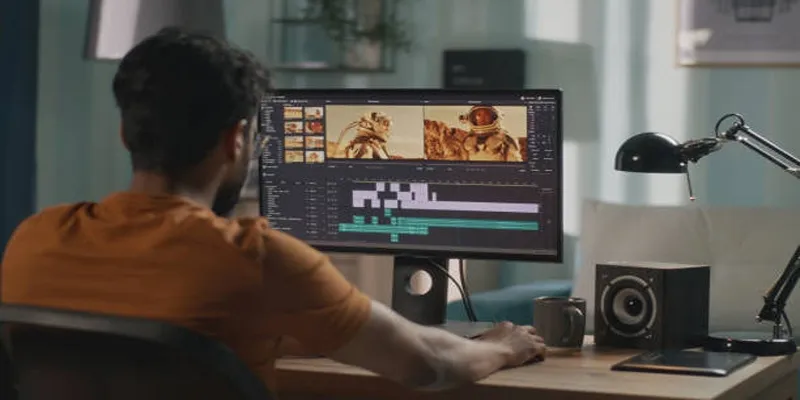
Top Online Tools to Easily Convert OGG to MP4

5 Simple Ways to Convert 3GP to MP4 Effortlessly

Best Practices for Converting AVI Files to JPG Format
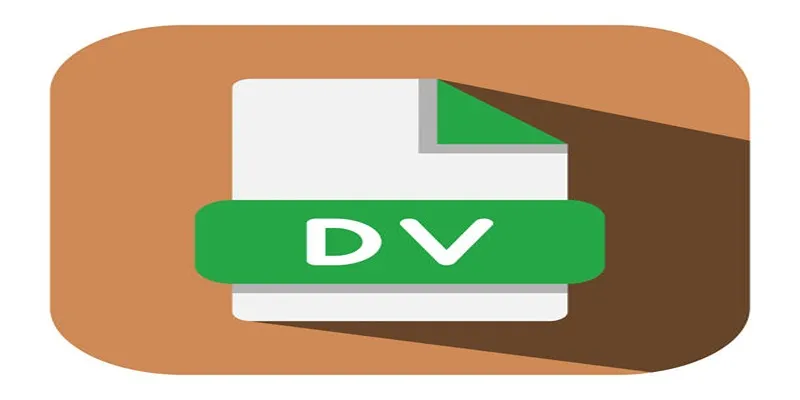
Convert Mini DV to Digital Format on Windows: A Quick Tutorial

Effortless Steps to Convert and Upscale Video to 4K Resolution

How to Easily Convert AVI to MOV Using 4 Reliable Tools
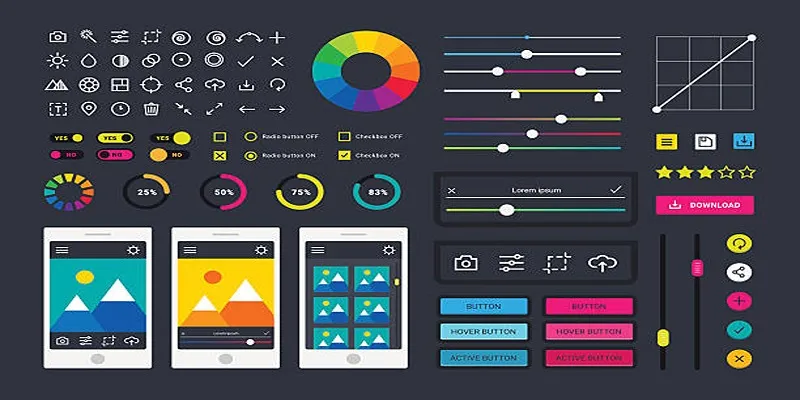
How to Easily Edit and Trim Videos on Your Android Devices

LightCut 2025 Review: The Best Video Editor for Android and iPhone

Convert AVCHD to MOV on Windows Without Losing Quality

How to Effortlessly Convert WebM to MOV with Simple Tools
Popular Articles
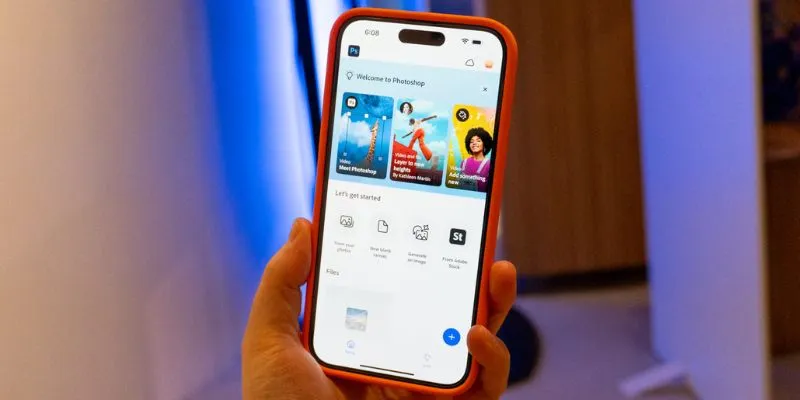
Photoshop Is Now Officially Free on iPhone and Android: What You Need to Know

Bolt.new Introduces Advanced Supabase Integration for Real-Time App Development
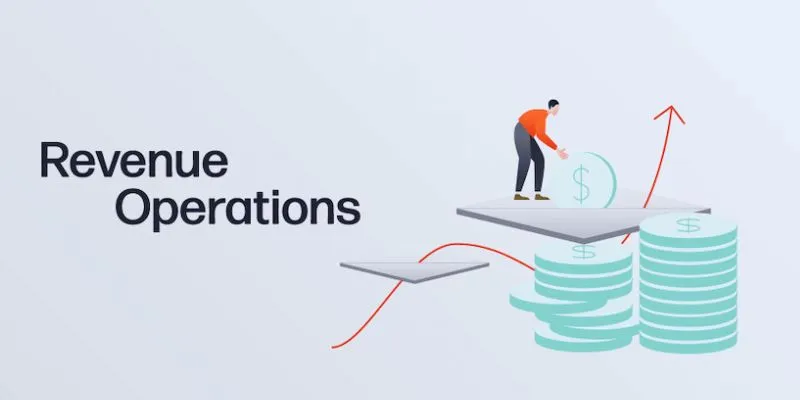
Smartsheet vs. Asana: Which Project Management App is Right for You?

Upgrade Your Email Experience: The 7 Best Email Clients for Windows
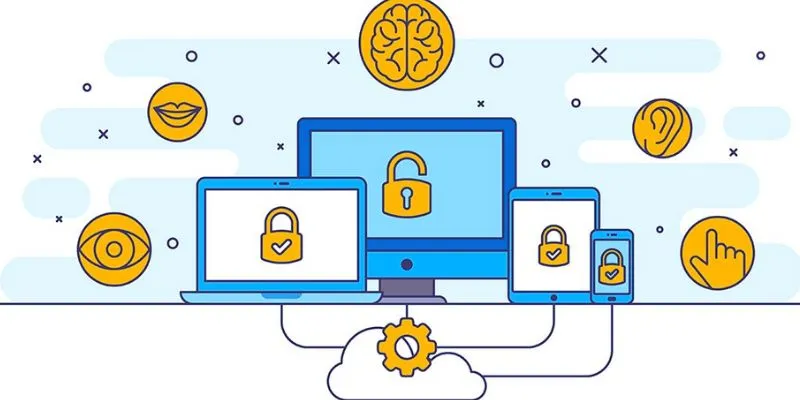
3 Essential Accessibility Tech Tools That Make Work More Manageable

How to Convert MXF to MPEG Video: 7 Simple and Efficient Methods

Outlook vs. Gmail: Which Email Platform Wins in 2025?

Top DAT to DIVX Converters for Windows and Mac Users
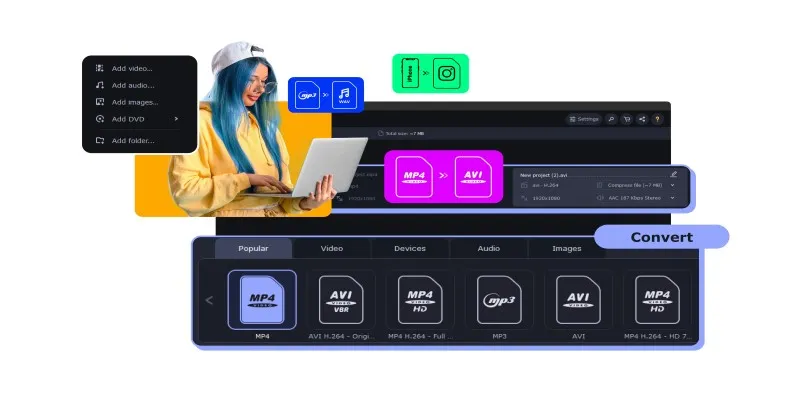
The Easiest Way to Make Any Video Work with iTunes
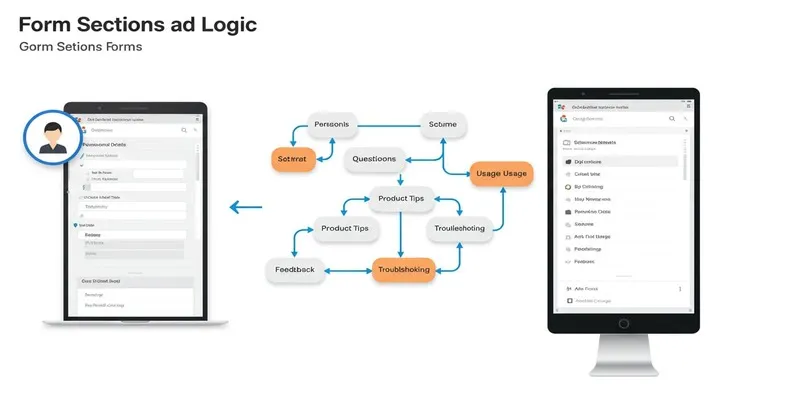
A Comprehensive Guide to Create Form Sections and Logic in Google Forms

Step-by-Step Guide: 4 Ways to Put Two Videos Side by Side
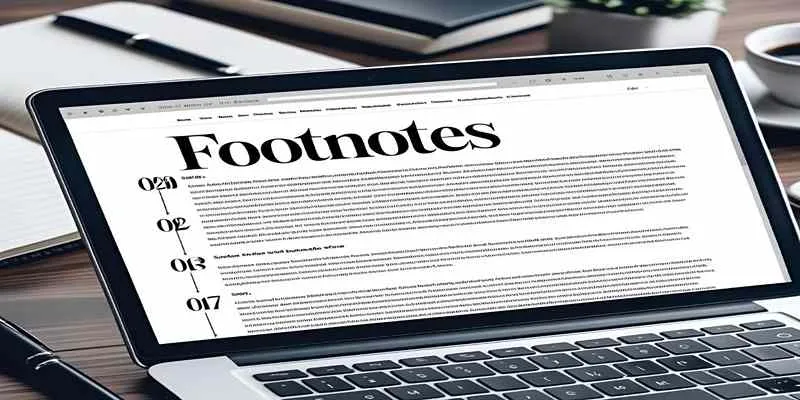
 mww2
mww2