Step-by-Step Guide to Improving WordPress Performance with GTmetrix
Optimizing your WordPress site is essential for improving performance, enhancing user experience, and boosting search engine rankings. The GTmetrix plugin is a powerful tool that helps identify problem areas and provides actionable insights to supercharge your site. This guide shares ten practical tips to maximize your site’s potential using the GTmetrix plugin efficiently.
1. Install and Configure the GTmetrix Plugin Correctly
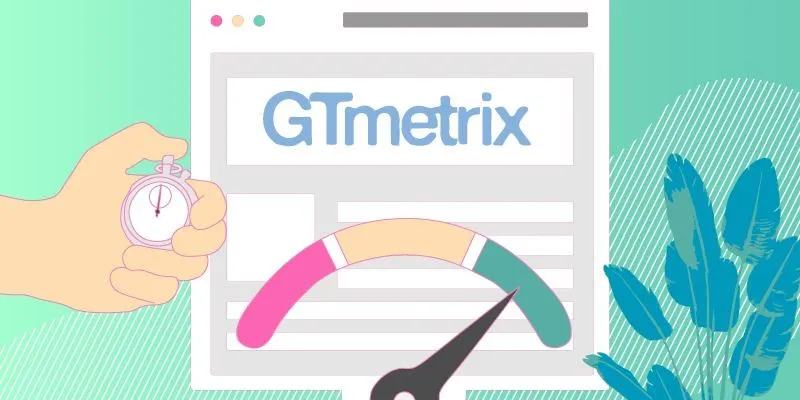
Start by installing the official GTmetrix for WordPress plugin from the plugin repository. Once installed, you’ll need to connect it to your GTmetrix account using your API key.
Steps to Follow:
- Visit GTmetrix.com and sign up for a free account by providing your email address and creating a password.
- Once your account is set up, navigate to your user dashboard to find your unique API key. This key allows the plugin to connect to GTmetrix and analyze your site’s performance.
- Copy the API key, then head to the plugin settings in your WordPress dashboard. Paste the key into the designated field to enable the connection and start optimizing your site.
This integration allows you to run performance scans, view reports, and receive optimization tips—all within your WordPress admin panel.
2. Run Regular Performance Tests
Once configured, set up automatic performance scans on a daily or weekly basis. Regular scans help monitor how recent updates, plugins, or theme changes affect your site speed.
Why It Matters:
- Allows proactive performance management.
- Identifies issues before they impact visitors.
- Tracks historical performance trends.
Use scheduled tests to stay ahead of potential problems and maintain a consistent user experience.
3. Focus on Core Web Vitals
GTmetrix provides valuable insights into Google’s Core Web Vitals, including:
- Largest Contentful Paint (LCP)
- Cumulative Layout Shift (CLS)
These metrics reflect real-world user experience and are essential for both SEO and usability.
How to Improve Them:
- Optimize images for LCP.
- Minimize JavaScript for FID.
- Use proper dimensions for images and ads to reduce CLS.
Core Web Vitals are now a major ranking factor, so make them a top priority.
4. Optimize and Compress Images
GTmetrix reports often highlight large image files as a common issue. Oversized or uncompressed images can drastically slow down page loads.
What to Do:
- Use image optimization plugins like Smush or ShortPixel.
- Choose the right format (WebP is faster than JPEG/PNG).
- Resize images before uploading to match display dimensions.
GTmetrix shows which images need attention, allowing you to target and optimize the right files.
5. Minify CSS, JavaScript, and HTML
GTmetrix detects unminified files that contribute to slower performance. These files often contain extra spaces, comments, or unused code.
Solution:
- Use plugins like Autoptimize or WP Rocket to minify CSS, JavaScript, and HTML.
- Combine multiple files where possible to reduce HTTP requests.
Minification reduces file sizes, improving load time without affecting functionality.
6. Enable Lazy Loading
Lazy loading defers the loading of off-screen content (like images and videos) until the user scrolls to it. This significantly reduces initial page load time.
How to Implement:
- Take advantage of WordPress’s built-in lazy loading feature (automatically enabled in newer versions) to boost your site’s performance effortlessly!
- Alternatively, use plugins like a3 Lazy Load for additional control.
GTmetrix often recommends lazy loading as a high-impact optimization, especially for media-heavy pages.
7. Supercharge Your Website with a Content Delivery Network
A CDN keeps copies of your site’s static files on servers around the world, ensuring lightning-fast delivery to users no matter where they are.
Popular Options:
- Cloudflare
- StackPath
- Bunny.net
GTmetrix will show improved performance when a CDN is properly integrated, especially in the “Reduce initial server response time” and “Serve static assets with an efficient cache policy” sections.
8. Leverage Browser Caching
GTmetrix evaluates how effectively your site handles caching, which plays a crucial role in improving overall performance. When browser caching is enabled, repeat visitors can load your site significantly faster by storing certain files, like images, stylesheets, and JavaScript, locally on their devices.
To Activate:
- Use caching plugins such as WP Super Cache, W3 Total Cache, or LiteSpeed Cache for WordPress.
- Set expiration dates for static files, such as stylesheets, scripts, and images, to ensure browsers know which files to cache and for how long.
Implementing browser caching not only speeds up load times for returning users but also reduces server load, which helps your site handle more traffic efficiently.
9. Reduce Third-Party Scripts
Excessive third-party scripts such as analytics trackers, social sharing buttons, and ad tags can hinder performance.
What GTmetrix Shows:
- Slow-loading scripts from external sources that can significantly delay your website’s overall performance.
- The impact of third-party domains on your total load time.
Tips:
- Eliminate non-essential third-party integrations.
- Load scripts asynchronously or defer them where possible.
A leaner site not only loads faster but also delivers a smoother browsing experience.
10. Optimize WordPress Themes and Plugins
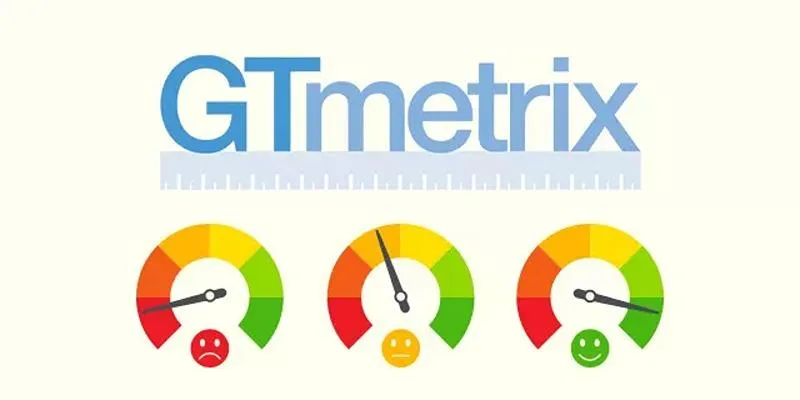
Heavy themes or poorly-coded plugins can introduce unnecessary bulk and slow down your site. GTmetrix will often flag long scripting times and render-blocking resources.
How to Improve:
- Use lightweight themes such as Astra, GeneratePress, or Neve.
- Deactivate and delete unused plugins.
- Replace bulky plugins with more efficient alternatives.
Periodically review your installed themes and plugins to keep the site lean and responsive.
Use GTmetrix Waterfall Analysis:
The Waterfall Chart in GTmetrix gives you a visual breakdown of every resource loaded on your site. It shows:
- Load order
- File sizes
- Response times
This tool helps identify specific bottlenecks, enabling more targeted optimization efforts.
Conclusion
GTmetrix is a powerful and user-friendly plugin for WordPress users aiming to improve their site’s speed and performance. By integrating this tool and following the ten tips outlined above, you can significantly enhance loading times, improve Core Web Vitals, and deliver a better user experience—all without diving deep into complex coding or server management. Regularly monitor your site with GTmetrix, take action on the recommendations, and ensure your WordPress site remains optimized for both visitors and search engines.
On this page
1. Install and Configure the GTmetrix Plugin Correctly 2. Run Regular Performance Tests 3. Focus on Core Web Vitals 4. Optimize and Compress Images 5. Minify CSS, JavaScript, and HTML 6. Enable Lazy Loading 7. Supercharge Your Website with a Content Delivery Network 8. Leverage Browser Caching 9. Reduce Third-Party Scripts 10. Optimize WordPress Themes and Plugins ConclusionRelated Articles

Discover the Top 10 Fastest Web Browsers to Use in 2025

The 4 Best AI Website Builders for Effortless Website Creation
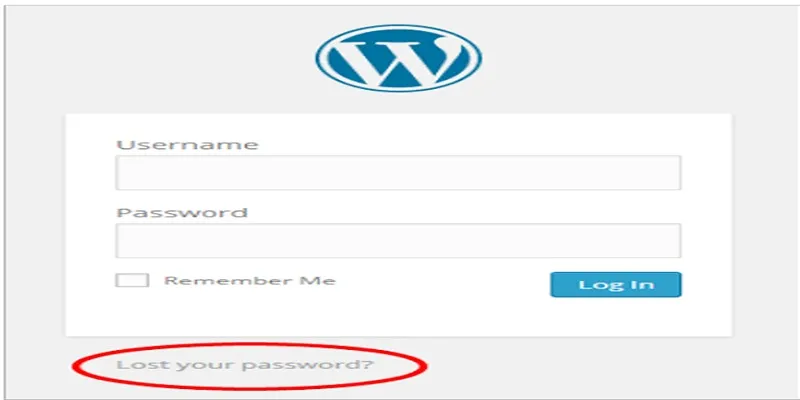
Top 2 Methods to Force WordPress Users to Create Strong Passwords

A Step-by-Step Guide to Adding Google Authenticator 2FA to WordPress

7 Best WordPress Help Desk Plugins for Superior Customer Support

The Ultimate Guide: 16 Best Plugins to Improve WordPress Comments (2025)

The Ultimate Guide to the 10 Best WordPress Admin Dashboard Plugins

Best Free Slideshow Plugins for WordPress in 2025
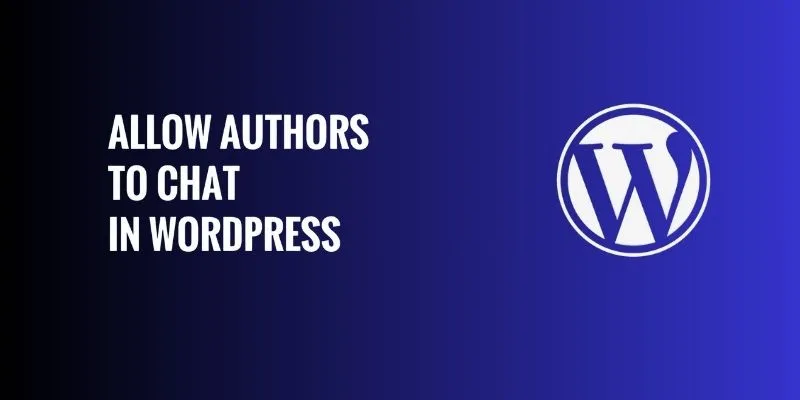
How to Allow Authors to Chat in WordPress: A Step-by-Step Guide

How to Move Comments Between WordPress Posts: A Quick and Easy Guide

Top Reasons to Add a Floating Share Box to Your WordPress Site
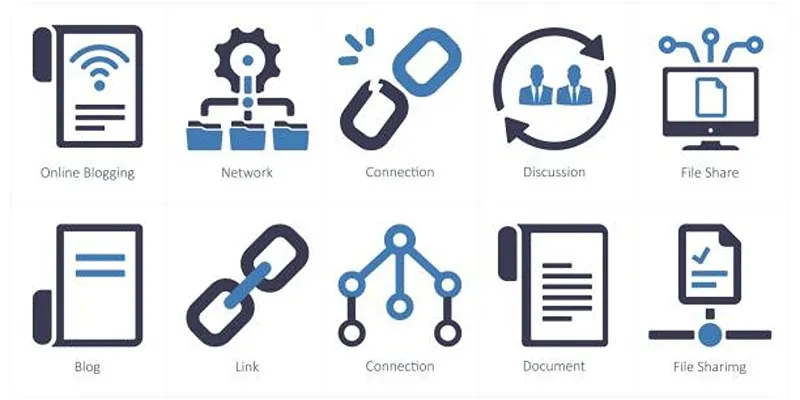
How to Stop WordPress from Sending Pings to Your Own Site
Popular Articles
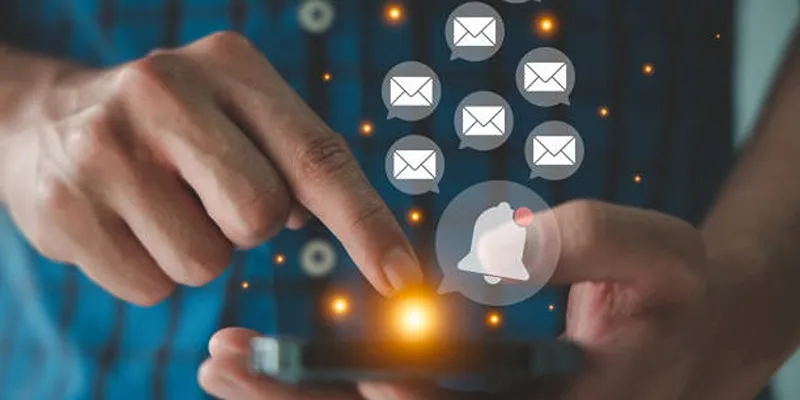
Master the Art of Custom Notifications for Emails and Form Submissions
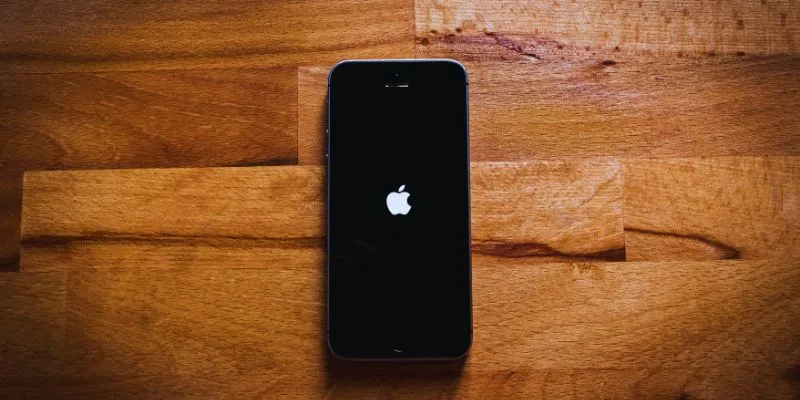
Simplify Your Life in 2025 with These Top Calendar Apps for iPhone
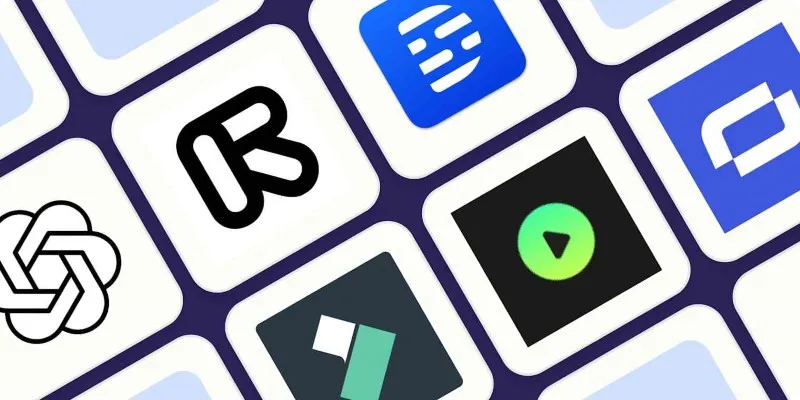
2025's Top AI Tools for Converting Images into Videos
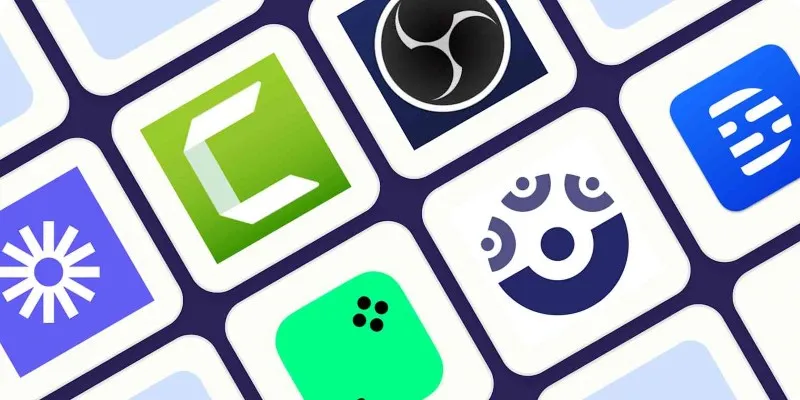
How to Use Camtasia for Screen Recording
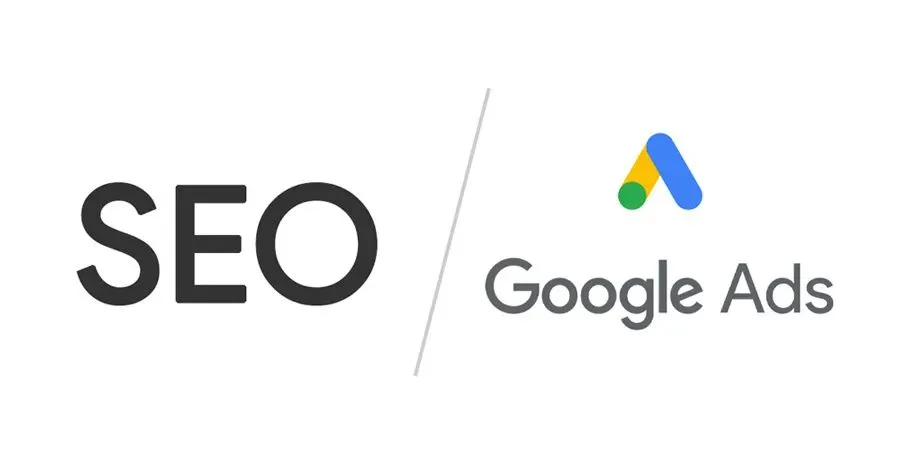
Master the art of strategic link building to dominate Google rankings
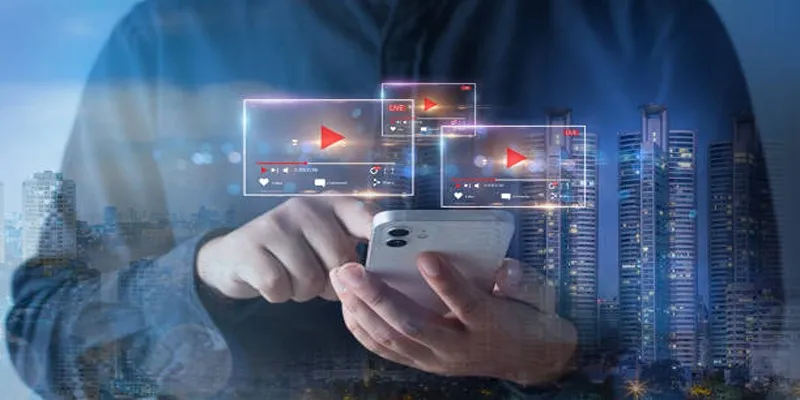
Step-by-Step Guide to Creating Canva Slideshows with Audio
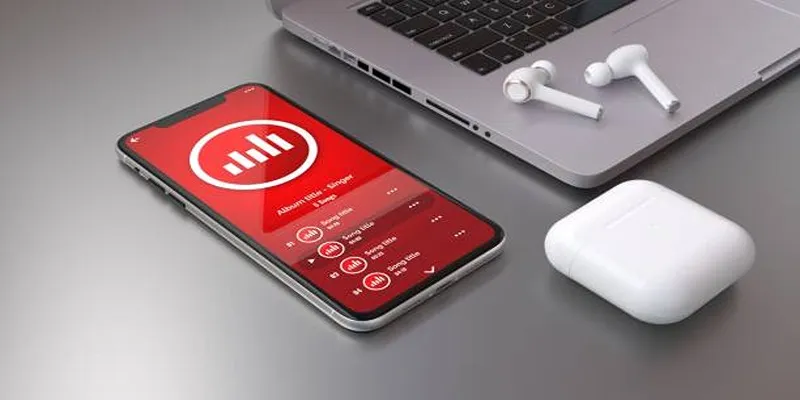
How to Use Media Player Classic for Effortless Video and Audio Recording
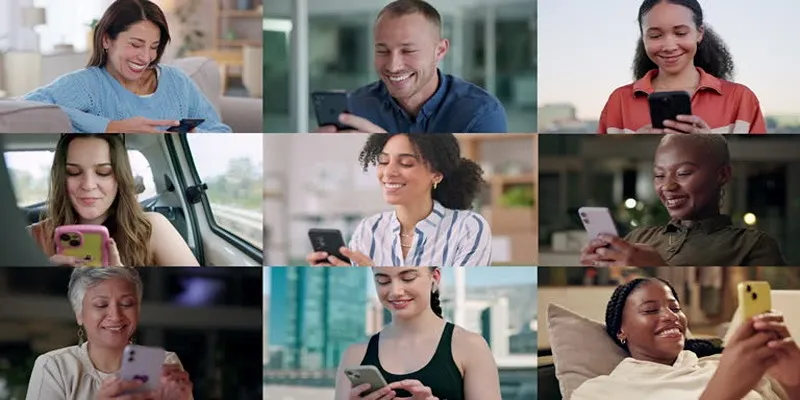
How to Effortlessly Create a Video Collage on Your iPhone

Convert VOB Files to 3GP: Top Tools for 3G Mobile Devices

A Guide to Grouping WordPress Plugins for Streamlined Workflow

7 Top-Rated Web Analytics Software to Boost Your Online Performance

 mww2
mww2