Effortlessly Convert Videos to Xbox Format: A Comprehensive Guide
Do you love gaming on your Xbox but get frustrated by video file compatibility issues? You’re not alone. Many gamers struggle to play downloaded movies or homemade videos due to unsupported formats. The good news? Converting videos for Xbox playback is easy with the right tools. This guide will walk you through supported formats, top conversion tools, and a step-by-step process to ensure you can enjoy your videos hassle-free.
Understanding Xbox-Compatible Video Formats

Knowing which video formats your Xbox supports is crucial. While different Xbox models may have their unique capabilities, modern consoles like Xbox One and Xbox Series X/S generally support the following formats:
- MP4 (H.264/AVC Video Codec): This is the most reliable format for Xbox playback, offering smooth video performance without sacrificing quality.
- AVI: Although less common, Xbox supports this older format for backward compatibility.
- WMV (Windows Media Video): Ideal for content synced through a Windows PC, WMV performs well on all Xbox devices.
- MKV (with H.264 Codec): For high-quality videos and multiple soundtrack compatibility, MKV files are highly recommended.
If your video isn’t in one of these formats, you’ll need to convert it using a video conversion tool.
Why Convert Your Videos for Xbox?
Direct playback of unsupported formats on Xbox consoles isn’t possible. Attempting to load these files usually results in error messages or performance issues like lag or no sound. Converting your videos becomes necessary in scenarios such as:
- Downloaded Content: Many online videos are in formats like MKV, FLV, or MOV, which your Xbox might not recognize.
- Homemade Videos: Ensuring compatibility allows smooth sharing of family videos created with rare codecs.
- Optimizing Playback Quality: Converting can reduce large file sizes while maintaining high video quality, freeing up Xbox storage.
Top Tools for Xbox Video Conversion
HandBrake (Free)
HandBrake is a free, open-source video transcoder perfect for converting video files into different formats. It supports various codecs, offers user-friendly presets, and ensures compatibility across devices, including gaming consoles like Xbox.
Steps to Use HandBrake for Video Conversion
- Download and Install HandBrake: Visit HandBrake’s official website to download the software and follow the installation instructions.
- Launch HandBrake and Select a Source File: Click on “Open Source” to choose the video file you want to convert.
- Choose a Destination: Under “Save As,” select where to save the converted file and provide a file name.
- Select a Preset: Choose a preset like “Fast 1080p” or “HQ 720p” for Xbox compatibility.
- Start the Conversion: Click the “Start Encode” button to begin processing your video file.
Movavi Video Converter (Paid)
Movavi Video Converter is a paid tool that offers fast and efficient video conversion. It supports various formats, ensures high-quality output, and includes features like editing and compression, making it ideal for Xbox compatibility.
Steps to Use Movavi Video Converter
- Download and Install Movavi Video Converter: Download the appropriate version from Movavi’s website and install it.
- Add Your Video File: Launch the program and select “Add Media” > “Add Video” to choose your video.
- Choose Output Format: Select MP4 with the H.264 codec from the “Video” tab.
- Adjust Conversion Settings: Customize resolution, bitrate, and other settings if needed.
- Convert Your Video: Click the “Convert” button and wait for the process to complete.
- Transfer to Xbox: Use a USB drive or network share to transfer the video file to your Xbox.
Any Video Converter (AVC) (Free & Premium)

Any Video Converter (AVC) offers both free and premium versions. It supports numerous formats, provides basic editing options, and ensures high-quality conversions, making it a reliable choice for Xbox-compatible video conversions.
Steps to Use Any Video Converter (AVC)
- Download and Install AVC: Get the appropriate version from Any Video Converter’s website and install it.
- Launch the Program: Open AVC after installation.
- Add Your Video File: Click “Add Video(s)” to select the video file.
- Select Output Format: Choose an Xbox-compatible format, like MP4.
- Adjust Settings (Optional): Customize resolution, bitrate, or frame rate if needed.
- Start Conversion: Click “Convert Now” to start the conversion.
Transferring Converted Videos to Xbox
Once your video is converted, you have multiple options for transferring it to your console:
- USB Drive: Save the file to a USB drive, plug it into your Xbox, and play using the Media Player app.
- Network Streaming: Use apps like Plex or DLNA to stream your video from your computer to your Xbox.
- External Hard Drive: Store a large library of videos on an external hard drive for convenience.
Tips for a Smoother Conversion Process
Here are additional tips to improve your conversion process:
- Batch Convert Your Files: Save time by converting multiple videos simultaneously.
- Keep Backups of Original Files: Always save a copy of your original video in case of conversion errors.
- Check File Size: Ensure files aren’t too large for your storage media.
- Use Xbox App Integrations: Explore apps like VLC Media Player on Xbox, which can play a wider range of formats natively after conversion.
Conclusion
Converting videos for Xbox playback doesn’t have to be overwhelming. With the right knowledge and tools, you can seamlessly enjoy movies, TV shows, and personal video files from your console. Once you’ve successfully converted a video, it’s all about sitting back, relaxing, and watching your content the way it was meant to be seen. If you’re ready to get started but still have questions, try out HandBrake or one of the other recommended tools above. Happy viewing!
Related Articles

The 8 Best To-Do List Apps for Android in 2025

How to Quickly Convert 4K UHD to 1080p HD Without Losing Quality

Top Tools to Convert MXF Files for Seamless Sony Vegas Compatibility

8 Best To-Do List Apps for Mac in 2025

Top 10 Apps to Add Text to Videos on Mobile and Desktop
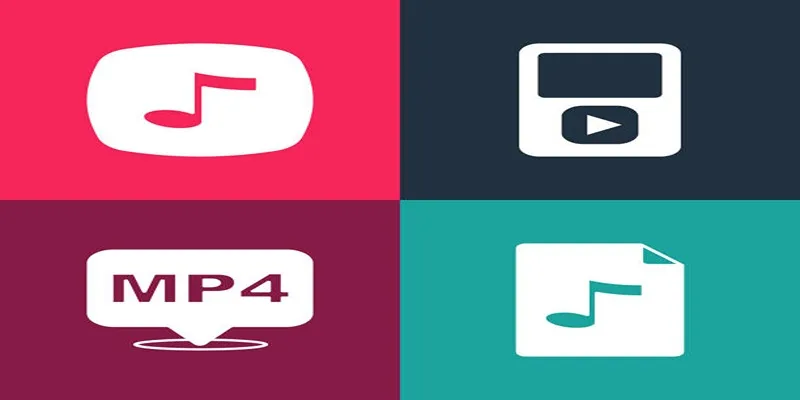
The Best Methods to Convert Videos to MP4, MP3, and Other Formats

Free Ways to Convert HEVC to MP4 Without Losing Quality

How to Convert MPEG to WAV: A Step-By-Step Guide

Effortless Steps to Convert and Upscale Video to 4K Resolution
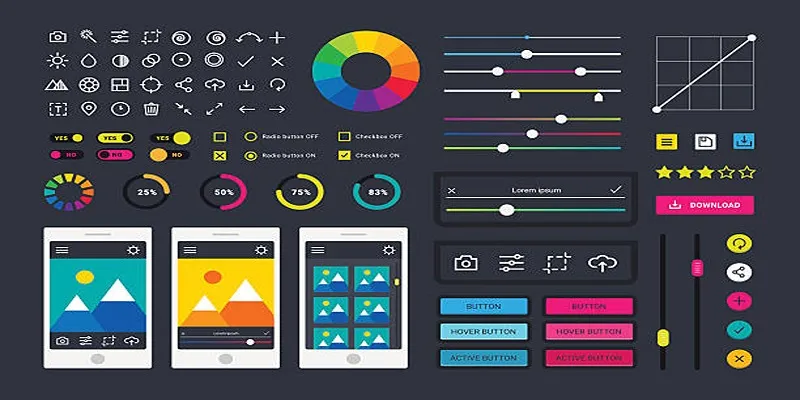
How to Easily Edit and Trim Videos on Your Android Devices

Top 5 Cross-Platform VR Video Players You Should Try Today

Top Software to Convert Videos to DPG at High Quality Standards
Popular Articles

No Sound in Windows Movie Maker? Here’s How to Fix It

Plan Your Summer Adventures: Use These Apps for Camping, Hiking, and More

5 Proven Ways to Automate WordPress and Streamline Your Website Management

Best PIM Software for Managing Product Information

Quick Guide: How to Convert MPG Files into VOB Format
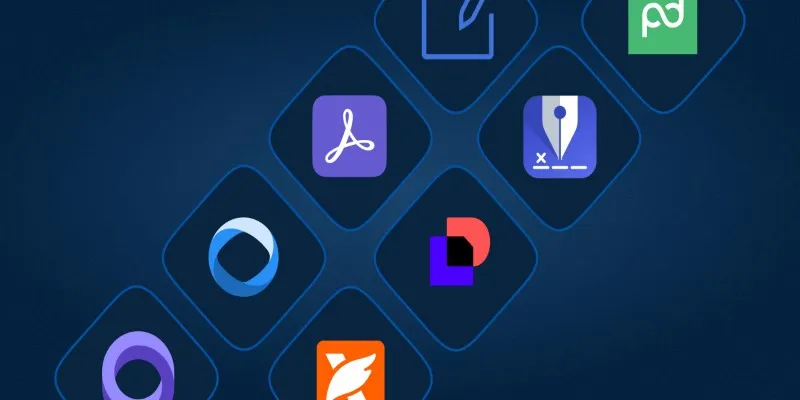
The Best DocuSign Alternatives in 2025 for Simple, Secure E-Signatures
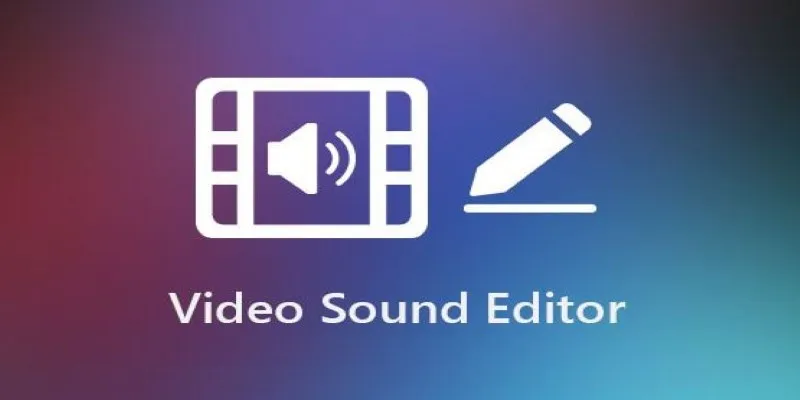
Best Audio Editors for Video on Windows: 10 Picks for 2025

8 Free Audio Editing Tools Worth Trying: A Comprehensive Guide

How to Easily Add SEO-Friendly Recipe Schema in WordPress

Top 5 Free MP4 Splitters for Windows and Mac Users in 2025
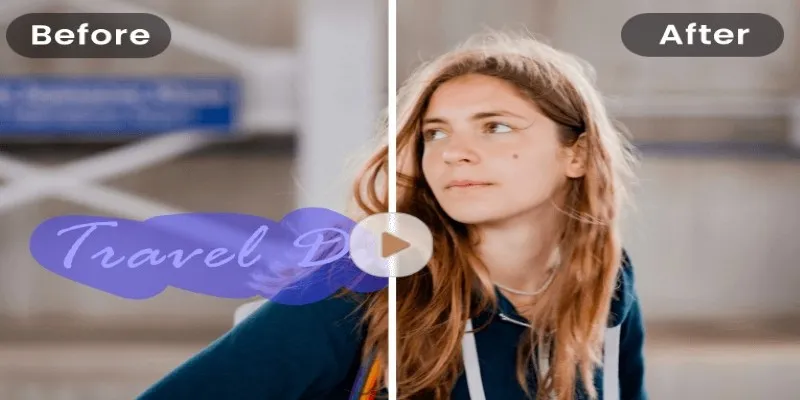
Best 6 Browser-Based Tools to Loop Videos Online

 mww2
mww2