How Blu-ray Video Players Enhance Your Viewing Experience
Getting the most out of your Blu-ray video player shouldn’t feel complicated or technical. If you’re eager to enjoy your movies, TV shows, or home videos in high definition, your Blu-ray player can be the ultimate tool—but only if you understand the basics. This guide will walk you through everything you need to know to start playing videos on a Blu-ray video player with ease.
Why Choose a Blu-ray Player for Video Playback
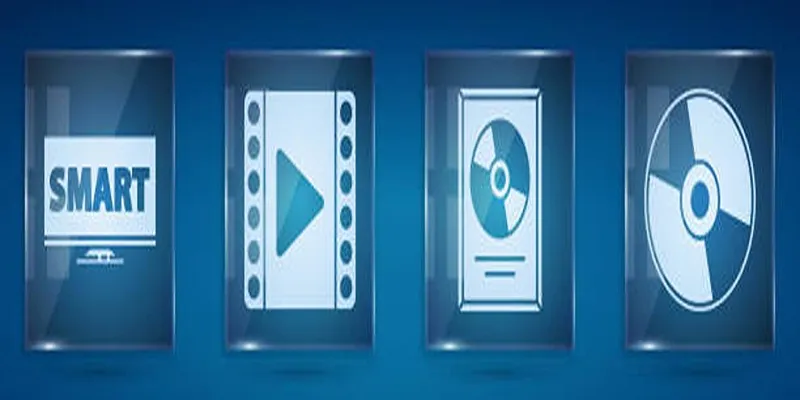
Blu-ray video players offer more than just a way to watch your favorite discs. Unlike standard DVD players, Blu-ray devices support high-definition playback, richer colors, and a wider selection of compatibility options—including support for digital formats via USB or disc. This makes them perfect for both physical media and digital files like MP4 or MKV, bringing cinema-quality visuals into your living room.
Key Benefits of Blu-ray Playback
- High-definition video and sound: Enjoy up to 1080p or 4K resolution, depending on your device.
- Versatility: Play commercial Blu-ray discs, DVDs, CDs, and supported digital file formats.
- Enhanced features: Many models offer Wi-Fi connectivity, app support, and smart TV integration.
- Better audio: Experience immersive surround sound or lossless audio support.
Setting Up Your Blu-ray Video Player
Unboxing and Connections
Unpack your Blu-ray player and familiarize yourself with the ports (HDMI, USB, Ethernet, etc.). To get started:
- Plug the player into a power outlet.
- Connect an HDMI cable from the Blu-ray player to your TV or projector. HDMI is the standard for transmitting both high-quality video and audio.
- Turn on your TV and select the correct HDMI input.
- Insert the included batteries in the Blu-ray remote control.
For smart Blu-ray players, you may also want to connect to your home Wi-Fi network during initial setup. This opens up additional streaming and firmware update options.
Configuring Video and Audio Outputs
Most Blu-ray players automatically detect TV capabilities, but for best results:
- Select the video output resolution (1080p or 4K) in your settings.
- For sound, choose HDMI for the highest quality, or switch to optical/coaxial for legacy audio systems.
Ensuring that your TV and player are set to their optimal settings guarantees crisp images and vibrant colors every time you play a video.
Supported Video Formats for Blu-ray Playback
Blu-ray players are designed for maximum compatibility, but not every file type will work. Knowing which formats your device supports will save you a lot of frustration.
Commonly Supported File Formats
- Discs: Blu-ray (BD-ROM, BD-RE), DVD (DVD-ROM, DVD-R/RW), CD (CD-R/RW)
- Video files (USB/Disc): MP4, MKV, AVI, MPEG-2, AVCHD (varies by manufacturer and model)
- Audio files: MP3, AAC, WAV, FLAC
Check your Blu-ray player’s manual or the manufacturer’s website for the most accurate compatibility list.
Encoding and Codec Notes
Even if your file is “MP4” or “MKV”, make sure it uses a supported video codec (usually H.264/AVC, sometimes H.265/HEVC for 4K models) and audio codec (like AAC, MP3, or Dolby Digital). Unsupported codecs might result in no playback or missing sound.
How to Play Commercial Blu-ray Discs
- Open the Blu-ray player’s disc tray.
- Insert your Blu-ray disc, label facing up.
- Close the tray and wait for the disc to load.
- Use the remote control to play, pause, or skip scenes.
Most players will display a disc menu where you can select scenes, extras, and language options. Enjoy full HD or 4K playback with the quality only Blu-ray provides.
Playing Video Files via USB
Blu-ray players often include a USB port for direct playback from external drives or flash disks.
Steps to Play Videos from a USB Drive
- Format your USB drive to FAT32 or exFAT for maximum compatibility.
- Transfer compatible video files (e.g., MP4, MKV) to the drive.
- Insert the USB drive into your Blu-ray player’s port.
- Use the remote control’s “USB” or “Media” button to browse files.
- Select your video and press play.
For large files (over 4GB), exFAT is recommended, as FAT32 does not support single files larger than 4GB.
Tips for Smooth Playback
- Keep file names simple (avoid special characters).
- Organize files into folders to aid navigation.
- Ensure videos use supported video and audio codecs.
Burning Videos to a Disc for Playback
If you have a home movie or digital file you’d like to watch on your Blu-ray player, burning it to a disc is an option.
Choosing the Right Blank Disc
- For HD content, use a blank Blu-ray BD-R or BD-RE disc.
- For standard-definition videos or DVD-compatible players, use blank DVD-R/RW.
Burning the Disc
- Use disc-burning software (like ImgBurn, Nero, or Windows’ built-in tool).
- Choose “Data Disc” for straightforward file storage, or “Video Blu-ray”/“DVD Video” for compatibility with disc menus and older Blu-ray/DVD players.
Finalizing the Disc
Always finalize discs when prompted, so there are no issues during playback.
Troubleshooting Playback Issues
No guide is complete without a few troubleshooting tips. If you run into problems, try these solutions:
- Disc won’t play: Ensure it’s clean and free from scratches. Try playing another disc to rule out hardware issues.
- Unsupported format message: Double-check file format and codec compatibility.
- No sound: Check cable connections and toggle audio settings in the player menu.
- USB drive not recognized: Reformat the drive or try a different port.
If other issues persist, consult your Blu-ray player’s manual or customer support.
Making the Most of Advanced Blu-ray Features

Modern Blu-ray players often come packed with bonus features:
- Network streaming: Some players support Netflix, YouTube, or other apps.
- Wireless connectivity: Stream from your smartphone or computer directly to your player.
- Firmware updates: Keep your player up to date to fix bugs and improve format compatibility.
Check your player’s settings or consult the manual for step-by-step instructions on enabling these features.
Final Thoughts
Mastering your Blu-ray video player transforms movie night from a routine into an experience. By understanding supported formats, connections, and a few troubleshooting basics, you’ll unlock everything your device can offer and enjoy stunning, high-quality video whenever you like. So, grab your popcorn and get ready for an immersive home theater experience with your Blu-ray player!
On this page
Why Choose a Blu-ray Player for Video Playback Setting Up Your Blu-ray Video Player Supported Video Formats for Blu-ray Playback How to Play Commercial Blu-ray Discs Playing Video Files via USB Burning Videos to a Disc for Playback Troubleshooting Playback Issues Making the Most of Advanced Blu-ray Features Final ThoughtsRelated Articles
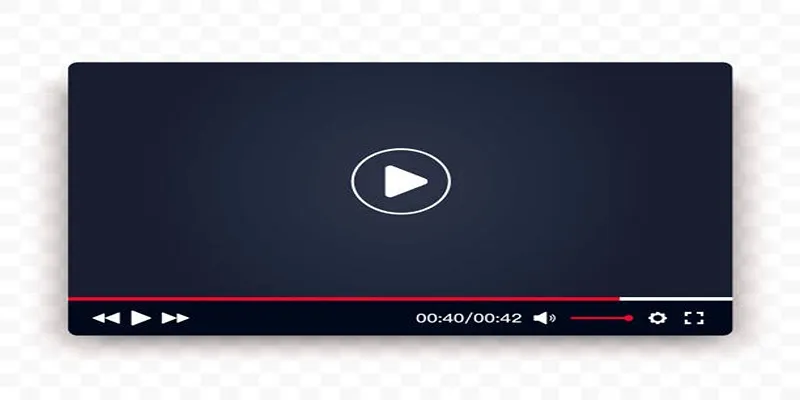
Top 10 Video Players for Windows and Mac in 2025

Top Live Video Mixing Software for Creators

The Best Video Conferencing Software for Teams in 2025: A Comprehensive Guide

9 Free Tools to Speed Up a Video Online (No Downloads Needed)

Magisto: The Simplified Approach to Video Editing for Quick and Effective Content

LightCut 2025 Review: The Best Video Editor for Android and iPhone

The Best Methods for Adding Videos to Your BlackBerry Device

Top 5 M3U8 Players for Online, Web, Windows, and Mac

Best Batch Video Converters of 2025 for PC, Mac, and Online
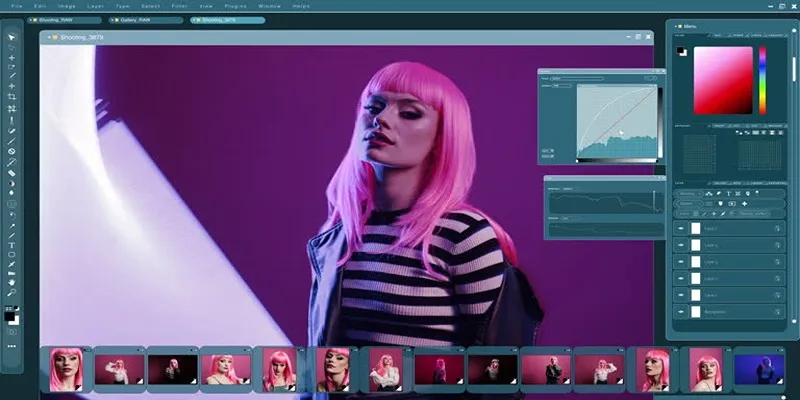
Customize Your iMovie Videos with Stunning Filters
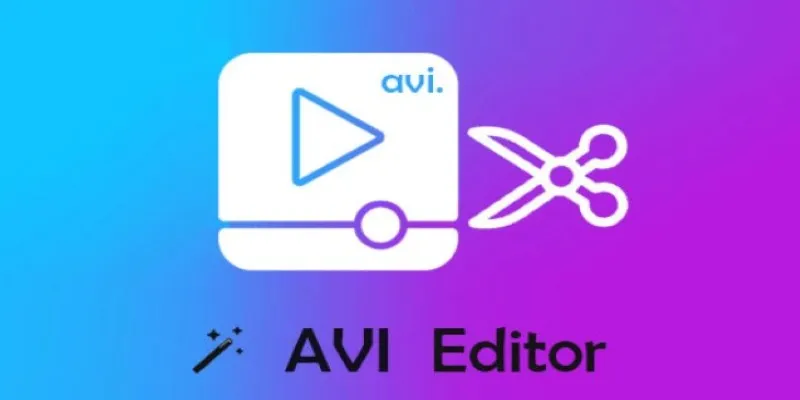
Beginner’s Guide to Editing AVI Videos on Windows and Mac

Easy Ways to Record PowerPoint Slideshows as Videos with Narration
Popular Articles

Best Free and Paid AVI Splitters for Splitting AVI Videos
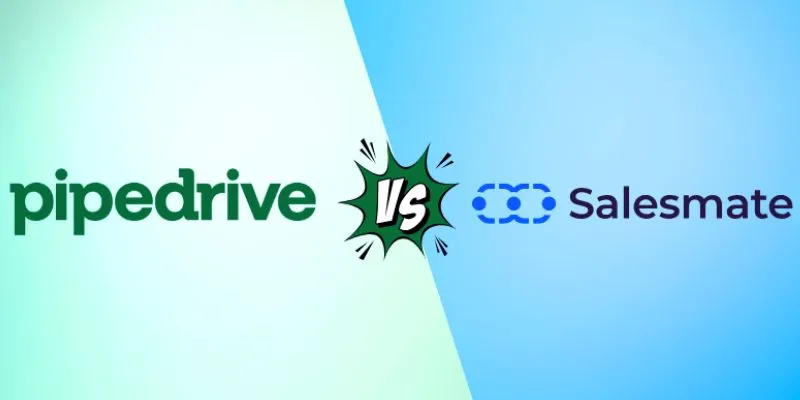
Pipedrive vs. Salesmate: A Detailed Comparison to Find the Best CRM

How to Choose the Best Automation Software for Your Business: A Guide

Streamline Your Workflow with These Powerful Social Media Platforms

Top 5 Ways to Automate Google Analytics for Better Efficiency
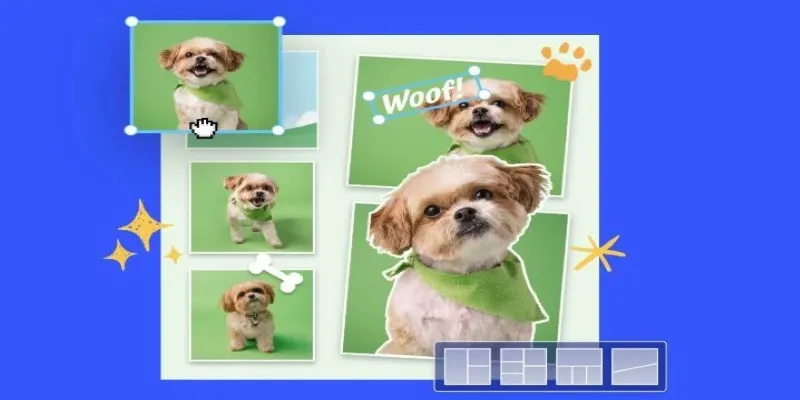
7 Best Online Tools to Create Picture and Video Collages
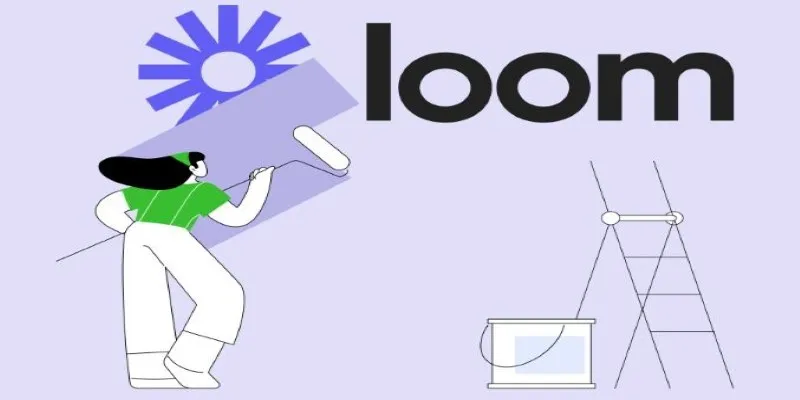
Offline Loom Alternatives: The Best 5 Tools for Screen Recording

The 11 Best CRMs for Small Business: Streamline Your Workflow in 2025
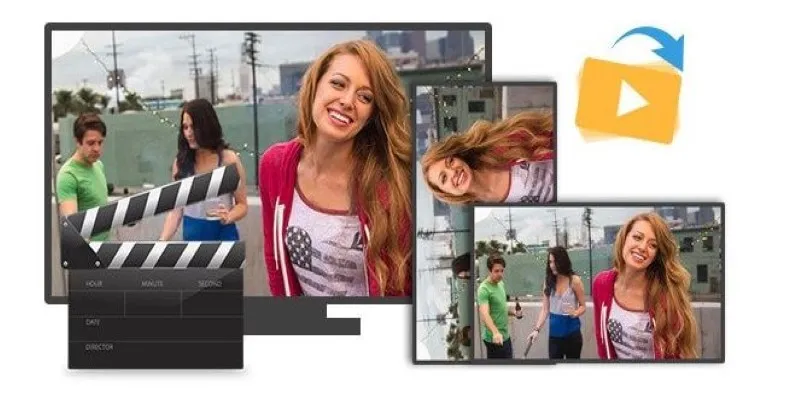
Step-by-Step Guide to Rotating a Video File on Your Computer
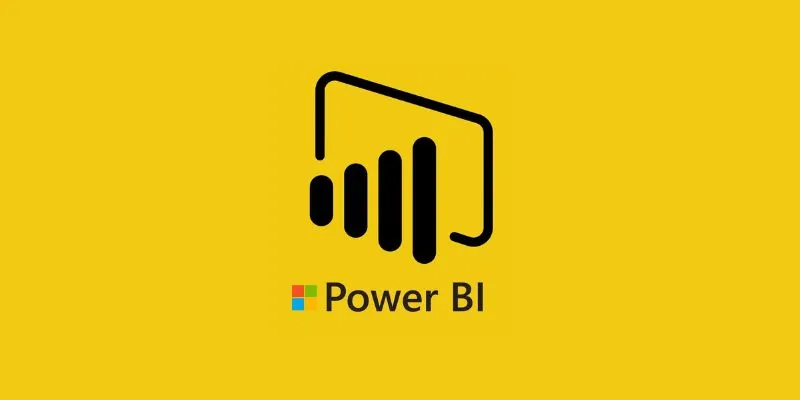
Affordable BI Solutions: The 6 Top-Rated Business Intelligence Software You Need
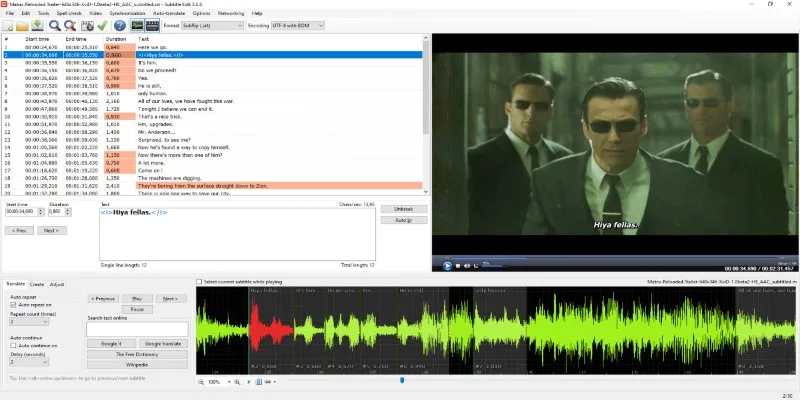
Subtitle Edit and Top 5 Mac Tools for Easy and Accurate Subtitling
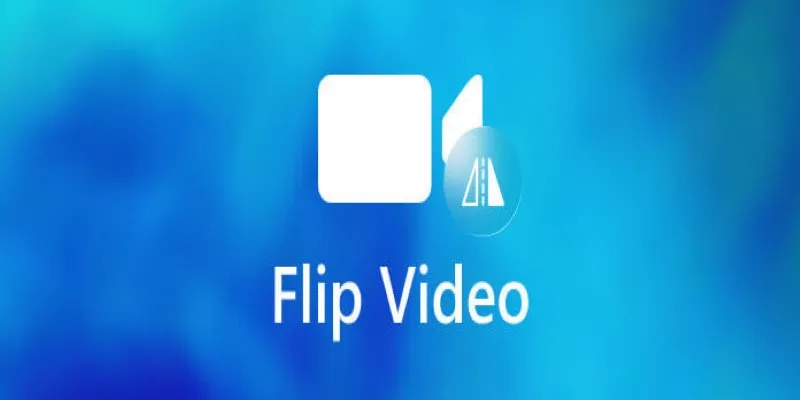
 mww2
mww2