Effortless Video Resizing: The Top Tools for All Devices
Videos often need resizing to meet specific requirements for platforms like TikTok, Instagram Reels, YouTube, and LinkedIn. Using the right video cropping tools lets you complete this process quickly and efficiently. In this guide, we’ll explore the top tools for cropping videos on computers, mobile devices, and online platforms, ensuring you provide the best viewing experience.
Why Do You Need Video Cropper Tools?

Video cropper tools are essential for content creators and professionals for several reasons:
- Platform-Specific Requirements: Each social media platform has preferred video dimensions, ranging from 9:16 for vertical videos to 16:9 for horizontal formats.
- Audience Appeal: Optimally sized videos capture attention better than those with black bars or awkward cropping.
- Brand Consistency: Correctly sized videos ensure consistency across campaigns and platforms.
Best Desktop Video Cropping Tools
Adobe Premiere Pro
For serious video editing, Adobe Premiere Pro is the industry gold standard. Beyond cropping, it allows you to trim, edit sound, and apply effects like a pro, making it ideal for creators seeking advanced features and precision.
How to Use Adobe Premiere Pro for Cropping
- Import your video footage into Premiere Pro by dragging it into the timeline.
- Select the video clip you want to crop by clicking on it.
- Navigate to the “Effects” panel and search for the “Crop” effect.
- Drag the “Crop” effect onto your video clip in the timeline.
- Go to the “Effect Controls” panel to adjust the crop settings by modifying the Top, Bottom, Left, and Right percentages.
- Preview your cropped video and fine-tune the settings as needed.
Final Cut Pro
Apple’s Final Cut Pro offers powerful video editing tailored for macOS. Its intuitive interface balances technical features and ease of use, making it a preferred choice for Apple users.
How to Use Final Cut Pro for Cropping
- Select the clip you wish to crop in the timeline.
- Click on the Transform icon in the viewer or go to the Crop option in the inspector.
- Choose the cropping mode—Crop to Fill or Ken Burns for a dynamic effect.
- Adjust the cropping handles in the viewer to define the desired frame.
- Preview your adjustments, and click Done to save changes.
iMovie
For something simpler, iMovie is perfect for beginners wanting to crop and edit videos without a steep learning curve. While its features are limited compared to Premiere Pro or Final Cut, it’s capable of resizing your videos for social sharing.
How to Use iMovie to Crop Videos
- Open iMovie and create a new project by clicking Create New and selecting Movie.
- Import your video by dragging it into the media library or clicking Import Media.
- Drag the video clip to the timeline at the bottom of the editor.
- Click the video clip in the timeline, then click Crop to Fill above the preview window.
- Adjust the cropping frame by dragging the corners to select the portion of the video to keep.
- Preview the changes and click Apply to save the crop.
- Export the edited video by clicking File > Share > Export File, choosing your desired resolution and file format.
Top Mobile Apps for Cropping Videos
InShot
InShot is designed for quick video edits and is packed with features for cropping, trimming, and more. Its ability to set aspect ratios in seconds makes it a must-have for content creators on the go.
How to Use InShot for Cropping Videos
- Open the InShot app and select the video you want to crop.
- Tap on the “Canvas” option to set your desired aspect ratio.
- Adjust the cropping area using the intuitive touch controls.
- Save the video in your preferred resolution.
KineMaster
KineMaster elevates mobile video editing with its professional-grade tools, suitable for more complex video projects.
How to Use KineMaster for Cropping
- Import your video into the KineMaster timeline.
- Tap on the video layer to access cropping options.
- Use the cropping handles to adjust the frame size.
- Preview the changes and export your cropped video.
Canva
Though primarily known as a graphic design tool, Canva’s mobile app includes straightforward video cropping capabilities, perfect for resizing videos for Instagram Stories.
How to Use Canva for Video Cropping
- Open the Canva App and log in or sign up for a free account.
- Choose a Template based on your social platform or create a custom size.
- Upload Your Video from your device.
- Crop the Video by dragging corners or using the crop tool.
- Enhance Your Video with text, animations, or overlays.
- Preview and Export your video in the desired resolution.
Online Video Cropping Tools
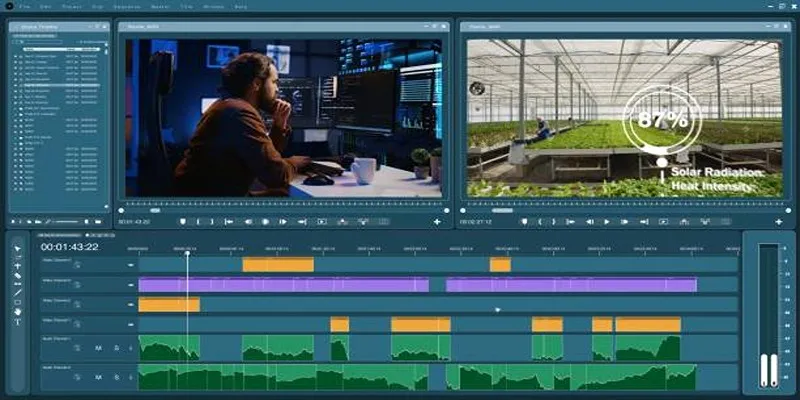
Kapwing
Kapwing is an online editor perfect for resizing videos without requiring any software download. It ensures fast, reliable results on both desktop and mobile browsers.
How to Use Kapwing
- Upload your video by dragging and dropping it into the editor.
- Select the crop tool and adjust the frame to your desired dimensions or choose a preset ratio.
- Preview the cropped video.
- Click “Export” to process the video.
- Download the final video or share it directly to your preferred platform.
Clideo
Clideo offers an easy way to crop and resize videos online, free from advanced features or unnecessary clutter.
How to Use Clideo
- Upload your video file to Clideo’s platform.
- Select the desired dimensions or crop area for your video.
- Preview the changes.
- Download the edited video to your device.
VEED.io
For professionals collaborating on projects, VEED.io offers an online platform for editing, cropping, and team reviews, ideal for agencies and marketing teams.
How to Use VEED.io
- Upload your video to the VEED.io platform.
- Select the cropping tool from the editing menu.
- Adjust the crop area to your desired dimensions.
- Save your changes and export the final video.
Conclusion
Cropping your videos to the right size ensures they perform their best on any platform. Whether you’re a seasoned content creator, an aspiring YouTuber, or a professional marketer, there’s a video cropping tool tailored precisely for you. Start experimenting with the tools above and find the one that works best for your creative goals. Perfectly cropped videos aren’t just visually appealing—they maximize engagement, improve performance, and elevate your brand.
Consider exploring our other articles to learn more about enhancing your video content creation strategies.
Related Articles

LightCut 2025 Review: The Best Video Editor for Android and iPhone
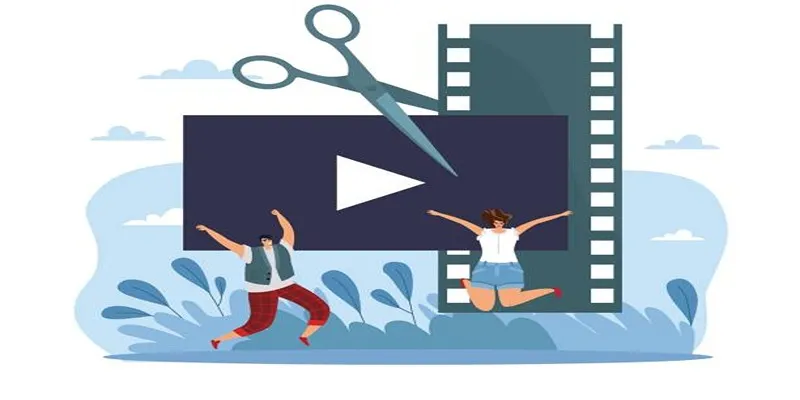
Best Free Video Splitters to Cut Your Clips Like a Pro

Free Video Editing Software for Mac OS X: 10 Excellent Choices

Top 9 Apps to Effortlessly Add Text to Your Videos in No Time

Top Video Editing Tools with a Wide Range of Free Sound Effects

Top 10 Apps to Add Text to Videos on Mobile and Desktop

2 Quick and Easy Methods to Crop Your Screen Recordings
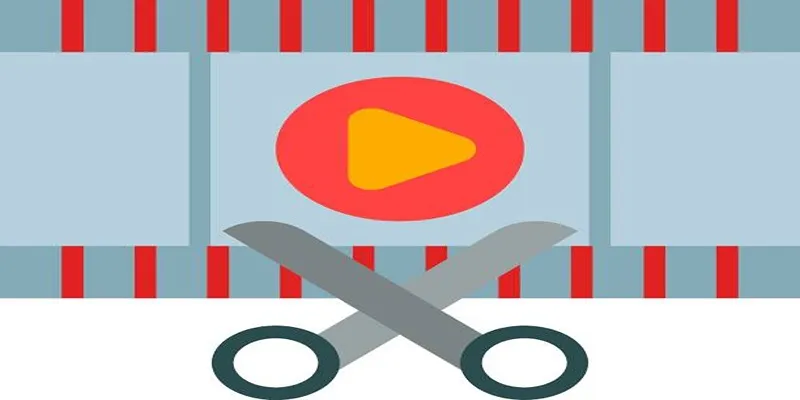
Top 10 Free MP4 Video Trimmers for Effortless Video Customization

How to Quickly Convert 4K UHD to 1080p HD Without Losing Quality
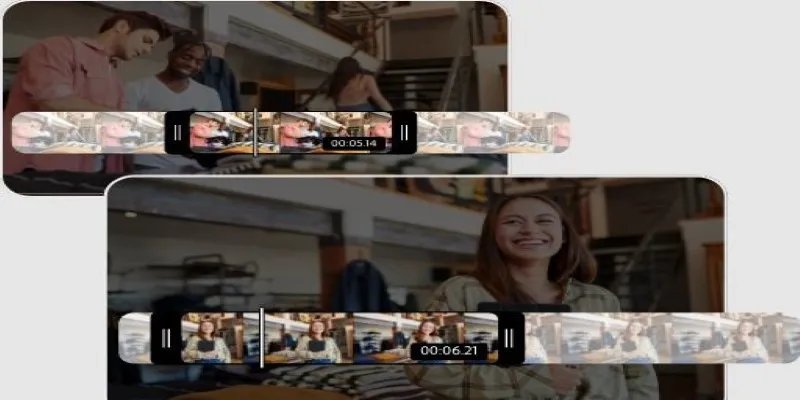
Step-by-Step Guide on How to Join and Merge Videos with the Best Video Joiners

How to Easily Convert AVI to MOV Using 4 Reliable Tools

CapCut, WeVideo & More: Tools That Simplify Video Editing
Popular Articles
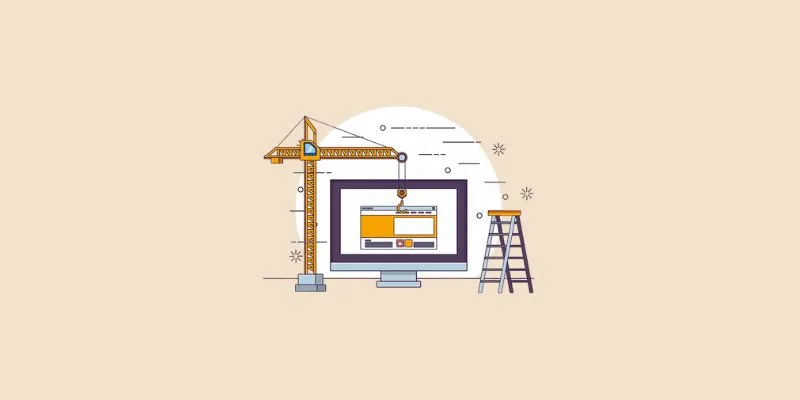
Explore the Best Project Management Software for Construction Professionals in 2025

Seamlessly Convert Panasonic P2 MXF Files to MP4 or MOV Format

KineMaster Video Editing App Review: A Mobile-Friendly Powerhouse

How to Add Mailchimp Subscribers from a Webhook: A Step-by-Step Guide
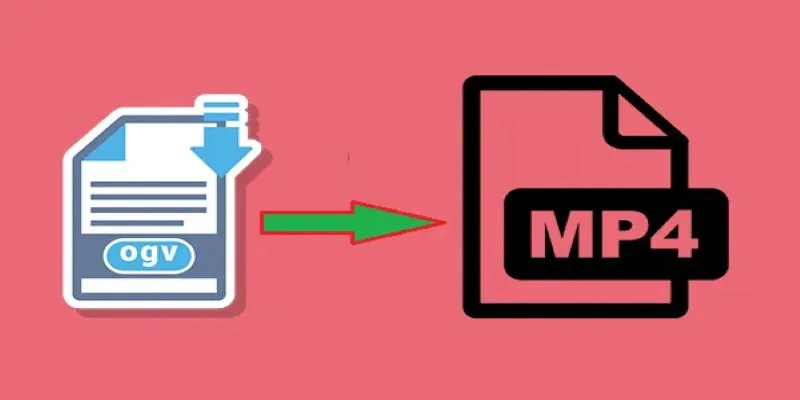
How to Convert OGV to MP4: 3 Fast and Easy Methods
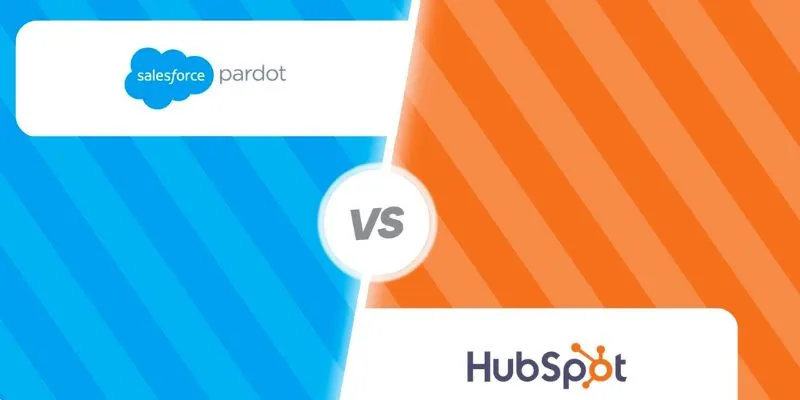
HubSpot vs. Pardot: Choosing the Best Marketing Software for Your Needs
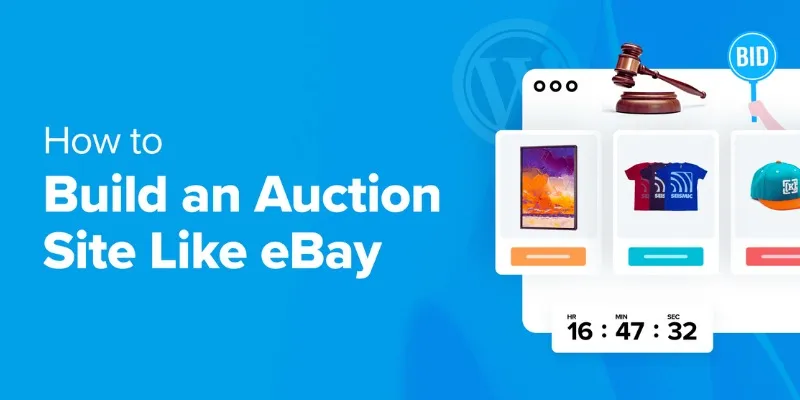
How to Build an Auction Site Like eBay Using WordPress: A Step-by-Step Guide

A Step-by-Step Guide on Creating Todoist Tasks from Voice Memos with OpenAI

10 Free eCommerce Tools to Help You Launch Your Online Store with Ease
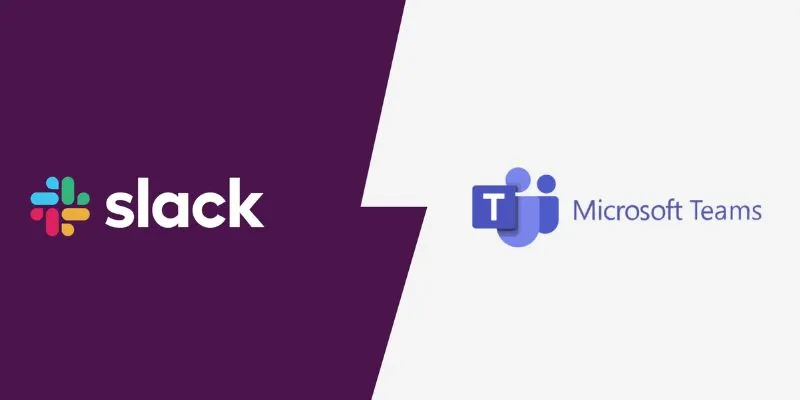
Slack vs. Teams: Which Should Your Business Use for Better Collaboration

Top Cloud Storage Solutions for Secure Online File Management

 mww2
mww2