What is Google Sites? And How to Use It + Real-World Examples
Google Sites is a free tool from Google designed for creating websites, especially suitable for teams and beginners. With its drag-and-drop features, you can design basic websites without needing any coding skills. Google Sites integrates seamlessly with other Google Workspace tools , such as Docs, Sheets, and Drive.
Embedding movies, slideshows, and documents takes only seconds, making it ideal for portfolios, collaborative projects, and classroom assignments. Creating an internal team hub or a small business site is quick and straightforward. With a Google account, anyone can access and publish a webpage. For first-time users, utilizing an easy website builder tool and learning how to use Google Sites is the perfect way to create a free website. Let’s explore how to maximize Google Sites.
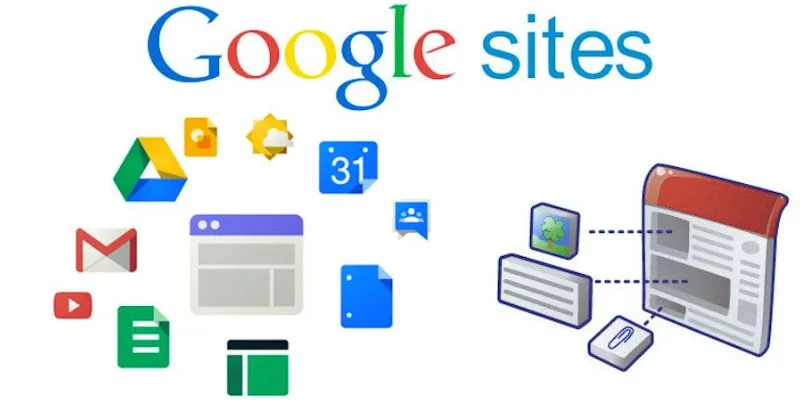
Understanding What Google Sites Offers
Google Sites is part of Google Workspace, built for simplicity and teamwork. It guides individuals in creating websites without needing technical knowledge. With just a few clicks, you can design a website using the layout editor’s drag-and-drop blocks. These blocks allow for easy organization of files, text, and images. You can also integrate Google Maps, Calendar, and other useful Google tools. Unlike other platforms, users don’t have to pay for hosting, as Google hosts your site for free and updates are made automatically. Custom pathways allow for endless page creation.
This platform is beneficial for small businesses, classrooms, event pages, and internal documents. You can also include Google Forms or contact forms for data collection. The simple and understated interface reduces distractions and automatically makes your site mobile-friendly. Google Sites offers basic themes that are both simple and efficient, helping to keep everything under control. You can limit who can access and change your website, and Google Drive hosts everything for easy administration.
Creating Your First Google Site
Visit sites.google.com to start. To create a new site, click the + button, which takes you to the editor screen. At the top, input your site title. Use the insert panel on the right to include layouts, text, or photos. Drag and drop elements to create the page’s framework. Selecting layouts with columns, photos, and text allows you to create new sections. Upload files from your PC or directly embed videos from YouTube.
Add multiple pages using the Pages tab on the right menu. Name each page to help organize your content. Customize fonts and colors on the Themes page, where Google Sites offers neat designs. Use the preview icon at the top to view your site before publishing. When ready, click Publish. Select a web URL and adjust visibility settings, choosing whether your site should be public or private. Your site is now live and accessible, and you can log back in to edit anytime.
How to Customize Google Sites?
While basic, customization options offer significant value. For quick design, choose from several ready-made themes. Headers can be modified from logos alone to large banners. Match your branding with font and background color choices. Include section backgrounds using photos or solid colors. Dividers help organize content, and grid layouts assist in aligning images and text. For improved navigation, embed buttons with personalized text and links. If necessary, you can even embed code for tracking or widgets.
Google Sites also facilitates collaboration. Share editing capabilities with your team, and use email to restrict viewing or editing access. Integration with Google Drive allows you to display live spreadsheets, Documents, or Slides. Files update in real-time without needing re-uploading. Place a navigation menu on the top or side to enable easy browsing. Every change is automatically saved, and clicking Publish again updates your published site.
Best Practices to Use Google Sites Effectively
Always plan your content before starting your site construction. First, list the main pages and types of content. Keeping your layout simple and user- friendly is crucial. Avoid cluttering pages with too many elements. Headings help break up sections and enhance readability. Maintain consistent font styles and color palettes across all pages. At a minimum, have a homepage, about page, and contact page for corporate websites, including service pages or testimonials. For groups, include project schedules, task updates, or calendars.
Use fast-loading, high-quality images, and don’t forget mobile users—always test your site on tablets and phones. Limit the number of links on one page and link relevant pages within your site. Always review before publishing. Use Google Forms for user feedback, and embed Sheets or Docs for live content and data. Track updates with version history, and clearly state your webpage link. Regularly update your content.
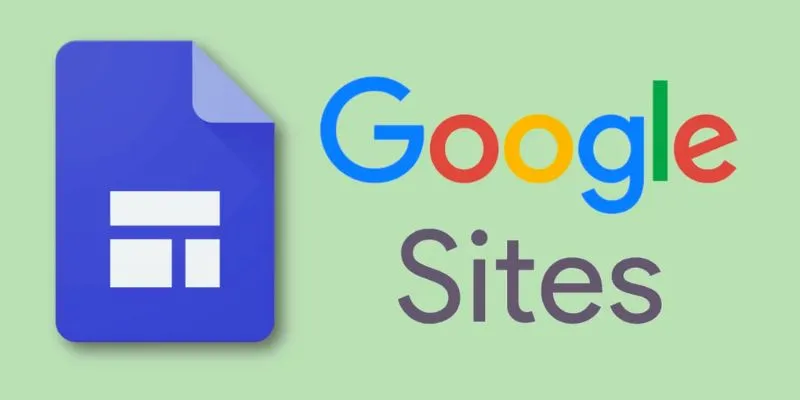
When to Use Google Sites?
Google Sites is perfect for simple projects, such as personal web pages, homework, or event pages. It’s also ideal for team collaboration sites, like internal portals for communication, onboarding, or training. Small businesses can use it to showcase contacts or services. Create portfolios to display artistic work, or even a basic resume site. When needing a quick, free solution, Google Sites is excellent, though it doesn’t support blog features or advanced e-commerce, lacking plugins like PHP.
It works well for informational websites, eliminating the need for managing domains, hosts, or updates. If you want a branded site, add a custom domain, and Google Sites handles the rest. Visitors can be tracked with Google Analytics. It’s reliable, secure, and free for every Google user, with minimal maintenance and updates required. For simple tasks and beginners, it’s a wise choice.
5 Powerful Google Sites Examples for Inspiration
1. Teacher Portfolio Showcase Sarah’s Math Hub uses: - Embedded Google
Forms for homework submissions - Class calendar integration - Student project galleries with Drive folders ### 2. Startup Landing Page EcoBasket features: - Product demo videos from YouTube - Live inventory tracker via Google Sheets - Contact form with Maps integration ### 3. Nonprofit Event Site CommunityArtsFest includes: - Volunteer sign-up sheets - Donation portal with Smart Chip - Social media feed embeds ### 4. Corporate Intranet TechFlow Internal Hub utilizes: - Team OKRs in shared Docs - Project timelines using Sheets - Secure document repository ### 5. Wedding Website Jenna & Mark’s Big Day showcases: - RSVP Google Form - Interactive venue map - Photo gallery with Slides embed
Conclusion
Google Sites is a free tool designed for beginners to create basic, functional websites. It can be used without any coding, offering a clean interface that’s easy to navigate. It’s ideal for portfolios, team pages, and small business sites, and is much more powerful when integrated with other Google tools. Websites created with Google Sites are secure and mobile-friendly. For anyone just starting, it’s a dependable choice. It’s perfect for those needing a basic website quickly. For optimal results, keep your content organized, clear, and up-to-date.
Related Articles

How to Automatically Save Gmail Attachments to a Google Drive Folder: A Complete Guide

Boost Your Productivity: The 10 Best Google Docs Add-Ons You Need

How to Integrate Google Sheets with Mailchimp: A Step-by-Step Guide
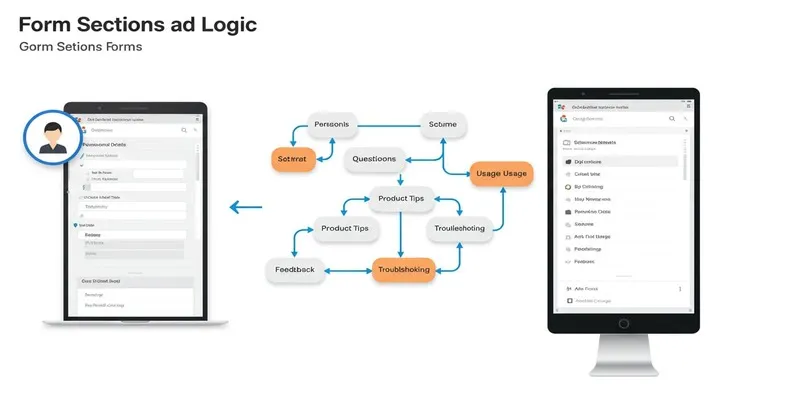
A Comprehensive Guide to Create Form Sections and Logic in Google Forms

Boost Your Productivity: The 10 Best Google Docs Add-Ons You Need

How to Integrate Google Sheets with Mailchimp: A Step-by-Step Guide
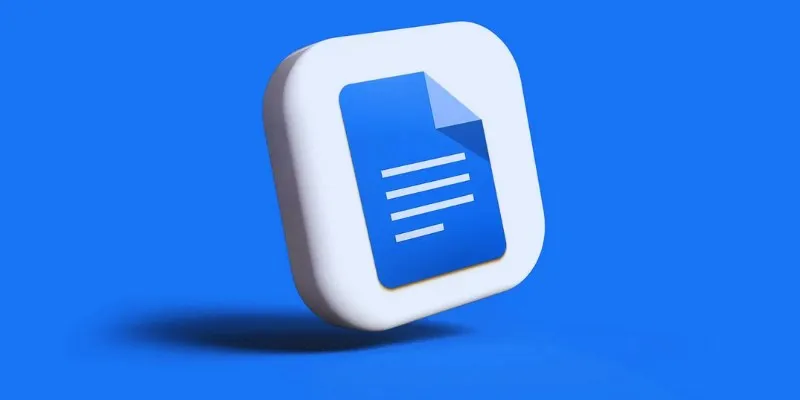
How to Add, View, and Print Comments in Google Docs: A Step-by-Step Guide
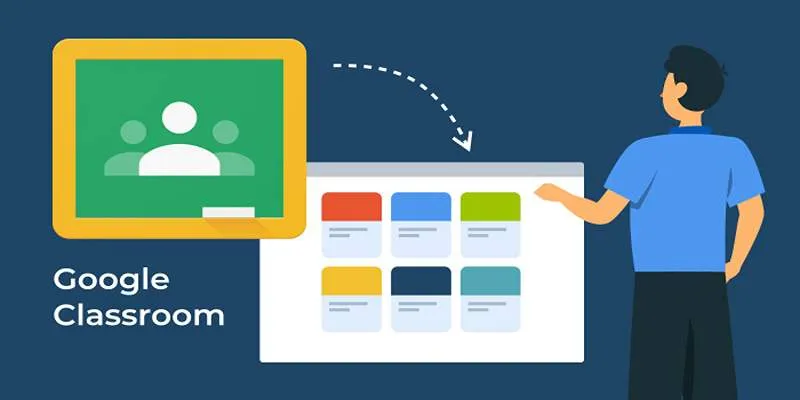
Resolving Google Classroom Submission Errors: Step-by-Step Guide
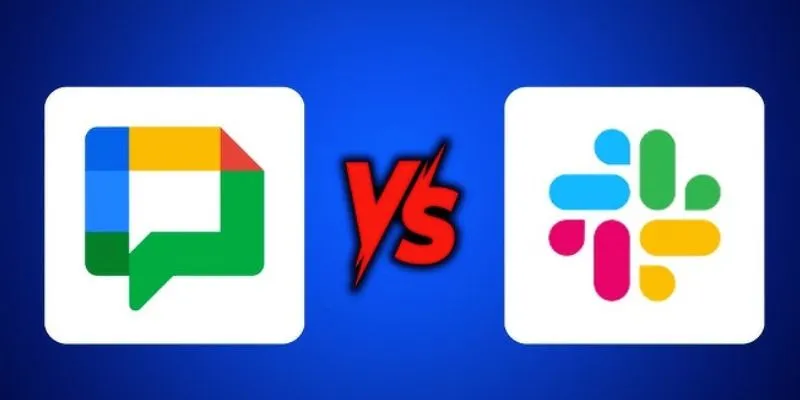
Google Chat vs. Slack: Which Collaboration Tool Suits Your Business Best
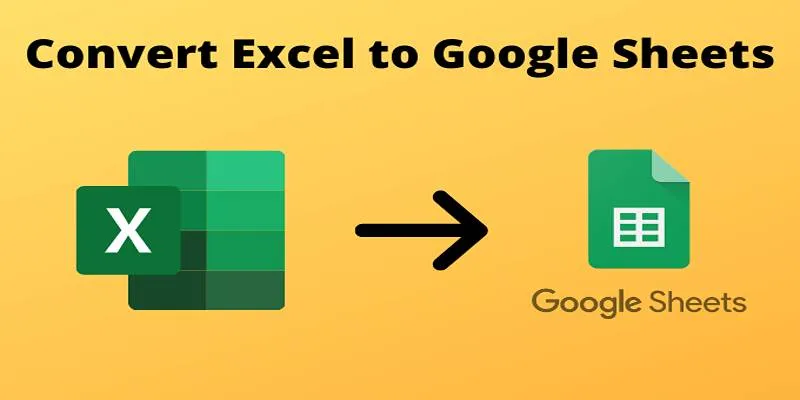
Cloud-Based Spreadsheet Tips: Convert Excel to Google Sheets

The 4 Best AI Website Builders for Effortless Website Creation

Stay Organized: 5 Smart Ways to Schedule Important Info on Android
Popular Articles

Top 4 Tools and Techniques to Convert ARF to WMV

Dark Web Monitoring Tools: Common Failures and Smarter Solutions
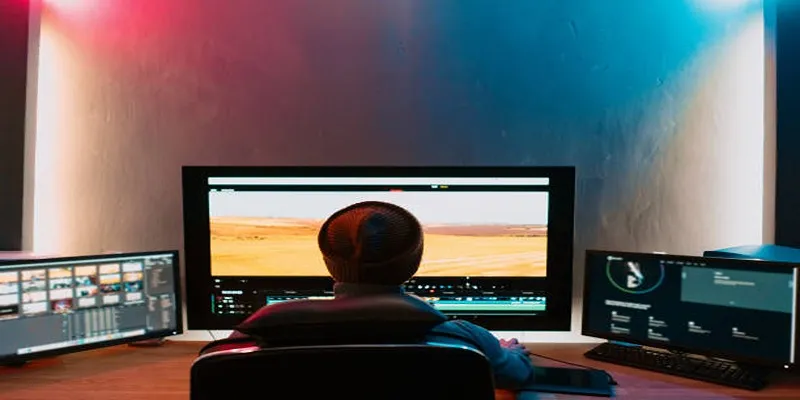
ARF Files Explained: A Guide to Using an ARF Player

Top Dictation Software to Try in 2025 for Seamless Speech-to-Text Conversion

How to Easily Add SEO-Friendly Recipe Schema in WordPress

Top Batch File Renamers for Linux Users in 2025
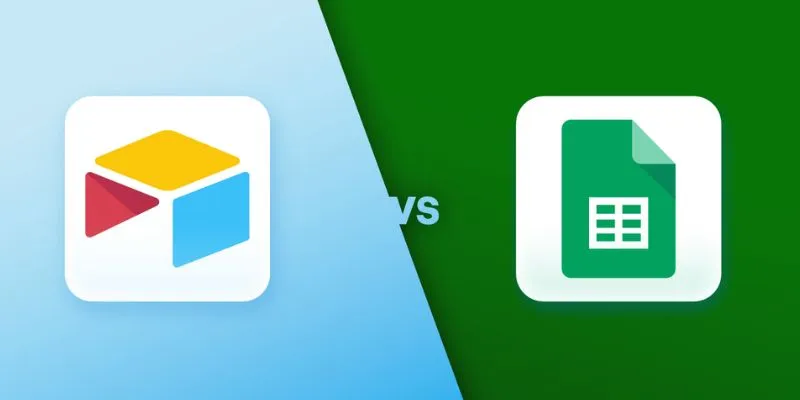
Airtable vs. Google Sheets: Which Should You Use for Your Workflow

CapCut, WeVideo & More: Tools That Simplify Video Editing
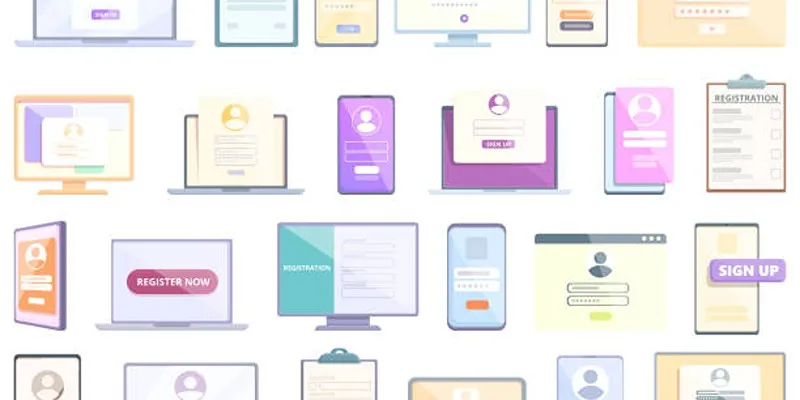
Step-by-Step Guide to Adding Multiple Galleries in WordPress

Create Stunning Videos with These 5 Free Editors for Absolute Beginners
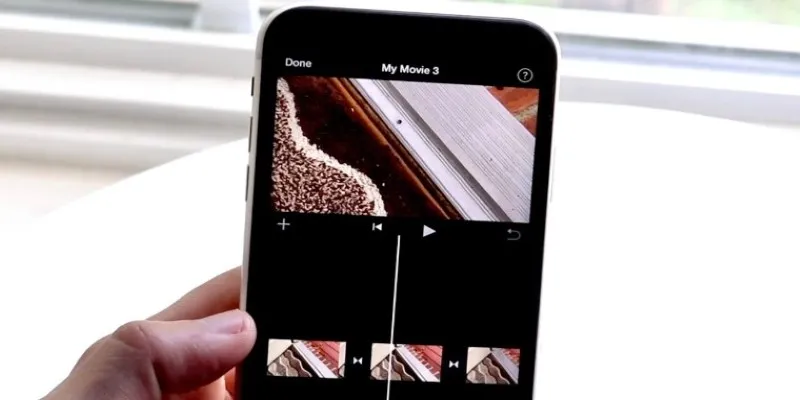
Different Ways to Repeat and Loop a Video on iPhone
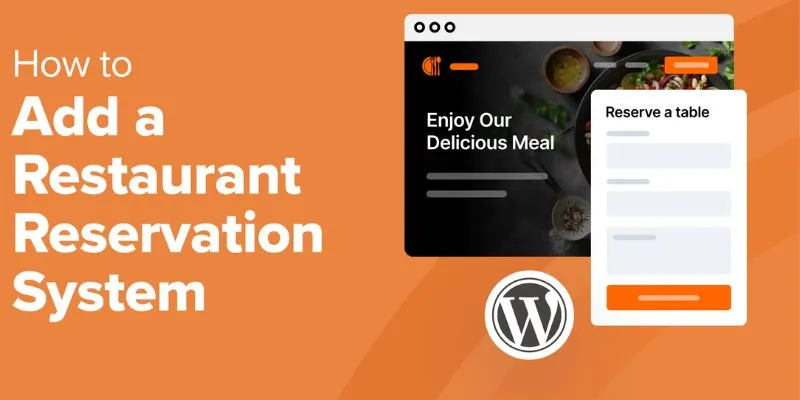
 mww2
mww2