How to Add an 'Email This' Option to Your WordPress Posts
Adding an “Email This” button to your WordPress posts can significantly enhance your content’s shareability, making it easy for readers to share your articles via email. This feature is particularly useful since many prefer email over social media for its personal touch. Let’s explore how you can implement this function seamlessly.

Why Add an “Email This” Option?
Email sharing offers a private and effective way for readers to distribute your content. Unlike social media posts that may quickly fade away, emails can be saved and revisited. This feature is ideal for engaging readers who prefer direct communication. Moreover, it extends the reach of your content to those who might miss out on social media platforms.

Easy Ways to Add an “Email This” Button in WordPress
Here are some straightforward methods to include an “Email This” button on your WordPress site.
Option 1: Use a Plugin for Easy Setup
Using a WordPress sharing plugin is a quick way to add this functionality.
Step 1: Choose a Plugin
Search for these plugins on your WordPress dashboard:
- Email This Page
- WP-Email
- AddToAny Share Buttons
Step 2: Install and Activate
Navigate to your dashboard and click on Plugins > Add New. Install and activate your chosen plugin.
Step 3: Configure the Plugin Settings
Access the settings under the plugin’s name in your dashboard. Customize the button’s appearance and functionality here.
Step 4: Test the Button
Verify the Email This button appears and functions correctly on your posts by sending a test email.
Option 2: Use AddToAny Share Buttons
AddToAny is a versatile plugin that supports email sharing among other methods.
- Install AddToAny: Search and activate it from Plugins > Add New.
- Configure Email Sharing: Adjust settings under Settings > AddToAny.
- Customize Appearance: Modify button size, alignment, and style.
- Add Buttons to Your Posts: Ensure buttons are placed appropriately on your posts.
Option 3: Manually Add an Email Link
For more control, manually insert a customized email link into your posts.
Step 1: Open Your Post Editor
Edit the post where you’d like to add the link.
Step 2: Insert a Custom Email Link
Use the format below, replacing the placeholder URL with your actual post link:
<a href="mailto:?subject=Check out this post&body=Here’s something interesting: https://yourwebsite.com/post-link">Email This</a>
Step 3: Customize the Text
Adjust the email body and subject to suit your content.
Option 4: Use a Theme or Page Builder with Built-in Sharing
Modern themes like Elementor or Divi offer integrated sharing options.
Step 1: Check Your Theme Options
Navigate to Customize > Appearance and enable email sharing if available.
Step 2: Use Elementor or Divi
Drag the Share Buttons widget into your layout using Elementor, or use Divi’s Social Media Follow module.
Step 3: Save and Test
Ensure the email icon functions correctly by testing it.
Tips for Better Results
- Regularly test the email-sharing function across browsers to ensure reliability.
- Add a thank you message post-email action to confirm the share.
- Focus on key sharing options to avoid clutter.
- Use Google Analytics to track email shares and user engagement.
- Keep email subjects concise and engaging.
Conclusion
Integrating an “Email This” button is a simple yet powerful way to boost your WordPress posts’ shareability. Whether through plugins, manual links, or built-in theme options, this feature can enhance traffic and engagement. Try these methods today and make your website more user-friendly and interactive.
Related Articles

How to Move Comments Between WordPress Posts: A Quick and Easy Guide

How to Import Post Ideas from CSV Spreadsheet in WordPress: A Guide
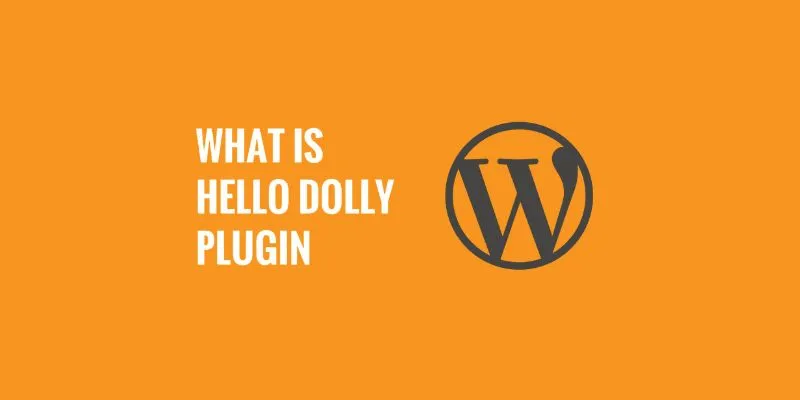
What is the Hello Dolly WordPress Plugin: A Guide for Beginners
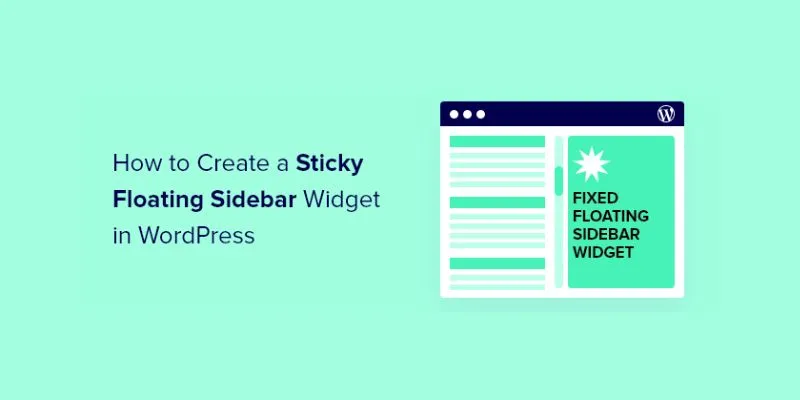
A Comprehensive Guide to Creating a Sticky Floating Sidebar Widget in WordPress

The 10 Best Mailchimp Alternatives in 2025: Top Picks for Your Email Marketing
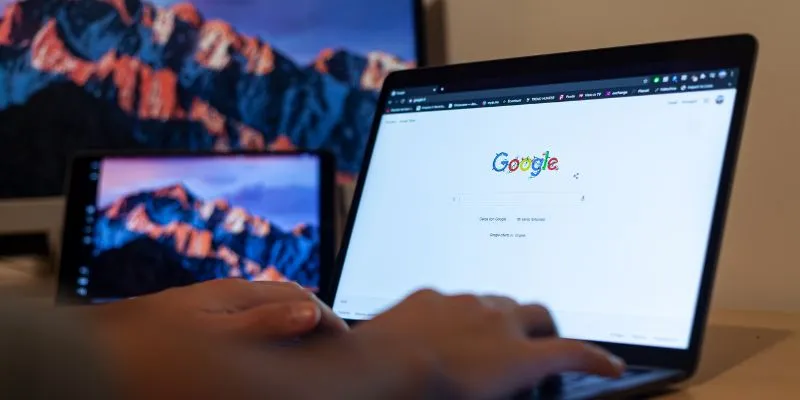
How To Add Custom Search Engines To Chrome—Try These 7 Search Engines
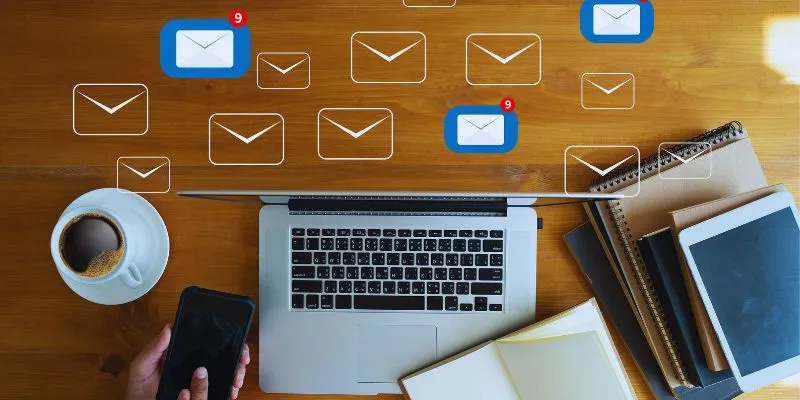
Streamline Your Email Campaigns: The 7 Best Cold Email Software Options

The 10 Best Email Apps for iPhone: Streamline Your Inbox Today

How to Add a Custom Scrollbar to Any Element in WordPress: A Step-by-Step Guide
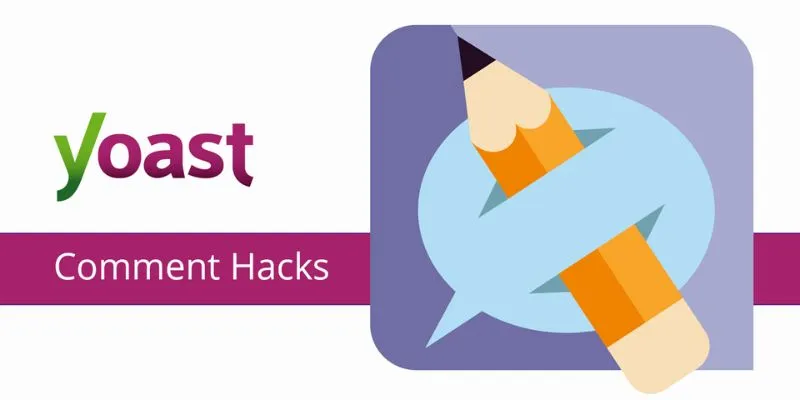
A Beginner’s Guide: How to Install and Setup Yoast Comment Hacks for WordPress
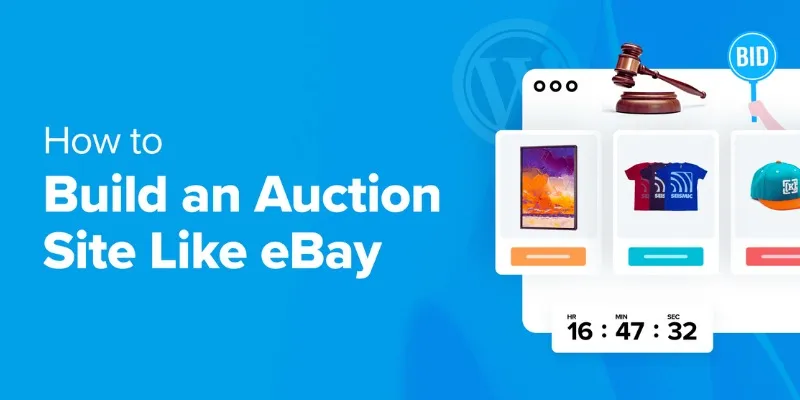
How to Build an Auction Site Like eBay Using WordPress: A Step-by-Step Guide
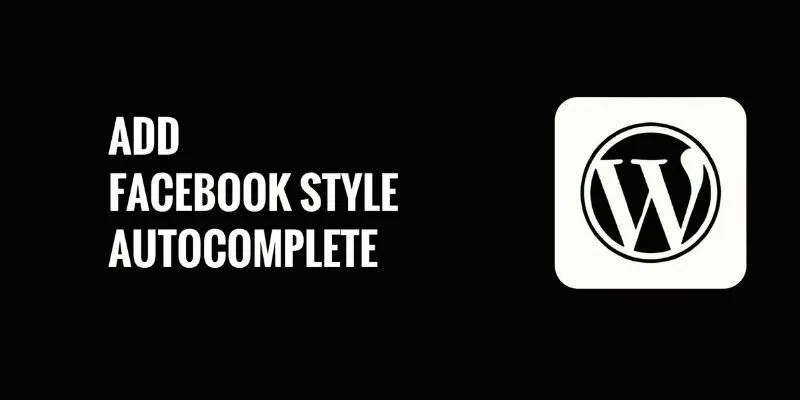
How to Add Facebook-Style Autocomplete for WordPress Posts: A Guide
Popular Articles
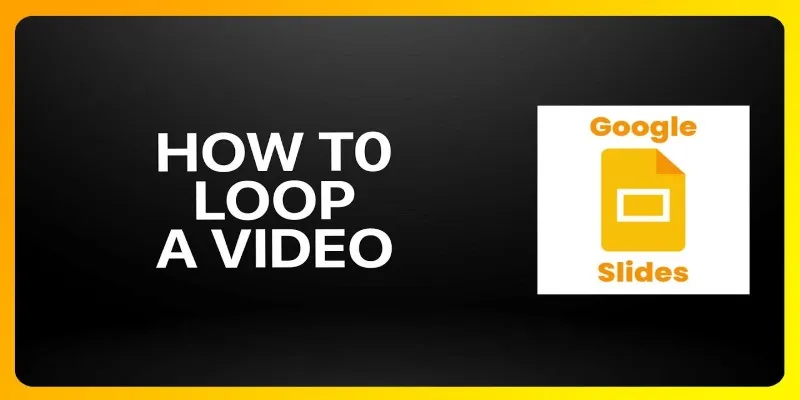
How to Loop a Video in Google Slides: A Complete Guide
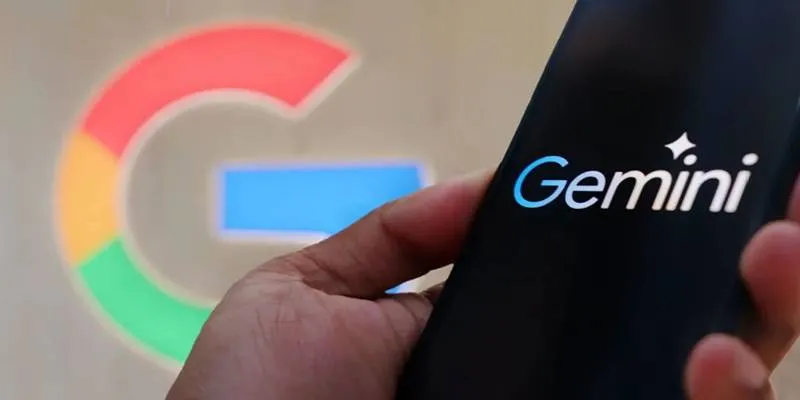
Gemini Will Take Over Google Assistant on Android and More Devices

Enhance Your Customer Support with These 6 Automation Strategies
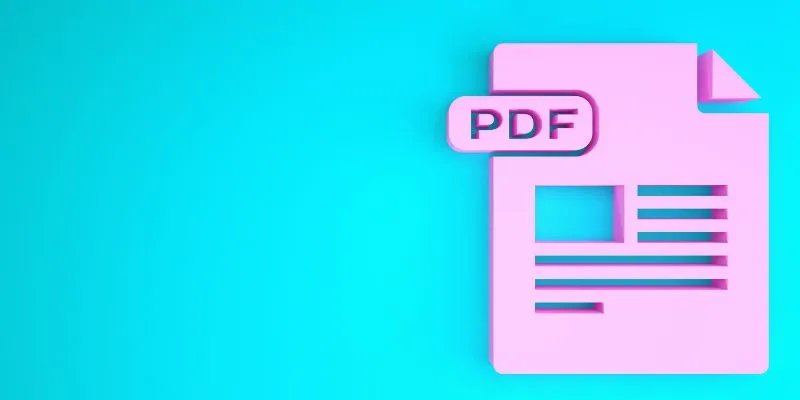
How to Edit a PDF on Windows Like a Pro: The Ultimate Step-by-Step Guide
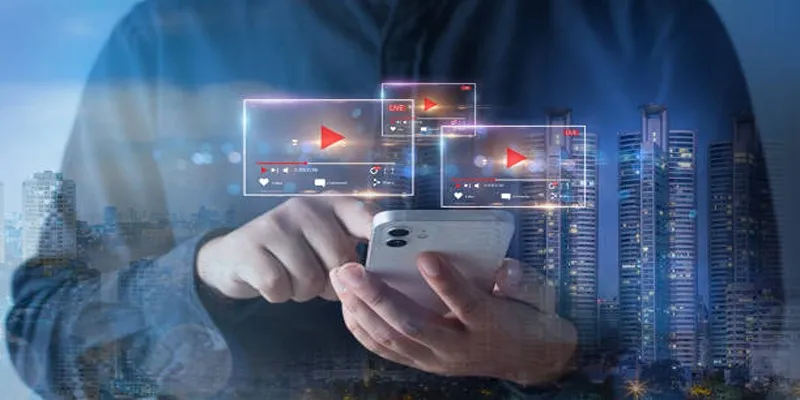
Step-by-Step Guide to Creating Canva Slideshows with Audio

How to Limit Heartbeat API in WordPress: Beginner-Friendly Methods
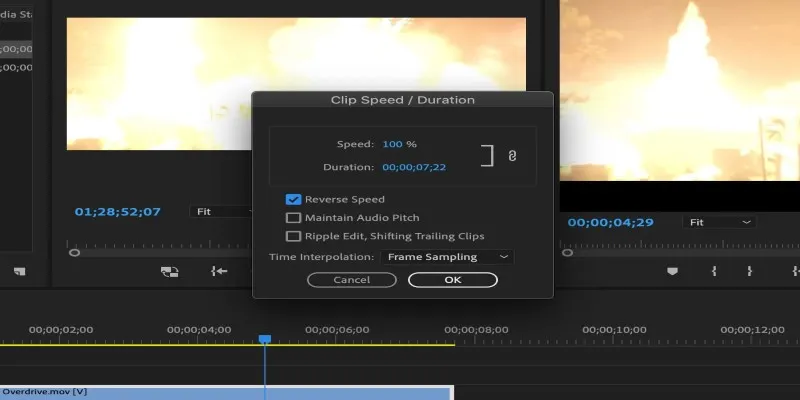
How to Reverse a Clip in Premiere Pro Without a Hitch

Step-by-Step Guide: How to Put Videos on Your PSP with a PSP Video Converter
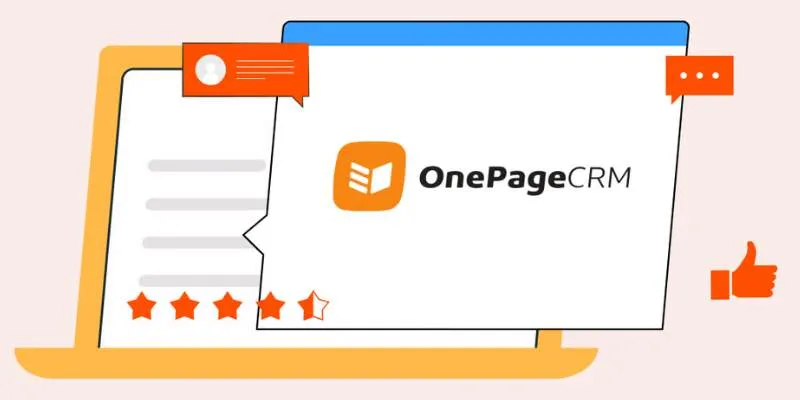
Top 8 OnePageCRM Sales Strategies to Close More Deals in 2025

The 8 Best Free Photo Editors in 2025 That Rival Photoshop

Password Manager Not Autofilling? Here’s How to Fix It Securely

 mww2
mww2