How to Change Post Background Colors in WordPress Admin for Better Workflow
Customizing post background colors by status in WordPress can significantly enhance your content management process and improve visual organization. In this tutorial, we guide you through the steps to easily set different background colors for posts depending on their status, such as draft, published, or pending review.
Why Customize Post Background Colors?
Customizing the background colors of posts by status in WordPress is an effective method for simplifying content management. By visually distinguishing posts according to their status—whether draft, published, or pending review—you can effortlessly organize your work. This approach minimizes confusion, especially on large websites with multiple contributors or high content traffic.
Benefits of Using Different Colors for Post Statuses

Here are some benefits of using different colors for post statuses:
- Improved Organization: Easily locate posts at a glance, saving time during content management.
- Effective Workflow Management: Quickly identify posts needing attention, such as those pending review or updates.
- Enhanced Productivity: Streamline publishing with a clear, visual system to reduce delays or errors.
- Aesthetic Appeal: Create a more engaging and user-friendly interface for content administrators.
Understanding WordPress Post Statuses
WordPress post statuses play a crucial role in managing content and ensuring a smooth workflow for publishing. Each status serves a specific purpose, providing clarity on the state of a piece of content within the publishing pipeline.
- Draft: Saved when a post is still being written or requires significant edits. It ensures the work is not publicly visible until ready.
- Pending Review: Indicates content completed by an author and awaiting approval or edits from an editor, useful for teams with editorial oversight.
- Published: Finalized posts that are live on the website, making the content publicly accessible.
- Scheduled: Posts set to automatically publish at a specific future time, aiding in planned content releases.
- Private: Content visible only to logged-in users with appropriate permissions, ideal for internal or limited-access resources.
- Trash: Posts no longer needed can be moved to Trash, allowing for restoration or permanent deletion.
Impact on Content Presentation and Management
Post statuses significantly impact both back-end organization and front-end content presentation. For example, Drafts and Pending Review posts are invisible to the public, preventing incomplete or unapproved work from affecting user experience. Scheduled posts enable strategic publishing, maintaining consistency without direct intervention.
Meanwhile, the Published, Private, and Trash statuses allow precise control over content presentation and storage. By understanding and utilizing WordPress post statuses effectively, administrators can optimize productivity, ensure quality assurance, and maintain a well-organized content strategy.
Setting Up the Environment
Before customizing background colors in WordPress, ensure you have a properly configured WordPress installation with administrative privileges. Verify access to the WordPress dashboard and relevant theme files through the built-in theme editor or an FTP client.
Familiarize yourself with basic CSS and consider creating a child theme to preserve customizations during theme updates. It’s also crucial to back up your site to prevent data loss during the customization process.
Adding Custom CSS for Background Colors

- Theme Customizer: Navigate to WordPress dashboard > Appearance > Customize > Additional CSS to add CSS with a live preview.
- Stylesheet File: Add custom CSS to the style.css file of your child theme to avoid losing changes during updates.
- Custom CSS Plugin: Use a plugin to apply CSS changes that remain intact even if you switch themes.
Sample CSS Code to Change Background Colors Based on Post Status
Here’s a CSS example to change post background colors based on their status (e.g., published, pending, draft):
/* Change background color for published posts */
.post-status-publish {
background-color: #e6f7e6; /* Light green */
}
/* Change background color for pending posts */
.post-status-pending {
background-color: #fff0b3; /* Light yellow */
}
/* Change background color for draft posts */
.post-status-draft {
background-color: #f0d9d9; /* Light red */
}
To apply this CSS, ensure the necessary classes (post-status-publish, post-status-pending, post-status-draft) are assigned to your posts. You may need to modify your theme’s PHP files slightly, such as adding custom classes to post containers using post_class().
Testing and Verifying the Changes
After adding the CSS, verify that your changes work as expected:
- Visit your site and locate posts with different statuses (published, pending, draft) in the WordPress admin panel under Posts.
- Check if background colors change according to the CSS rules. If not, clear your browser and server cache.
- Use WordPress tools or browser developer tools (e.g., inspect element) to ensure the CSS rules are correctly applied.
Using WordPress Hooks for Dynamic Background Changes
WordPress hooks allow developers to enhance a site without altering core files. They come in two types: actions and filters. Actions add custom functionality at specific execution points, while filters modify data before display or storage. Hooks enable dynamic features, like changing background colors based on user roles, post types, or time periods.
Step-by-Step Guide for Implementing Dynamic Background Colors Using Hooks
-
Access Your Theme’s Files: Open your WordPress theme’s
functions.phpfile, where most custom hook-related code is added. -
Create a Function for Dynamic Backgrounds: Define a custom function to set dynamic background colors. For example:
function dynamic_background_colors() { $background_color = ''; // Example logic to set background colors based on user role if (is_user_logged_in()) { $user = wp_get_current_user(); if (in_array('administrator', $user->roles)) { $background_color = '#ffcccc'; // Light red for admins } elseif (in_array('editor', $user->roles)) { $background_color = '#ccffcc'; // Light green for editors } else { $background_color = '#ccccff'; // Light blue for other users } } else { $background_color = '#ffffff'; // Default white for visitors } echo '<style>body { background-color: ' . esc_attr($background_color) . '; }</style>'; } -
Hook the Function to
wp_head: Use thewp_headaction hook to inject the dynamic background style into the site’s<head>section:add_action('wp_head', 'dynamic_background_colors'); -
Test Your Changes: Save the
functions.phpfile and refresh your site. Log in with different user roles or visit as a guest to ensure the background color dynamically changes based on your logic.
Conclusion
Customizing post background colors by status in WordPress provides clear visual cues, improving workflow and productivity. With simple CSS or WordPress hooks, you can quickly identify post statuses, streamline editing, and manage publishing more efficiently. This feature creates a more organized, intuitive admin experience tailored to your workflow.
Related Articles

Top Tips for Managing Featured Posts with Post Admin Shortcuts Plugin

A Step-by-Step Guide to Adding Google Authenticator 2FA to WordPress

7 Best WordPress Help Desk Plugins for Superior Customer Support

The Ultimate Guide: 16 Best Plugins to Improve WordPress Comments (2025)

The Ultimate Guide to the 10 Best WordPress Admin Dashboard Plugins

Best Free Slideshow Plugins for WordPress in 2025

How to Move Comments Between WordPress Posts: A Quick and Easy Guide

How to Import Post Ideas from CSV Spreadsheet in WordPress: A Guide
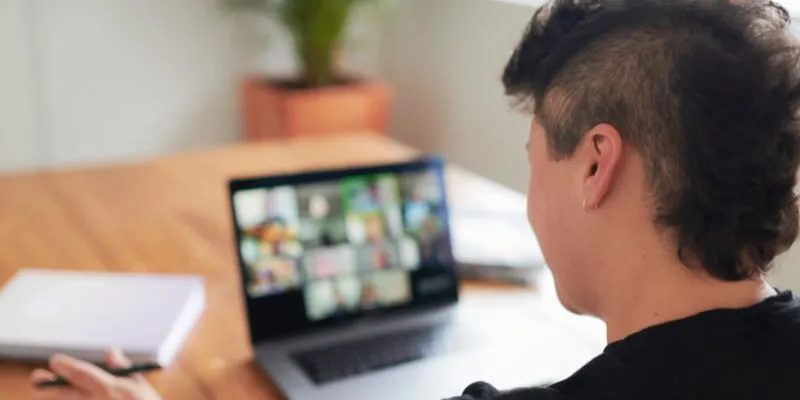
The Ultimate Guide to Blurring Your Background on Zoom

Enable PHP in WordPress Posts and Pages Easily
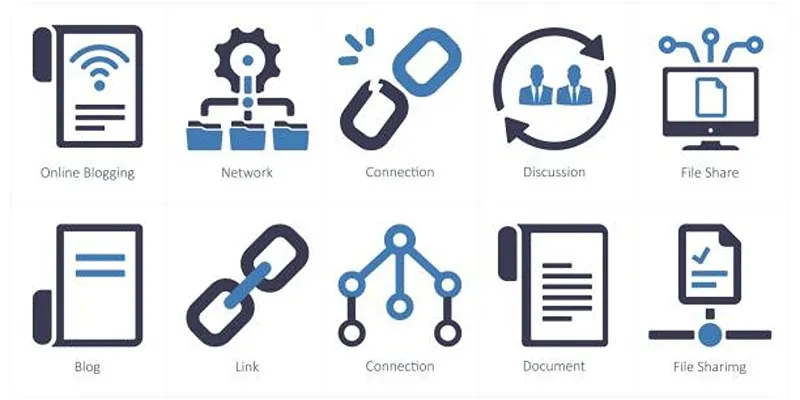
How to Stop WordPress from Sending Pings to Your Own Site
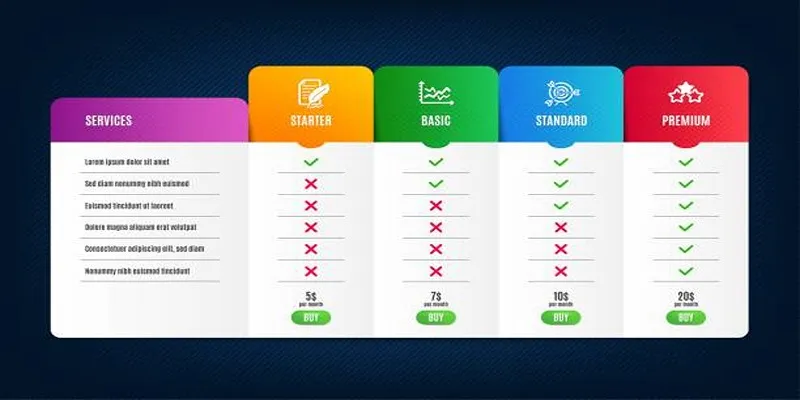
How to Add Tables in WordPress Without HTML
Popular Articles

Google Enhances Search with AI Overviews and Experimental AI Mode
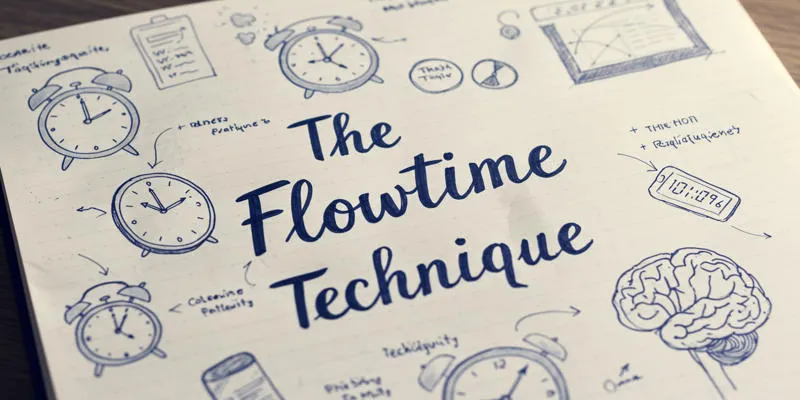
The Flowtime Technique: A Complete Guide

Learn How to Install and Use Windows Movie Maker on Windows 10
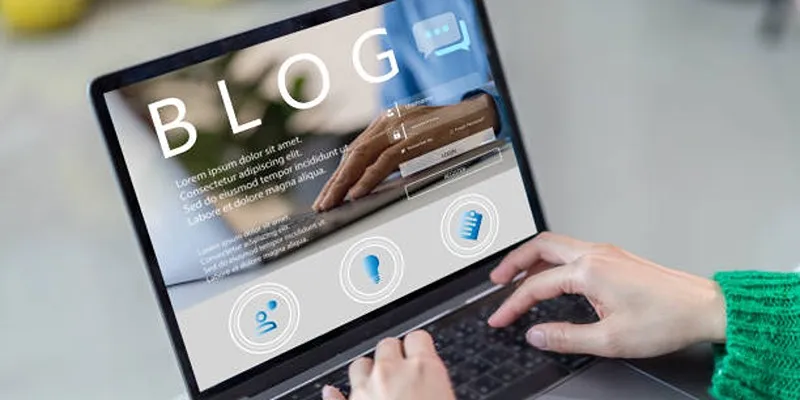
Step-by-Step Tutorial for Live Blogging in WordPress

Enable PHP in WordPress Posts and Pages Easily

Which Are The 5 Best Data Collection Tools to Streamline Your Research Process

How to Play a DVD on Your Laptop: 2 Simple Ways to Watch Your Movies
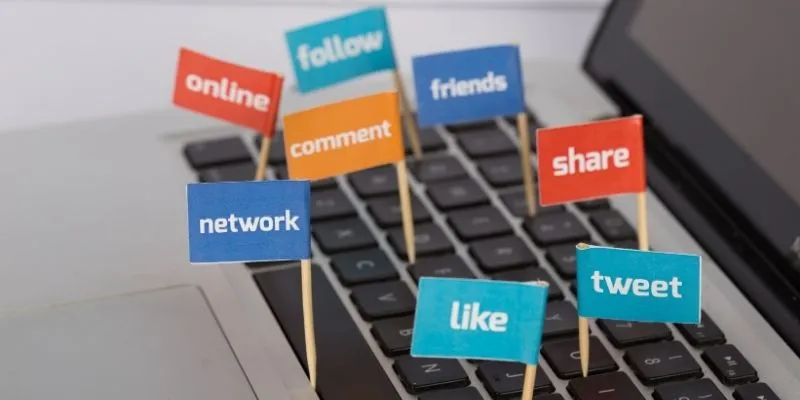
Monitor Social Campaigns Across Channels with T2M URL Shortener
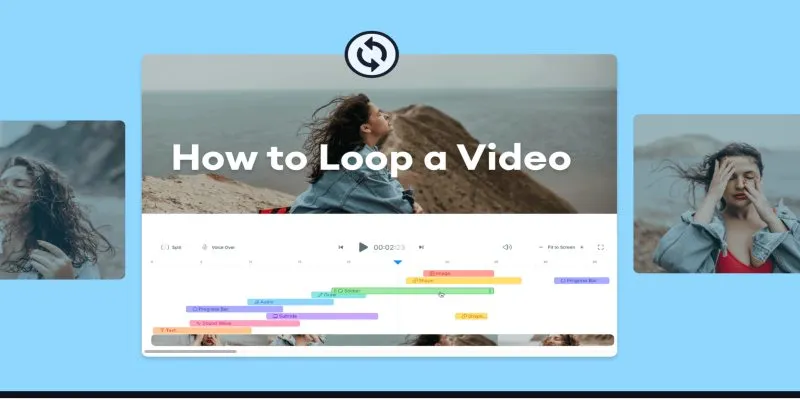
Step-by-Step Guide to Viewing and Saving Fortnite Replays

How to Easily Add SEO-Friendly Recipe Schema in WordPress

A Step-by-Step Guide to Adding Google Authenticator 2FA to WordPress

 mww2
mww2