How to Convert MKV to MP4 for Free: Online and Offline Methods
Some video formats look ideal on paper but often end up causing unnecessary complications. MKV is one of them. It’s flexible, supports multiple video, audio, and subtitle tracks, and is widely used for storing high-quality media. But when it comes to compatibility, especially with older players or devices, MKV files tend to be more of a hassle than a help. That’s where MP4 comes in. It’s lighter, smoother to handle, and works across pretty much everything—from smartphones to TVs and video editing apps.
If you’ve ever downloaded a video and found it wouldn’t play on your machine, the chances are it was in the MKV format. Solution? Convert it to MP4. It’s quicker than you might think, and the quality is practically identical—if you use the appropriate converter.
Online Converters: Quick and No Installation Required
If you’re just converting a handful of files and don’t feel like downloading software, an online converter is the best option. They’re web-based, so you can access them from anywhere with a browser and an internet connection.
CloudConvert
CloudConvert is a veteran service, and there’s a good reason for that. It’s straightforward, minimalist, and does its job without making too much of a demand. You add your MKV file, choose MP4 as output, adjust settings if necessary, and press convert. It does batch conversion, as well. The free service has daily limitations, but they’re sensible unless you’re trying to convert whole seasons of video material all at once.
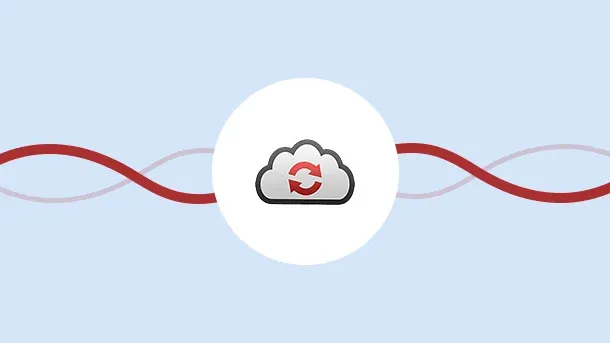
Convertio
Convertio works almost the same way. You can drag your MKV file from your computer, Dropbox, Google Drive, or even a URL. Once uploaded, you choose MP4, make any adjustments, and then download the result. The interface is minimal, and there’s no real learning curve. While free users have size limits, Convertio’s speed is decent for most everyday tasks.
FreeConvert
FreeConvert lives up to its name. It supports video files up to 1GB without asking you to sign in. It also lets you tweak frame rate, resolution, and codec settings, which is useful if you’re converting files for a particular purpose, like uploading to a specific platform or saving space on your phone.
Online-Convert
Online-Convert offers more than just basic conversion. It lets you choose presets based on the device you’re using—like Android, iPad, or PS5. You can also change the bitrate and screen size and add filters. It’s ideal if you want more control without installing anything. Files can be uploaded from your computer, cloud services, or a link.
Zamzar
Zamzar is another long-standing online tool. It’s very easy to use—just upload, select MP4 as output, and convert. It sends you an email when your file is ready to download, which is helpful if you’re multitasking. The free version supports files up to 50MB, which is fine for short videos or clips.

Offline Tools: Reliable and Better for Bulk Jobs
Online converters are fine in a pinch, but they’re not great for heavy lifting. If you have large files, slow internet, or a long queue of videos to convert, desktop software makes more sense. Once installed, these tools don’t rely on your internet connection and tend to offer more control.
HandBrake
HandBrake is often the first name that comes up when discussing video conversion—and rightly so. It’s open-source, free, and works across Windows, Mac, and Linux. You load up your MKV file, pick a preset (like “Fast 1080p” or “iPhone”), set the output format to MP4, and press start.
It may look technical at first glance, but once you try it a few times, it becomes second nature. It’s great for batch conversion, and it handles large files without a hitch. There’s even an option to queue up several videos and let your computer do the work while you’re away.
VLC Media Player
Most people know VLC as a media player, but it also has a built-in conversion feature that many don’t use. You go to Media > Convert/Save, add your MKV file, and choose MP4 as the output format. It’s not as advanced as HandBrake in terms of presets, but it works perfectly well for straightforward conversions.
It’s especially handy if you already have VLC installed and just want to convert the occasional file without installing anything new.
Any Video Converter (AVC)
The free version of Any Video Converter supports a wide range of formats and includes options for trimming, cropping, and adding subtitles. The interface is user-friendly, and it lets you drag and drop files into the window for quick access. The software does suggest installing extra tools during setup, so keep an eye out for that and skip anything unnecessary.
Shotcut
Shotcut is a free, open-source video editor, but it’s also excellent for converting MKV to MP4. Just open your file, set the export format to MP4, and hit export. It supports hardware encoding and a wide range of codecs. While it’s mainly a video editor, it works well for simple format changes and gives you full control over the output quality.
Format Factory
Format Factory is a Windows-only tool that handles all kinds of media conversions, not just video. It supports batch processing and allows you to fine-tune settings like resolution, quality, and subtitles. The interface looks a bit dated, but it’s functional. It also includes options to repair damaged video files, which is a bonus.
Final Thoughts
MKV is great for storage, but not for playback on every device. MP4 simplifies that. With the tools shared here, you can convert your MKV files without spending a cent or dealing with complicated software. Whether you want something quick online or a reliable offline solution, the choice depends on your needs. Either way, the process is straightforward. Just pick the tool that fits your setup, tweak your settings if needed, and let it run. You’ll be watching your videos without format issues in no time.
Related Articles

Top Free Software to Convert MKV to AVI for Windows Users
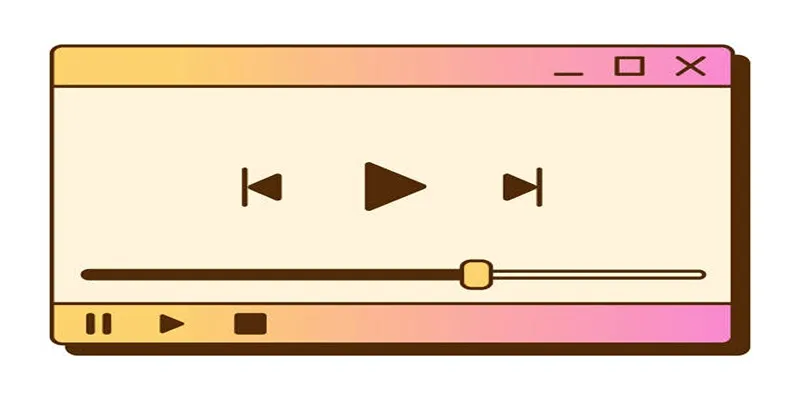
Top 10 QuickTime Player Alternatives for Smooth Media Playback
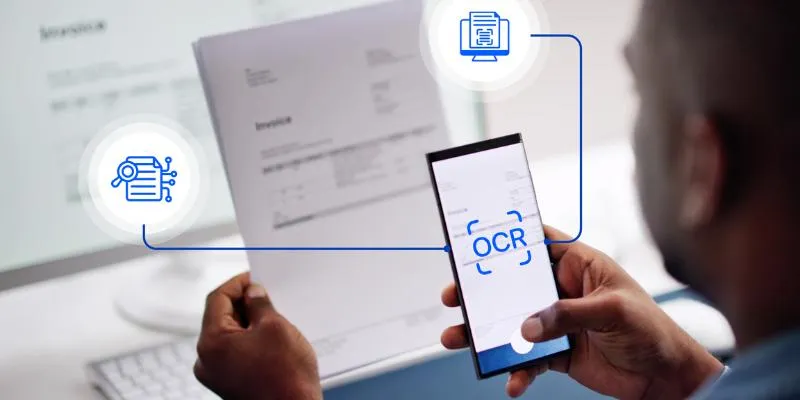
Top 5 Mobile Scanning and OCR Software to Use in 2025

10 Best Free Video Editing Tools to Make Social Media Videos Stand Out

Top Reasons for MKV File Corruption and How to Resolve Them

Best Methods to Convert MKV to WAV Without Audio Quality Loss

Best Way to Convert MKV to MP4 for Smooth Playback and Streaming
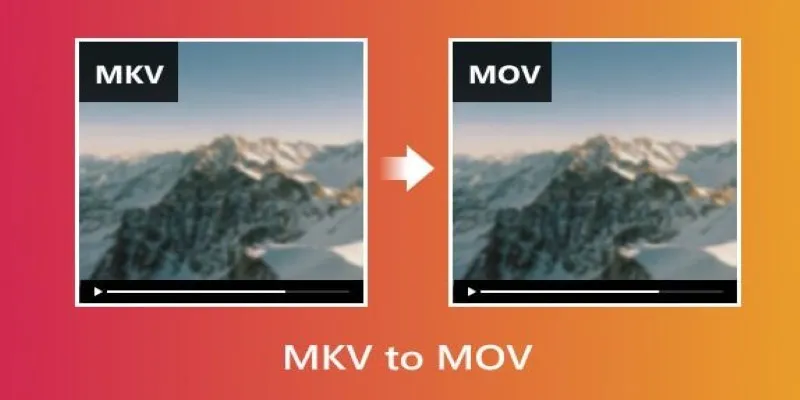
Convert MKV to MOV with These 2025 Online Tools
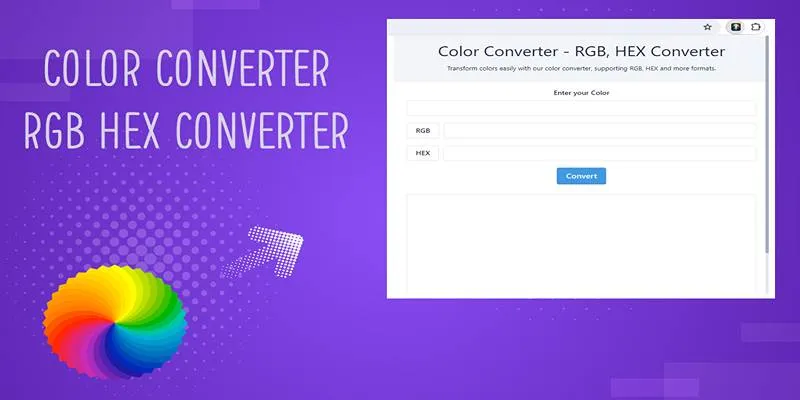
Free Tools to Convert HEX to RGB Codes for Designers and Developers
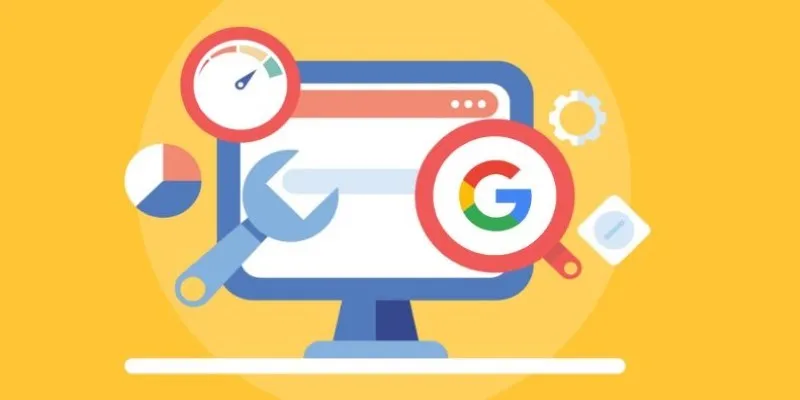
Transform Your Workflow with 5 Free Tools: Boost Productivity
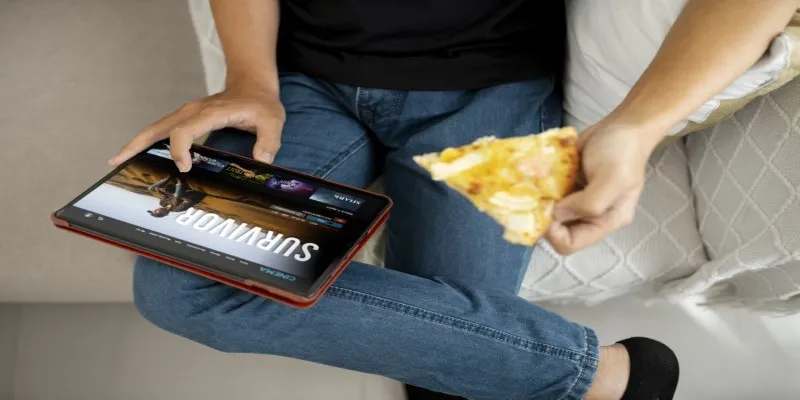
No Account? No Problem! 10 Sites to Watch Free Movies Instantly
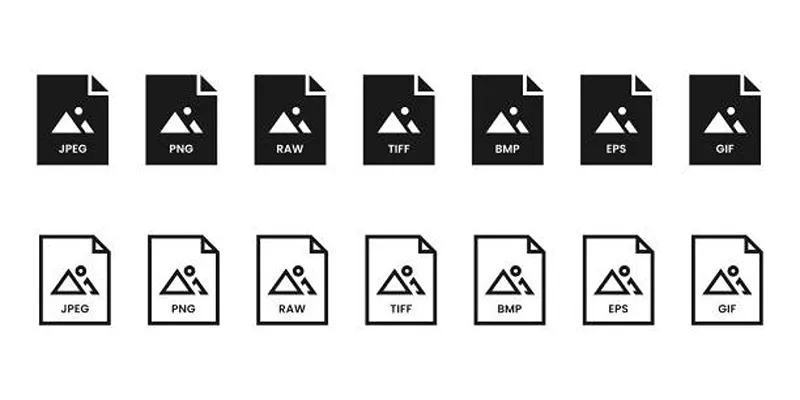
Effortless Image Conversion: 5 Best TIFF to JPG Converters
Popular Articles

Top Tools to Convert MTS Files Quickly and Easily

The Top Tools to Edit and Convert MTS Videos Without iMovie

How to Easily Create Smooth Slow-Motion Videos in Adobe Premiere
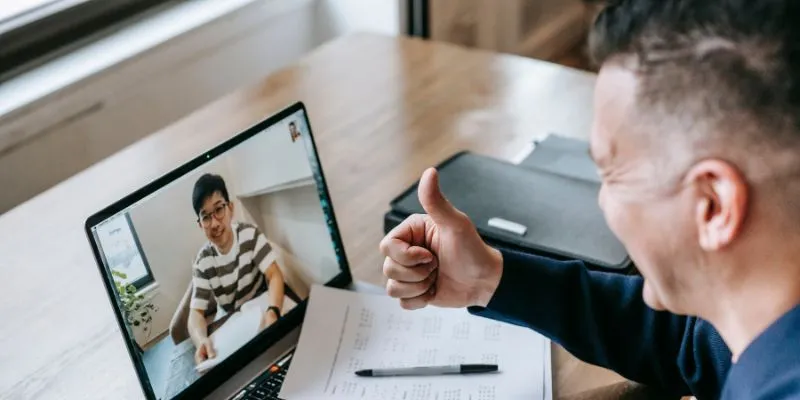
Easy Ways to Automatically Upload Zoom Recordings to Google Drive

Top Dictation Software to Try in 2025 for Seamless Speech-to-Text Conversion
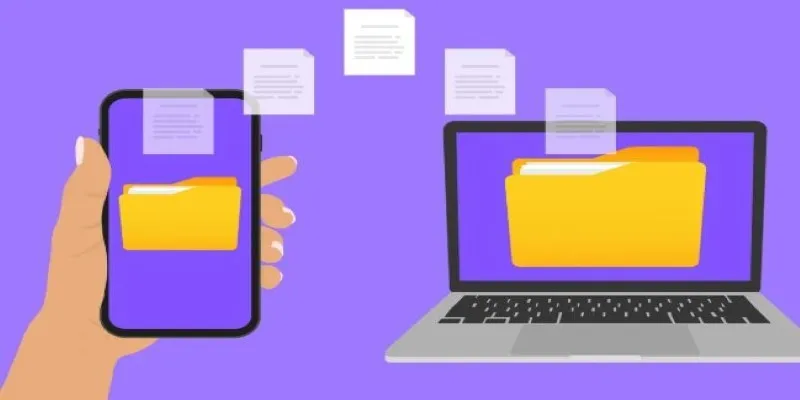
Simple Ways to Transfer Files Between Phone and PC
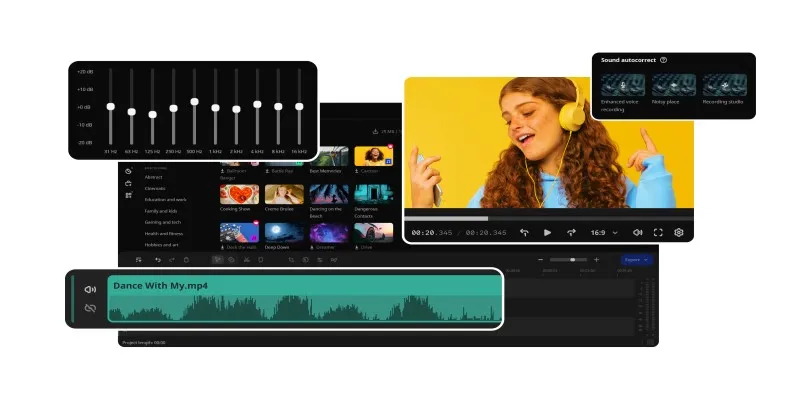
How to Edit Voice Over Videos Smoothly Without Overcomplicating It
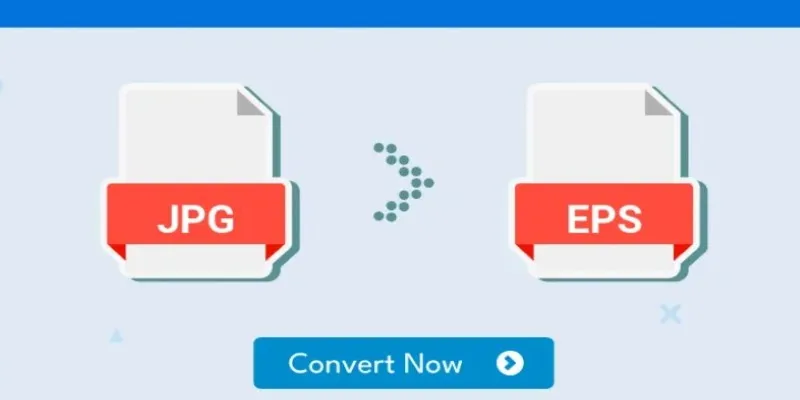
Upgrade Your Graphics: How to Convert JPG to EPS the Right Way

How Can You Connect Every Step of the Customer Journey with Teamleader Focus?
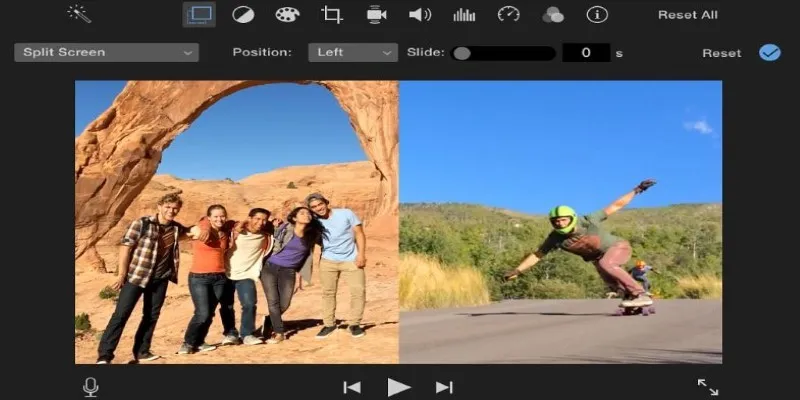
Mastering the Split Screen Effect in iMovie: A Beginner’s Guide

Zoom Whiteboard Explained: Features, How to Use It, and Alternatives

 mww2
mww2