How to Create a Complete WordPress Backup for Free With BackWPup
The safety of your WordPress website should always come first. Websites might suddenly lose data, collapse, or be hacked. Thus, having a backup is crucial. A backup helps you recover your site rapidly if something goes wrong. Many people believe backups are expensive or hard to set up. The good news is you can accomplish it for free using a basic tool called BackWPup.
This plugin makes backing up your entire site simple without needing any coding knowledge. This guide will walk you methodically through installing BackWPup, configuring it, and planning automated backups. You’ll also get advice on safe backup storage locations. Whether you run a site already or are just starting, this article will provide simple content protection. Let’s ensure your website is constantly safe and ready for recovery.
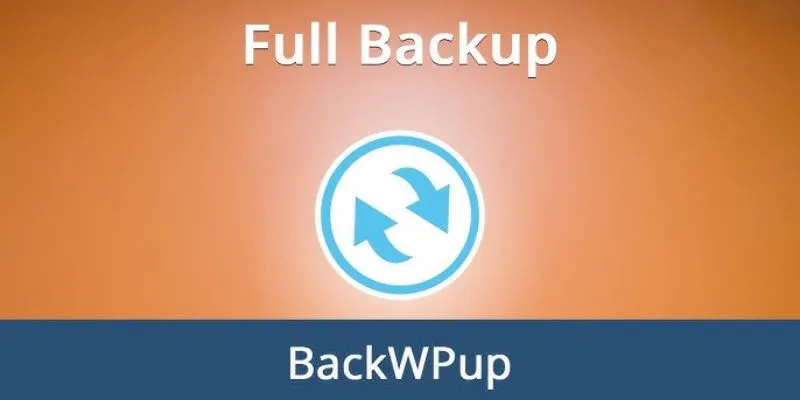
Steps to Create a Complete Free WordPress Backup With BackWPup
Below are the simple steps you need to follow to create a complete and free WordPress backup using BackWPup.
Step 1: Install the BackWPup Plugin
- Navigate to your WordPress dashboard. Hover over “Plugins” and click “Add New.”
- Search for “BackWPup” in the search bar. Click “Install Now” when you see it listed.
- Activate the plugin after installation. A new menu called “BackWPup” will appear on the left to manage your backups.
The setup is quick and doesn’t slow your site. It works well with most plugins and themes.

Step 2: Create a New Backup Job
- Click “BackWPup” in the dashboard menu, then choose “Add New Job.”
- Name your backup job, such as “Full Site Backup,” for organization.
In the General tab:
- Select “Database Backup,” “File Backup,” “WordPress XML Export.”
- Check “Installed Plugins List” if you want plugin info saved.
- Archive Name box: Leave the default setting, which uses the site name and date.
- Archive Format: Choose Zip for easy storage and transfer.
Step 3: Choose Where to Save Your Backup
- To: Folder tab: Default saves backups to a folder on your server. This is fine for quick use, but risky if the server crashes.
- To: Dropbox/Google Drive tab: Connect your account to WordPress and choose a backup folder. Click “Save Changes.”
Step 4: Set a Backup Schedule
- Schedule tab: Automate backups by selecting “with WordPress cron.”
- Choose how often to run the backup—once a week for most, daily for frequent updates.
- Pick a time with low site traffic.
Step 5: Select What to Include in Backups
- Files tab: Specify what to back up.
- Keep checked: wp-content folder, Plugins, Themes, Uploads.
- Uncheck core WordPress files; reinstall if needed. This setup backs up your site’s content, images, and designs.
Step 6: Run Your First Backup
- Go back to the “BackWPup Jobs” page. Find your job and click “Run Now.”
- A progress bar will appear. Duration depends on site size.
- Upon completion, check the “BackWPup Logs” section for details or errors.
- Confirm the backup file saved correctly in Dropbox or your chosen folder.
Step 7: Test and Manage Your Backups
- Test your backup by opening the zip file to ensure all files are there.
- Store copies in different places like external drives or other cloud accounts.
- Delete old backups if space is limited. Keep the latest few versions.
- Adjust backup timing as your site changes.
Why Choose BackWPup?
BackWPup is a great choice for WordPress users seeking a free, simple backup solution. Its user-friendly interface is ideal for beginners and requires no technical skills. You can back up your full website, including files, databases, and plugins, with just a few clicks. It supports automatic scheduling, so you don’t have to remember manual backups. BackWPup also offers multiple storage locations like Dropbox and Google Drive.
The logs and notifications make it easy to verify successful backups. It integrates smoothly with most themes and plugins without slowing down your site. Plus, you can upgrade for more advanced features if needed. With regular updates and strong community support, BackWPup is reliable and trusted by many website owners. Best of all, it’s free, making it a smart choice for those on a budget.
Conclusion
One of the best ways to ensure safety is to routinely back up your WordPress blog. BackWPup provides a free, simple solution that requires no technical knowledge. Your website can be backed up, automatic backups can be scheduled, and stored in secure locations like Dropbox. Follow these easy guidelines to ensure your site is ready for restoration if issues arise. Don’t wait until it’s too late; arrange your backup now. BackWPup keeps your hard work safe and lets you click towards peace of mind.
Related Articles

Best Free Slideshow Plugins for WordPress in 2025

How to Move Comments Between WordPress Posts: A Quick and Easy Guide

The Ultimate Guide to the 10 Best WordPress Admin Dashboard Plugins
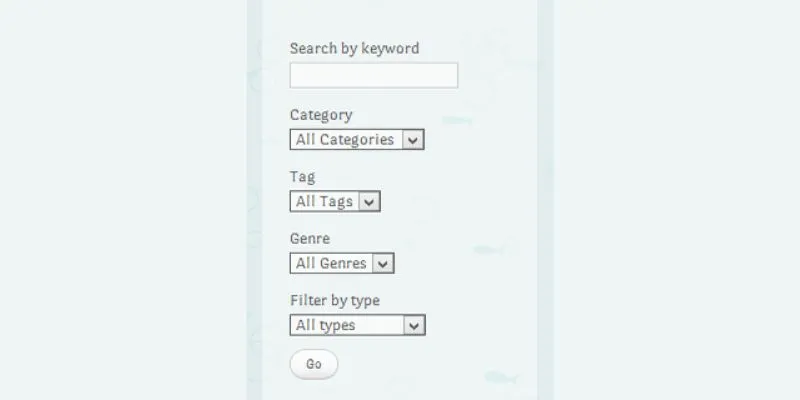
How To Add An Advanced Search Box In WordPress Using Facetious: A Guide

A Comprehensive Guide to Better Manage WordPress Pages with Nested Pages Plugin

How to Add a Private Messaging System in WordPress: A Step-By-Step Guide
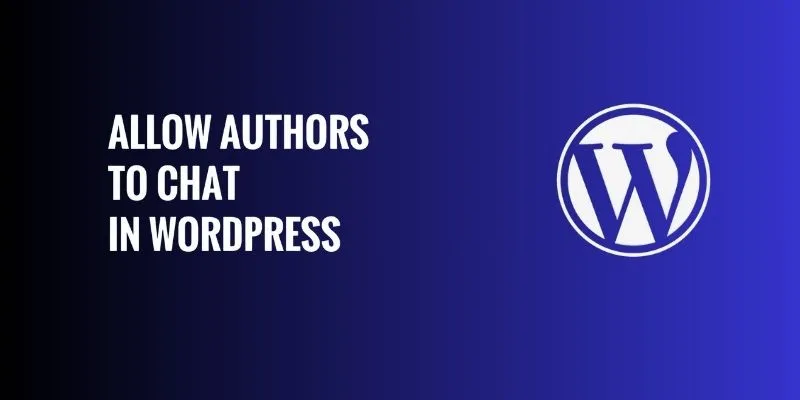
How to Allow Authors to Chat in WordPress: A Step-by-Step Guide

How to Import Post Ideas from CSV Spreadsheet in WordPress: A Guide
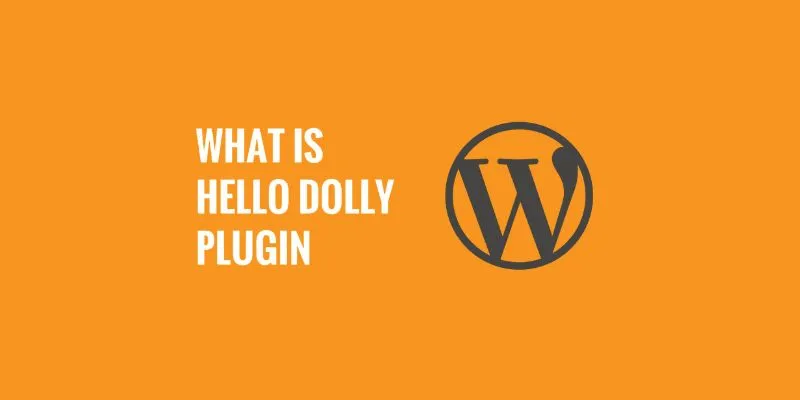
What is the Hello Dolly WordPress Plugin: A Guide for Beginners
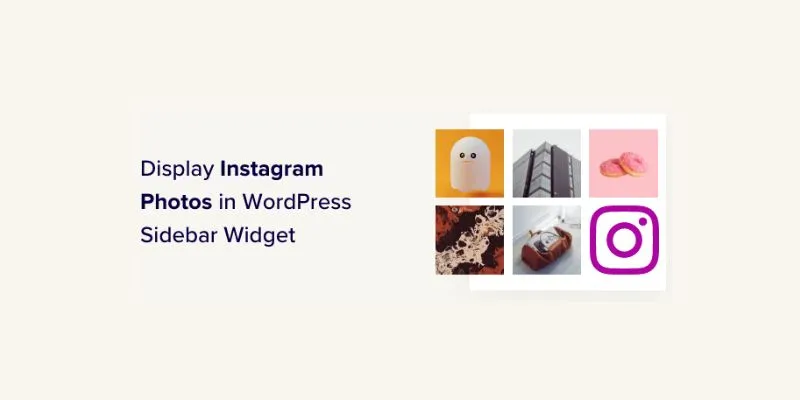
How to Display Instagram Photos in WordPress Sidebar Widget: A Guide

How to Set Maximum Number of Tags for WordPress Posts in Simple Steps

How to Add Login with Facebook in WordPress: A Step-by-Step Guide
Popular Articles
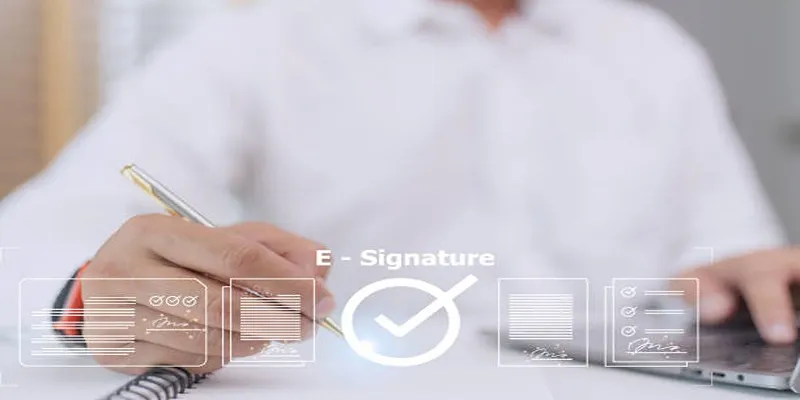
Top 10 DocuSign Alternatives for Seamless E-Signatures

How to Make Your Videos Look Stunning: 3 Simple Ways to Optimize Video Quality
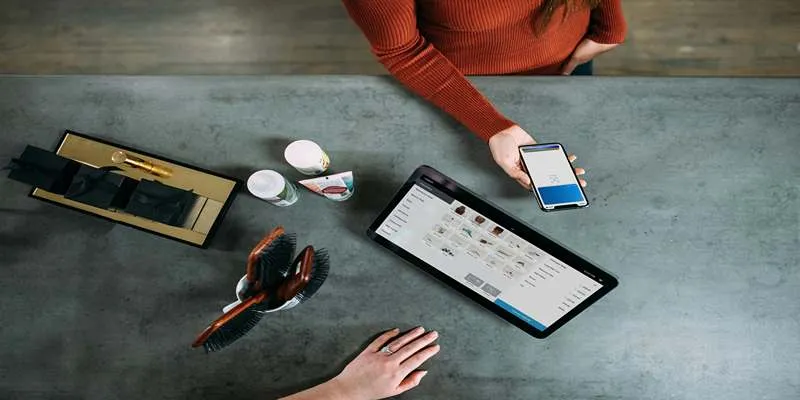
Best ERP Software Solutions for Businesses in 2025

How to Set Custom Avatars for Users in WordPress Without Gravatar: A Guide

Boost Your Image Resolution: 5 Best AI Upscaling Apps

Simple Ways to Turn HD Video into MP4 for Kindle Fire on Mac
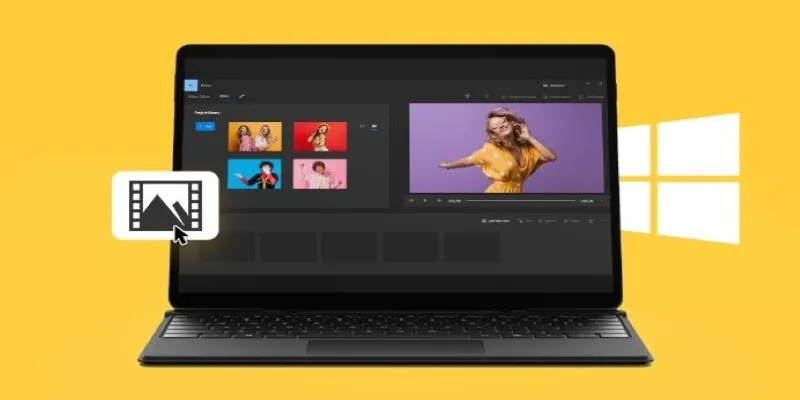
Windows 10 Video Editing: 10 Best Software Reviews
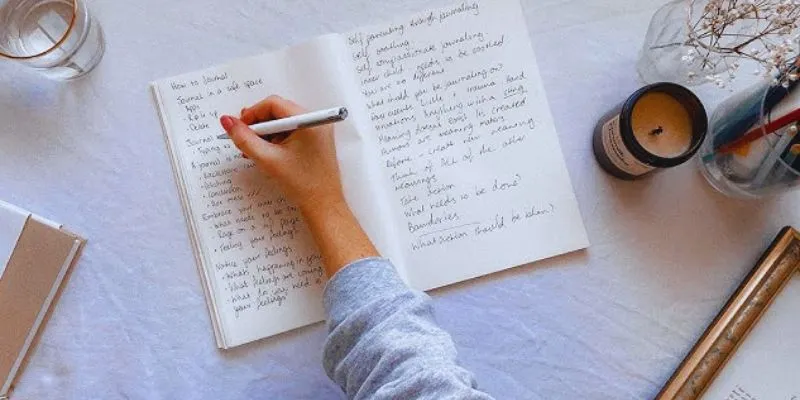
Discover the 4 Best Journal Apps for Organizing Your Thoughts
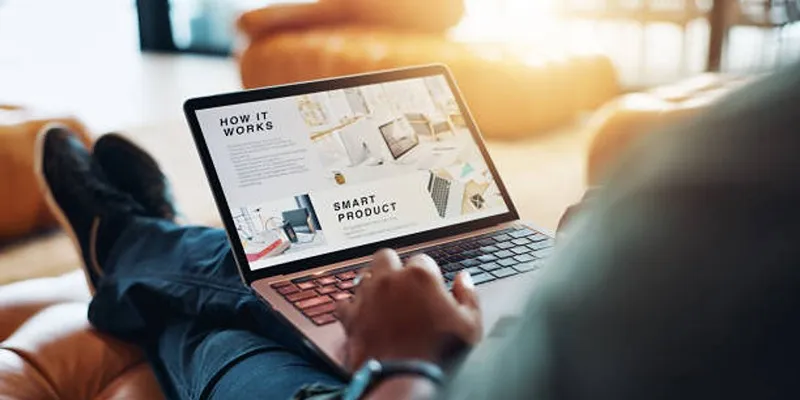
Step-by-Step Guide to Installing Smart Sharing v1.1 Floating Share Box
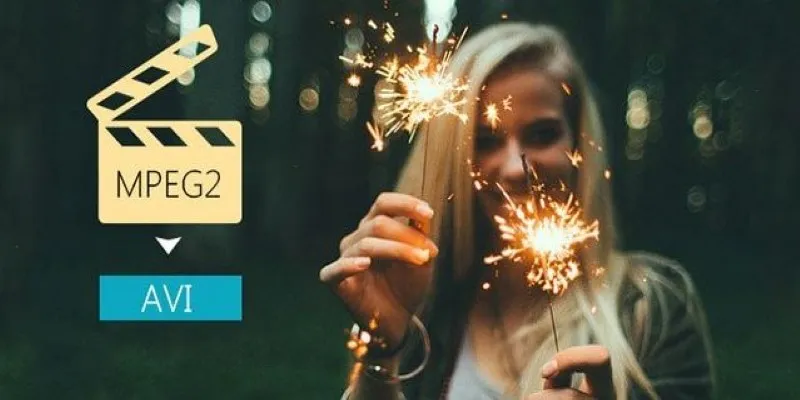
Convert MPEG2 to AVI: Easy Tools That Work Without the Headache

Top Employee Wellness Apps to Improve Worker Well-being in 2025
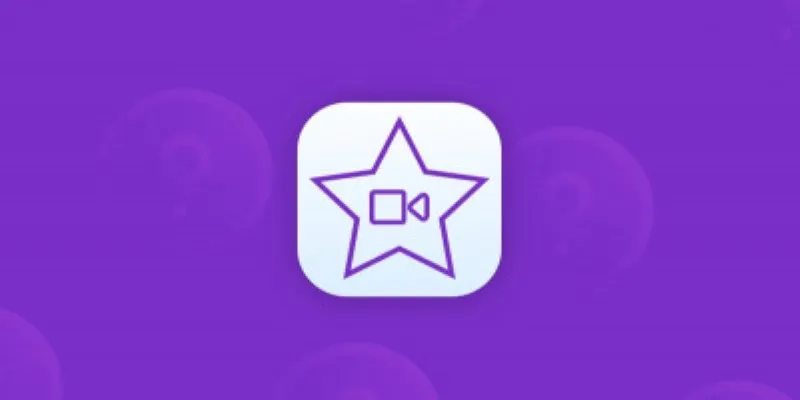
 mww2
mww2