Top 10 Best Windows 10 Video Editors for Easy and Pro Editing (2025)
Editing videos isn’t just for filmmakers or tech experts anymore. Thanks to a variety of easy-to-use apps, anyone with a Windows 10 computer can cut clips, add music, and make videos look amazing. But with so many choices available, selecting the right video editor can be confusing. That’s why we’ve compiled a review of the 10 best Windows 10 video editors. Whether you’re editing a birthday party video or starting a YouTube channel, this guide will help you choose the right tool for your needs.
Top 10 Windows 10 Video Editors
Clipchamp: The Official Windows Video Editor

Clipchamp is built into Windows 10, making it a convenient choice for beginners. It allows you to trim clips, add music, use templates, and even save projects online. The layout is clean and simple, perfect for those just starting. Higher-quality exports like 1080p may require payment. If you want something quick and easy without learning complicated tools, Clipchamp is a strong pick for making videos fast with minimal effort.
Adobe Premiere Elements: Easy But Professional
Adobe Premiere Elements is designed for users who want more than basic editing without feeling overwhelmed. It offers guided edits, special effects, and automatic video creation. Easier to learn than professional apps, yet it delivers great results. Although it requires a one-time fee, you get access to a strong, stable program. If you plan to edit videos regularly and desire a tool that grows with your skills, Premiere Elements is a smart choice.
OpenShot: Free and Open-Source
OpenShot is a free video editor offering a lot without asking for money. You can trim clips, add effects, slow things down, and even create simple animations. It’s slightly slower compared to paid apps and might lag on older computers. The design isn’t flashy, but it gets the job done. If you’re willing to learn a little and want a good free tool that’s quite powerful, OpenShot is a solid choice for Windows 10 users.
Filmora: User-Friendly and Fun
Filmora is perfect if you want quick, great-looking videos without having to read a thick manual. Its drag-and-drop system makes it easy to use, with loads of built-in effects, music, and templates. You can create stylish videos fast. The free version adds a watermark to your videos unless you purchase a license. If design, music, and effects are important to you, Filmora is a great pick.
Davinci Resolve: Free Professional Editing
Davinci Resolve provides professional editing tools for free. It’s used by some movie studios. You can trim clips, edit color, mix sound, and add effects. The layout can be a bit confusing at first, and it requires a good computer to run smoothly. But if you’re serious about learning video editing and want a tool that can take you from beginner to pro-level work, Davinci Resolve is undoubtedly one of the best free options available.
VSDC Free Video Editor: Lightweight and Flexible
VSDC is a great free editor for those with older computers or who need something lightweight. It offers features like color filters, visual effects, text overlays, and voice recording. You can move clips around freely with its non-linear timeline. It looks a bit old-fashioned and takes some time to learn, but it’s powerful for a free tool. If you want a program that won’t slow your computer down, VSDC is a great choice.
HitFilm Express: Special Effects for Free

HitFilm Express is ideal if you love action scenes and special effects. It lets you add Hollywood-style explosions, sci-fi graphics, and 3D elements without paying anything. Regular editing, like cutting and trimming, is easy, but big effects take practice. It’s a bit demanding on older computers, requiring a lot of memory. If you enjoy creative editing and are ready to learn, HitFilm Express provides a wealth of features for free.
Windows Video Editor (Photos App): Very Basic But Handy
Windows 10 includes a simple video editor within the Photos app. It’s perfect for quick edits like trimming, adding background music, or creating a short slideshow. It’s not designed for serious projects, but it’s great for schoolwork, family videos, or fast social media posts. You don’t need to install anything new—it’s already on your computer. If you only need basic tools and want something super easy, the Photos app editor works fine.
Shotcut: No-Nonsense Editing
Shotcut is a free video editor that focuses on providing real editing tools without the fancy look. It offers multi-track editing, effects, transitions, and more. It’s powerful, but the layout might feel strange initially. Once you get the hang of it, Shotcut can handle everything from small edits to larger projects. It’s best for those who want full control over their videos without spending money or dealing with watermarks or locked features.
Movavi Video Editor: Quick and Stylish
Movavi Video Editor is about making polished videos quickly. It has an easy layout, plenty of ready-made templates, and quick export options for YouTube, Facebook, and Instagram. You can add effects, transitions, and music easily. The trial version has some limits, like watermarks, but the paid version unlocks everything. Movavi is perfect if you want better results than basic apps but don’t want to spend days learning complicated software. It’s fast, good-looking, and simple to use.
Conclusion
Choosing the right video editor for Windows 10 depends on your needs. For quick edits, Clipchamp or the built-in Photos app is adequate. If you’re serious about editing and want to learn deeper skills, programs like Davinci Resolve or Shotcut are better fits. For a balance between ease and power, Filmora, Movavi, or Premiere Elements might be your best bet. No matter what you choose, having the right tool will make video editing more fun and rewarding.
Related Articles

Magisto: The Simplified Approach to Video Editing for Quick and Effective Content

LightCut 2025 Review: The Best Video Editor for Android and iPhone

9 Free Tools to Speed Up a Video Online (No Downloads Needed)

How to Edit and Merge GoPro Videos on Your Windows PC

10 Best Free Video Editing Tools to Make Social Media Videos Stand Out

Top Free Software to Convert MKV to AVI for Windows Users

WeVideo: A Browser-Based Video Editor That Actually Makes Life Easier

What is HitFilm Express? A Beginner's Guide for Mac Users

Simple Guide to Converting and Editing Videos for BlackBerry Phones
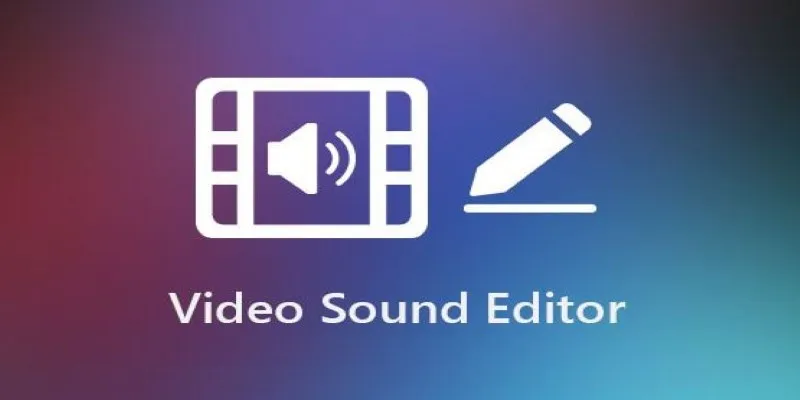
Best Audio Editors for Video on Windows: 10 Picks for 2025

CapCut, WeVideo & More: Tools That Simplify Video Editing

The Easiest Way to Convert Video to Apple TV: Free, Paid, and Online Options
Popular Articles
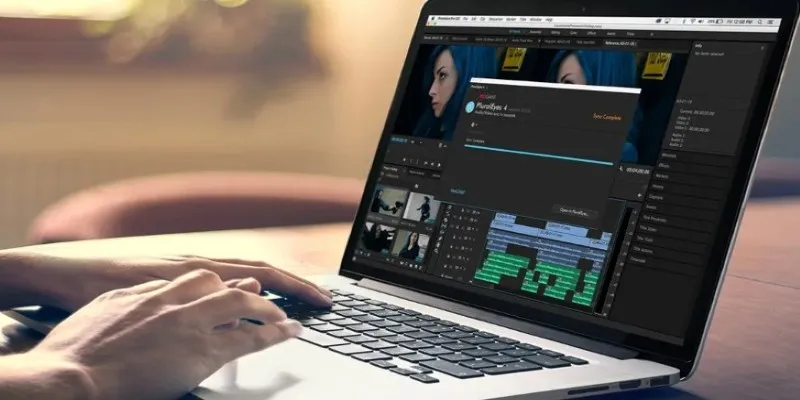
Simple Ways to Resolve Audio Video Delay: A Beginner’s Guide
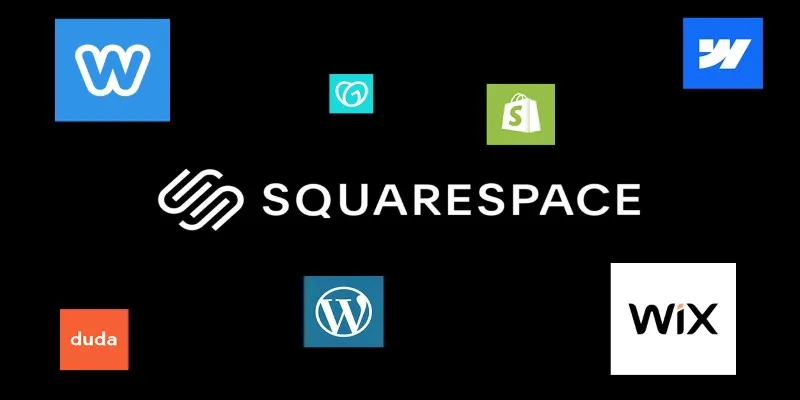
The 6 Best Squarespace Alternatives in 2025 for Custom, Creative Web Design
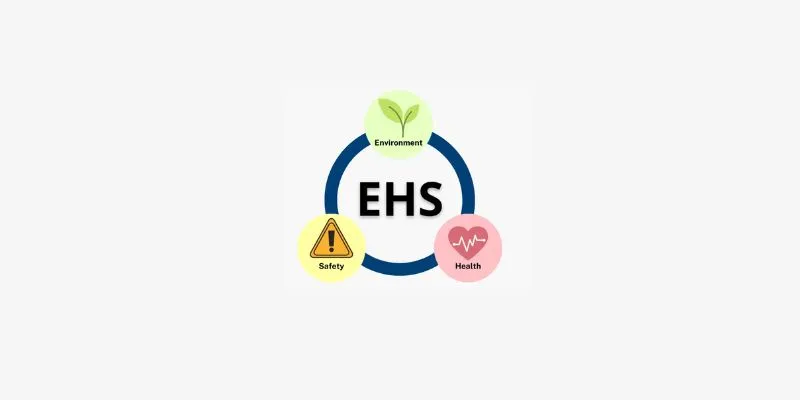
How to Choose EHS Management Software: A Handy Checklist for Your Business
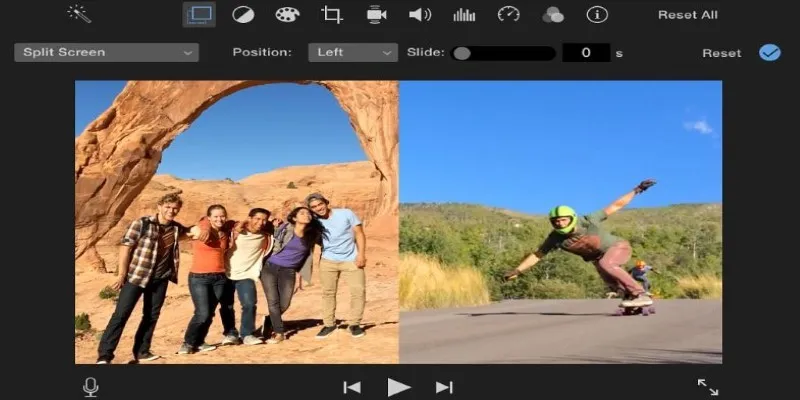
Mastering the Split Screen Effect in iMovie: A Beginner’s Guide

The 8 Best Free Photo Editors in 2025 That Rival Photoshop

How to Convert MXF Files to M4V Format without Losing Quality
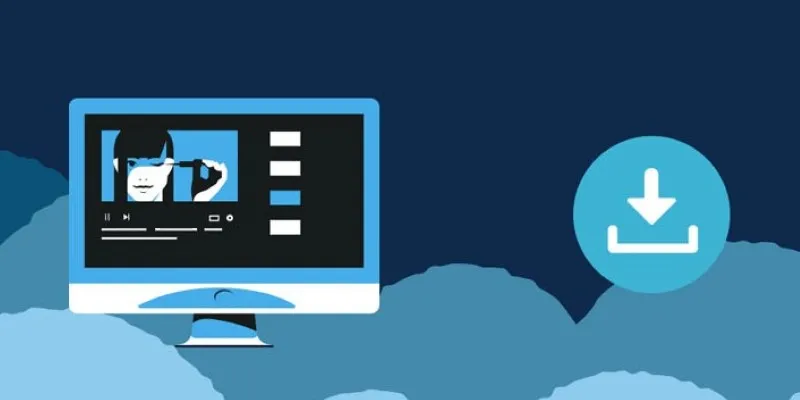
8 FLV Recorders That Help You Save Streaming Videos
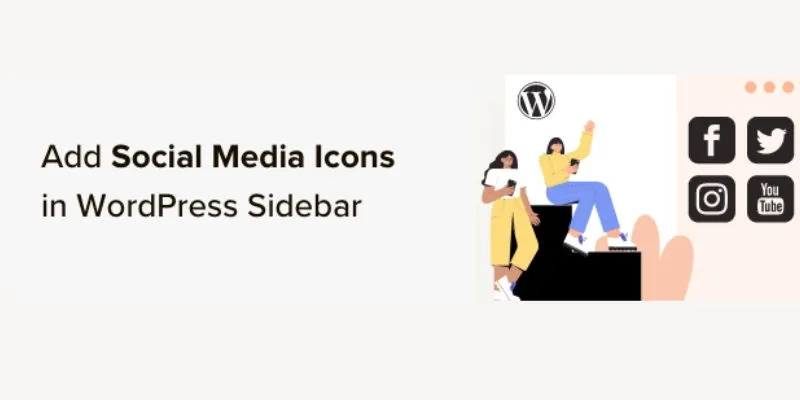
Step-by-Step Guide: How to Add Social Media Icons in Your WordPress Sidebar
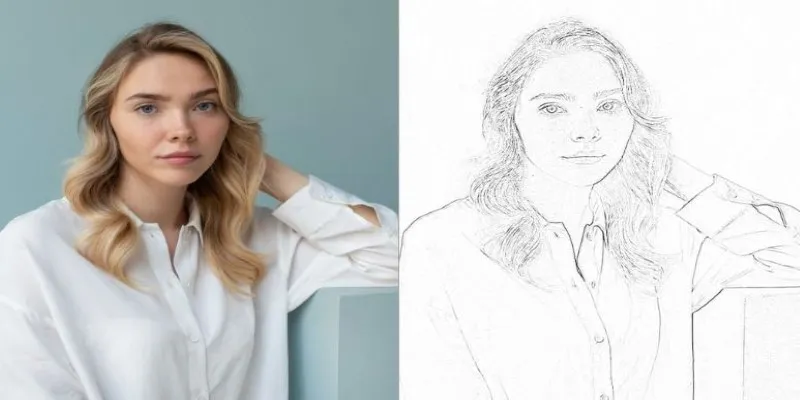
Transform Your Photos into Artistic Sketches with the Best Sketch Editor
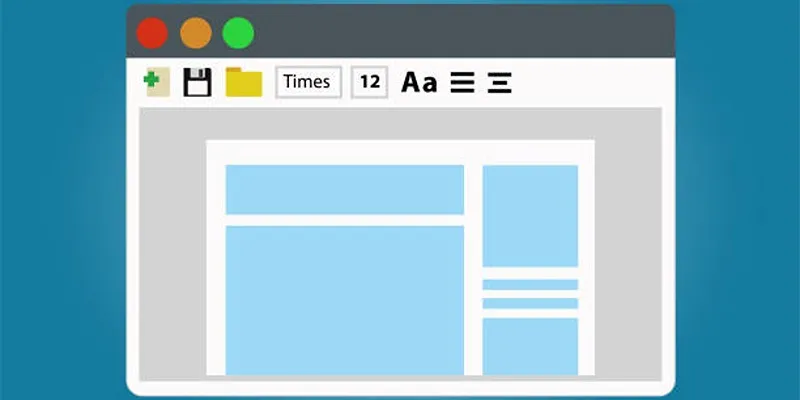
How to Compare Two Word Documents Without Confusion
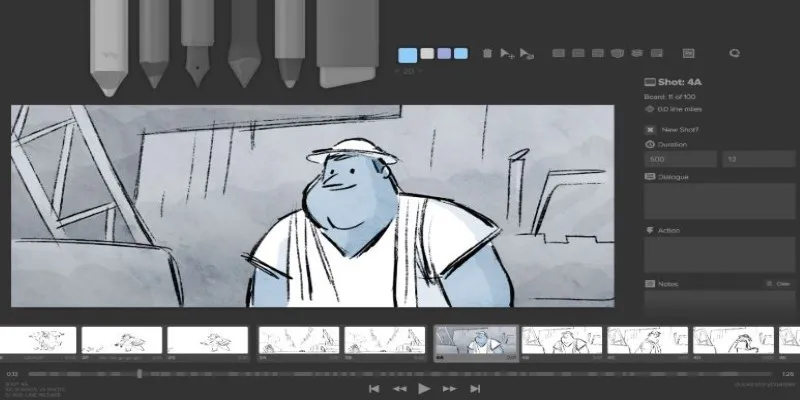
Best Linux Tools for Creating and Managing Storyboards

 mww2
mww2