How to Easily Convert MXF Files to Work with Final Cut Pro X
Working with MXF files can sometimes feel like hitting a wall when you’re trying to import footage into Final Cut Pro X. These files are used in professional environments for a reason—they hold detailed video, audio, and metadata. However, Final Cut doesn’t always handle them out of the box. While some files import fine, others won’t even open.
If you’ve been stuck wondering how to make these files compatible without jumping through technical hoops, you’re not alone. Fortunately, there are reliable ways to convert MXF files so they work smoothly with Final Cut Pro X. Here’s a straightforward guide to seven proven methods.
7 Easy Ways to Convert MXF to Final Cut Pro X
1. Use Apple’s Final Cut Pro X with Pro Video Formats Installed
The first step is the simplest. Apple offers a free “Pro Video Formats” download, which adds native support for various professional camera codecs, including those inside many MXF files. This small update can quietly solve your compatibility issues.
Once installed, try importing your MXF file directly into Final Cut Pro X. If it works, there’s no need to convert anything. This approach works best for cameras like Canon XF or Sony XDCAM that shoot in standard, supported codecs. However, more complex MXF structures may still cause problems, especially those with multiple embedded streams or unique metadata layouts.
2. Use Apple Compressor
Apple Compressor is designed to work seamlessly with Final Cut Pro X and supports MXF as an input format. It’s ideal for converting footage into ProRes, which is optimized for editing in Final Cut.

After launching Compressor, drop your MXF file in, select a ProRes preset (such as ProRes 422 or ProRes LT), and choose your export destination. It handles color profiles well, maintains quality, and lets you create custom presets if you have a specific workflow. If you’re dealing with lots of files, you can queue them up and let Compressor handle everything in one go. It’s reliable, fast, and tightly integrated into Apple’s editing ecosystem.
3. Try Adobe Media Encoder
Although it’s part of Adobe’s suite, Media Encoder can be a great standalone video converter. It reads MXF files from many camera types and gives you flexibility when exporting into formats Final Cut Pro X likes, such as QuickTime with ProRes or H.264.
Drag your MXF file into Media Encoder, choose your output format, adjust quality settings if needed, and hit export. The app supports both single files and batch processing. While you’ll need an Adobe Creative Cloud subscription, this tool is particularly helpful if the MXF file is encoded with something obscure or isn’t being recognized by Apple’s tools.
4. Use Shutter Encoder
If you want something fast, simple, and free, Shutter Encoder is one of the best tools out there. It’s built around FFmpeg but comes with an easy-to-use interface that works well on macOS.
Once open, drag your MXF file into the app, select “ProRes” as your target format, and click “Start Function.” You can convert to other formats, too, but ProRes is a safe bet for Final Cut. You’ll also find trimming, merging, and bitrate control options if you want more than just a straight conversion. It’s ideal for people who don’t want to mess with settings but still want professional-level results.
5. Use FFmpeg

FFmpeg is the tool many other converters are built on, and it’s incredibly versatile. If you’re comfortable using a command line, you can convert MXF files to a Final Cut-friendly format in just one command.
For example:
ffmpeg -i input.mxf -c:v prores -profile:v 3 -c:a pcm_s16le output.mov
This command outputs a ProRes 422 MOV file, which Final Cut handles very well. FFmpeg supports nearly every codec and container out there, so if your MXF file contains something unusual, this might be the only tool that works. It’s especially useful for users managing large-scale workflows or needing complete control over compression settings.
6. Use iFFmpeg or Another GUI-Based FFmpeg Frontend
For those who prefer FFmpeg’s flexibility but dislike the terminal interface, graphical frontends are available. iFFmpeg was one of the best-known (now discontinued), but you can still find it or similar tools like LosslessCut and Avidemux.
These frontends allow you to drag and drop files, select codecs, and run conversions using FFmpeg’s engine in the background. They often include previews and trim tools, making them good for people who want more control without diving into code. If you’re regularly converting MXF files, a GUI-based FFmpeg frontend can save a lot of time.
7. Use Wondershare UniConverter
Wondershare UniConverter is a clean and beginner-friendly tool that works well with MXF files. While it isn’t free, it’s made for users who want an intuitive interface without needing to tweak endless settings. It supports batch conversions and lets you export in ProRes, MOV, or MP4 formats that Final Cut imports easily.
The layout is simple: import your file, pick a format, and export. You can also trim, crop, or adjust resolution during conversion. It’s not as customizable as FFmpeg or Compressor, but it’s more than enough for someone who just needs their footage ready for editing without technical fuss.
Conclusion
Handling MXF files in Final Cut Pro X can be frustrating, but it doesn’t have to be. With several practical tools and methods available, you can easily prepare your footage for smooth editing. Whether you choose Apple’s Pro Video Formats, Apple Compressor, or free options like Shutter Encoder, there’s a solution suited to different skill levels and needs. More advanced users might prefer FFmpeg for full control, while others may find that Wondershare UniConverter offers simplicity. Once you’ve converted your MXF files to a compatible format, your editing workflow becomes faster and more efficient, letting you focus on creativity instead of technical roadblocks.
Related Articles

Step-by-Step Guide on Splitting a Clip in Final Cut Pro

Prep Camcorder MTS/M2TS Footage for Smooth Final Cut Pro Editing

Top Tools to Convert MXF Files for Seamless Sony Vegas Compatibility
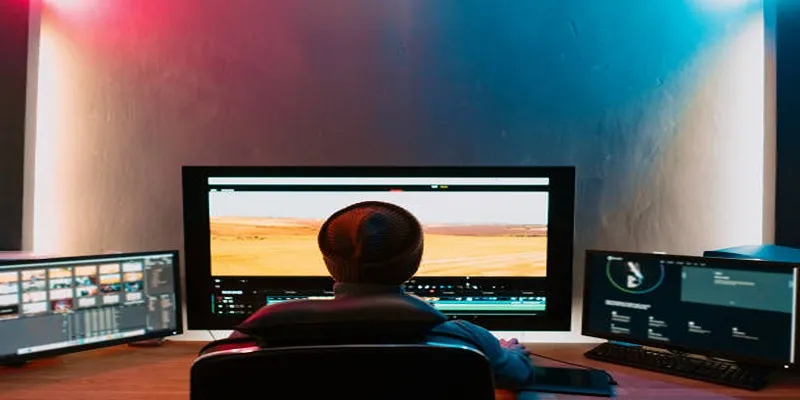
5 Hassle-Free Ways to Edit MTS Videos Using Final Cut Pro
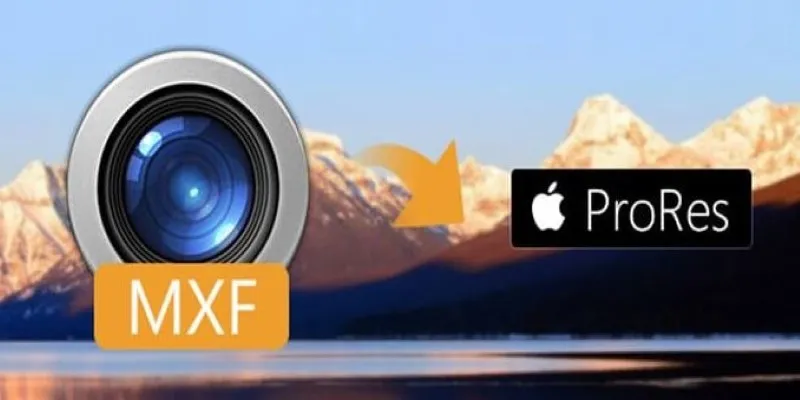
Streamlining MXF to Apple ProRes Conversion

The 8 Best To-Do List Apps for Android in 2025

8 Best To-Do List Apps for Mac in 2025

MPEG to MP3 Conversion Made Easy: A Complete Guide

Top Free Methods to Convert MP4 to WMV Without Hassle

5 Ways to Convert Videos to MP4 on Mac OS X Effortlessly

Best Free Ways to Convert QuickTime MOV to MP4 for Any Device

Top Free Methods to Convert M2TS Files to QuickTime MOV
Popular Articles

The Beginner’s Guide to Changing WAV Files into MP3 Format
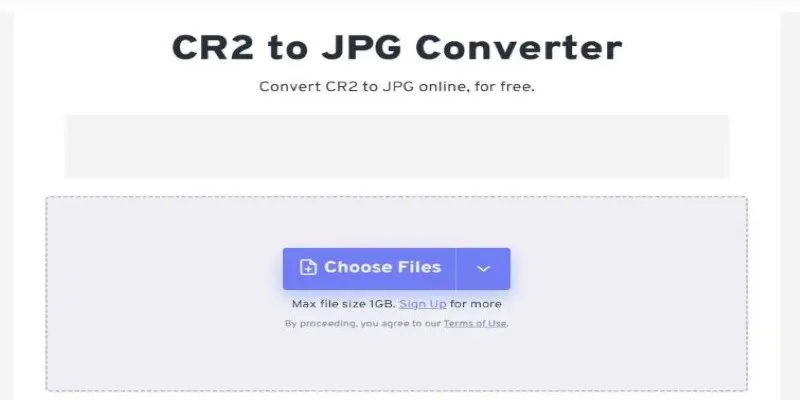
11 Best CR2 to JPG Converters You Can Use Right Now

Creating OneNote Notes from Notion Databases

Top 4 Typeform Alternatives to Create Online Forms and Surveys: A Comparison

Top Tools to Convert MP4 to QuickTime MOV Efficiently on Mac
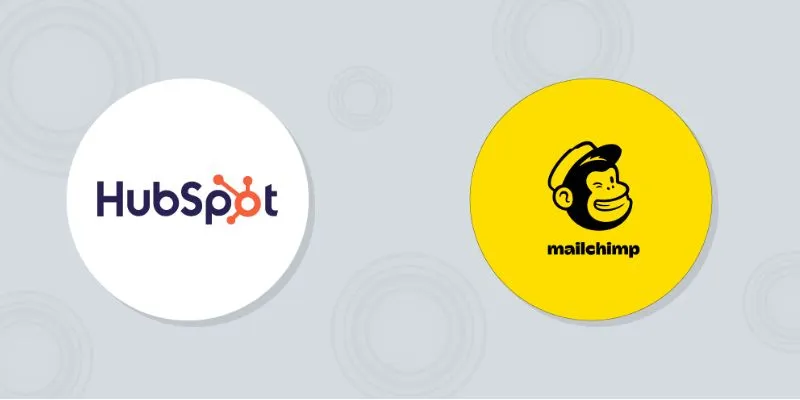
HubSpot vs. Mailchimp: Which Marketing Tool Will Benefit Your Business in 2025

Step-by-Step Tutorial: Adding Tweets to Your WordPress Posts

The 6 Best Payment Processing Platforms in 2025 for Smooth, Secure Transactions

12 Essential Software Solutions for Efficient Issue Tracking

Top Tips for Designing Eye-Catching Video Presentations on Any Device
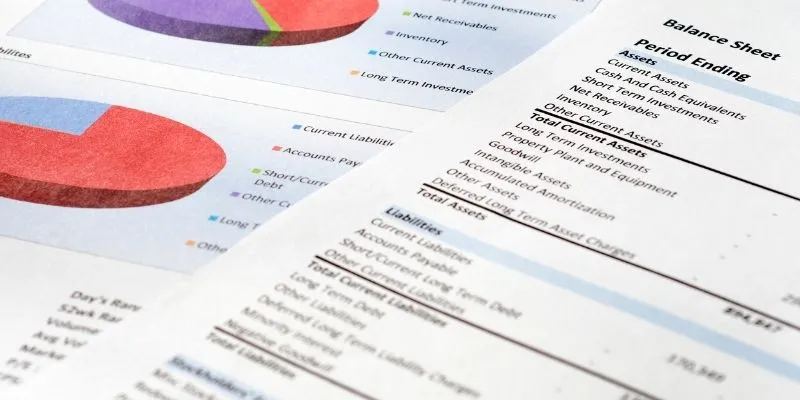
Step-by-Step Guide: Connect Google Sheets to Salesforce

 mww2
mww2