How to Get iMovie on Your Computer: Mac and Windows Solutions
iMovie is Apple’s free video editing tool that’s simple, clean, and surprisingly capable of handling personal or even light professional projects. It’s often the first editor many use because it’s built into Macs and iPhones. If you’ve got a basic understanding of timelines, drag-and-drop editing, and trimming clips, you can do quite a bit with it. The question is—how do you get iMovie on your Mac or PC?
For Mac users, it’s straightforward. It’s a bit more complicated for Windows users because Apple doesn’t officially support iMovie on Windows. Still, there are a few ways to handle that. In this guide, you’ll find a step-by-step walkthrough on installing iMovie on your Mac and, for those on Windows, a few safe alternatives that come very close to what iMovie offers.
How to Download iMovie for Mac?
Step 1: Make Sure Your Mac Supports It
iMovie only runs on macOS. Here’s what you need:
- macOS 11.5.1 or later for the latest iMovie version (though older versions work on older systems)
- At least 4GB RAM (8GB recommended)
- A decent amount of free space (2–3GB at minimum for the installer and sample media)
You’re fine if you’re using macOS Mojave, Catalina, Big Sur, Monterey, or newer.
Step 2: Use the App Store
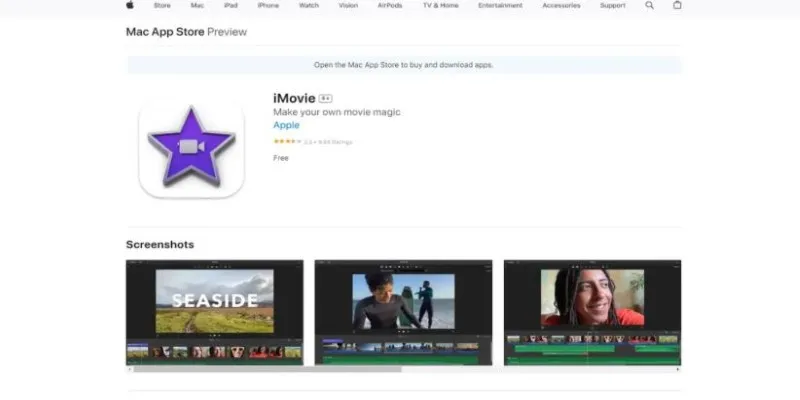 Image showing the App Store search interface.
Image showing the App Store search interface.
Apple distributes iMovie through the Mac App Store. It’s free and doesn’t require a subscription.
- Open the App Store on your Mac (you can find it via Spotlight by pressing Cmd + Space and typing “App Store”).
- In the search bar, type iMovie.
- Click on iMovie from the results.
- Press Get or Download (if you’ve installed it before, it might show a cloud icon).
That’s it. It’ll install like any regular app; you can find it in the Applications folder or Launchpad.
Step 3: Install Updates When Needed
Apple regularly pushes updates for iMovie. If you get a message saying your macOS is too old for the current version, update your macOS first (via System Preferences > Software Update).
Can You Download iMovie for Windows?
Here’s the short answer: iMovie is not available on Windows. Apple has never made a Windows version, and it’s unlikely to ever happen. Some people still search for “iMovie for PC,” hoping there’s a workaround or a ported version. Don’t fall for shady download links—there is no official version, and unofficial ones are risky.
But this doesn’t mean you’re stuck. Some great free video editors for Windows look and feel like iMovie. Here are a few of them.
Top iMovie Alternatives for Windows
Clipchamp (by Microsoft)
Clipchamp is clean, cloud-based, and ideal for basic video editing. It offers drag-and-drop editing, templates, stock footage, and a friendly interface for beginners. It’s about the closest native Windows alternative to iMovie.
OpenShot
Open-source and simple to use, OpenShot is a free tool that offers a clean timeline, trimming, transitions, and basic effects. It doesn’t have the polish of iMovie, but it’s a reliable, no-cost choice for quick projects.
Shotcut
Shotcut is also open-source but leans slightly more professional than OpenShot. It supports various formats, has good timeline editing tools, and has a responsive user base. It’s not as sleek as iMovie, but it gets the job done.
DaVinci Resolve (Free Version)
This one is overkill for simple edits but excellent if you plan to improve your editing skills. The free version includes pro tools used in Hollywood, but it uses more system resources and has a steeper learning curve.
VSDC Free Video Editor
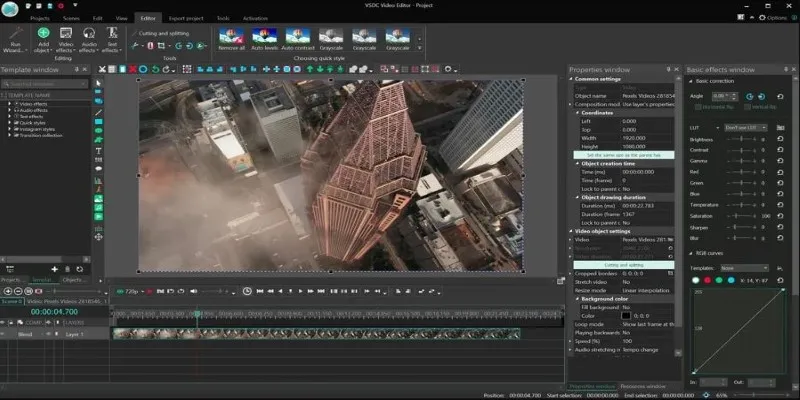 Image showing the VSDC interface.
Image showing the VSDC interface.
VSDC is Windows-only and handles timeline editing, filters, transitions, and color correction. The interface isn’t as modern, but once you get used to it, it’s packed with features.
Lightworks (Free Tier)
Lightworks is surprisingly light and capable of being used in some commercial projects. Its free version limits export resolution, but it’s a worthy choice for casual editing.
Kdenlive
Originally for Linux, Kdenlive is now available for Windows. It’s stable, feature-rich, and great for non-linear editing. It might feel a bit technical at first, but once you get used to it, it’s very capable.
What If You Really Want iMovie on Windows?
iMovie is made only for Apple devices, so it won’t run on Windows. Some users try to find a workaround by installing macOS (Apple’s operating system) on a Windows computer using a virtual machine. This creates a fake Mac environment on your Windows system where you can try installing and using iMovie.
Two common tools for this are:
- VMware or VirtualBox – software that lets you run a separate operating system inside your current one.
- Hackintosh – a more advanced setup where macOS is installed directly on non-Apple hardware.
But here’s the problem:
Apple’s license doesn’t allow macOS to be used virtually on non-Apple machines. The setup is technically tricky and can break easily. You may run into crashes, unsupported hardware issues, or performance problems. A beginner should not attempt it unless it’s just for learning or experimenting—not for serious editing.
In short, it’s possible, but it’s not legal, stable, or worth the effort for most people. You’re better off using one of the good free alternatives available for Windows.
Conclusion
If you’re on a Mac, downloading iMovie is as easy as grabbing it from the App Store—it’s free, user-friendly, and a solid choice for editing home videos, social media clips, or even short films. It covers most basic to intermediate needs and doesn’t overwhelm you with features you’ll never use. While you can’t get iMovie directly for Windows users, you’re not missing out. Several reliable, free tools offer similar timelines, trimming, and exporting features. Clipchamp, OpenShot, and Shotcut, in particular, are easy to use without a steep learning curve.
Related Articles

8 Best To-Do List Apps for Mac in 2025

How to Use iMovie for Mac to Add Picture-in-Picture Effects Easily

The 8 Best To-Do List Apps for Android in 2025

How to Play a DVD on Your Laptop: 2 Simple Ways to Watch Your Movies
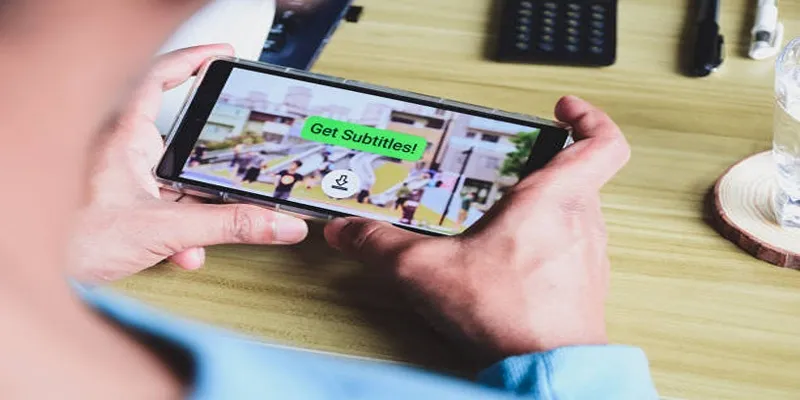
How to Activate Subtitles on Plex for a Better Viewing Experience

Top 9 Apps to Effortlessly Add Text to Your Videos in No Time

How to Easily Convert AVI to MOV Using 4 Reliable Tools

MPEG to MP3 Conversion Made Easy: A Complete Guide

How to Change MOV to MP4 on Mac in 2025: 5 Reliable Methods

How to Convert MPEG to WAV: A Step-By-Step Guide

How to Easily Convert AVI to MOV Using 4 Reliable Tools

Top Free Methods to Convert M2TS Files to QuickTime MOV
Popular Articles

Best Code Editor Apps in 2025 for Fast, Clean Coding
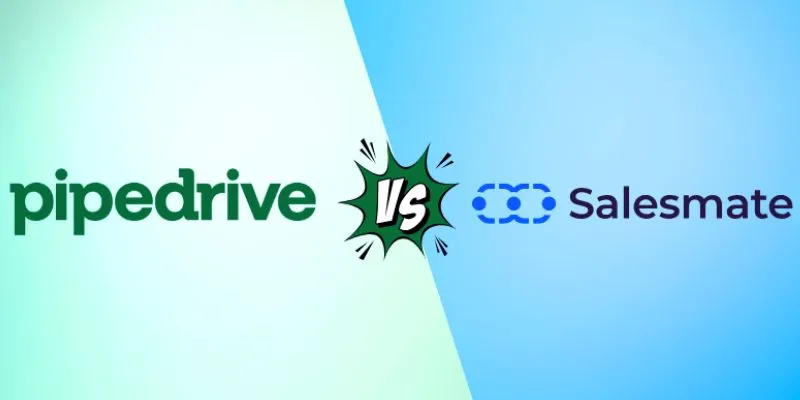
Pipedrive vs. Salesmate: A Detailed Comparison to Find the Best CRM

Top 10 VR Movies That Will Take You to Another Dimension

7 Best Tools to Reduce Video Noise and Enhance Clarity
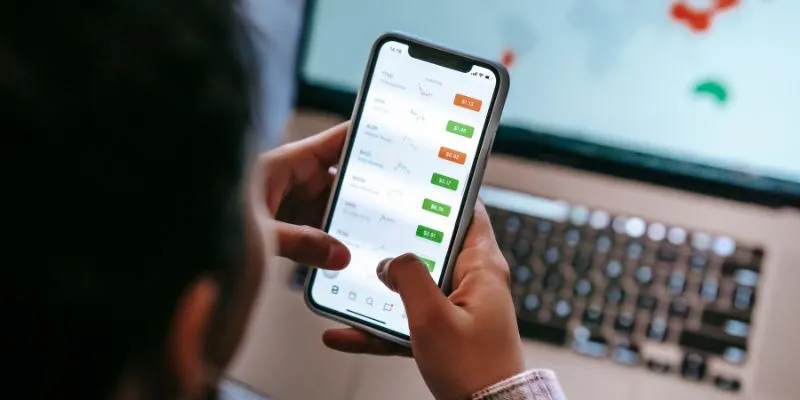
What Are the Best Methods to Integrate Square into Your Business Apps?
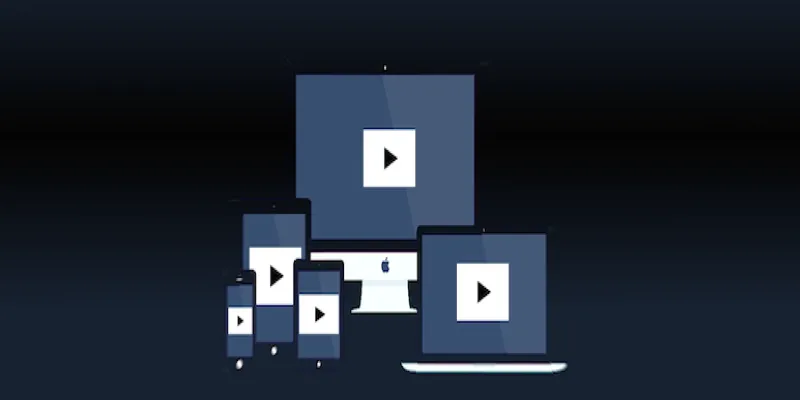
How to Make a Flickr Slideshow with Music
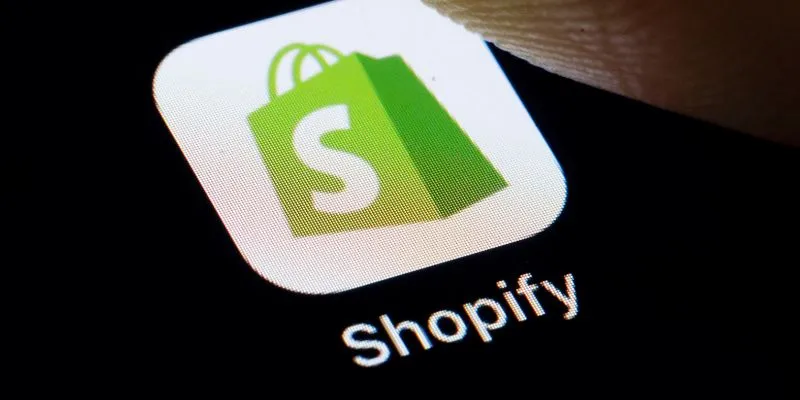
The 6 Best eCommerce Website Builders for a Successful Online Store in 2025
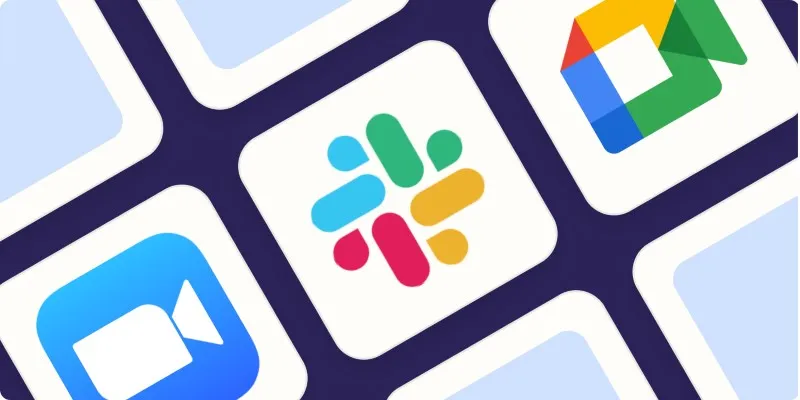
The Best Screen Sharing Software in 2025 for Smooth, Lag-Free Collaboration
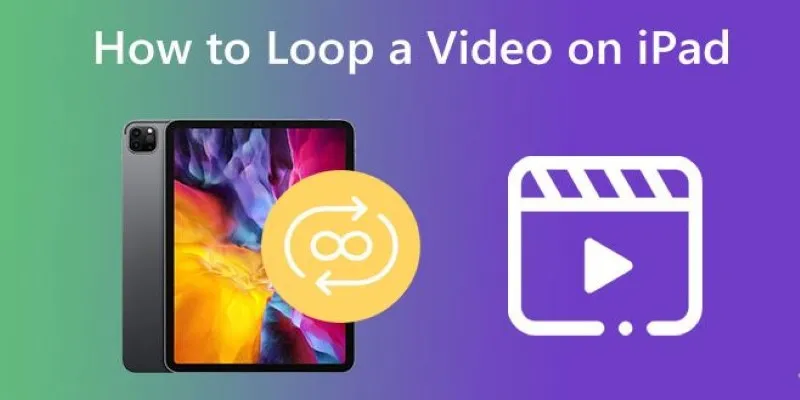
Looping Videos on iPad Without Wi-Fi or Workarounds

Best macOS Auto Clickers for Fast Task Execution

Convert Olympic Footage for iMovie on Mac: 7 Proven Methods

 mww2
mww2