How to Loop a Video on iPad Without Internet or Extra Apps
Looping a video on your iPad might seem straightforward, but depending on the file type and your setup, it can involve additional steps. Whether you want to loop a video for a presentation, display something repeatedly, or simply keep a favorite clip playing without hitting replay, there are methods to achieve this offline. Whether it’s a downloaded clip or a personal recording, you can keep it running smoothly on repeat using tools already available on your iPad. Let’s explore some methods that actually work—without installing numerous apps or dealing with complex settings.
How to Loop a Video on iPad: Efficient Offline Methods
Using the Photos App for Looping Live Photos
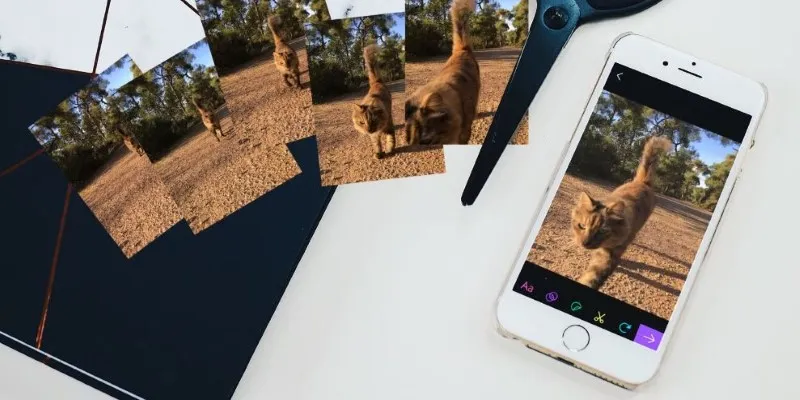
If your video is a Live Photo, you’re halfway there. The Photos app has a built-in looping feature for Live Photos, not regular video files.
Here’s how to do it:
- Open the Photos app and find your Live Photo.
- Swipe up on the photo to reveal the effects.
- Tap Loop.
That’s it. Now, when you open that Live Photo, it’ll keep playing in a loop. While it doesn’t support full video formats, if your goal is to loop a short motion shot or use Live Photo footage, this works smoothly. The limitation? It’s only for Live Photos and doesn’t export as a looped video.
Using the iMovie App
iMovie doesn’t offer a traditional “loop” button, but you can duplicate your clip until it plays as many times as needed. It’s manual, but it’s offline and doesn’t require third-party tools.
Steps to do it:
- Open iMovie and start a new project.
- Tap Movie , then select your video.
- Tap Create Movie.
- Tap the video on the timeline, then tap Duplicate (use the “+” symbol or copy-paste tool).
- Keep duplicating until it plays as long as you want.
Once done, export it as a new video file. This version won’t loop forever, but it’s seamless and repeatable, making it ideal for presentations or kiosk setups. If you need it looping longer, just duplicate more times. It’s not elegant—but it works without needing Wi-Fi.
Loop Video in the Files App with Quick Look
If you’re using the Files app to view a video stored on your device, try this overlooked trick. The Quick Look feature sometimes loops short videos automatically, but it works better with certain formats (like .mov) and shorter clips.
How to try this:
- Save your video in the Files app (iCloud Drive or On My iPad).
- Tap and hold the file, then tap Quick Look.
Short videos, especially under 30 seconds, tend to loop automatically in Quick Look. If it doesn’t loop, that’s Apple being selective—there’s no toggle for this, so it’s not guaranteed. Still, it’s the simplest method if it works for your video type.
Third-Party Apps for True Offline Looping
Some apps are designed specifically for looping. The key is choosing one that works entirely offline without ads or sign-in requirements.
PlayerXtreme Media Player
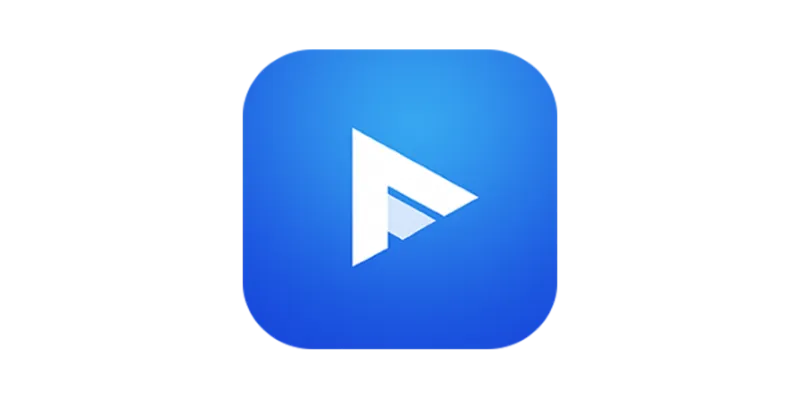
This app supports looping with just a tap and doesn’t need an internet connection once your video is saved locally.
How to use it:
- Download PlayerXtreme from the App Store.
- Open the app and import your video (from Files or Photos).
- Tap the video to play it.
- Use the loop icon (often resembles an arrow circling itself) to enable looping.
PlayerXtreme handles large files well, works offline, and gives you full control. Once the loop is on, the video will continue to play without needing to touch the screen again.
VLC for Mobile
VLC is a longstanding favorite, supporting nearly every video format with built-in looping.
Steps:
- Download VLC for Mobile from the App Store.
- Load your video by tapping the orange cone , selecting your file from Files , or sharing it from Photos.
- Tap the loop icon during playback—it looks like two arrows forming a circle.
VLC works offline, doesn’t compress your video, and supports background play if needed.
Offline Use Cases Where Looping Helps
Looping videos on an iPad isn’t just for personal replay. Here are scenarios where looping is beneficial:
Presentations and Trade Shows : Set up a product demo or testimonial to play continuously without touching the screen.
Waiting Rooms or Kiosks : Quiet videos play in the background without internet or touch controls.
Art Installations : Creative clips are displayed continuously.
Education and Training : Repeat a technique or process without rewinding.
Each tool mentioned works without an internet connection, which is especially helpful in public venues or remote locations where Wi-Fi is limited or unavailable.
Final Thoughts
There’s no single built-in “loop video” button across the iPad system, but with the right method, looping a video offline is possible. Live Photos has a quick solution in the Photos app. iMovie lets you stitch clips for repeat play. Quick Look occasionally auto-loops smaller clips. Third-party apps like PlayerXtreme and VLC offer a more reliable, user-friendly way to loop videos indefinitely.
Choose the method that suits your file format and usage best. Whether it’s for display, practice, or fun—looping your videos doesn’t need to be complicated or require a network connection.
Related Articles
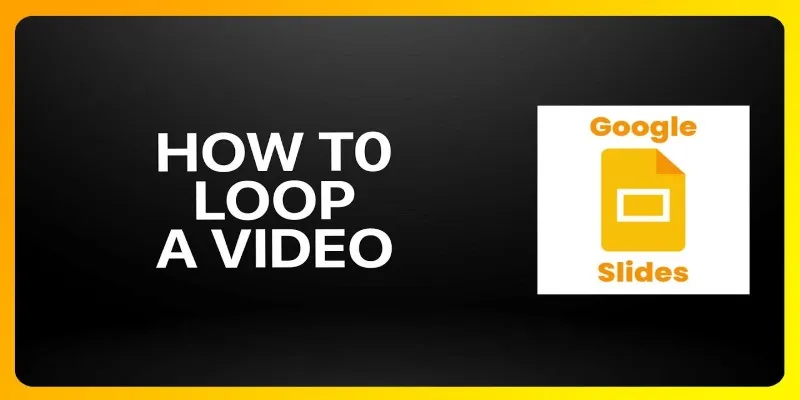
How to Loop a Video in Google Slides: A Complete Guide
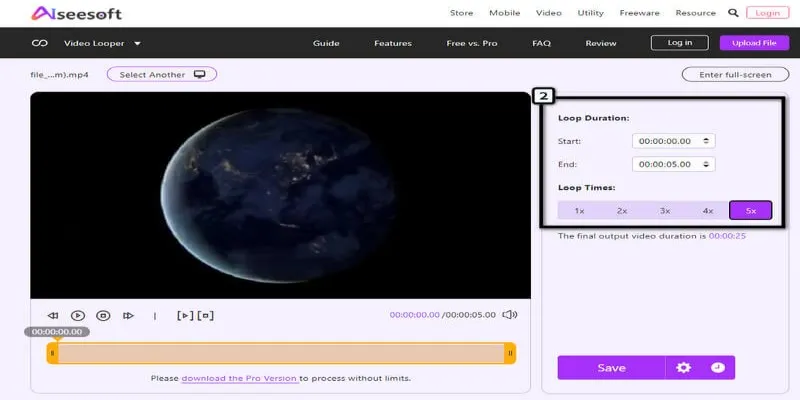
Loop Videos on Android Without Pressing Replay
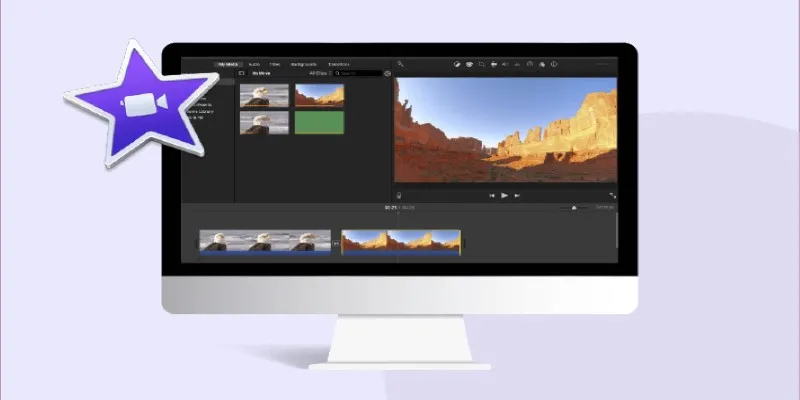
How to Loop a Video in iMovie for Free on Mac and iOS

The 8 Best Note-Taking Apps for iPad: Stay Organized and Boost Productivity
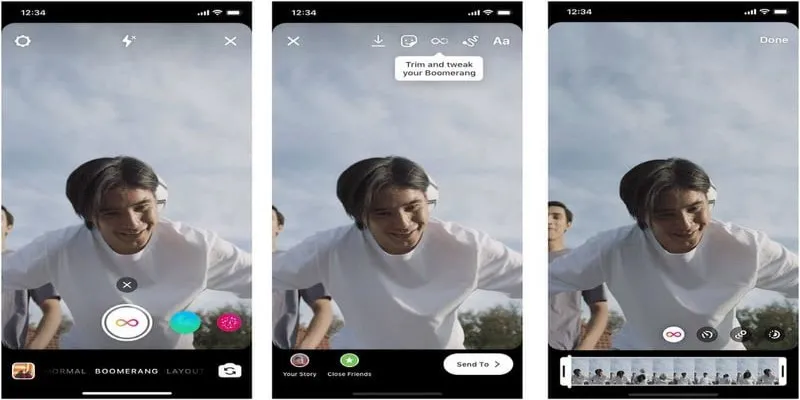
How to Loop a Video on Instagram Without Extra Hassle

Easy Ways to Loop MP4 Videos Without Installing a Video Editor
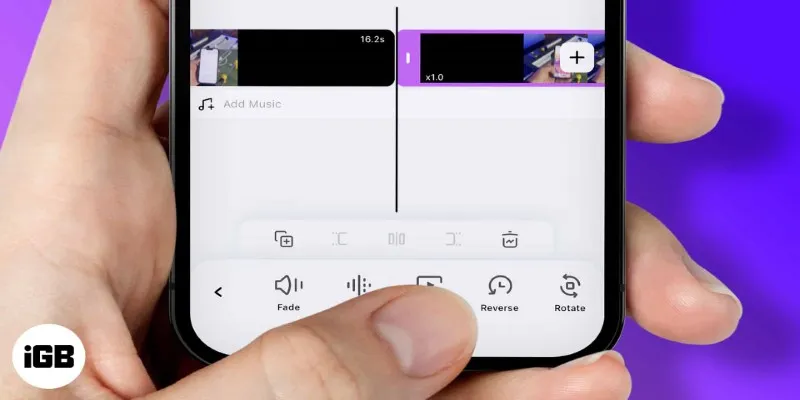
How to Play a Video Backwards: 6 Easy Methods Anyone Can Use

Step-by-Step Guide to Reversing Videos on Android Easily
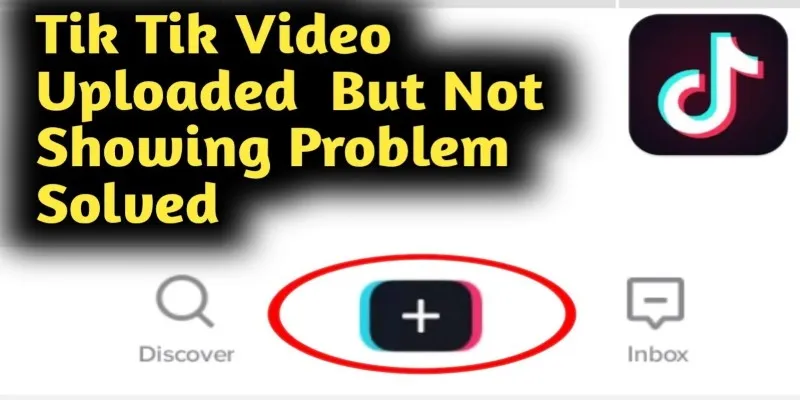
TikTok Video Uploaded but Not Showing Up? Here’s Why
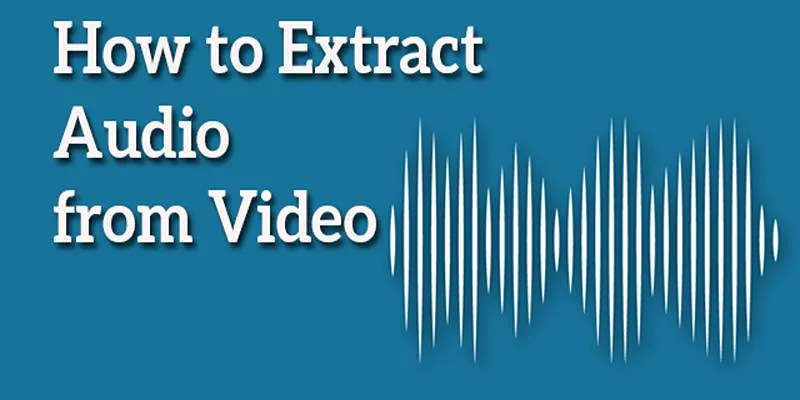
Best Free Online Tools to Extract Audio from Any Video

Simple Ways to Convert GIF Files to MOV Format Online

High-Quality Music Video Editing: Best 5 Desktop Software Picks
Popular Articles

How to Use Tags and Labels to Organize Your Files: A Step-by-Step Guide
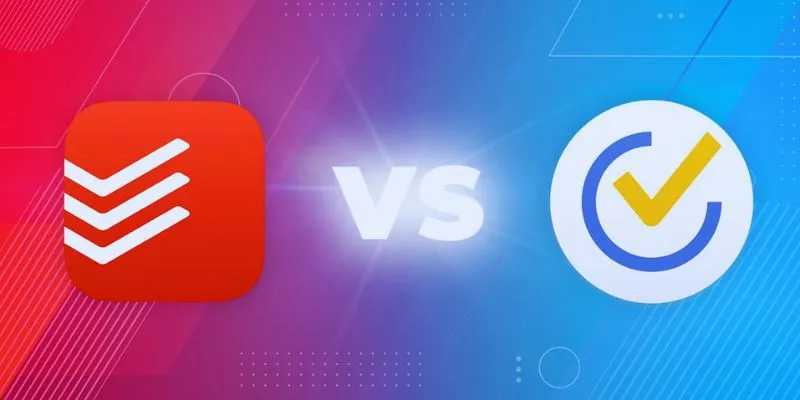
TickTick vs. Todoist: Which To-Do List App Should You Choose
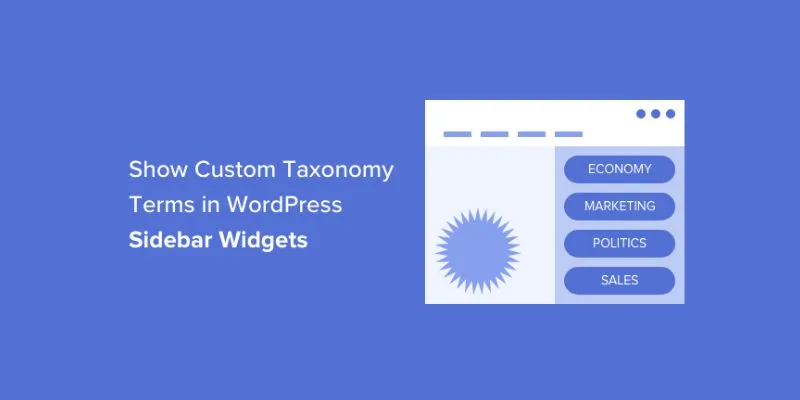
How to Display Custom Taxonomy Terms in WordPress Sidebar Widgets: A Guide
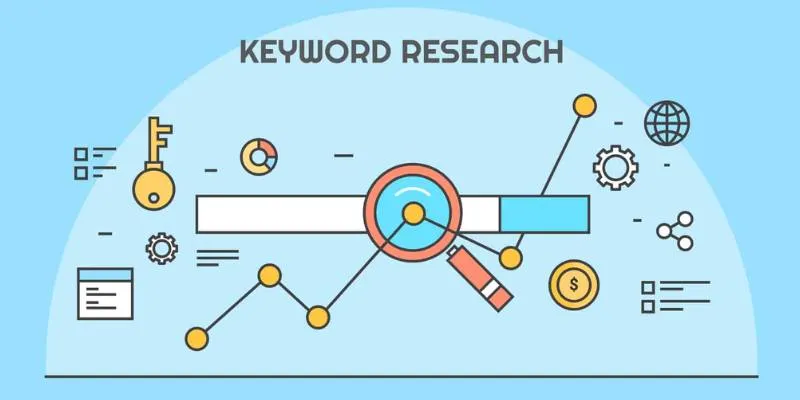
Top 5 Ways to Do Keyword Research Using Keywords Everywhere to Boost Traffic

Understanding YouTube Demonetization Rules in 2025

How to Combine Multiple 3GP Videos on Your Windows PC
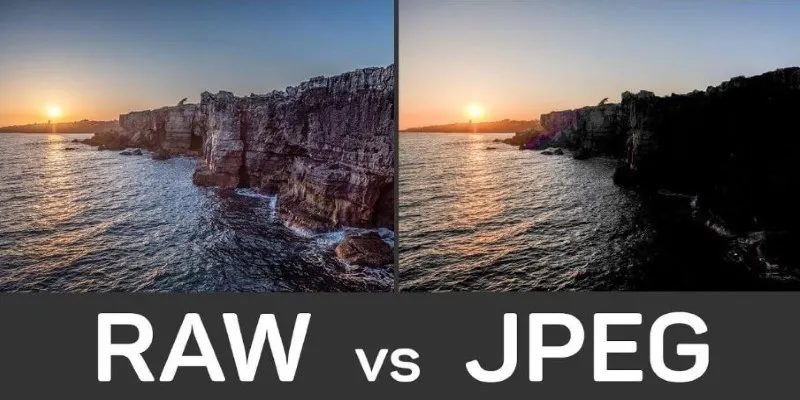
Seamless GIF to APNG Conversion: The Best Tools for Crisp Animations
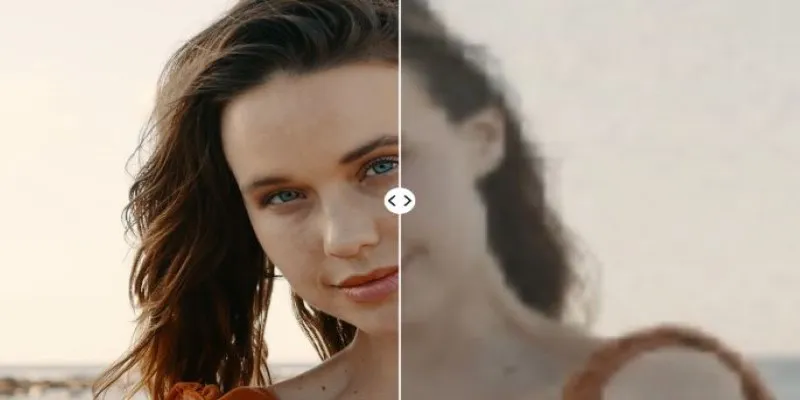
Upgrade Your Videos: 7 Smart AI Enhancers

Free Dxtory Alternatives to Record High-Quality Videos

The Best MPG Player to Watch Your MPG Videos Seamlessly
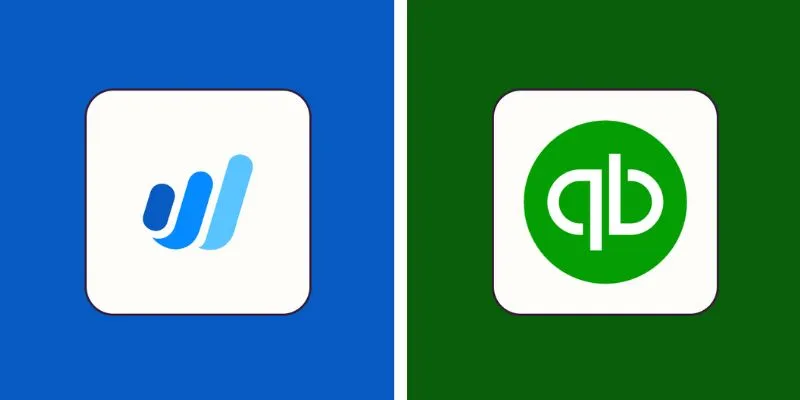
Wave vs. QuickBooks: Which Accounting Software Should You Choose?
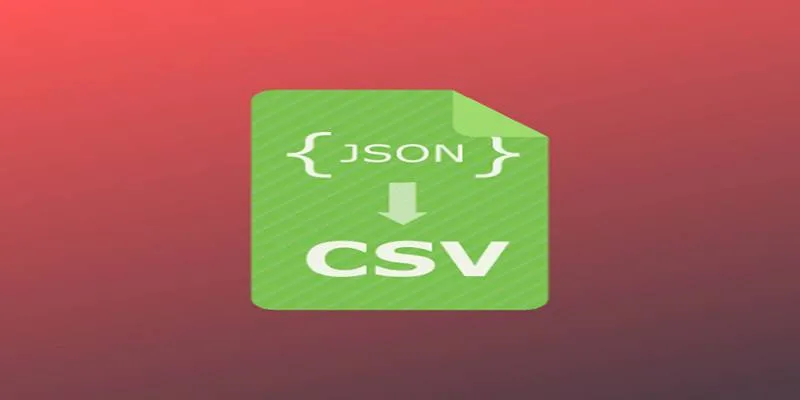
 mww2
mww2