Create Stunning GIFs with These Free Video Converter Apps
GIFs have become a staple in digital communication, from memes to marketing. Whether you’re a social media pro or just want to add charm to your messages, turning videos into GIFs has never been easier, thanks to free tools. But with countless apps out there, how do you choose? This blog highlights the best free apps to effortlessly convert videos into GIFs. Start creating today!
Why Convert Videos to GIFs?
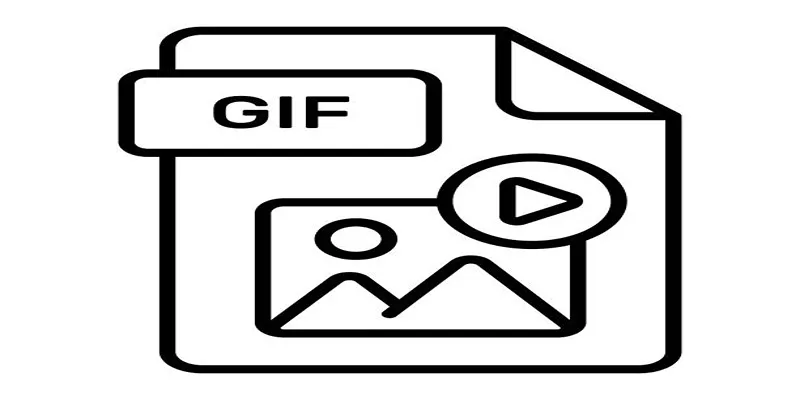
- Universal compatibility: GIFs are lightweight and play automatically, making them ideal for platforms that don’t support video files.
- Eye-catching content: They grab attention quickly, perfect for social media posts, ads, and email campaigns.
- Expressive communication: GIFs convey emotions, ideas, or jokes in a looped, engaging format.
No matter if you’re trying to increase engagement, spice up a presentation, or just have a good time, GIFs are what you need.
Top Free Apps for Effortless Video-to-GIF Conversion
Here’s our curated list of free apps, each offering unique features to help you create stunning GIFs.
1. Giphy (Desktop, iOS, Android)
Giphy is a go-to platform for creating and sharing GIFs. With its user-friendly interface and robust online editor, transforming a video into a GIF is quick, easy, and hassle-free for everyone.
Key Features
- Upload videos from your PC or mobile device.
- Add captions, stickers, and effects to your GIF.
- Share your GIFs directly on social media platforms such as Instagram and Twitter.
Easy Steps to Use Giphy
- Upload your video to the Giphy platform.
- Trim the footage to your desired length.
- Customize your GIF with text and animations.
- Click “Create GIF” and download it instantly.
2. Ezgif (Web-Based)
Ezgif is perfect for quick, hassle-free edits. This browser-based tool delivers fast results without needing downloads, making it ideal for anyone short on time and looking for simplicity and efficiency in their workflow.
Key Features
- Supports multiple formats, including MP4 and WebM.
- Easily crop, resize, and reverse your GIF.
- Offers options for adjusting frame rate and optimization to reduce file size.
How to Use Ezgif
- Visit the Ezgif website and select “Video to GIF.”
- Upload your video from your computer or paste the video’s URL.
- Set start and end points for the video clip you want to convert.
- Customize the settings and click “Convert.”
3. ImgPlay (iOS, Android)
ImgPlay offers powerful functionality with a dynamic, user-friendly experience. Perfect for busy creators, this mobile app provides a quick, efficient solution for creating and editing content anytime, anywhere. Simple, vibrant, and built for productivity on the go.
Key Features
- Convert both videos and live photos into GIFs.
- Add dynamic captions and filters.
- Supports direct sharing to messaging apps and social media.
How to Use ImgPlay
- Download and open the app.
- Tap on the plus icon to select a video or live photo from your camera roll, or record a new video using the in-app camera.
- Once you have selected your media, you can adjust the duration of your GIF by dragging the sliders at the bottom of the screen.
- You can also add captions by tapping on “add text” and selecting from a variety of fonts and colors.
- To add filters, tap on “filters” and choose from a selection of preset options.
- When you are finished editing, tap on “save” to save your GIF to your camera roll or share directly to social media platforms such as Instagram, Facebook, and Twitter.
4. CloudConvert (Web-Based)
CloudConvert is a powerful conversion platform that accepts a wide range of video file formats. Beyond video-to-GIF conversion, it also serves as a versatile tool for converting other media files.
Key Features
- Converts files of up to 1GB for free.
- Allows full control over resolution, bitrate, and frame rate.
- No watermarks on finished GIFs.
Using CloudConvert in 3 Steps
- Upload your video file to the CloudConvert website or choose a file from Dropbox or Google Drive.
- Select GIF as the output format and adjust resolution, bitrate, and frame rate according to your preference.
- Click “Start Conversion” and wait for the process to finish. After that, you can download your converted GIF or save it directly on Dropbox or Google Drive.
5. Kapwing (Web-Based)
Kapwing is a powerful tool for visual projects, offering unmatched versatility and seamless collaboration features. Whether you’re editing videos or designing graphics, its user-friendly platform makes it a go-to choice for teams and creators alike.
Key Features
- Edit videos and GIFs directly on the platform with no downloads required.
- Add subtitles, animations, or progress bars for professional GIFs.
- Supports real-time collaboration for team projects.
How to Use Kapwing
- Create a free account on Kapwing’s website.
- Choose the type of project you want to create, such as a video or GIF.
- Upload your media files or use the built-in search function to find content from YouTube, Giphy, and more.
- Use the editing tools to customize your project with text, filters, transitions, and other effects.
- Collaborate with team members by sharing a link to your project and allowing them to make edits in real-time.
- Once satisfied with your project, export it in various formats or directly share it on social media platforms like Instagram and TikTok.
What to Consider When Choosing a GIF-Making App

With so many tools available, selecting the best one might feel overwhelming. Here are a few key factors to note when making your choice:
- Ease of use: Look for an intuitive interface if you’re a beginner.
- Customization options: Some tools offer more creative features like filters and stickers.
- Output quality: Ensure the app maintains high resolution for your GIFs.
- File format flexibility: Pick a tool that supports multiple video formats for greater convenience.
Final Thoughts
Converting videos into GIFs offers an easy, creative way to engage audiences and spice up your digital presence. With options like Giphy for user-friendliness, Ezgif for quick web-based edits, and Kapwing for collaborative projects, there’s a perfect tool for everyone. Start exploring these top free apps today, and turn your video moments into shareable, looping magic.
Related Articles

Simple Ways to Convert GIF Files to MOV Format Online

Quick and Simple Ways to Create GIFs from MOV Videos
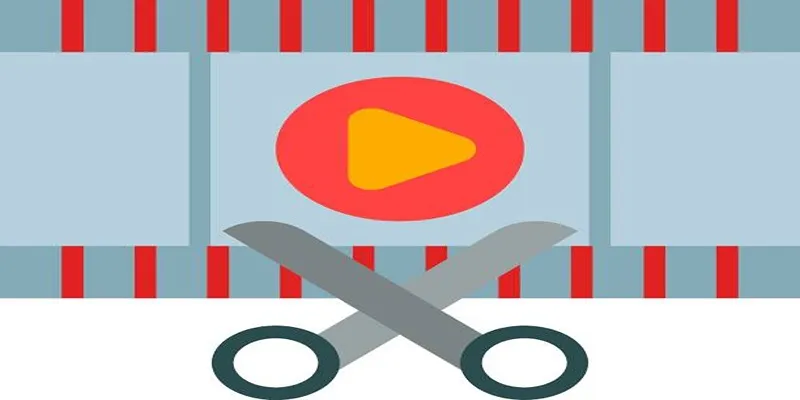
Top 10 Free MP4 Video Trimmers for Effortless Video Customization

Free Ways to Convert HEVC to MP4 Without Losing Quality

Free Video Editing Software for Mac OS X: 10 Excellent Choices

Top Methods to Convert and Crop Your Videos to GIFs

The Easiest Way to Convert Video to Apple TV: Free, Paid, and Online Options

Top Free Software to Convert MKV to AVI for Windows Users
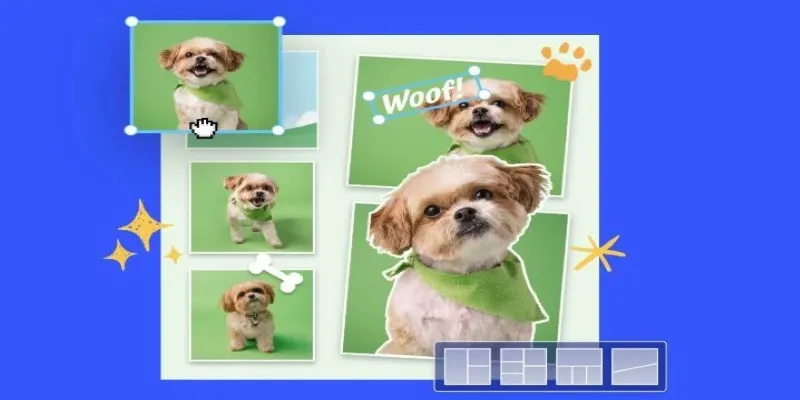
7 Best Online Tools to Create Picture and Video Collages

Top 9 Apps to Effortlessly Add Text to Your Videos in No Time
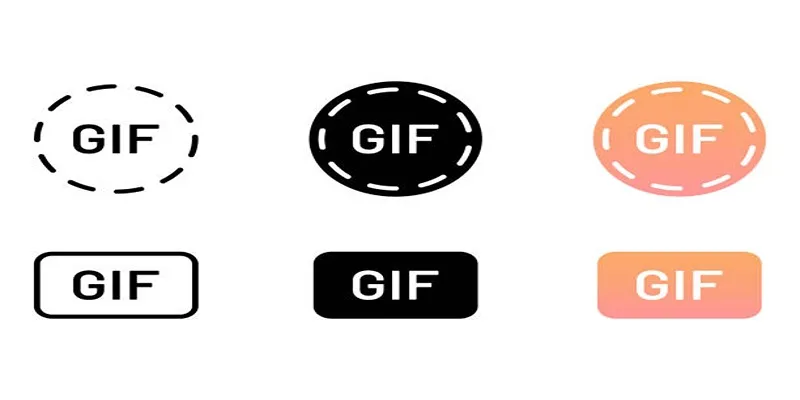
10 Creative Ways to Turn Your Videos into Stunning GIFs
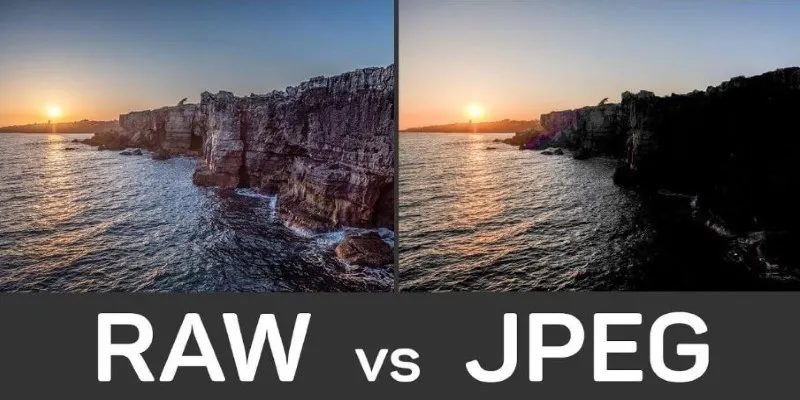
Seamless GIF to APNG Conversion: The Best Tools for Crisp Animations
Popular Articles
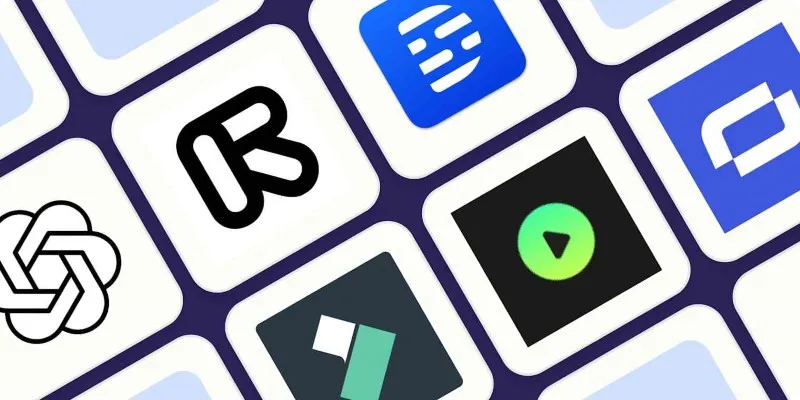
2025's Top AI Tools for Converting Images into Videos

Streamline Your Workflow with PagePixels Screenshots

Displaying Time in the Admin Bar for WordPress Blogs
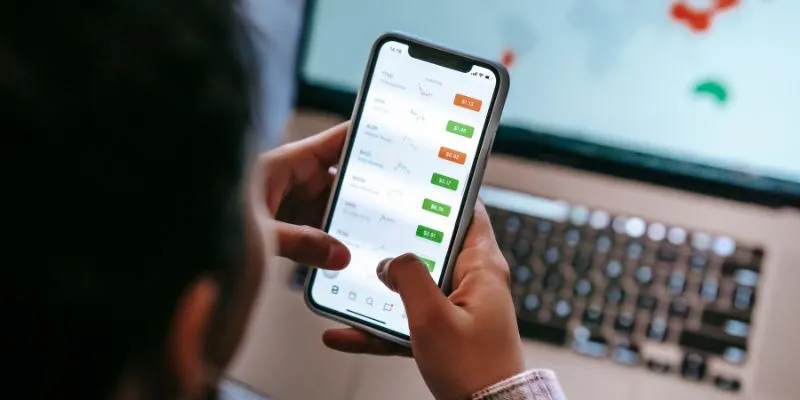
What Are the Best Methods to Integrate Square into Your Business Apps?
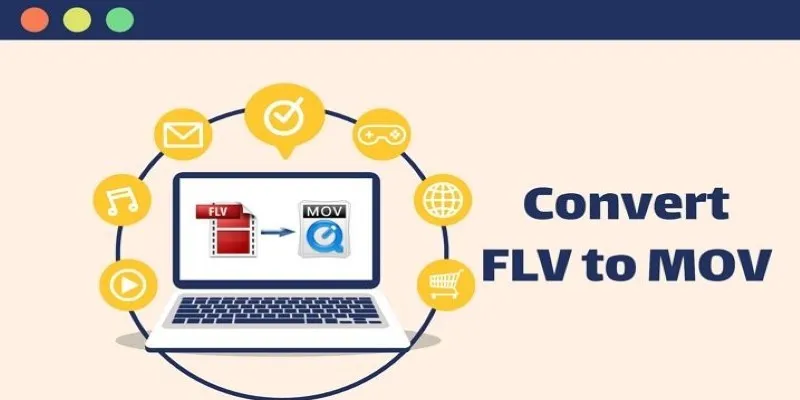
5 Simple Ways to Convert FLV Files to MOV Format on Windows

3 Easy Ways to Create a Stunning Memory Video on Your iPhone

Usability Testing Simplified: 8 Must-Have Tools for 2025
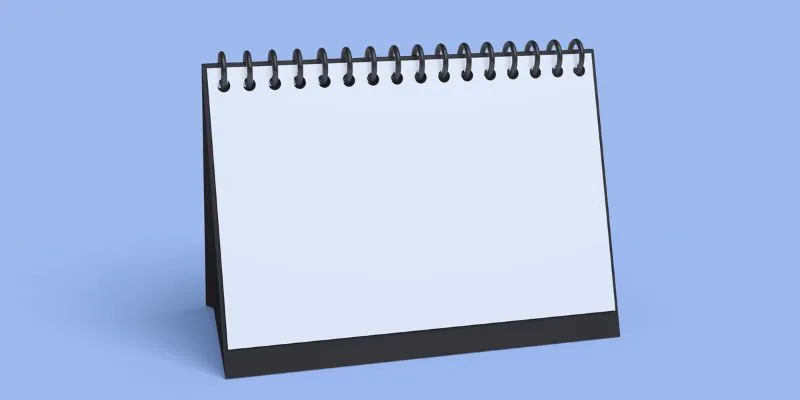
5 Ways to Automate Your Calendar and Never Miss an Appointment Again
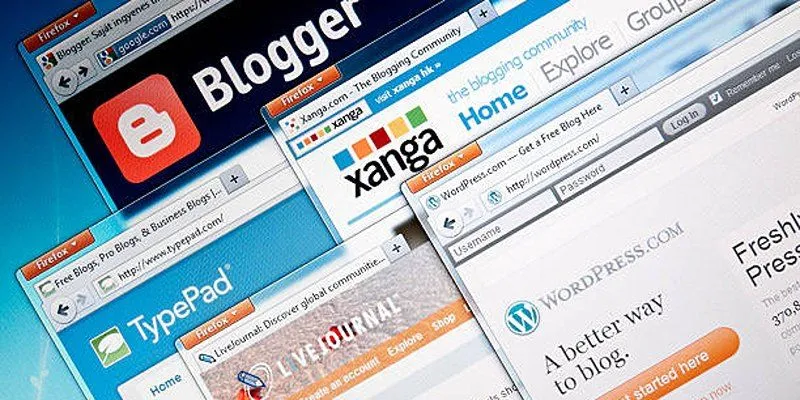
Step-by-Step Guide to Allow Users to Submit Posts in WordPress
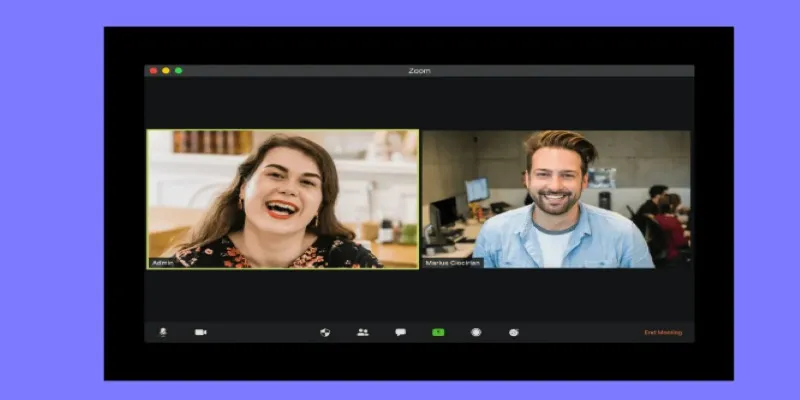
Recording Samepage Meetings Using Tools You Already Have
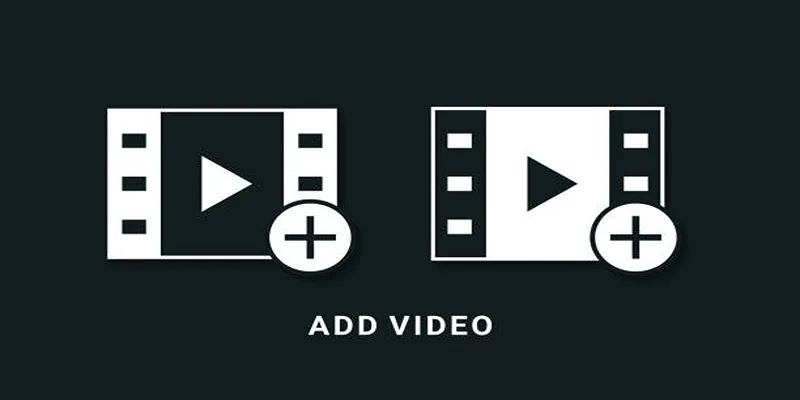
Two Simple Ways to Add Watermarks to Your Videos
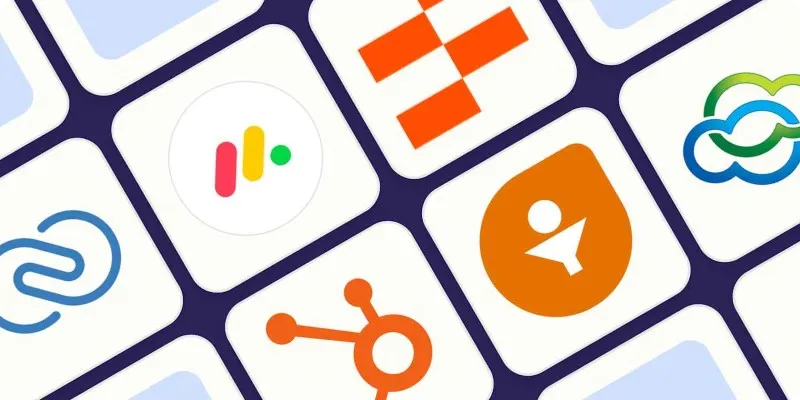
 mww2
mww2