Best VR Video Players for an Immersive Experience in 2025
Virtual reality is revolutionizing how we experience entertainment. From exploring galaxies in 360-degree videos to watching movies with friends in virtual cinemas, a quality VR video player can enhance these experiences. With crisp visuals, cross-platform compatibility, and support for multiple formats, these players bring virtual reality to life. But with so many options available, choosing the right one can be overwhelming. To help, we’ve highlighted the top 5 VR video players you need to try today!
The Best Cross-Platform VR Video Players

1. Skybox VR Player
For those looking for a smooth and user-friendly experience, Skybox VR Player is an excellent choice. Its advanced streaming system eliminates the need for cables, making it especially convenient.
Key Features:
- Supports 2D, 3D, 180°, and 360° videos.
- Wireless streaming eliminates the need to transfer files manually.
- Compatible with popular headsets like Oculus, HTC Vive, and Windows Mixed Reality.
- Auto-detects video formats for easy setup.
How to Use Skybox VR Player:
- Download and install Skybox VR Player on your VR headset.
- Install the Skybox desktop app on your PC or Mac.
- Ensure both devices are connected to the same Wi-Fi network.
- Open Skybox on your headset and desktop, and pair the devices.
- Locate the video file you wish to stream using the desktop app.
- Start streaming and enjoy your video in immersive VR.
2. Bigscreen VR
Are you a fan of combining movies with hanging out with friends? Bigscreen VR allows users to meet, play games, and enjoy a shared virtual experience.
Key Features:
- Watch movies or stream shows in 3D or 2D formats.
- Offers customizable virtual environments, from cozy living rooms to massive theaters.
- Host multiple viewers for real-time social engagement.
- Compatible with Oculus Quest, Valve Index, HTC Vive, and Windows Mixed Reality.
How to Use Bigscreen VR:
- Download and install the Bigscreen VR app on your VR device.
- Set up your account and customize your avatar.
- Choose a virtual environment that suits your mood or event.
- Connect with friends or join public rooms to meet new people.
- Stream your favorite movies, TV shows, or even share your computer screen.
- Adjust settings like screen size and seating arrangements.
3. Viveport Video
Viveport Video, created by HTC, is tailored for high-res video enthusiasts. It supports 8K playback and 180°/360° video content, ideal for cutting-edge visual quality.
Key Features:
- Plays 180° and 360° videos in up to 8K resolution.
- Access premium content through Viveport subscription plans.
- Offers native support for HTC Vive, plus compatibility with other headsets like Oculus Rift.
- Subtitle support available for various formats.
How to Use Viveport Video:
- Download and Install: Start by downloading Viveport Video from the official Viveport platform or your headset’s app store.
- Sign in or Create an Account: Open the app and sign in with your Viveport account credentials.
- Explore Content: Browse through the available video content, using the search feature for specific titles.
- Adjust Playback Settings: Customize your viewing experience by adjusting resolution, subtitles, and playback preferences.
- Subscribe for Premium Content: Unlock exclusive videos by subscribing to Viveport’s plans.
- Enjoy Immersive Viewing: Put on your VR headset and immerse yourself in the stunning visual quality.
4. Pico VR Video Player
Pico VR Video Player is proof that sometimes simplicity is king. Designed for users who want a hassle-free interface, it supports a wide range of video formats and resolutions.
Key Features:
- Supports formats like MP4, MKV, AVI, and MOV.
- Subtitle integration (SRT, ASS, SSA).
- Supports 2D, 3D, and 360° videos.
- Works across most major VR headsets, including Oculus and HTC Vive.
How to Use Pico VR Video Player:
- Download and Install the App: Visit the official website or your VR headset’s app store to download and install Pico VR Video Player.
- Transfer Your Videos: Connect your device to your computer or use a cloud service to transfer video files.
- Launch the App: Open Pico VR Video Player from your headset’s app menu.
- Select a Video: Navigate to your desired video file within the app.
- Adjust Settings: Customize your viewing experience by selecting video mode and enabling subtitles if needed.
- Enjoy Your Video: Hit play and immerse yourself in your chosen content.
5. Virtual Desktop

Virtual Desktop lets you use your VR headset as a virtual monitor for your PC. While its primary purpose is for gaming and remote desktop use, it also functions as a VR video player.
Key Features:
- Stream content wirelessly from your PC or Mac to your VR headset.
- Optimized for both work and entertainment, with multitasking features included.
- High-performance video playback with low latency.
- Supports Oculus Quest, Rift, and other major VR headsets.
How to Use Virtual Desktop:
- Download and install the software on your PC or Mac.
- Connect your VR headset to the same Wi-Fi network as your computer.
- Launch the application on both your computer and VR headset.
- Select the content you want to stream and start enjoying the immersive experience.
Final Thoughts
With excellent VR video players like Skybox, Bigscreen, and Viveport Video, you can unlock an entirely new way of enjoying digital content. Whether you prioritize social experiences, ultra-HD resolution, or versatile file compatibility, there’s a player on this list that has you covered. For more on enhancing your VR experience, stay up to date with the latest VR technology, tips, and recommendations.
Related Articles

The 8 Best To-Do List Apps for Android in 2025

Effortless Steps to Convert and Upscale Video to 4K Resolution

Free Video Editing Software for Mac OS X: 10 Excellent Choices

Top 10 Apps to Add Text to Videos on Mobile and Desktop

LightCut 2025 Review: The Best Video Editor for Android and iPhone

Top Video Editors for Android – Best Alternatives to iMovie

The Easiest Way to Convert Video to Apple TV: Free, Paid, and Online Options
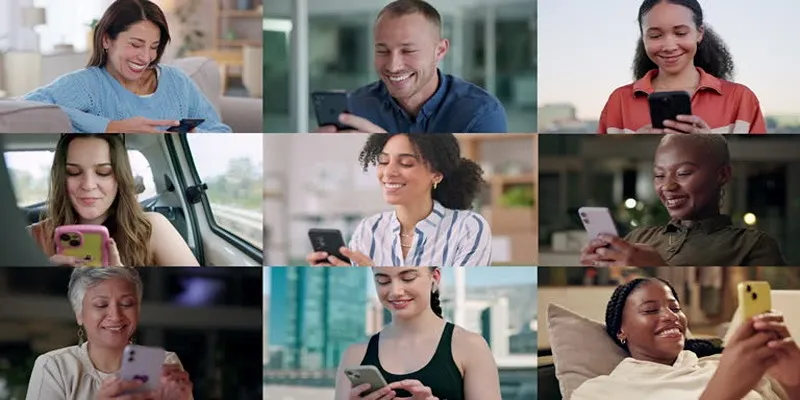
How to Effortlessly Create a Video Collage on Your iPhone
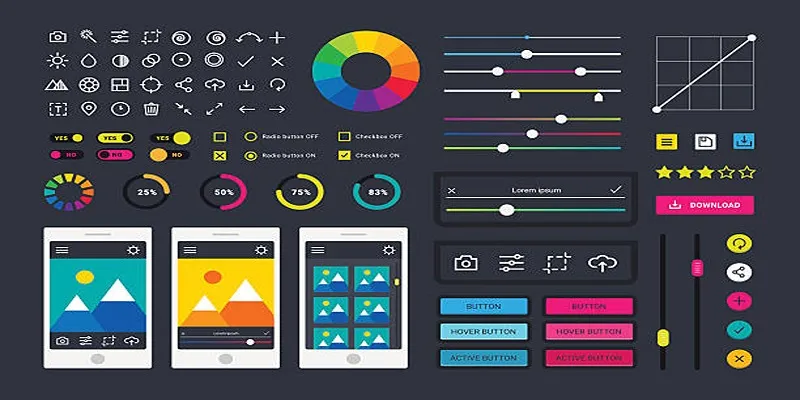
How to Easily Edit and Trim Videos on Your Android Devices

Top Live Video Mixing Software for Creators
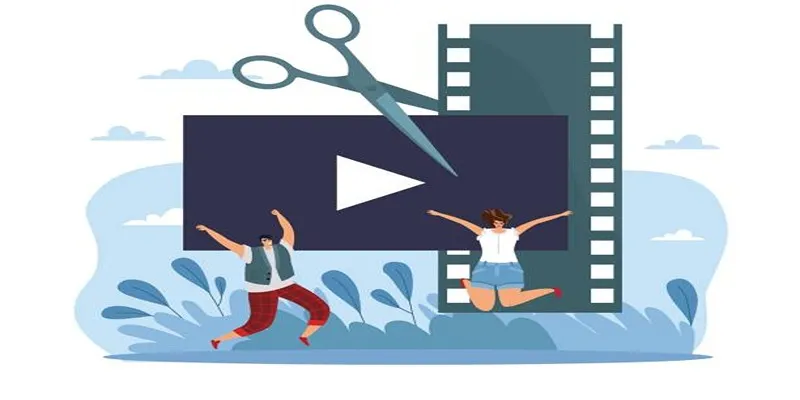
Best Free Video Splitters to Cut Your Clips Like a Pro

Top Software to Convert Videos to DPG at High Quality Standards
Popular Articles

Top Cloud Storage Solutions for Secure Online File Management
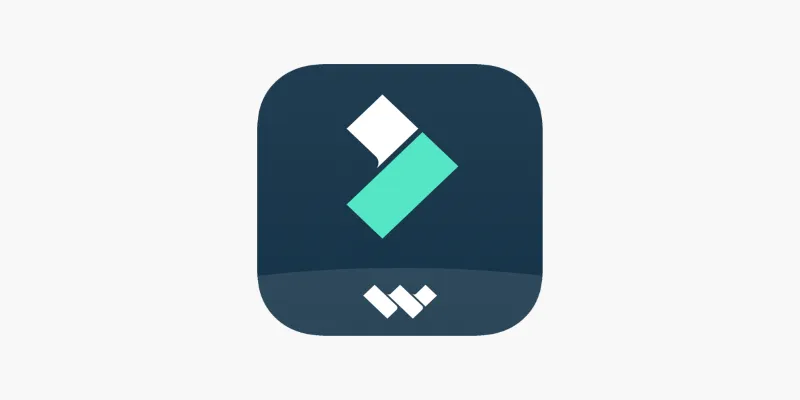
FilmoraGo Mobile Video Editor: Fast, Friendly, and Surprisingly Capable
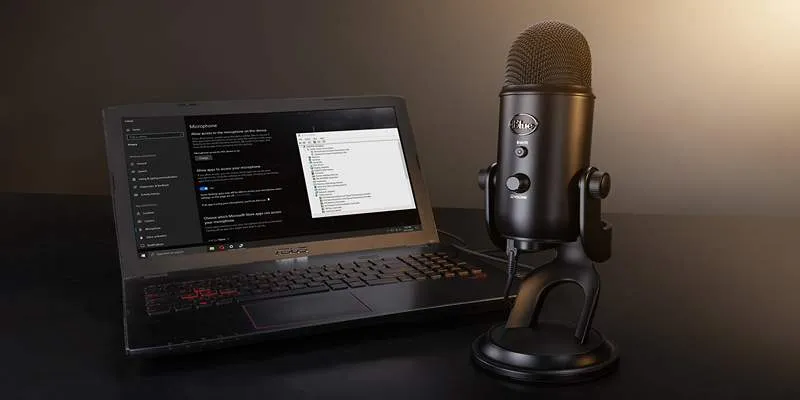
Microphone Not Working in Online Learning Platforms? Try These Fixes
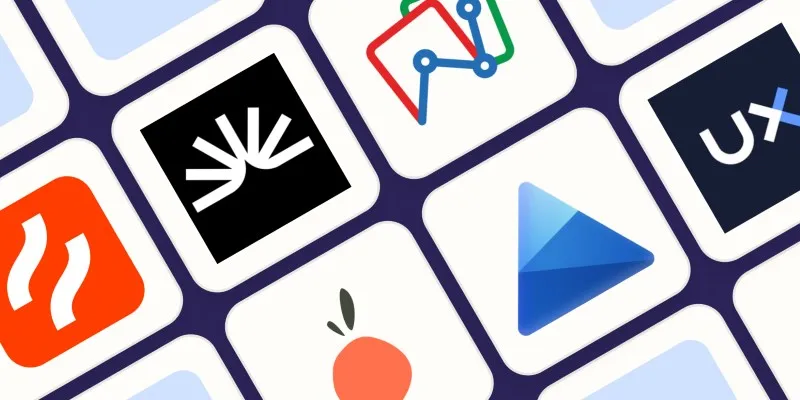
The 6 Best Session Replay Tools in 2025 to Optimize Your User Experience
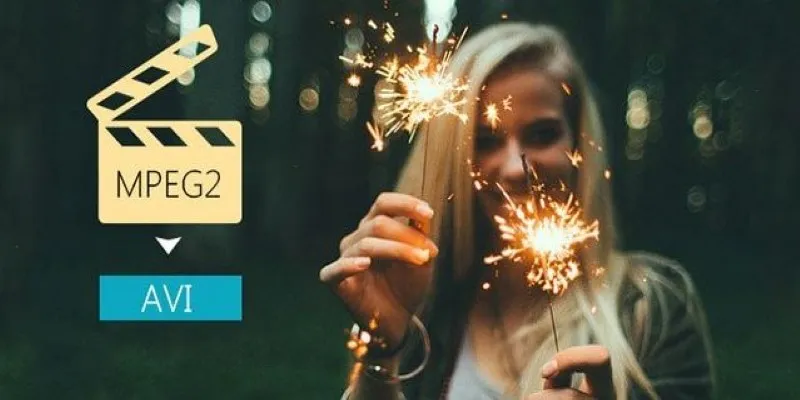
Convert MPEG2 to AVI: Easy Tools That Work Without the Headache
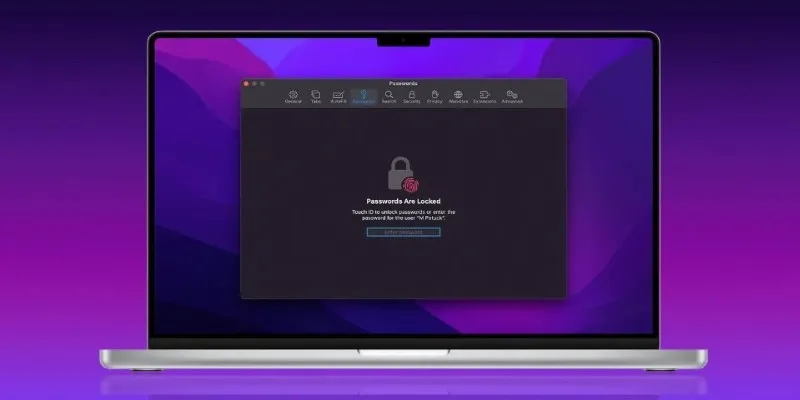
Best Password Managers for Safari and macOS
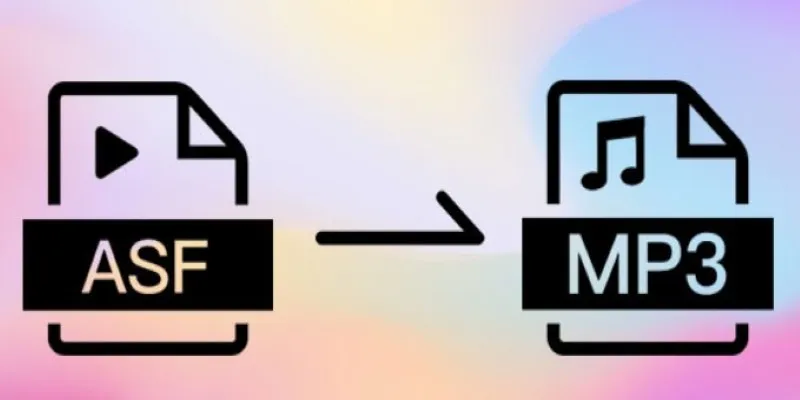
How to Convert ASF Files to MP3 Easily: Simple Methods Explained
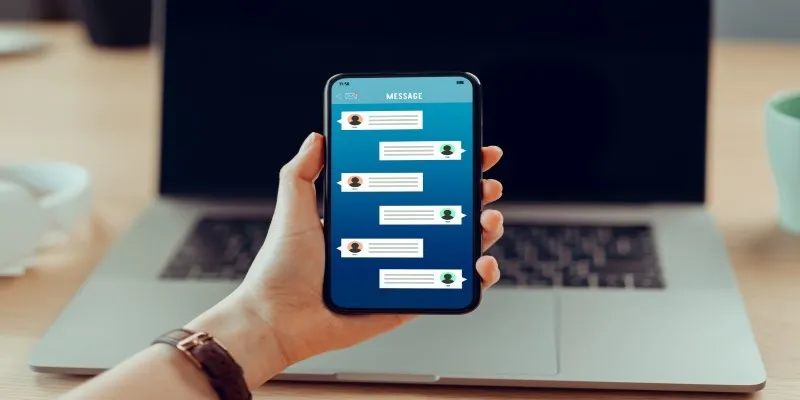
Choose 5 Free Instant Messengers: Enhance Your Messaging Experience

MKV vs. MP4: What’s the Difference, and Which Should You Use?

Discover the Top 8 Game Recording Software Programs for Windows
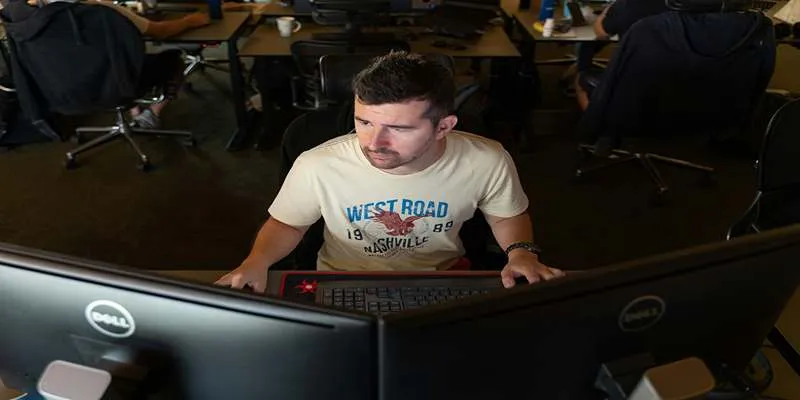
Top Markdown Editors for Mac-Based Workflows

 mww2
mww2