Simple Video Conversion on Mac: The Easiest Methods That Work
Converting videos on a Mac is a task many users encounter, whether it’s to play a file received from a friend, reduce a large video’s size, or change formats for easier uploading. Fortunately, the macOS ecosystem and some third-party apps offer simple solutions for this. Let’s explore the easiest methods to convert video on Mac without requiring professional editing skills.
Simple Methods to Change Video Formats on a Mac
QuickTime Player

QuickTime Player is not just for playback—it’s also a handy tool for basic video conversion. To use it, open your video in QuickTime, navigate to the File menu, and select Export As. Choose from resolution options like 4K, 1080p, 720p, or 480p. Although it primarily converts .mov to .mp4, it’s a reliable choice for reducing file sizes, using a tool already available on your Mac.
iMovie
iMovie, available on most Macs and from the App Store, is primarily for editing but works well for quick conversions. Drag your video into iMovie, add it to a project, and use the Share button to export it in a different resolution or format, like .mp4. iMovie is particularly useful for trimming or adjusting clips before conversion.
HandBrake
HandBrake is a versatile and free tool beloved by Mac users. Download it from the official website, open your video, select a preset like “Fast 1080p30,” and click Start. HandBrake converts to .mp4 or .mkv, and is excellent for compressing files without significant quality loss.
VLC Media Player
VLC is known for playing nearly any video file, but it can also convert videos. Open VLC, go to the File menu, and select Convert/Stream. Drop in your file, choose a profile (such as H.264 MP4), and save it. VLC is free and supports a wide range of formats, making it a practical choice for frequent users.
Permute
Permute offers a clean interface for easy video conversions. Simply drag your video onto the app, select the output format, and click Convert. It supports numerous video and audio formats, allowing adjustments before exporting. Although it’s a paid app, its simplicity and efficiency might justify the cost.
CloudConvert

CloudConvert is a browser-based tool that requires no installation. Visit their site, upload your video, choose the output format, and start the conversion. Ideal for small to medium videos, it’s convenient if you have a reliable internet connection, though larger files may take longer to process.
Any Video Converter
Any Video Converter (AVC) caters to users seeking a straightforward conversion experience. The free version provides ample format options and a user-friendly interface. Load your video, pick an output format, and convert. The paid version offers faster speeds, but the free version suffices for most needs.
FFmpeg
For command-line enthusiasts, FFmpeg is a powerful open-source tool. Install it via Homebrew or another package manager, and use simple Terminal commands for conversion. For example, convert a .mov to .mp4 with:
ffmpeg -i input.mov output.mp4
While it requires some technical know-how, FFmpeg is fast and offers comprehensive control.
Preview
Though primarily for images and PDFs, Preview can handle certain video formats on some macOS versions, like animated GIFs or short clips. Open your video in Preview, go to File > Export, and select a new format. Ideal for limited formats and brief videos, Preview is a quick option without needing a larger app.
Photos App
The Photos app is useful for exporting videos captured on an iPhone, including Live Photos or short clips. Import your video into Photos, use File > Export, and select format, quality, and resolution. While not as customizable as dedicated converters, it’s a straightforward solution for common formats like .mp4.
Conclusion
Converting video on a Mac is straightforward with tools like QuickTime, iMovie, HandBrake, VLC, and Permute. For online users, CloudConvert is convenient, while FFmpeg offers advanced control for tech-savvy individuals. Experiment with these tools to discover which fits your needs best, ensuring video conversion becomes a seamless part of your workflow.
Related Articles
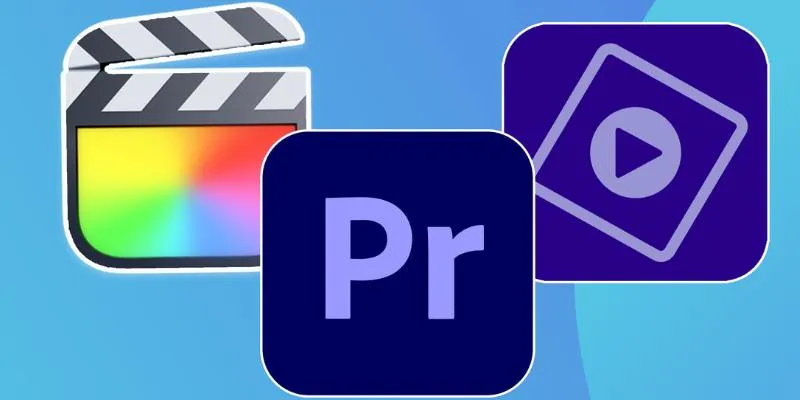
Explore the 10 Best Video Editing Software for Creators

How to Change MOV to MP4 on Mac in 2025: 5 Reliable Methods

5 Simple Methods to Convert MP4 to MPEG on Your Mac

5 Ways to Convert Videos to MP4 on Mac OS X Effortlessly

How to Play RMVB with RMVB Player or Convert RMVB to MP4 for Playback on Mac

How to Play a DVD on Your Laptop: 2 Simple Ways to Watch Your Movies
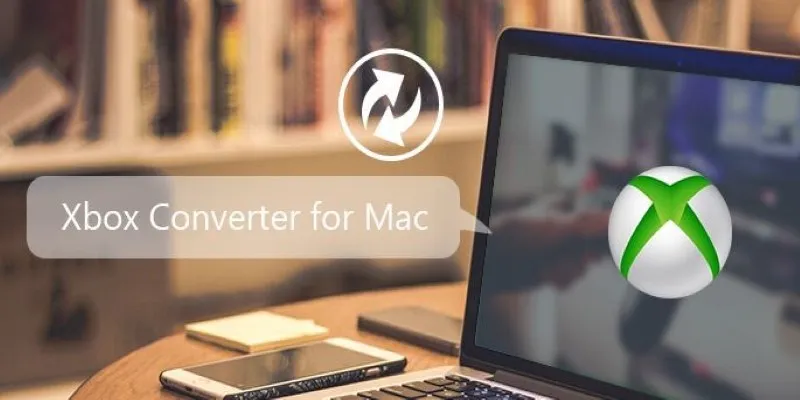
5 Best Xbox Converter Apps and Devices for Mac

How to Compress Files on Your Mac: The Complete Guide

Best Free Tools for MPG to MOV Conversion on Mac

Comprehensive Guide to Recording WhatsApp Audio and Video Calls on Mac and PC

5 Best Mac Screen Recording Tools to Elevate Your Recording Game
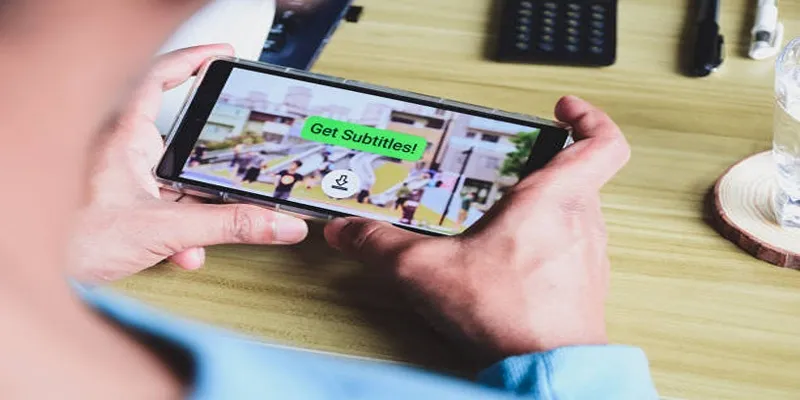
How to Activate Subtitles on Plex for a Better Viewing Experience
Popular Articles
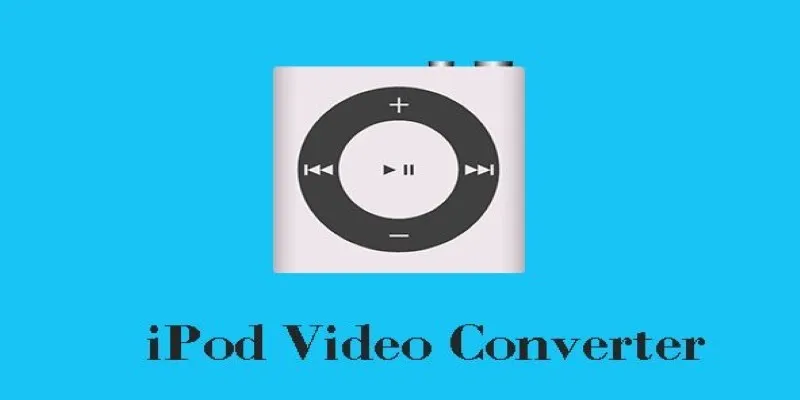
Best iPod Video Converters to Watch Any Format on Your iPod
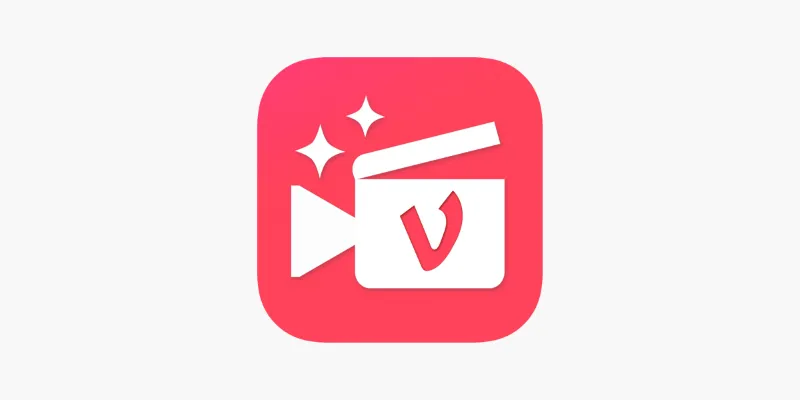
Vizmato 2025 Review: Video Editing That Feels Like Play
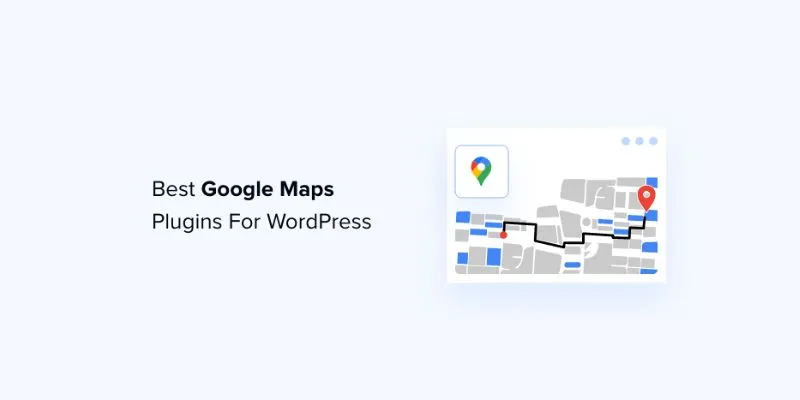
7 Mostly Free Google Maps Plugins for WordPress You Shouldn't Miss

Top 4 Vertical Video Editors to Edit Vertical Videos Quickly
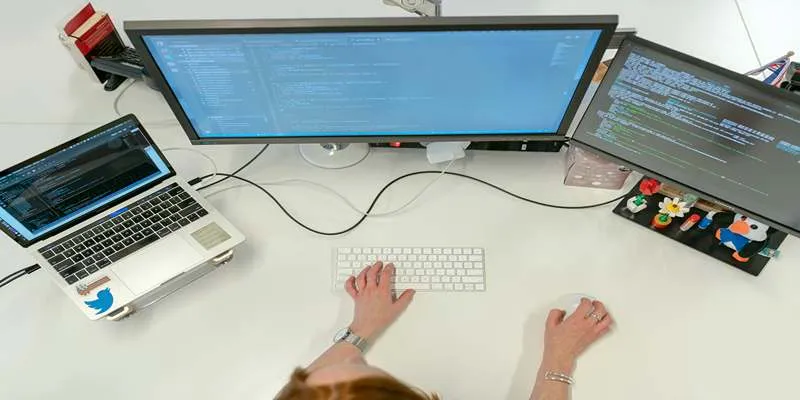
Top FTP Sync Software Solutions for Free File Transfers
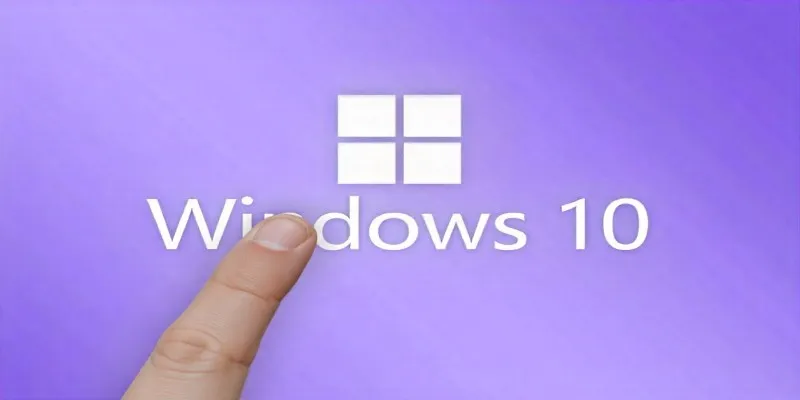
Unlock Windows 10: 5 Free Activation Tools to Try
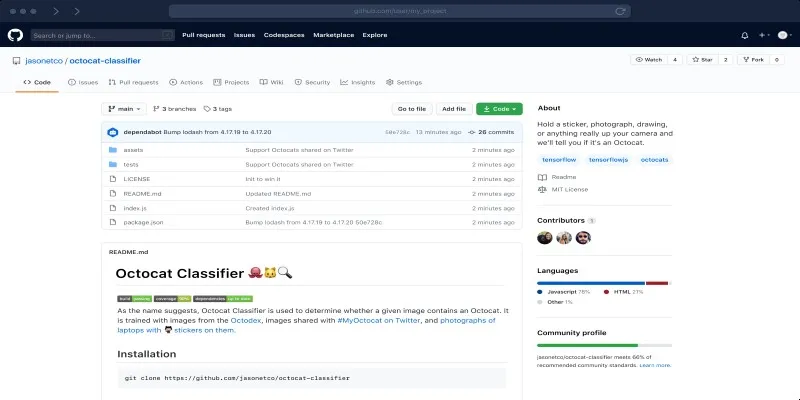
What is a GitHub Repository and How to Delete One in 2025

The Easiest Way to Convert Video to Apple TV: Free, Paid, and Online Options

Top Cloud Storage Solutions for Secure Online File Management

10 Best Free Video Editing Tools to Make Social Media Videos Stand Out

Boost Field Sales Performance with Badger Maps

 mww2
mww2