How to Convert Videos to MP4 for Your PSP: A Quick Guide
Do you miss the good old days of gaming on your PSP? The Sony PSP (PlayStation Portable) isn’t just a gaming device; it’s a multimedia powerhouse. However, you might have noticed that your PSP doesn’t support every video format. That’s where converting videos to MP4 comes in handy. In this blog post, we’ll discover the best tools to convert any movie to MP4, specifically for your PSP.
Why MP4 is the Ideal Format for PSP

Understanding the importance of MP4 for your PSP is crucial. While the PSP supports a few file formats, MP4 is the most compatible. It ensures your videos are stored efficiently, offering a smaller file size and versatile playback capabilities across various devices, including your PSP. By using a reliable MP4 converter, you save storage space while maintaining excellent video quality.
Best Tools to Convert Videos to MP4 for PSP
1. HandBrake
HandBrake is a powerful and versatile video converter that’s free to use. It’s praised for its user-friendly interface and customizable video settings.
Key Features
- Predefined settings for easy video conversion
- Option to fine-tune video resolution to fit the PSP screen (480 x 272)
- Supports a wide range of input formats, including MKV and AVI
How to Use HandBrake for PSP Conversion
- Download and install HandBrake on your computer.
- Open the file you want to convert.
- Select “MP4” as the output format.
- Adjust the video resolution for PSP compatibility (480 x 272).
- Click “Start,” and your video will be ready in a few minutes.
2. Any Video Converter (AVC)
Any Video Converter is a versatile tool for converting videos to MP4, supporting numerous formats with ease.
Key Features
- Optimized for device-specific profiles, including PSP
- High-speed conversion without quality loss
- Ability to trim and crop videos during conversion
How to Use AVC for PSP Conversion
- Download and install AVC.
- Import the video you need to convert.
- Select the PSP-specific profile from the presets.
- Start the conversion, and your MP4 file will be ready shortly.
3. Freemake Video Converter
Freemake Video Converter is an excellent choice for beginners, offering a simple, user-friendly way to convert videos to MP4 for your PSP.
Key Features
- Pre-configured video profiles for PSP devices
- Batch conversion for multiple videos at once
- Supports over 500 file formats
How to Use Freemake for PSP Conversion
- Download and install Freemake Video Converter.
- Add videos by dragging and dropping them into the program.
- Choose “MP4” as the output format and configure the PSP presets.
- Click “Convert” to finalize your video.
4. Wondershare UniConverter
For premium features, Wondershare UniConverter is a top choice, combining powerful capabilities with user-friendly simplicity.
Key Features
- Intuitive UI for both beginners and advanced users
- Advanced editing tools to tweak video quality before conversion
- Lightning-fast conversion speeds
How to Use Wondershare UniConverter for PSP Conversion
- Download and install Wondershare UniConverter on your computer.
- Launch the program and click on the ‘Convert’ tab.
- Click ‘Add Files’ to import your video files or drag and drop them directly.
- Choose ‘PSP’ as the output format from the list of supported devices.
- Make any necessary video quality adjustments using the editing tools.
- Click ‘Convert’ to start the process.
- Transfer the converted files to your PSP via USB cable or memory card.
5. PSP Video Converter
PSP Video Converter is tailored specifically for PSP devices, ensuring seamless compatibility.
Key Features
- Automatic PSP-compatible MP4 configuration
- Simple interface for quick and easy conversion
- Option to transfer files directly to your PSP after conversion
How to Use PSP Video Converter
- Download and install PSP Video Converter on your computer.
- Launch the application, then drag and drop or click “Add Files” to import videos.
- Select “PSP” as the output format.
- Customize settings like resolution, frame rate, and audio quality if desired.
- Click “Convert” to start the conversion.
- Connect your PSP to your computer via USB.
- Navigate to Settings > USB Connection on your PSP.
- Transfer the converted video to your PSP.
Tips for Seamless Video Playback on Your PSP
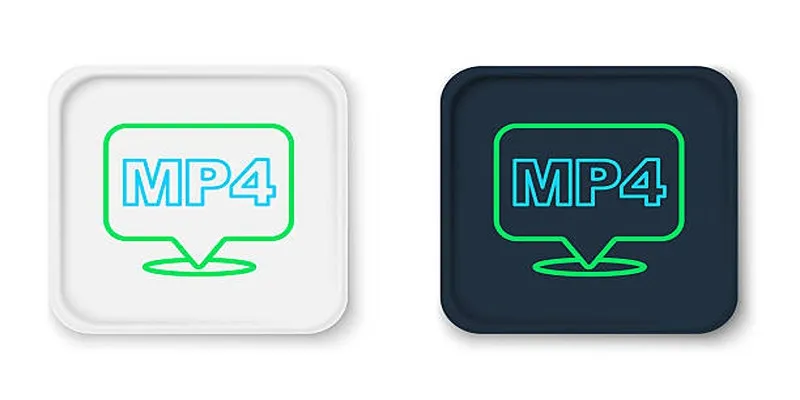
Converting your videos is just part of the process. Here are some bonus tips for smooth playback on your PSP:
- File Placement: Save converted videos in the “VIDEO” folder within the “MP_ROOT” directory of your memory stick.
- Keep Videos PSP-Compatible: Choose a resolution of 480 x 272 to avoid playback issues.
- Storage Management: Ensure ample space on your memory stick, especially if adding multiple videos.
Conclusion
With these tools and tips, you’ll easily transform your PSP into a multimedia device. Whether you prefer free options like HandBrake or premium solutions like Wondershare UniConverter, there’s a converter for every need. Experiment with resolutions and features to find the perfect settings for your videos. Happy converting, and enjoy your PSP’s multimedia capabilities!
Related Articles

Step-by-Step Guide: How to Put Videos on Your PSP with a PSP Video Converter

The Easiest Way to Convert Video to Apple TV: Free, Paid, and Online Options

LightCut 2025 Review: The Best Video Editor for Android and iPhone

5 Ways to Convert Videos to MP4 on Mac OS X Effortlessly

Free Video Editing Software for Mac OS X: 10 Excellent Choices

Top Video Editors for Android – Best Alternatives to iMovie

Simple Guide to Converting and Editing Videos for BlackBerry Phones
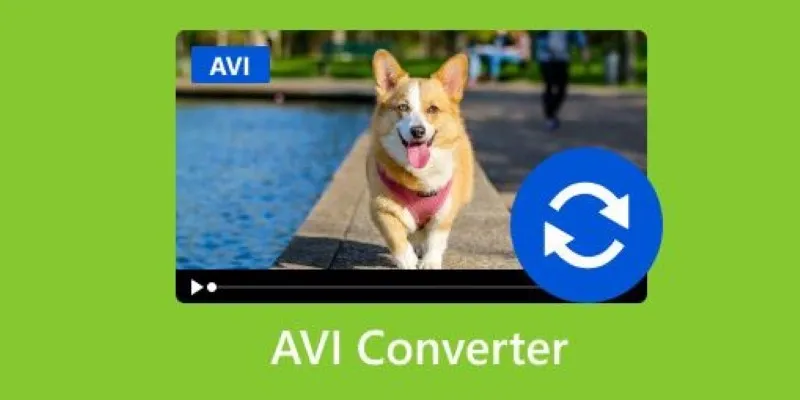
Discover the Top 5 Tools for Effortless AVI Video Conversion

5 Simple Methods to Convert MP4 to MPEG on Your Mac

The Best 7 Movie Makers for Mac Users in 2025

Simple Ways to Convert Your Favorite Videos for Xbox Playback

Top Live Video Mixing Software for Creators
Popular Articles
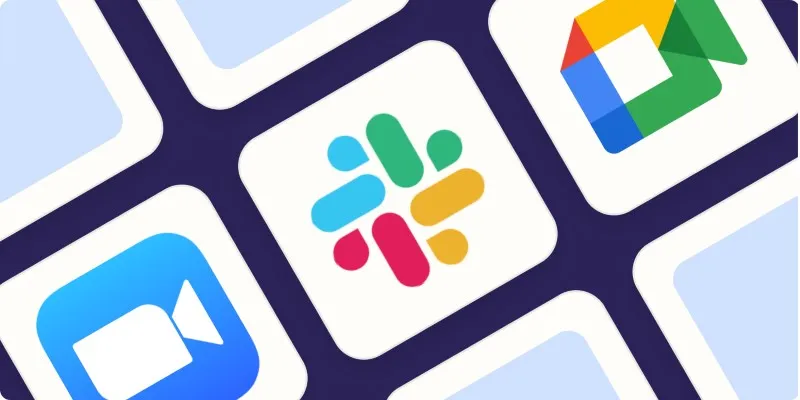
The Best Screen Sharing Software in 2025 for Smooth, Lag-Free Collaboration

Top Ways to Record Gameplay on Nintendo Switch Without a Capture Card
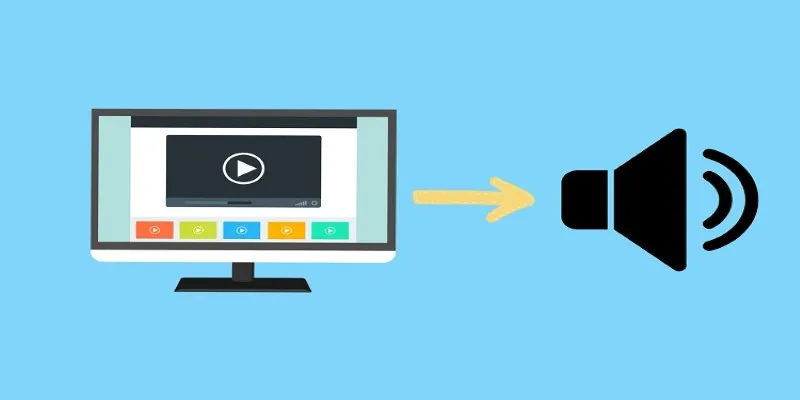
8 Easy Techniques to Extract Audio from Video Files
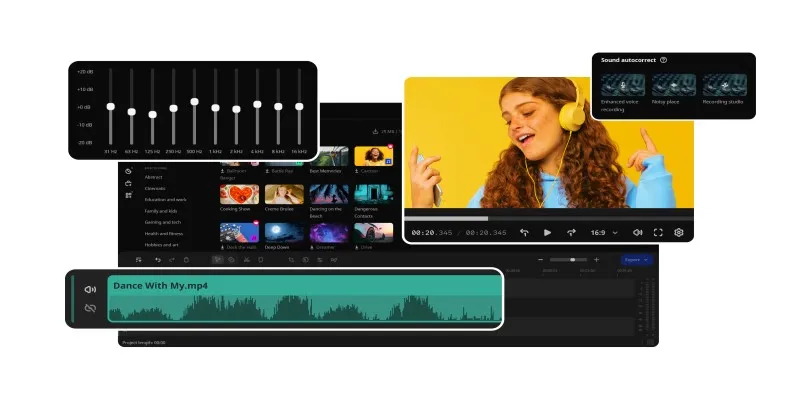
How to Edit Voice Over Videos Smoothly Without Overcomplicating It
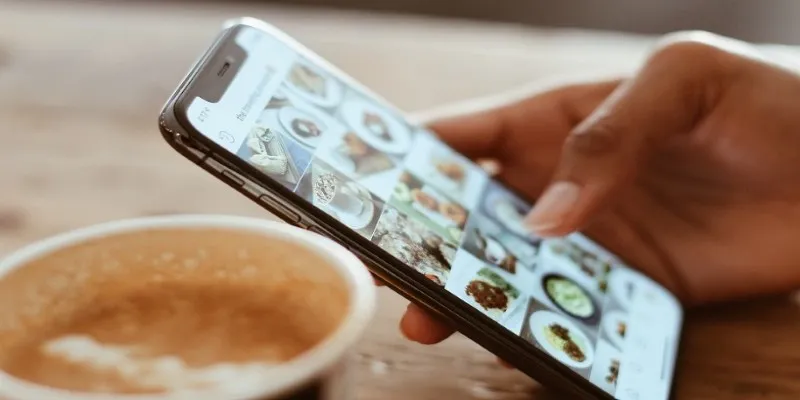
Convert iPhone Photos to JPEG: Quick and Easy Methods
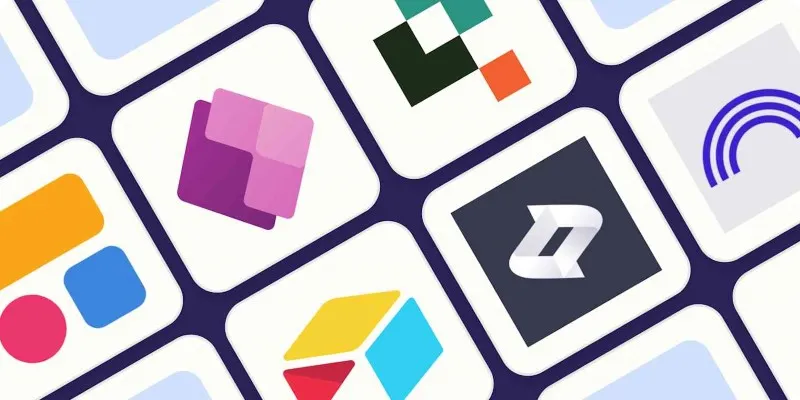
The 6 Best AI App Builders in 2025 for Fast, No-Code Development

Play Any Video on Xbox: The Easiest Conversion Methods

Top 5 Employee Scheduling Software Picks for 2025
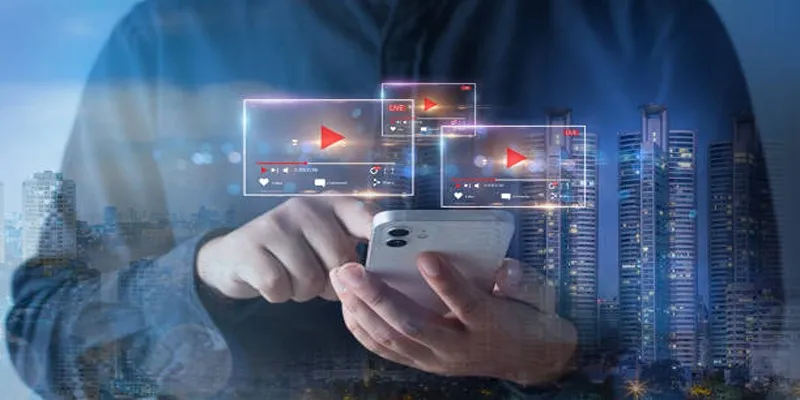
Step-by-Step Guide to Creating Canva Slideshows with Audio
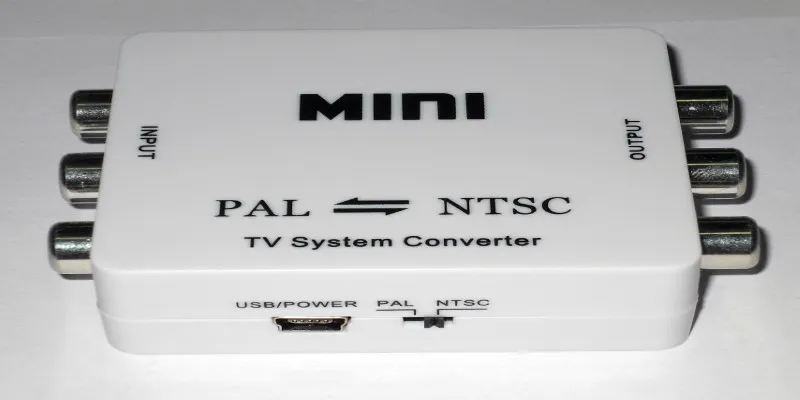
Top 5 PAL to NTSC Converters for Hassle-Free Video Playback
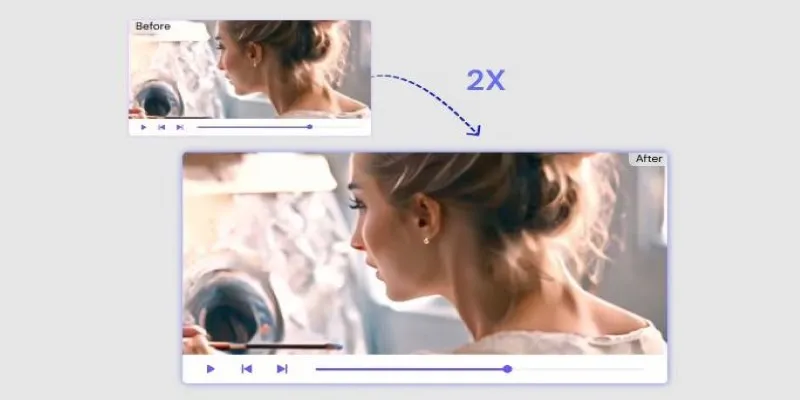
Fix Low-Quality Videos Fast: 3 Best AI Upscalers (2025)
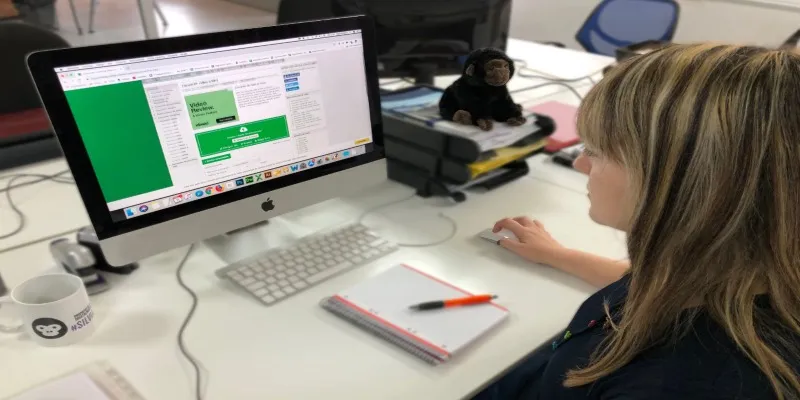
 mww2
mww2