Wondershare DVD Slideshow Builder Deluxe Tutorial for Beginners
Creating captivating slideshows can seem like a daunting task, especially if you’re new to the process. Wondershare DVD Slideshow Builder Deluxe makes it simpler and more enjoyable than you’d think! This software provides a powerful yet user-friendly platform for creating stunning slideshows complete with photos, videos, music, and special effects. Whether you’re compiling cherished memories or creating content for a professional presentation, it has the tools to make your vision come to life.
What is Wondershare DVD Slideshow Builder Deluxe?

Wondershare DVD Slideshow Builder Deluxe is a multimedia software tool designed for creating high-quality slideshows. It allows users to combine images, videos, music, and custom themes to produce stunning presentations that can be burned to DVDs or shared digitally.
Unlike generic slideshow makers, it comes equipped with advanced features like motion effects, transition styles, built-in music tracks, and even quick DVD menu customization for seamless playback on any device.
Why Use Wondershare DVD Slideshow Builder Deluxe?
If you’ve been hesitating to create slideshows due to perceived technical hurdles, this tool seamlessly simplifies the process without compromising quality. It’s particularly ideal for people who need slideshows for personal milestones, business purposes, or creative hobbies.
Here are a few reasons to choose this software over others:
- User-Friendly Design: Perfect for beginners with clearly labeled options and an intuitive drag-and-drop interface.
- Wide Editing Capabilities: Edit photos, trim videos, adjust colors, and add text for a professional touch.
- Versatile Uses: It works equally well for wedding slideshows, corporate presentations, travel diaries, and other creative projects.
- Access to Pro-Level Effects: Advanced features like animations, motion paths, and 3D effects give your slideshow a “wow” factor.
- Compatibility: The software supports most image, audio, and video file formats, so you won’t run into pesky compatibility issues while creating.
Step-by-Step Guide to Creating Your First Slideshow
Even as a beginner, Wondershare DVD Slideshow Builder Deluxe guides you every step of the way. Follow this easy tutorial to get started!
Step 1: Download and Install the Software
Head to the official Wondershare website and download DVD Slideshow Builder Deluxe. Follow the installation wizard to set up the software on your computer. Once installed, launch the program to get started.
Step 2: Choose a Mode
Upon opening the software, you’ll see two options:
- Standard Mode: Offers pre-designed templates for quick slideshow creation.
- Advanced Mode: Provides more control over every aspect, from transitions to music syncing.
If this is your first time, start with Standard Mode. You can switch to Advanced Mode later as you become comfortable.
Step 3: Import Your Files
Click the Add Files button to upload your photos and videos. You can rearrange their order by dragging and dropping them on the timeline. The software accommodates various file formats, so there’s no need for prior conversions.
Pro Tip: Use high-resolution images and videos for the best output quality.
Step 4: Pick a Theme
Themes are pre-designed templates with matching transitions, effects, and background music.
- Head over to the Theme Tab and explore categories like weddings, holidays, or vacations.
- Preview themes by hovering over them and clicking on the Play icon.
Once you find a theme that suits your project, apply it to your slideshow.
Step 5: Customize Your Slideshow with Effects
This is where the real magic happens! Personalize your slideshow by adding these elements:
- Transitions: Choose from over a hundred transition effects to make your slideshow flow smoothly.
- Music: Add a track via the Add Music option. You can even sync specific slides with beats.
- Text Overlays: Click Add Text to include captions or titles. Customize fonts, colors, and animations to match your theme.
Play around with these features to make your project stand out!
Step 6: Preview and Export
Once your slideshow feels finished, click “Preview” to view your creation. If everything looks good, continue to the Export section.
You’ll have multiple output options, such as:
- Burning your slideshow to a DVD.
- Exporting to formats like MP4 or MOV.
- Uploading directly to platforms like YouTube and Facebook.
Ensure you select the appropriate resolution for your viewing device for optimal quality.
Tips for Making an Exceptional Slideshow

Even with amazing tools, thoughtful planning makes a huge difference in the final result. Keep these tips in mind when creating your slideshow:
- Keep it Short and Sweet: Resist the temptation to overload your slideshow with too many photos or transitions.
- Follow a Narrative Flow: Whether it’s a wedding or vacation slideshow, tell a story. Group your content in a logical order to keep viewers engaged.
- Use High-Quality Media: Poor-quality files can make your slideshow look unpolished, so opt for HD wherever possible.
- Pair Music with Mood: Choose music tracks that complement the tone of your slideshow. For example, upbeat tunes for a party vibe or calming music for a sentimental montage.
Troubleshooting Common Issues
If you encounter any issues while creating your slideshow, here are some common troubleshooting tips:
- Slides Not Playing in Order: Ensure your slides are arranged correctly in the timeline and that there are no duplicate slides. If the issue persists, try restarting the software or your device.
- Audio Not Synced with Slides: Check that your audio track is synced properly with the visual content by adjusting the timing in the editing tools. Also, ensure that all media files have been imported correctly and aren’t corrupted.
- Glitchy Transitions: This can be caused by heavy file sizes or low processing power on your device. Try reducing the number of transitions used or use a more powerful device for editing.
- Fonts Not Showing Correctly: Ensure that the fonts used in your presentation are installed on the device where you will be presenting. If not, consider using web-safe fonts or embedding the fonts in your presentation to ensure proper display.
Conclusion
Wondershare DVD Slideshow Builder Deluxe combines simplicity with robust functionality, making it one of the best slideshow-creation tools on the market. Whether you’re preserving treasured memories or creating a sleek corporate presentation, this software has everything you need. Don’t wait any longer! Download Wondershare DVD Slideshow Builder Deluxe today and turn your photos and videos into captivating storytelling masterpieces.
Related Articles

Simple Methods to Convert VOB to WMV for Beginners

How to Play a DVD on Your Laptop: 2 Simple Ways to Watch Your Movies

Step-by-Step Guide to Recording HD Videos to DVD for Big Screen Viewing

Step-by-Step Guide to Recording Movie DVDs or Music DVDs on Your PC
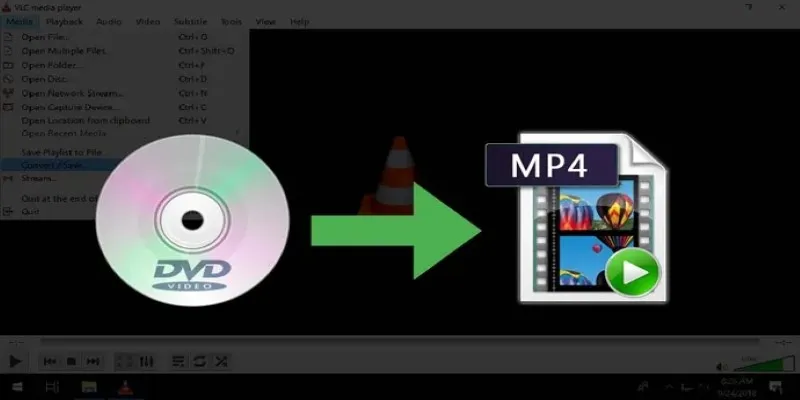
8 Easy DVD to MP4 Converters for Everyday Users
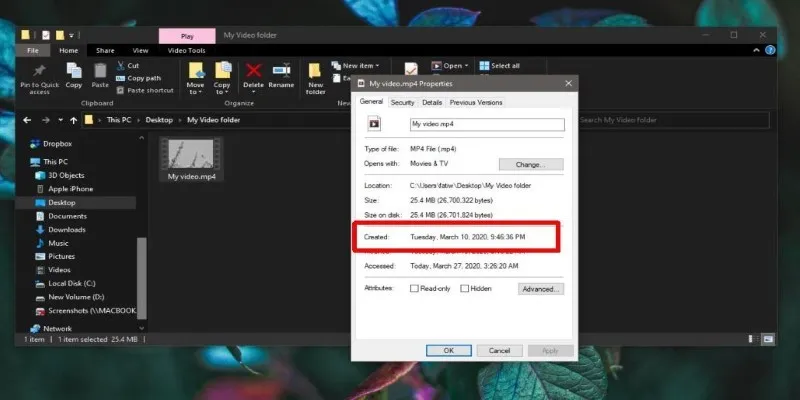
The Ultimate Guide to Changing Creation Dates for Files on Windows

How to Use Kizoa Online Video Maker: A Complete Beginner's Guide
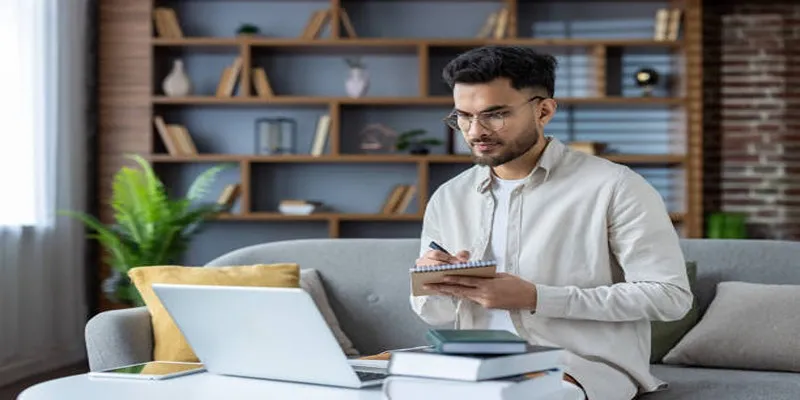
Top Effects to Enhance Your Projects with VideoPad Solutions

Camtasia Screen Recorder Review: Features, Pros, Cons, and Alternatives

Master the Art of Stop Motion in iMovie Step by Step
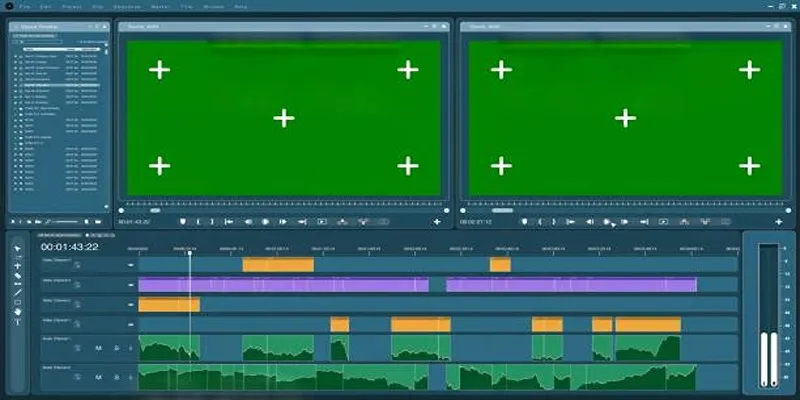
Master the Green Screen Feature in iMovie 11: A Step-by-Step Guide

How to Make a Funny Video: 6 Steps That Actually Work
Popular Articles
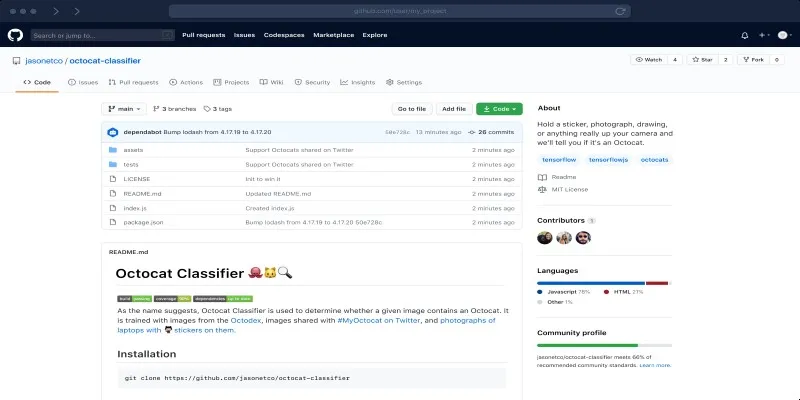
What is a GitHub Repository and How to Delete One in 2025

Best Free and Paid AVI Splitters for Splitting AVI Videos

Best Ways to Turn Your Video into a GIF Effortlessly
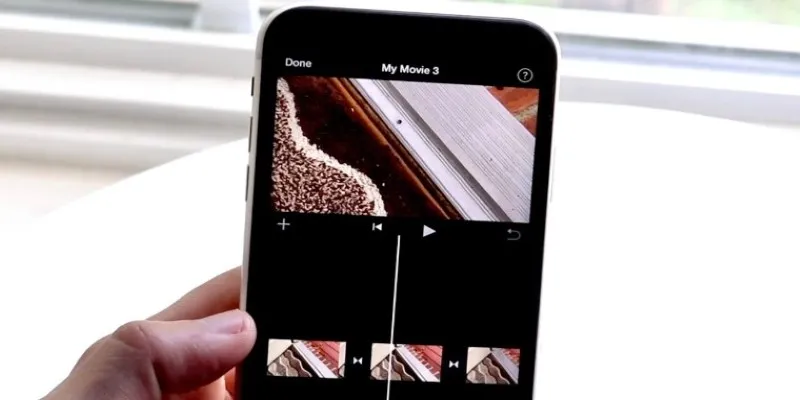
Different Ways to Repeat and Loop a Video on iPhone
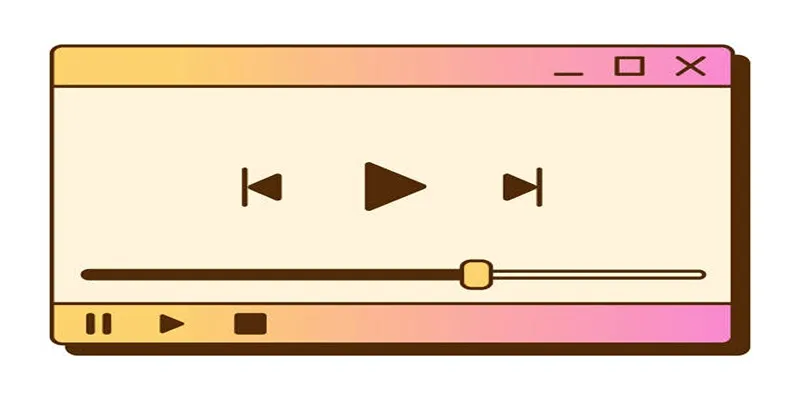
Top 10 QuickTime Player Alternatives for Smooth Media Playback

Top Methods to Combine Multiple Videos into One Screen on Android

Step-by-Step Guide to Making a Stunning Travel Vlog
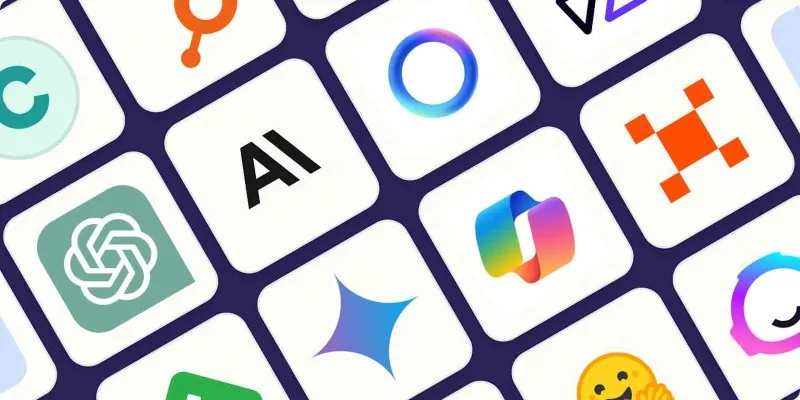
The Best AI Chatbots in 2025 to Power Conversations and Save Time
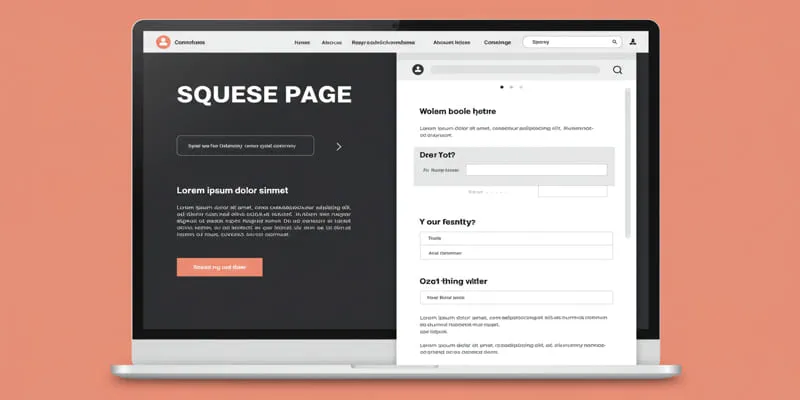
What is a Squeeze Page?

Best Ad Blockers for a Cleaner, Faster Web Experience

12 Best Productivity Apps for Mac in 2025
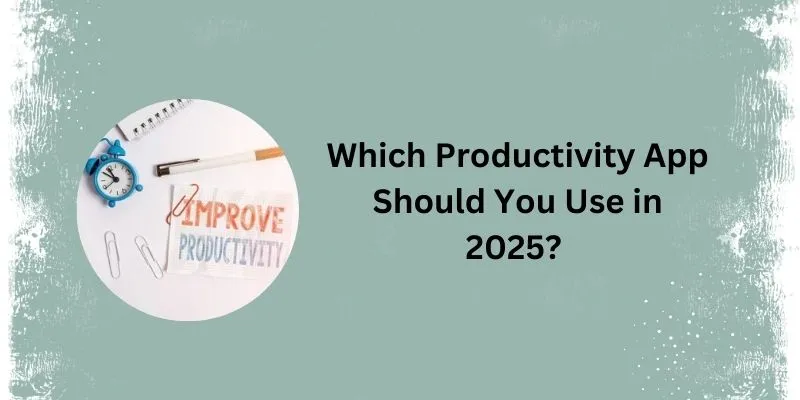
 mww2
mww2