How to Use Donation Can to Streamline Donations on Your WordPress Site
Setting up a donation form on your WordPress website is an effective way to raise funds for your cause or project. This guide will walk you through each step to ensure a smooth setup, enabling you to accept donations efficiently and securely while engaging your supporters effectively.
Why Add a Donation Form to Your WordPress Website?

Every important initiative needs donations—whether for charity, education, or creative projects. Donations keep your work thriving, allow you to do more good, and help create positive change. By placing a donation form on your WordPress website, visitors can easily and securely contribute. A well-crafted donation form can simplify the giving process, build trust, and encourage repeat donations, helping you consistently achieve your goals.
Key Benefits
- Boosted Contributions: A thoughtfully designed form can inspire more people to donate.
- Ease of Use: Supporters can make donations quickly and directly on your site.
- Enhanced Transparency: Clearly show donors how their contributions are being used.
- Recurring Support: Offer the option for donors to give on a monthly or annual basis.
Step 1: Choose a Donation Plugin for WordPress
Several plugins can help you create a donation form. Here are some popular options:
1. GiveWP
GiveWP is designed to simplify donation management for nonprofits, charities, and fundraisers. It allows for customizable donation forms that reflect your organization’s branding. Recurring donations provide a steady funding stream, and the plugin offers tools for managing donors and their contributions.
2. WPForms + PayPal Addon
WPForms is an intuitive drag-and-drop form builder that becomes a powerful donation tool when paired with the PayPal addon. It allows you to create customizable forms where donors can securely submit contributions through PayPal, making it an excellent option for collecting donations without technical expertise.
3. Charitable
Charitable offers features specifically for nonprofits, such as customizable donation forms and campaign tracking tools. Its peer-to-peer fundraising functionality lets supporters create personalized fundraising pages, expanding your reach and attracting new donors.
Step 2: Install and Activate GiveWP
- Log in to your WordPress dashboard.
- Go to Plugins > Add New.
- Search for “GiveWP” and click Install Now, then Activate.
Once activated, a new “Donations” tab will appear in your dashboard.
Step 3: Configure GiveWP Settings
Before creating a donation form, configure the plugin settings.
1. General Settings
- Go to Donations > Settings.
- Set your base country and currency (USD, EUR, etc.).
- Decide whether to enable guest donations or require donor accounts.
2. Payment Gateways
GiveWP supports multiple payment processors:
- PayPal Standard: Simple setup, but requires donors to leave your site.
- Stripe: Secure credit card processing directly on your site.
- Other options like Authorize.Net or manual bank transfers.
To enable a gateway:
- Go to Donations > Settings > Payment Gateways.
- Toggle your preferred gateway(s) and enter API keys (for Stripe or PayPal Pro).
3. Email Notifications
Customize donor receipts and admin alerts under Emails.
Step 4: Create Your First Donation Form
Now, let’s build a donation form.
- Go to Donations > Add Form.
- Enter a Form Name (e.g., “Support Our Cause”).
- Choose a Form Template (Multi-level, Single, or Custom).
Form Customization Options
- Donation Levels: Set predefined amounts (e.g., $10, $25, $50).
- Custom Amounts: Allow donors to enter any amount.
- Recurring Donations: Enable monthly or yearly contributions.
- Form Display: Customize colors, buttons, and messages.
Click Publish when done.
Step 5: Add the Donation Form to Your Website
You can display your form in multiple ways:
1. Using a Shortcode
- Copy the shortcode from the form editor.
- Paste it into any post, page, or widget.
2. Embedding via Block Editor
- Edit a page with the WordPress block editor.
- Add the “GiveWP Donation Form” block.
- Select your form from the dropdown.
3. Using a Widget
- Go to Appearance > Widgets.
- Add the “GiveWP Donation Form” widget to your sidebar or footer.
Step 6: Test Your Donation Form
Before going live, test the donation process:
- Make a small test donation.
- Verify payment confirmation emails.
- Check if the transaction appears in Donations > Transactions.
If using Stripe or PayPal, ensure test mode is disabled before accepting real donations.
Step 7: Promote Your Donation Campaign
To maximize contributions:
- Add a Donate Now button to your menu.
- Share the form link on social media and email newsletters.
- Create a dedicated donation page with a compelling story.
- Use pop-ups or banners to highlight urgent campaigns.
Tips for Optimizing Donations

Offer Recurring Donations
Encourage donors to give long-term support by offering a recurring donation option. This ensures consistent funding for your cause while building a deeper connection with supporters.
Add a Progress Bar
Show fundraising goals with a clear and engaging progress bar. Seeing how close you are to reaching your target motivates donors to contribute and feel part of the success.
Tell a Story
Explain how donations make an impact by sharing a compelling story. Highlight real-life examples or testimonials to connect emotionally with potential donors and show the difference they can make.
Keep Forms Simple
Minimize required fields in your donation forms to make the process quick and hassle-free. The easier it is to donate, the more likely people are to complete their contributions.
Ensure Mobile-Friendliness
With many donors using smartphones, it’s crucial that your donation process is mobile-friendly. A seamless experience on mobile devices can significantly boost contributions.
Conclusion
Setting up a donation form in WordPress is straightforward with the right plugin. By following this guide, you can create a seamless donation experience for supporters while managing contributions efficiently. Start with GiveWP, customize your form, integrate secure payments, and promote your campaign to boost donations. Whether you’re a nonprofit, blogger, or community leader, accepting online donations can help you achieve your mission faster.
On this page
Why Add a Donation Form to Your WordPress Website? Step 1: Choose a Donation Plugin for WordPress Step 2: Install and Activate GiveWP Step 3: Configure GiveWP Settings Step 4: Create Your First Donation Form Step 5: Add the Donation Form to Your Website Step 6: Test Your Donation Form Step 7: Promote Your Donation Campaign Tips for Optimizing Donations ConclusionRelated Articles

The Ultimate Guide: 16 Best Plugins to Improve WordPress Comments (2025)

Best Free Slideshow Plugins for WordPress in 2025

How to Move Comments Between WordPress Posts: A Quick and Easy Guide

7 Best WordPress Help Desk Plugins for Superior Customer Support

The Ultimate Guide to the 10 Best WordPress Admin Dashboard Plugins
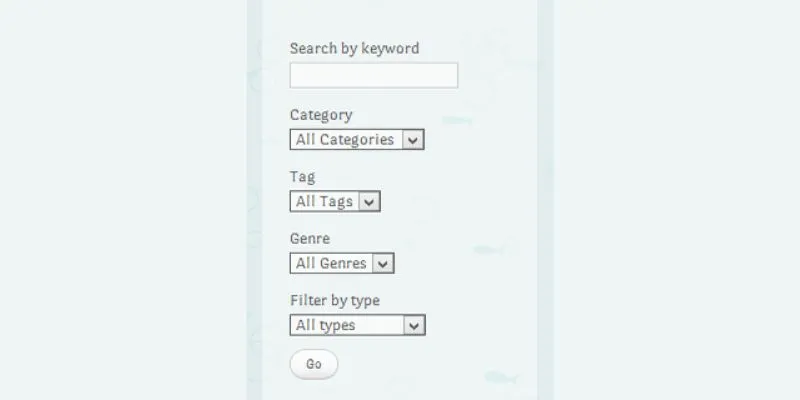
How To Add An Advanced Search Box In WordPress Using Facetious: A Guide

A Comprehensive Guide to Better Manage WordPress Pages with Nested Pages Plugin

How to Add a Private Messaging System in WordPress: A Step-By-Step Guide
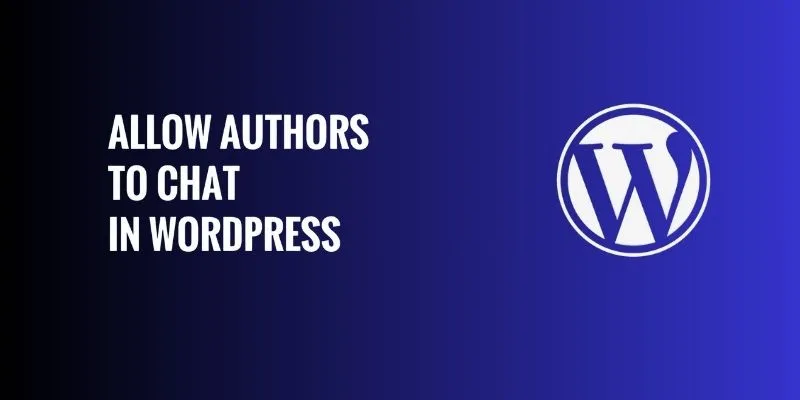
How to Allow Authors to Chat in WordPress: A Step-by-Step Guide

How to Import Post Ideas from CSV Spreadsheet in WordPress: A Guide
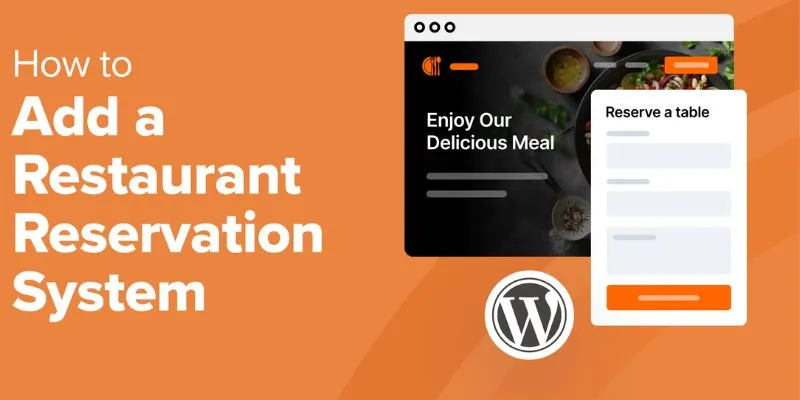
How to Add a Restaurant Reservation System in WordPress: A Step-by-Step Guide
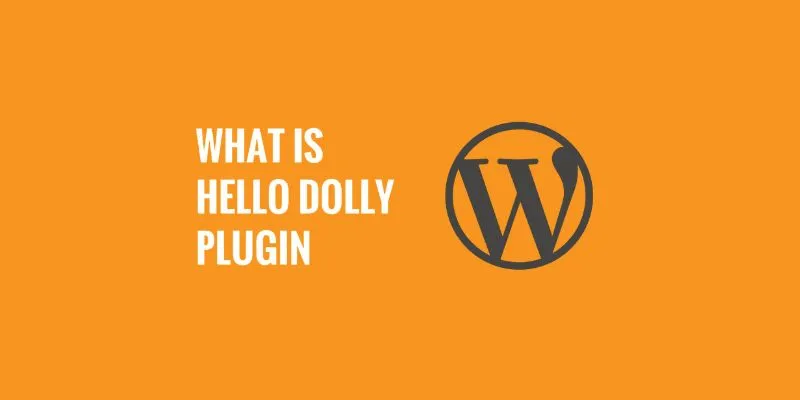
What is the Hello Dolly WordPress Plugin: A Guide for Beginners
Popular Articles

Thunderbird Enhances Android App and Prepares iOS Launch for Late 2025
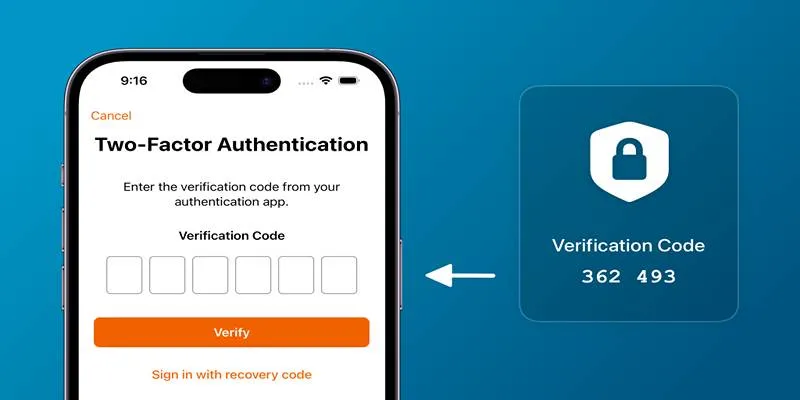
Step-by-Step Recovery Guide If Your 2FA Code Is Not Working
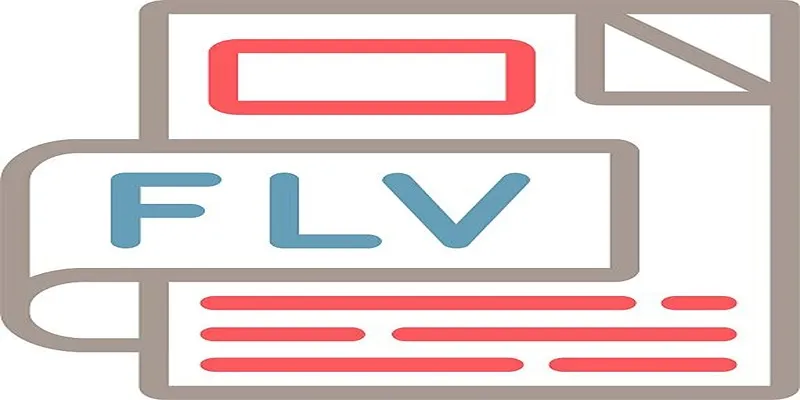
Top 6 Free Online FLV to MP3 Converters You Should Try

The 10 Best Cloud Storage Apps in 2025: Simplify Your Digital Life

Top Free CRM Software in 2025 to Organize and Grow Your Business
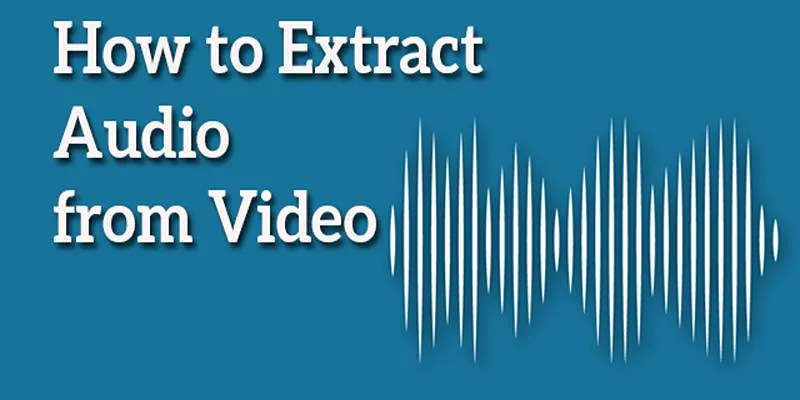
Best Free Online Tools to Extract Audio from Any Video
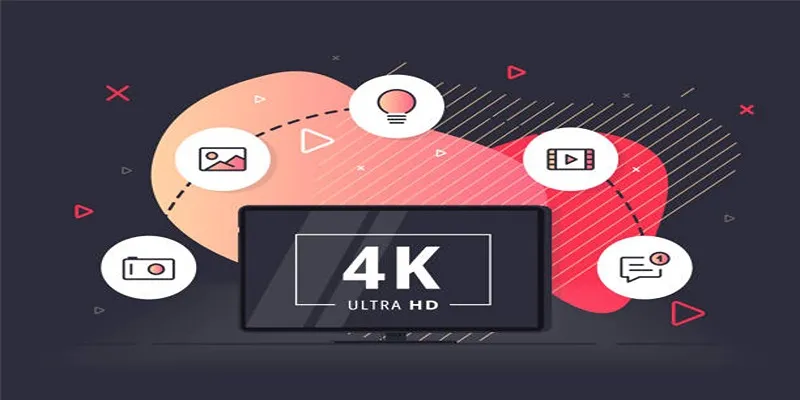
How to Easily Upload 4K Videos Recorded on Your Sony PMW

PowerDirector: A Fast and Accessible Video Editing Tool for Everyone

Master the Art of Stop Motion in iMovie Step by Step

Free Tools for Effortless FLV to 3GP Conversion
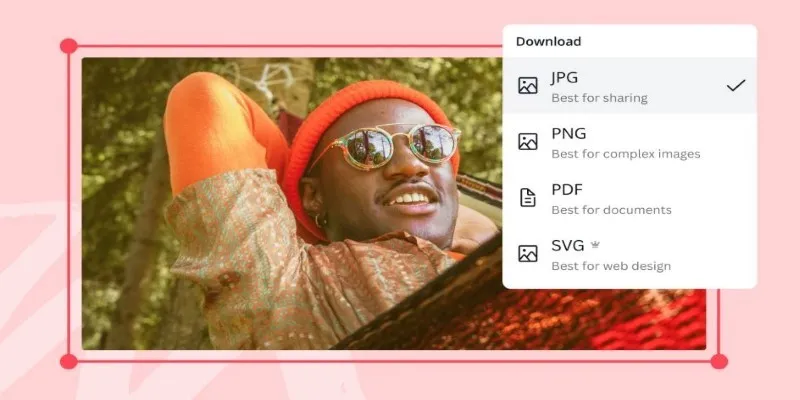
Convert Your Pictures for Free: 5 Reliable Tools
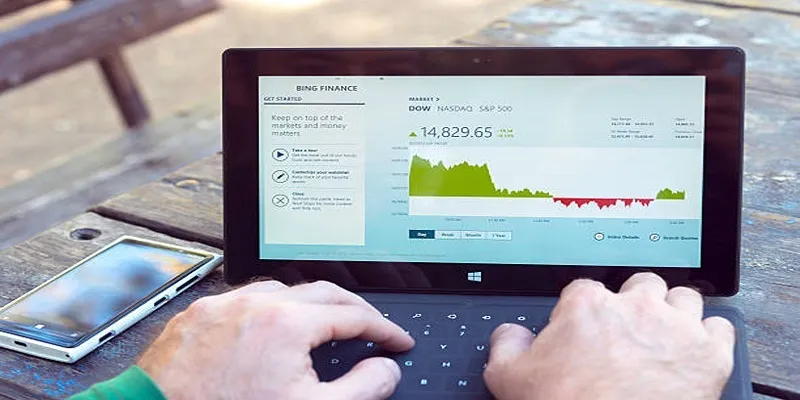
 mww2
mww2