Simple Methods to Change FLV to AVI Without Losing Quality
When working with video files, you often encounter formats like FLV and AVI. FLV is great for streaming due to its compact size but isn’t compatible with many devices. On the other hand, AVI offers wider compatibility with media players and editing software. Need to perform a quick conversion of FLV to AVI without quality loss? This guide will introduce you to the best tools to achieve that in just a few minutes.
Why Convert FLV to AVI?

- Compatibility: FLV isn’t natively supported on many devices like smartphones and tablets, nor on popular media players.
- Better Editing Options: AVI simplifies the video editing process with support from software like Adobe Premiere, Final Cut Pro, and Windows Movie Maker.
- Improved Playback: AVI files work seamlessly with various media players without needing extra codecs.
- Higher Quality: AVI files typically maintain better video and audio quality during playback compared to FLV files.
Top Tools for FLV to AVI Conversion
When converting video formats, speed, quality, and ease of use are key. Here’s a list of tools that excel at converting FLV files to AVI efficiently.
1. HandBrake
HandBrake is a free, open-source video transcoder that meets all your conversion needs. With its straightforward interface and numerous customization options, it’s an excellent choice for converting FLV to AVI.
Key Features
- Supports a wide range of formats, including FLV and AVI.
- Customization of bitrate, resolution, and frame rates for better quality control.
- Batch conversion capabilities to save time.
- Available for Windows, macOS, and Linux.
How to Use HandBrake
- Download and install HandBrake from its official website.
- Launch the application and click on ‘Open Source’ to select the FLV file you want to convert.
- Once the file is loaded, choose AVI as the output format from the dropdown menu.
- Adjust settings such as bitrate, resolution, and frame rate to your preference.
- Click on ‘Start Encode’ to begin the conversion.
- After completion, your new AVI file will be saved in your chosen destination folder.
2. Freemake Video Converter
Freemake Video Converter is ideal if you’re looking for user-friendly software. Its drag-and-drop interface makes converting FLV to AVI simple, even for beginners.
Key Features
- Supports over 500 formats, including FLV and AVI.
- Intuitive interface with drag-and-drop functionality.
- Offers preset profiles optimized for different devices.
- Converts videos of any length for free, though the free version includes a watermark.
How to Use Freemake Video Converter
- Download and install the software from the official website.
- Open the software and select the “Video” option.
- Click on the “+ Video” button to add your FLV file.
- Choose AVI as the output format from the dropdown menu.
- Adjust video settings such as resolution and bitrate if desired.
- Click “Convert” to start the conversion process.
3. Any Video Converter (AVC)
Any Video Converter (AVC) is equipped with robust features and exceptional format support, making it a great choice for converting FLV to AVI with outstanding quality.
Key Features
- Converts between more than 100 video formats.
- Preserves video quality during conversion.
- Built-in video editing features like trimming and cropping.
- Supports batch processing for multiple files.
How to Use Any Video Converter
- Download and install Any Video Converter on your computer.
- Launch the program and click on the “Add or Drag Files” button to import your FLV video.
- Choose AVI as the output format from the dropdown menu.
- Adjust settings such as resolution, frame rate, and bitrate if desired.
- Click on the “Convert Now” button to start the conversion process.
4. CloudConvert
CloudConvert is a web-based tool that doesn’t require installation, making it convenient for quick, hassle-free conversions on any device.
Key Features
- Converts over 200 formats, including FLV and AVI.
- No software installation required; everything happens online.
- Configure settings like resolution and codecs.
- Offers high-quality output and supports files up to 1GB for free.
How to Use CloudConvert
- Visit CloudConvert’s website.
- Click on the “Select File” button to choose the file you want to convert or upload from cloud storage services like Google Drive or Dropbox.
- Choose the format to convert to by selecting from the “Convert To” dropdown.
- Customize settings such as resolution and codecs if needed.
- Click “Start Conversion” to initiate the process.
5. Wondershare UniConverter
Wondershare UniConverter is a top-tier video conversion tool designed for professionals, offering a seamless experience with powerful editing, compressing, and converting capabilities.
Key Features
- Ultra-fast conversion without quality loss.
- Built-in editor for trimming, cropping, and adding effects.
- Supports a wide range of formats, including FLV and AVI.
- Offers GPU acceleration for quick processing.
How to Use Wondershare UniConverter
- Download and install Wondershare UniConverter.
- Launch the program and click on the “Add Files” button to import your video file.
- Choose the output format from the dropdown next to the selected file.
- Use the built-in editor tools if you want to make changes.
- Click “Convert” to start the conversion process.
Tips for a Seamless Conversion Experience
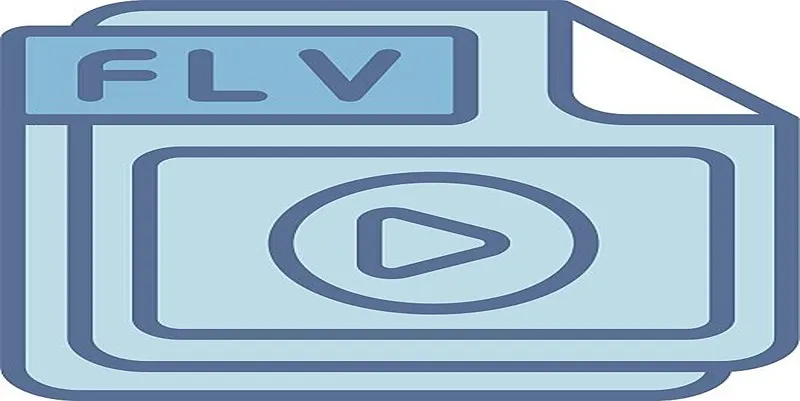
- Check File Sizes: Converting to AVI may result in larger file sizes. Ensure adequate storage space.
- Backup Important Files: Always keep a backup of your original FLV files before starting the conversion.
- Optimize Output Settings: Tailor settings like resolution and bitrate for the best quality suited to your needs.
Conclusion
With the tools and insights shared here, converting FLV to AVI has never been easier. The next time you face this common format challenge, confidently choose the tool that best aligns with your requirements. Want to make video editing and sharing effortless? Start exploring these tools today and enjoy smooth, high-quality conversions every time.
Related Articles

How to Easily Convert AVI to MOV Using 4 Reliable Tools

How to Easily Convert AVI to MOV Using 4 Reliable Tools

Simplest Methods to Convert AVI Files into XviD, SWF, or FLV Formats
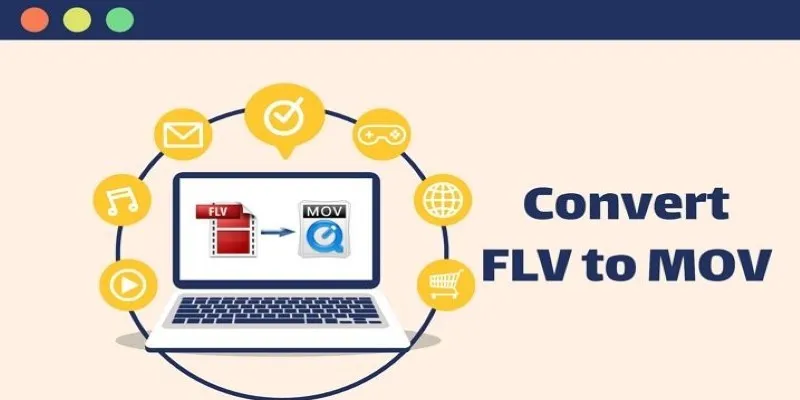
5 Simple Ways to Convert FLV Files to MOV Format on Windows

How to Convert FLV to MP4 for Free: Top Tools and Easy Methods

Best Practices for Converting AVI Files to JPG Format

Ensure Uninterrupted Playbacks on Apple Devices by Converting AVI Files

The 8 Best To-Do List Apps for Android in 2025

8 Best To-Do List Apps for Mac in 2025
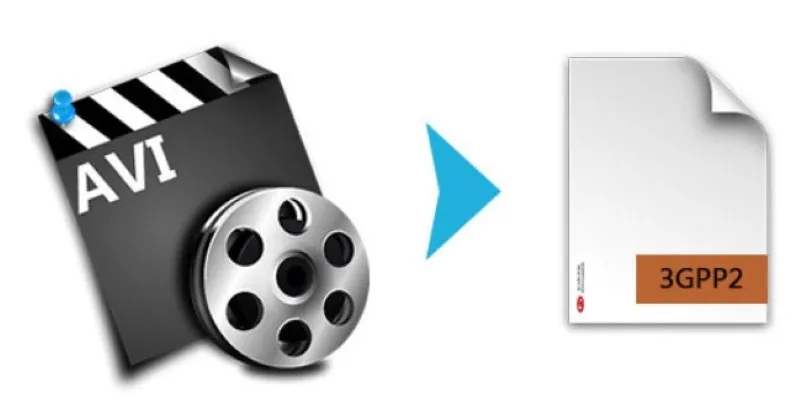
Top AVI to 3G2 Converters for Quick Format Conversion
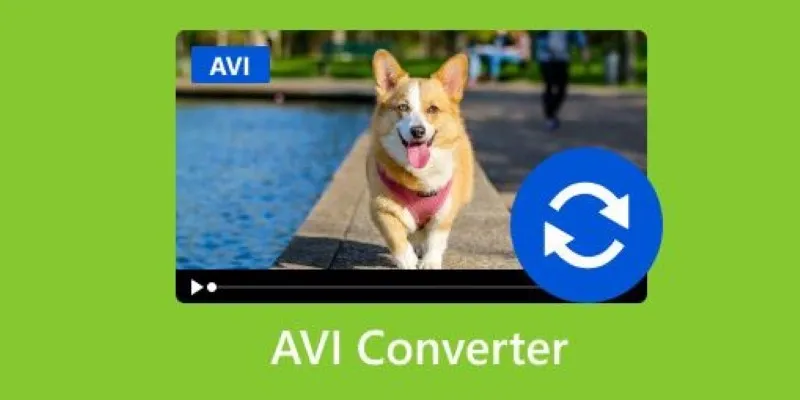
Discover the Top 5 Tools for Effortless AVI Video Conversion

MPEG to MP3 Conversion Made Easy: A Complete Guide
Popular Articles
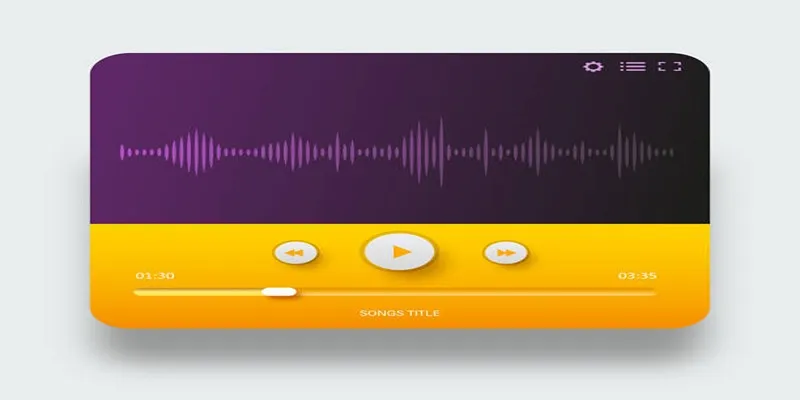
6 Reliable Solutions to Get Windows Media Player Working Again

10 Effective Ways to Organize Your Post Ideas in WordPress

How to Add a Private Messaging System in WordPress: A Step-By-Step Guide
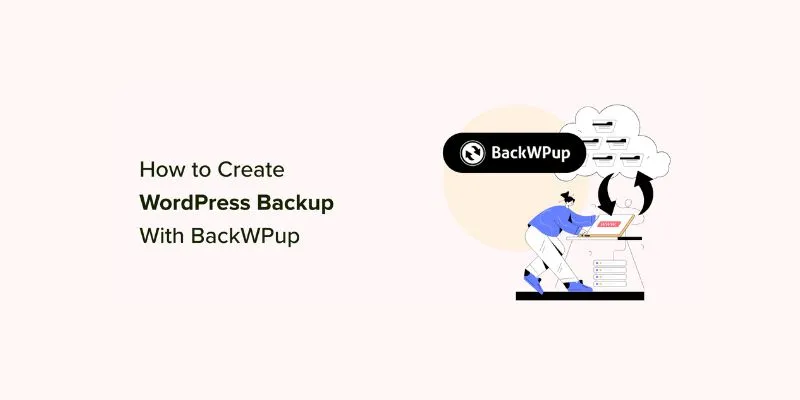
How to Create a Complete WordPress Backup for Free With BackWPup: A Guide
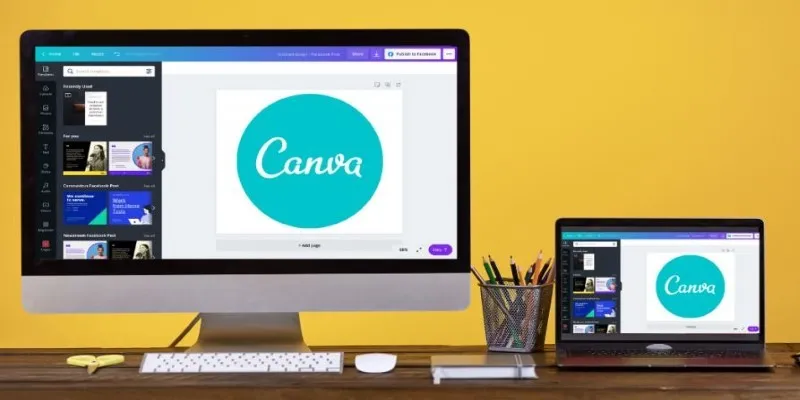
Transform Your Presentations with These Free PPT Template Tools

Zoom Whiteboard Explained: Features, How to Use It, and Alternatives

Top Tools to Convert MXF Files for Seamless Sony Vegas Compatibility
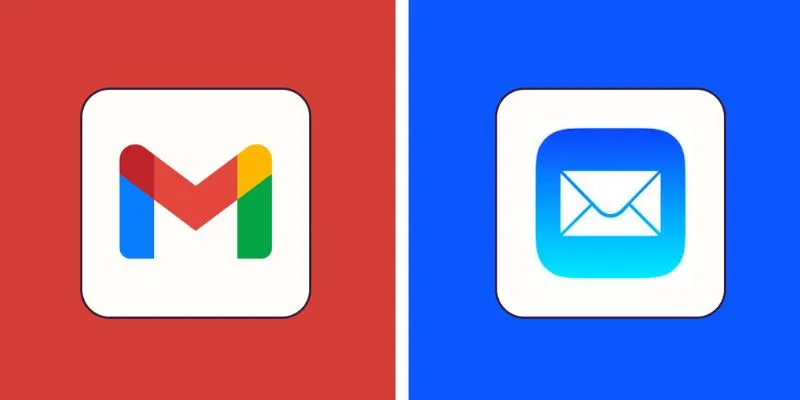
Gmail vs Apple Mail: Which is the Best Choice for You in 2025

Boost Your Workflow with the Best Productivity Apps for iPhone in 2025
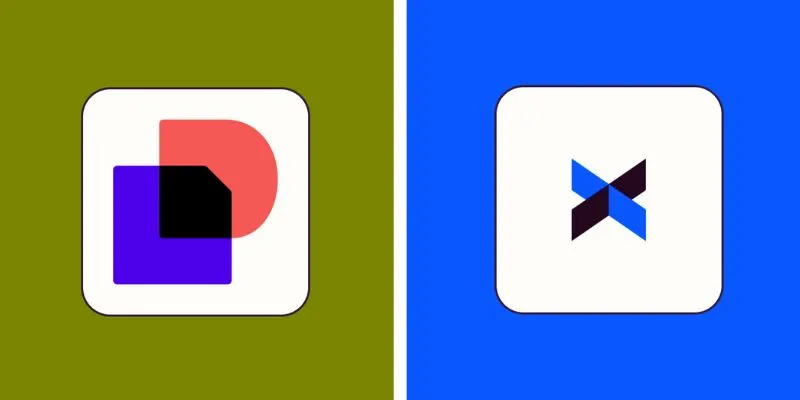
DocuSign vs. HelloSign (Now Dropbox Sign): Which is Best for Your Business

Simple Methods to Convert VOB to WMV for Beginners

 mww2
mww2