The Simplest Method to Prepare Videos for Pocket PC Playback
Pocket PCs were revolutionary in their day, bringing the functionality of a personal computer into the palm of your hand. While they’re less common now compared to modern smartphones, they’re still hailed by many as versatile tools for productivity and entertainment. One of the standout features of Pocket PCs is their ability to play videos—but to do so efficiently, you often need to convert video files to formats they support and optimize them for their limited resources.
Why Convert Videos for Pocket PCs?

Pocket PCs are incredible tools; however, they have technical constraints that can only exist compared to today’s gadgets. Understanding these constraints is important in optimizing video playback.
Here are a few reasons why video conversion for Pocket PCs is necessary:
- Limited Supported Formats: Most Pocket PCs support only a handful of video formats, such as MPEG-4 and WMV. Files in other formats (e.g., MKV or AVI) won’t play unless converted.
- Storage Constraints: Pocket PCs often come with limited storage space, so reducing file sizes without compromising too much on quality is essential.
- Optimizing for Performance: Pocket PCs lack the processing power of modern devices. Converting videos ensures they run smoothly without causing lag or crashes.
Choosing the Right Format for Pocket PCs
The first stage in converting videos for your Pocket PC is to make the right selection of format. Not all the formats translate, so you’ll have to customize conversions according to what the device can process. Below are the most frequently supported formats:
- WMV (Windows Media Video): WMV files are typically native to Pocket PCs running Windows Mobile. They’re compact and well-suited for these devices.
- MPEG-4 (MP4): Known for offering a good balance of quality and compression, MP4 videos are also supported by many Pocket PCs.
Always check your device’s manual or specifications to confirm supported formats.
Video Resolution and Frame Rate
Pocket PCs also have smaller screens compared to modern smartphones and tablets. When converting videos, it’s important to optimize the resolution and frame rate for your device’s display:
- Resolution: Most Pocket PCs have screen resolutions around 320x240 (QVGA) or 640x480 (VGA). Converting videos to these resolutions will prevent unnecessary resource consumption.
- Frame Rate: Stick to a frame rate of 24-30 frames per second (fps) for a smooth playback experience.
By keeping these parameters in check, you can avoid overloading your device while maintaining watchable video quality.
Tools to Use for Video Conversion and Editing
Next, let’s explore some popular tools that can help you convert and edit videos for Pocket PCs. These tools are generally user-friendly and offer features like resolution adjustment, format conversion, and file compression.
1. HandBrake
HandBrake is an open-source tool that allows you to customize output files easily. It’s perfect for compressing videos without sacrificing too much quality.
How to Use HandBrake
- Open HandBrake and load the video file you want to convert by clicking on the “Open Source” button.
- Choose a preset suitable for Pocket PCs, such as one with lower resolution and size.
- Adjust the output settings, including format (e.g., MP4) and quality slider, to balance size and quality.
- Select the destination folder for the converted file.
- Click “Start Encode” to begin the conversion process.
2. Any Video Converter
Perfect for beginners, Any Video Converter is straightforward and includes presets specifically for portable devices like Pocket PCs.
How to Use Any Video Converter
- Download and install Any Video Converter from the official website.
- Open the program and click “Add Video(s)” to import the file you wish to convert.
- Choose a preset suitable for Pocket PCs from the dropdown menu.
- Adjust the video settings if necessary for optimal playback on your device.
- Click “Convert Now!” to start the conversion process.
- Once complete, transfer the file to your Pocket PC for viewing.
3. Freemake Video Converter
Freemake simplifies the conversion process, making it an excellent choice for users with minimal technical experience.
How to Use Freemake Video Converter
- Download and install Freemake Video Converter from the official website.
- Open the software and click “Add Video” to upload the file you want to convert.
- Select the output format compatible with your Pocket PC, such as WMV.
- Customize the settings if needed to optimize video quality or size.
- Click “Convert” to begin the conversion process.
- After completion, transfer the converted file to your Pocket PC for playback.
4. VLC Media Player
While primarily known as a media player, VLC doubles as a powerful video converter.
How to Use VLC Media Player as a Video Converter
- Download and install VLC Media Player from the official website if you do not already have it installed.
- Open the VLC Media Player application on your computer.
- Navigate to the “Media” menu and select “Convert / Save…”.
- Click the “Add” button to select the video file you want to convert.
- Once the file is added, click “Convert / Save” at the bottom of the dialog box.
- Choose your desired output format by selecting a profile from the drop-down menu in the “Convert” window.
- Specify the destination folder and file name for the converted video.
- Click “Start” to begin the conversion process. Progress can be monitored in the VLC playback bar.
- After completion, locate your converted file in the specified destination folder.
Editing Videos for Pocket PCs

Beyond simple conversion, you may also need to edit videos for a more customized viewing experience. Here are a few common edits and how they enhance usability:
- Trimming and Cropping: Remove unnecessary parts of the video to reduce file size.
- Subtitles: Add or remove subtitles based on your preferences. Many converters, like HandBrake, allow this.
- Color Adjustments: Fine-tune brightness or contrast for better playback on smaller screens.
Free tools like iMovie (macOS) or Windows Movie Maker provide basic editing functions, while advanced users might explore more robust platforms like Adobe Premiere Elements.
Final Thoughts
With the right tools, knowledge, and a little preparation, converting and editing videos for your Pocket PC is both simple and rewarding. You’ll not only enjoy high-quality playback but also breathe new life into your device. Take the first step today by downloading one of the recommended video converters. Who knows? You may rediscover the charm of your Pocket PC while creating a more seamless entertainment experience.
Related Articles

The Easiest Way to Convert Video to Apple TV: Free, Paid, and Online Options

Simple Guide to Converting and Editing Videos for BlackBerry Phones

LightCut 2025 Review: The Best Video Editor for Android and iPhone

Top Video Editors for Android – Best Alternatives to iMovie
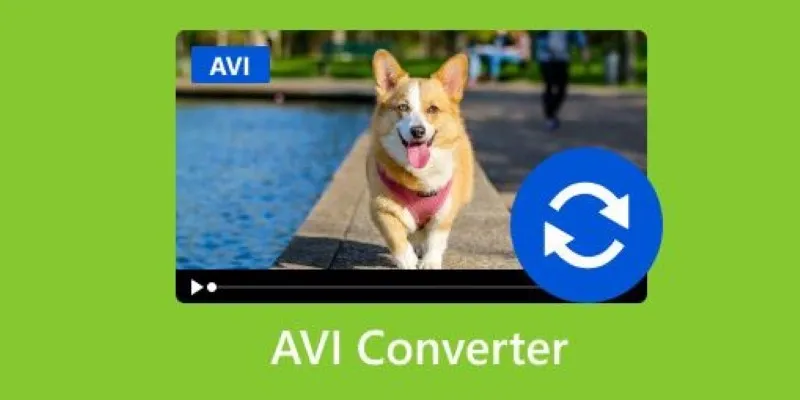
Discover the Top 5 Tools for Effortless AVI Video Conversion

How to Edit and Merge GoPro Videos on Your Windows PC

Free Video Editing Software for Mac OS X: 10 Excellent Choices

Top 10 Apps to Add Text to Videos on Mobile and Desktop
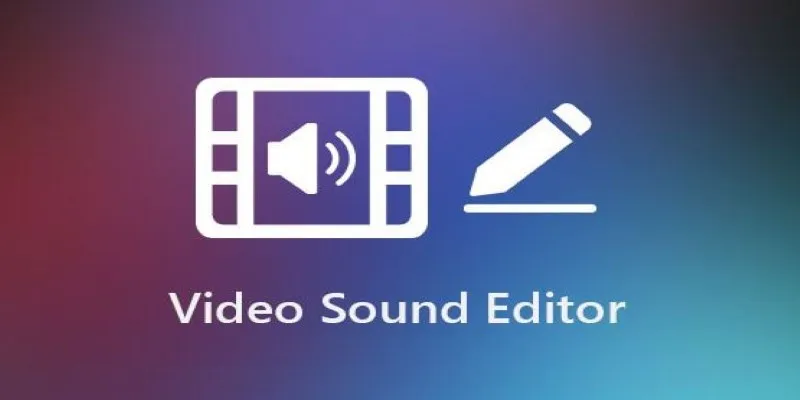
Best Audio Editors for Video on Windows: 10 Picks for 2025
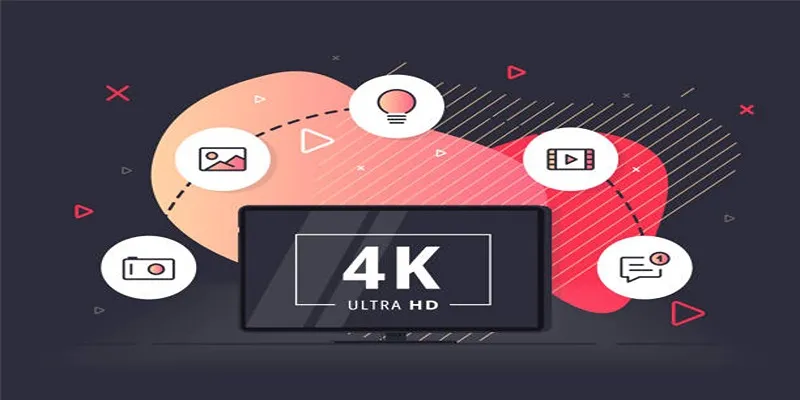
How to Easily Upload 4K Videos Recorded on Your Sony PMW
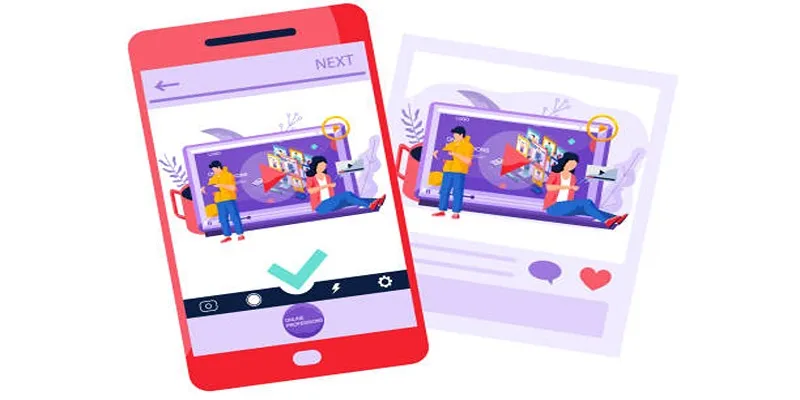
5 Best Tools to Make Instagram Slideshow Videos Effortlessly

10 Best Free Video Editing Tools to Make Social Media Videos Stand Out
Popular Articles

Discover the Best Kronos Alternatives for Your Small Business: Top Picks for 2025

The Best 7 Movie Makers for Mac Users in 2025
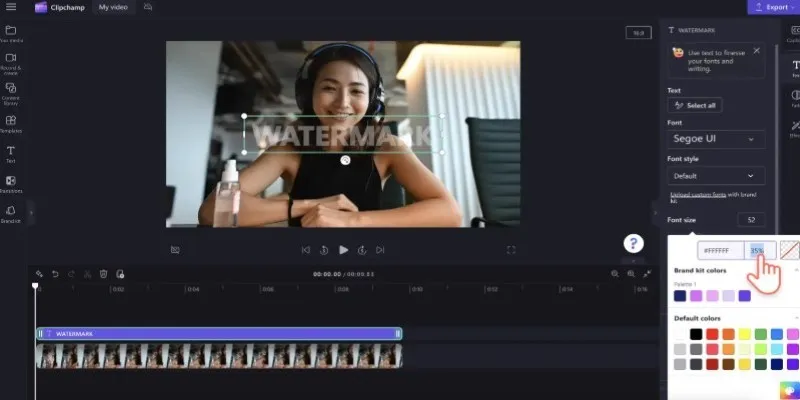
How to Quickly Add a Watermark to Your Videos Without Complicated Tools

FerretDB 2.0 Launches as Open MongoDB Alternative with PostgreSQL

Step-by-Step Guide to Fading Out Videos in Windows Movie Maker
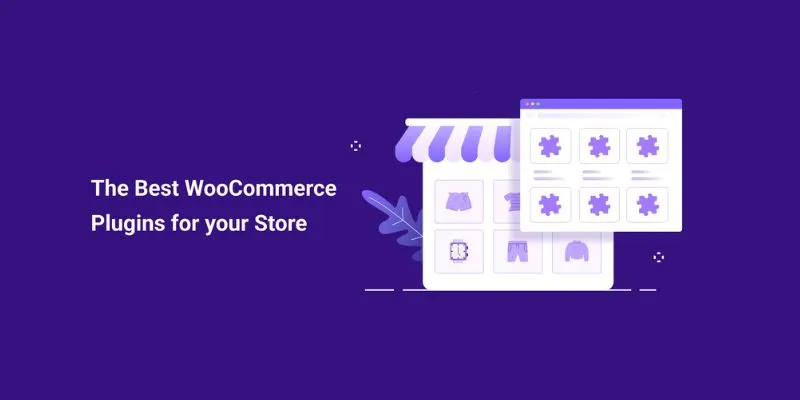
Elevate Your E-commerce Game with 32 Top WooCommerce Plugins (Majority are FREE)
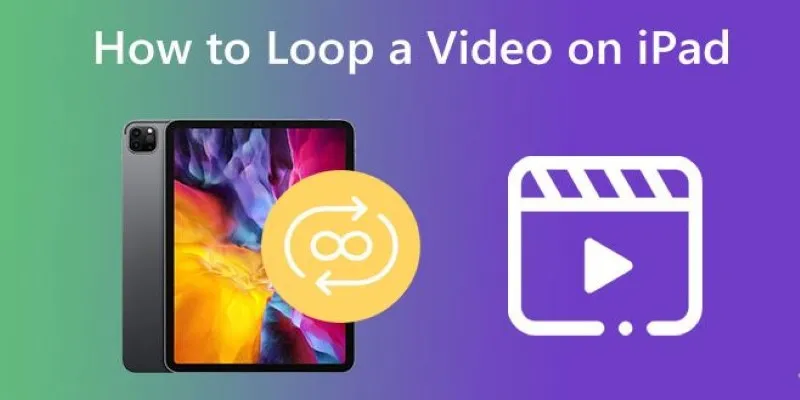
Looping Videos on iPad Without Wi-Fi or Workarounds
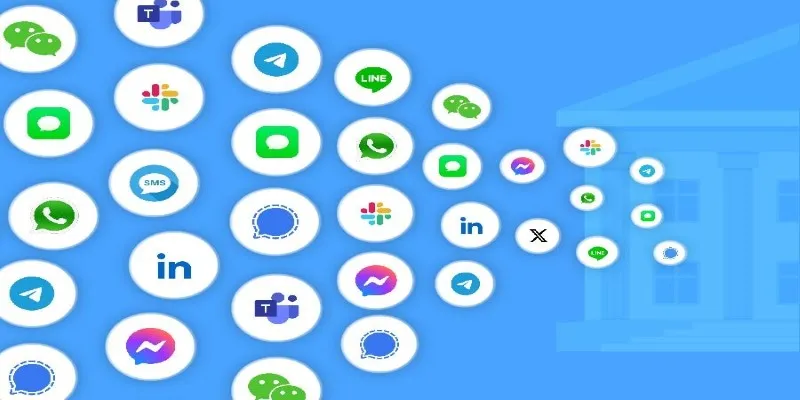
The Best All-in-One Messaging Apps in 2025 for a Streamlined Communication Life
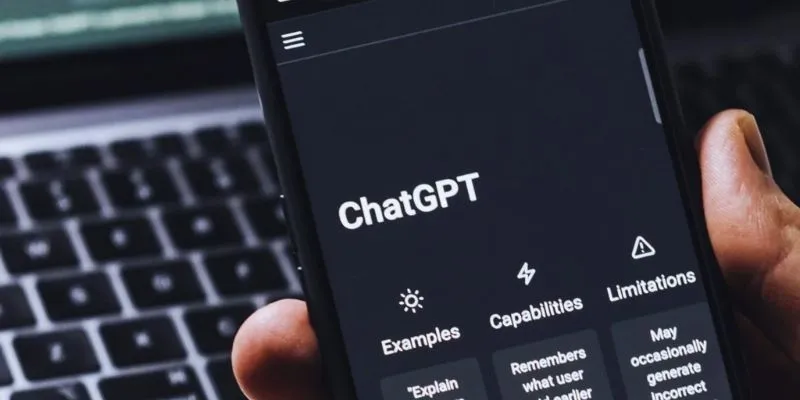
The 8 Best ChatGPT Alternatives for Businesses and Content Creators

Unlock the Power of Free Tools for Professional Diagram Design
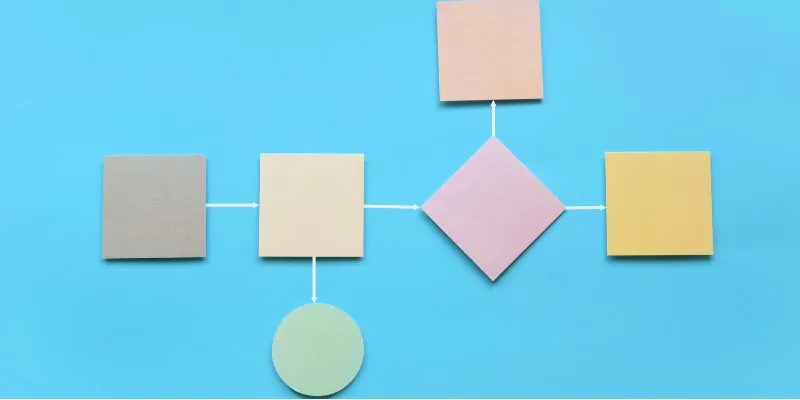
The Best Flowchart Software and Diagram Tools in 2025: A Comprehensive Guide

 mww2
mww2