Top Plugins for Streamlining Document Management in WordPress
Managing documents efficiently is crucial for any business or individual, and WordPress offers a versatile solution. With the right tools and techniques, WordPress can be transformed into a powerful document management system. This guide will walk you through ten simple steps to streamline document organization, improve accessibility, and boost productivity using WordPress.
1. Choose the Right Hosting Plan
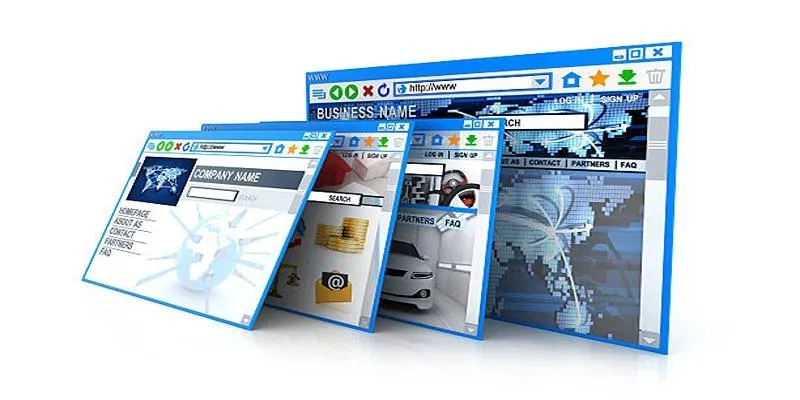
Before setting up a document management system, it’s crucial to ensure your hosting provider can meet all your requirements. A reliable hosting plan should provide:
- Enough space to keep all your documents safeguarded as your library of files grows.
- Swift document retrieval makes the experience better because users can open and look at documents in no time.
- Security measures such as encryption, using firewalls, and often performing backups to prevent your company’s information from being compromised or lost.
If you’re using WordPress for your site, managed WordPress hosting is the best choice for you. Most of these platforms include security, automatic updates, and performance improvements designed for heavy use of documents. Choosing the right host ensures your document management system will be safe, effective, and dependable.
2. Install WordPress and Set Up Your Website
If you haven’t already installed WordPress, don’t worry—most hosting providers make it easy with a one-click installation process. Once WordPress is installed:
Select a Clean and Professional Theme
Choose a theme that aligns with the tone and objectives of your website. The WordPress theme directory offers a wide range of both free and premium options, allowing you to carefully select one that best suits your needs.
Create Essential Pages (Home, About, Contact)
Establish the fundamental structure of your website by setting up key pages. The Home page can include a welcoming introduction, the About page should provide a concise overview of your organization or purpose, and the Contact page should feature clear details, such as a form or email address, to facilitate communication.
Configure Key Settings (Timezone, Permalink Structure, etc.)
Navigate to the WordPress settings menu to customize critical preferences. Set your site’s timezone, opt for a user-friendly permalink structure (e.g., “Post Name”), and review other settings, including language and reading options, to ensure optimal functionality.
Taking these steps will provide a solid foundation for a user-friendly environment, making it easier to manage documents and content as your site grows.
3. Select a Suitable Document Management Plugin
WordPress doesn’t have built-in document management capabilities, but plugins can fill that gap. Some reliable document management plugins include:
- WP Document Revisions – Great for teams needing version control
- SP Project & Document Manager – Ideal for organizing and sharing files with users
- FileBird – Helps in managing media files through folder structures
Choose a plugin based on your specific needs, such as user access control, upload capabilities, and file categorization.
4. Organize Files with Categories and Tags
To keep your documents easy to find and use:
- Create categories for each document type (e.g., Reports, Policies, Forms)
- Use tags for additional classification (e.g., Year, Department, Project Name)
Organized documentation saves time and improves workflow efficiency. Most document plugins allow custom taxonomies to implement this smoothly.
5. Control User Access and Permissions
In any document management system, restricting access to specific users or roles is essential. Use plugins or WordPress’ built-in user roles to:
- Grant access based on role (Admin, Editor, Subscriber)
- Assign permissions for uploading, downloading, or deleting documents
- Create private folders for specific teams or users
This approach protects confidential information and keeps the system secure.
6. Enable Document Upload and Download Options
Make it easy for users to upload and download documents while maintaining control over the process. Features to enable include:
- Drag-and-drop upload interfaces
- Maximum file size limits
- Accepted file types (PDF, DOCX, XLS, etc.)
Ensure your selected plugin supports these capabilities and offers customizable upload fields.
7. Use Version Control for Document Updates
When managing important files, version control is crucial. It allows you to:
- Track document changes over time
- Roll back to a previous version if needed
- Keep a log of who updated what and when
Plugins like WP Document Revisions are designed specifically for this function and provide a smooth interface for managing versions.
8. Create a User-Friendly Frontend Interface
To enhance user experience, provide a simple and clean frontend layout. Consider the following tips:
- Use tables or lists to display documents clearly, ensuring that users can easily scan and locate files without confusion. Organizing files in a structured format improves accessibility and saves time.
- Add search bars and filters to help users quickly locate specific files based on keywords, categories, or other criteria. Filters such as file type, date range, or user tags can make the search process more efficient.
- Display metadata, including upload date, file size, document type, and author, to give users a quick overview of file details. This additional information helps users better understand and manage the files at a glance.
Plugins often come with shortcodes or widgets that can be placed on any page to create document libraries or directories.
9. Secure Your Documents
Security should be a top priority in any document management system. Protect your files by:
- Limiting access to sensitive folders by assigning strict permissions to ensure only authorized users can view or modify important files.
- Also, ensure that uploaded files are not accessible directly via URL unless permitted. Some plugins offer encryption and file access logs as added protection.
10. Back Up and Maintain Your System Regularly

Document loss can be costly, so frequent backups are essential. Use backup plugins like UpdraftPlus or BackupBuddy to:
- Schedule automatic backups to ensure your data is regularly saved without any manual effort. Set it to run daily, weekly, or at custom intervals to suit your needs.
- Store backups on secure remote servers or reliable cloud services to protect your files from local hardware failures or accidental deletions. This provides an extra layer of safety.
- Restore files and settings easily in case of emergencies, such as system crashes or data corruption, allowing you to quickly get back to work without losing important information.
Regular maintenance also involves updating plugins, themes, and WordPress core files to avoid security vulnerabilities and ensure smooth functionality.
Conclusion
Using WordPress for document management is a practical, scalable, and cost-effective solution. By following these ten simple steps, you can create a secure, organized, and user-friendly system suitable for a variety of applications. Whether you’re managing reports, forms, manuals, or records, WordPress—with the right setup—can meet your needs efficiently.
On this page
1. Choose the Right Hosting Plan 2. Install WordPress and Set Up Your Website 3. Select a Suitable Document Management Plugin 4. Organize Files with Categories and Tags 5. Control User Access and Permissions 6. Enable Document Upload and Download Options 7. Use Version Control for Document Updates 8. Create a User-Friendly Frontend Interface 9. Secure Your Documents 10. Back Up and Maintain Your System Regularly ConclusionRelated Articles

Tips to Password Secure Your WordPress Without User Registration
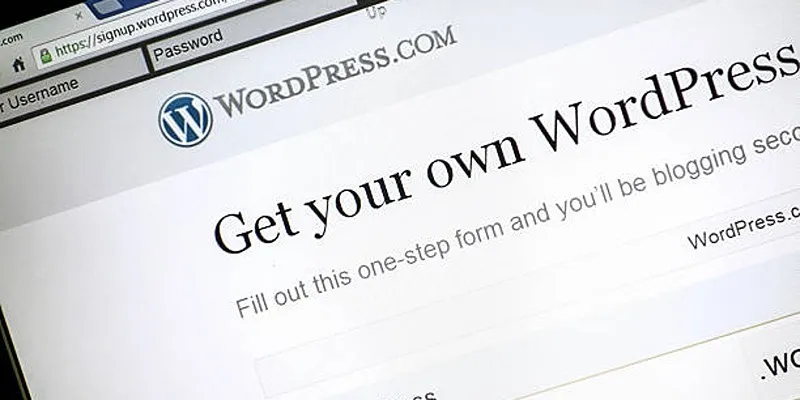
A Step-by-Step Guide to Limiting File Upload Types in WordPress

TIFF File Format Explained: Uses, Benefits, and When to Avoid It
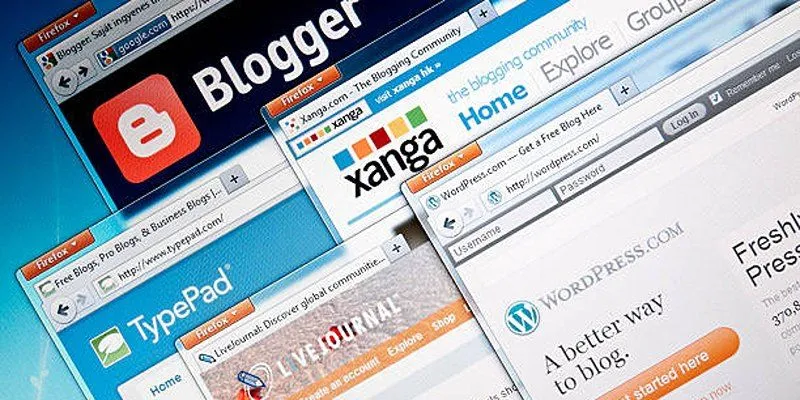
Step-by-Step Guide to Allow Users to Submit Posts in WordPress

Enable PHP in WordPress Posts and Pages Easily

Top Tips for Managing Featured Posts with Post Admin Shortcuts Plugin

A Step-by-Step Guide to Adding Google Authenticator 2FA to WordPress

7 Best WordPress Help Desk Plugins for Superior Customer Support

The Ultimate Guide: 16 Best Plugins to Improve WordPress Comments (2025)

The Ultimate Guide to the 10 Best WordPress Admin Dashboard Plugins

Best Free Slideshow Plugins for WordPress in 2025

How to Move Comments Between WordPress Posts: A Quick and Easy Guide
Popular Articles

Step-by-Step Tips to Create Engaging Tutorial Videos That Your Audience Will Love

Mozilla Updates Firefox Policies to Clarify Privacy and User Rights

Where to Download the Right Background Music for Any Video
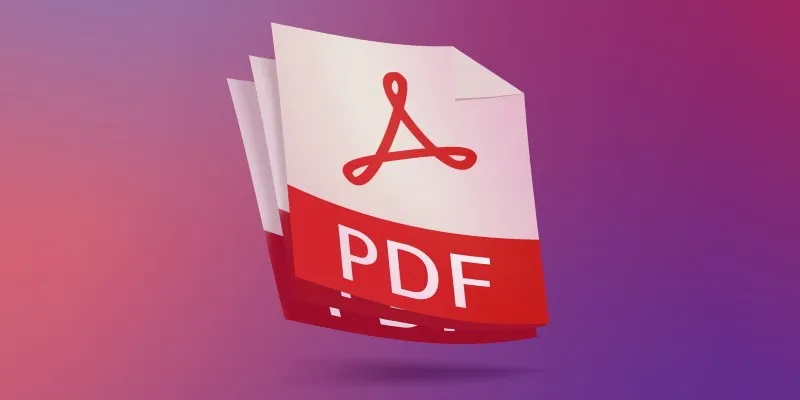
The 7 Best PDF Editor Apps in 2025 for Clean, Hassle-Free Document Control
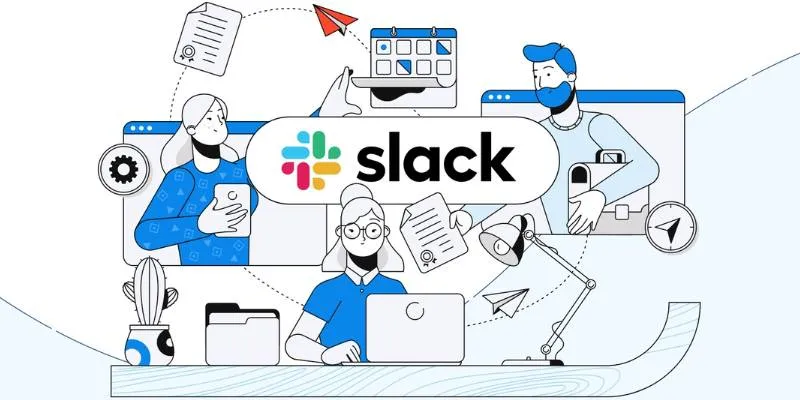
How to Set Up and Organize a Slack Channel: A Step-by-Step Guide

The 8 Best Zoom Alternatives in 2025: Top Picks for Seamless Communication
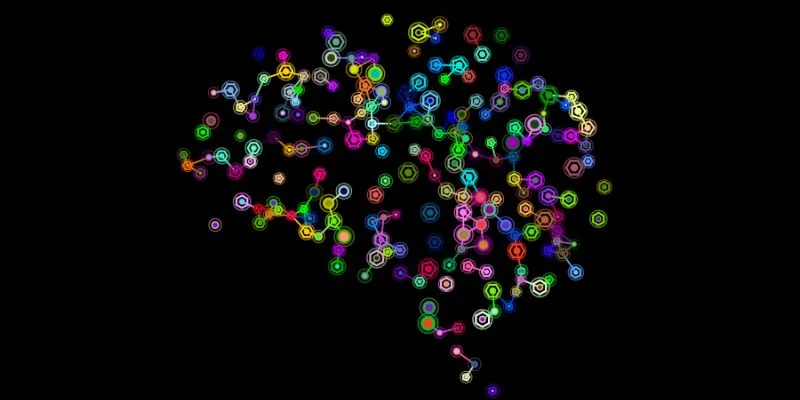
The Future of Creativity: The 9 Best Brainstorming Tools in 2025
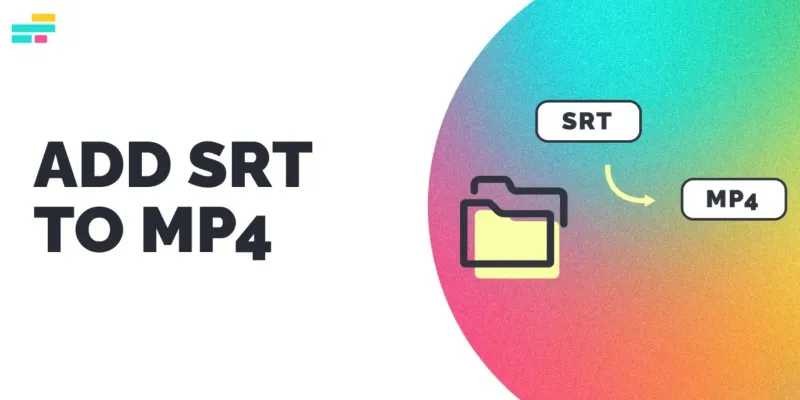
Easy Ways to Merge Subtitles with Your MP4 Files
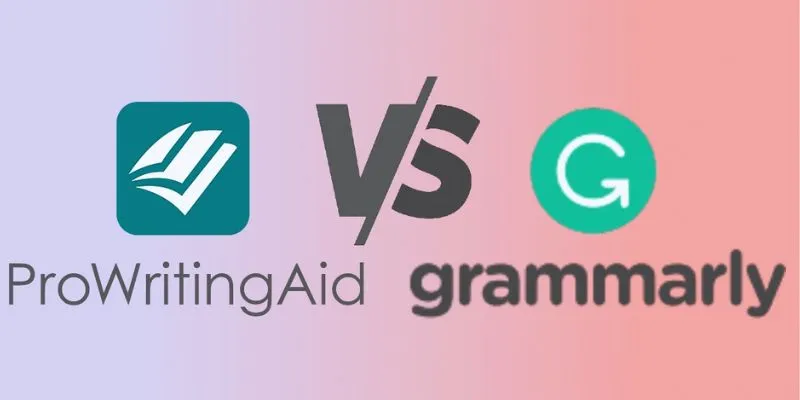
ProWritingAid vs. Grammarly: A Comprehensive Guide to Choosing the Best Tool

How to Use iMovie Themes to Make Your Videos Stand Out
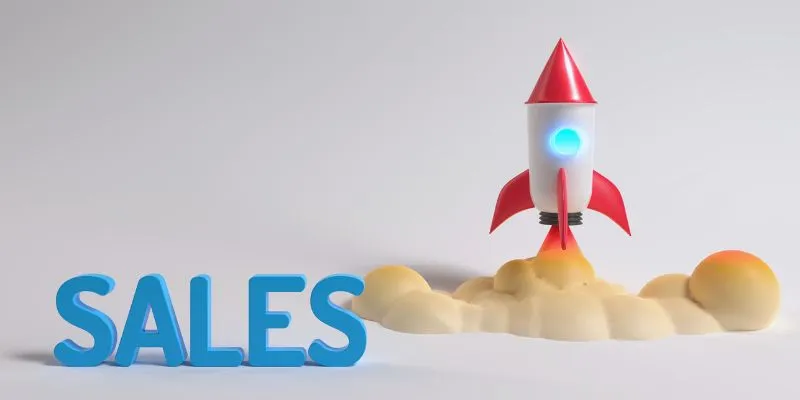
The 24 Best Sales Tools to Supercharge Your Team's Performance

 mww2
mww2