WordPress Guide: How to Open External Links in a New Window or Tab
Providing a seamless user experience is essential when managing a WordPress website. A key consideration is whether links should open in the same window or a new tab, redirecting users away from the current page. Best practices in link management can simplify navigation and enhance user engagement, ensuring visitors interact more effectively with your site.
Importance of Opening Links in New Windows or Tabs

Opening links in a new window or tab allows visitors to explore additional content without leaving your site. This approach is especially beneficial in the following scenarios:
- Linking to external resources or references
- Providing downloadable files like PDFs
- Redirecting to third-party forms or payment gateways
- Sharing affiliate links
- Guiding users to login portals
When Should You Open Links in a New Tab?
Understanding when to open a link in a new tab is crucial. Here are common instances where it’s recommended:
1. External Links
Opening news articles, tools, or references in a new tab is generally a good practice when adding external links to your site. This allows users to explore the new platform while easily returning to your content.
2. Downloadable Content
For downloadable items like PDFs, eBooks, or detailed reports, opening them in a new tab ensures a seamless user experience. Users can view or download the file without being redirected away from your site.
3. Affiliate or Sponsored Links
Affiliate or sponsored links often lead to third-party platforms. By having these links open in a new tab, your original content stays accessible, enhancing user convenience and maintaining engagement.
4. Long Forms or Interactive Tools
When directing users to interactive tools, such as calculators or quizzes, opening these links in a new tab prevents users from losing progress on your site.
5. Login or Checkout Pages
Login or checkout pages often involve secure sessions. Opening these in a new tab isolates the session and allows users to reference the original page if needed.
When Not to Open Links in New Tabs
Not all links should open in new tabs. Here are instances where it’s best to let users navigate in the same window:
1. Internal Navigation
Links pointing to other pages within your site should remain in the same window for consistency.
2. Step-by-Step Processes
If users are completing a process, like course registration, keep all steps in the same window to avoid confusion.
3. Blog Posts or Content Threads
For related blog posts or categories, it’s more intuitive to open them in the same window unless there’s a specific reason not to.
How to Open Links in New Tabs in WordPress
WordPress makes it easy to configure links to open in new tabs. Here’s how to do it:
1. Using the Block Editor (Gutenberg)
- Highlight the text or select the block containing the link.
- Click the Link icon in the toolbar.
- After entering the URL, click the “Open in new tab” toggle.
- Confirm and update or publish the post/page.
2. Using the Classic Editor
- Highlight the anchor text and click the Insert/Edit Link icon.
- Click the gear icon for additional settings.
- Check “Open link in a new tab”.
- Click Add Link.
3. Using HTML
If you prefer to work in the code editor or add links manually:
<a href="https://example.com" target="_blank" rel="noopener noreferrer">Visit Example</a>
This method is especially helpful when using custom HTML widgets or page builders.
The Importance of rel=“noopener noreferrer”
Whenever you use target="_blank" in your HTML, it’s best practice to include rel="noopener noreferrer" for security and performance:
- noopener prevents the new page from accessing the original window via JavaScript.
- noreferrer prevents the browser from sending the address of the originating page.
Accessibility Considerations
Opening links in new windows can create challenges for users relying on screen readers. To maintain accessibility:
1. Provide a Visual Cue
Add icons or tooltips to indicate that the link opens in a new tab.
2. Use Descriptive Anchor Text
Avoid generic phrases like “Click here.” Describe the destination clearly and mention the new tab behavior.
Example: Visit our partner site (opens in a new tab)
3. Avoid Excessive Use
Overusing new tab links can be disorienting. Be strategic and limit use to necessary cases.
SEO and Performance Impact
Opening links in new tabs does not directly influence your site’s ranking but consider these indirect effects:
1. User Experience
Better navigation keeps users engaged, reducing bounce rate—a metric sometimes associated with SEO health.
2. Site Performance
Ensure that links to external sites are valid and not broken. Broken links harm credibility and user experience.
3. Link Attributes
Use rel="nofollow" for affiliate or promotional content to comply with search engine guidelines.
Plugin Solutions for Bulk Management
For sites with hundreds of links, plugins can help manage link behavior at scale.
Recommended Plugins
-
WP External Links
- Customize how links behave.
- Add icons and manage nofollow tags.
-
Open External Links in a New Window
- Automatically configures external links to open in new tabs.
-
Rank Math or Yoast SEO
- Offers link analysis and nofollow settings.
Common Mistakes to Avoid
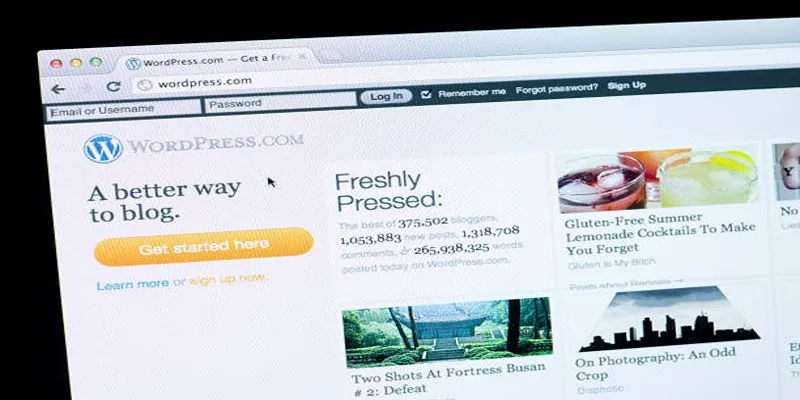
-
Forcing New Tabs for Every Link
This frustrates users who prefer using browser controls themselves. -
Using target="_blank" Without Security Tags
Omittingrel="noopener noreferrer"exposes your site to security risks. -
Using Generic Link Text
Anchor text like “Click here” reduces clarity for assistive technologies. -
Not Informing Users
Links that open unexpectedly can confuse users without proper indicators.
Conclusion
Opening links in new windows or tabs within WordPress is a valuable tool when used purposefully. It enhances user experience, supports smooth navigation, and protects user journeys—especially for external content, downloads, and interactive tools. Implement with care, prioritize accessibility, follow security best practices, and avoid overuse. With proper planning and execution, you can create a browsing experience that respects user control while maintaining site engagement and trust.
On this page
Importance of Opening Links in New Windows or Tabs When Should You Open Links in a New Tab? When Not to Open Links in New Tabs How to Open Links in New Tabs in WordPress The Importance of rel=“noopener noreferrer” Accessibility Considerations SEO and Performance Impact Plugin Solutions for Bulk Management Common Mistakes to Avoid ConclusionRelated Articles

Tips to Password Secure Your WordPress Without User Registration
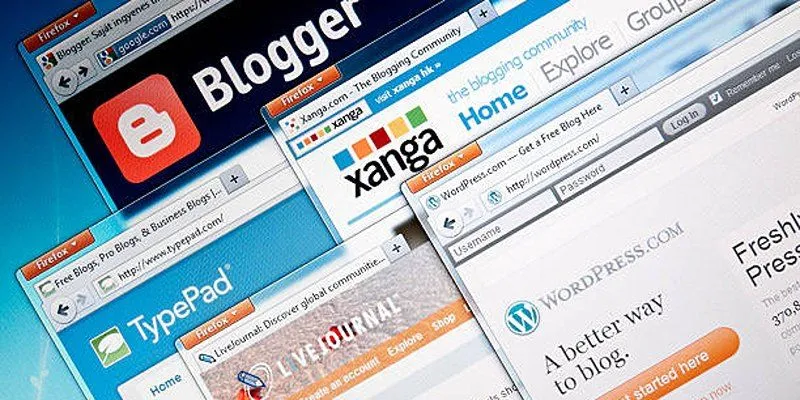
Step-by-Step Guide to Allow Users to Submit Posts in WordPress

How to Develop a WordPress Plugin Using Best Practices

A Step-by-Step Guide to Adding Google Authenticator 2FA to WordPress

7 Best WordPress Help Desk Plugins for Superior Customer Support

The Ultimate Guide: 16 Best Plugins to Improve WordPress Comments (2025)

The Ultimate Guide to the 10 Best WordPress Admin Dashboard Plugins

Best Free Slideshow Plugins for WordPress in 2025

How to Move Comments Between WordPress Posts: A Quick and Easy Guide
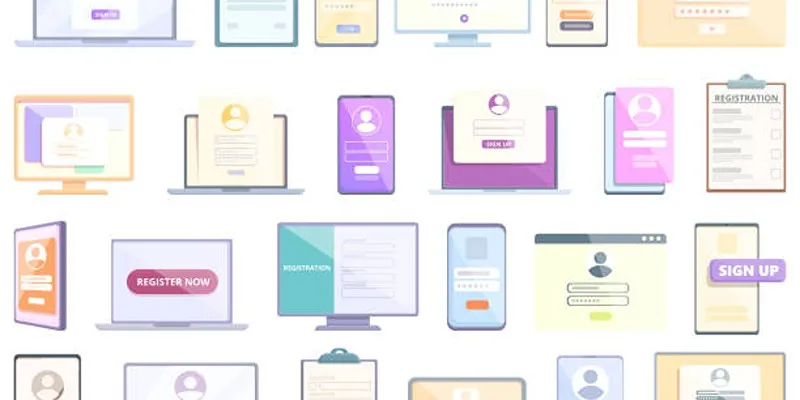
Step-by-Step Guide to Adding Multiple Galleries in WordPress
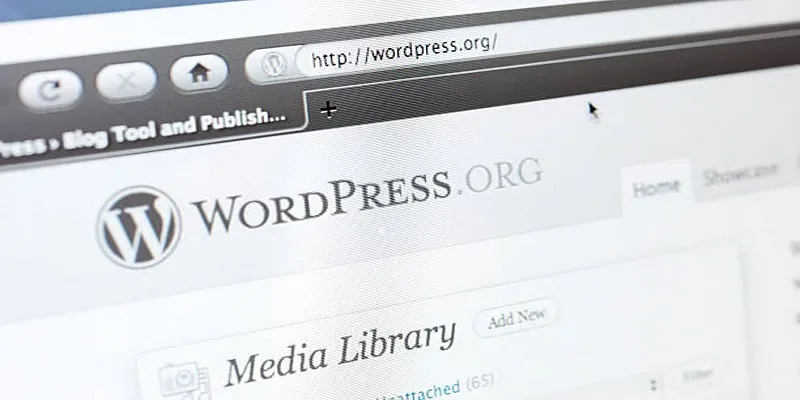
Quick and Easy Steps to Add Your Plugin to the WordPress Repository
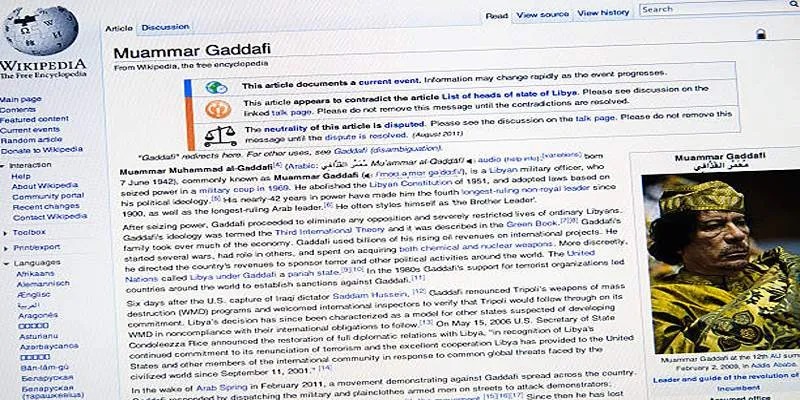
Step-by-Step Guide to Linking Specific Paragraphs in WordPress Posts
Popular Articles
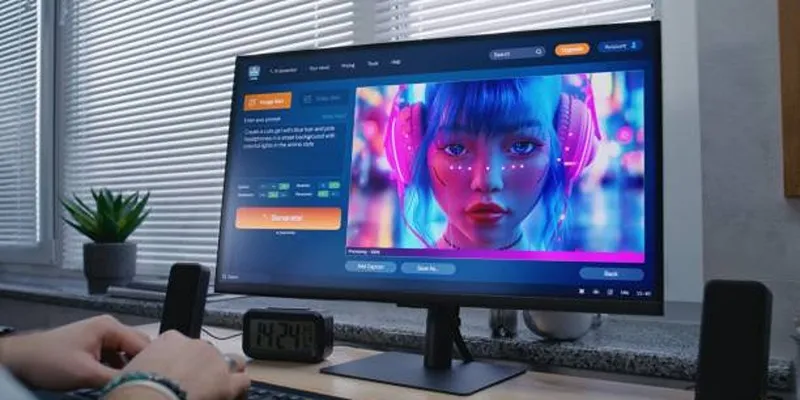
Best AI Anime Upscalers Reviewed: Which One Stands Out?

Best MXF to MKV Converters That Actually Work

Immich 1.129 Update: Better Memories, QR Sharing, and Bug Fixes
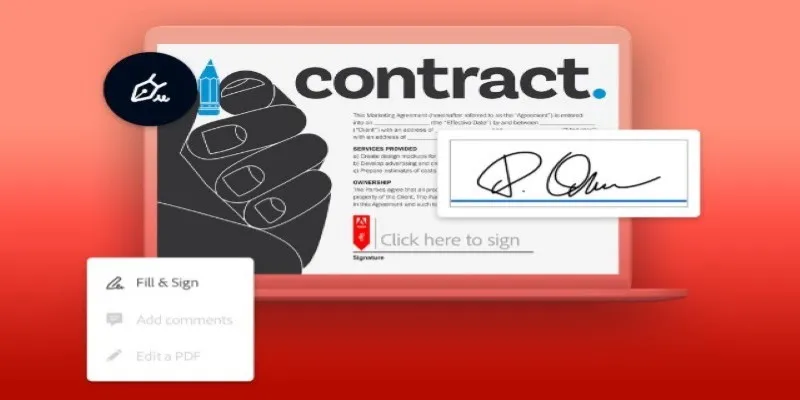
Signing Documents Made Simple: Create a Digital Signature with Adobe

Make Any Video Compatible with a Reliable Video Converter

PowerDirector: A Fast and Accessible Video Editing Tool for Everyone

Stay Organized: 5 Smart Ways to Schedule Important Info on Android
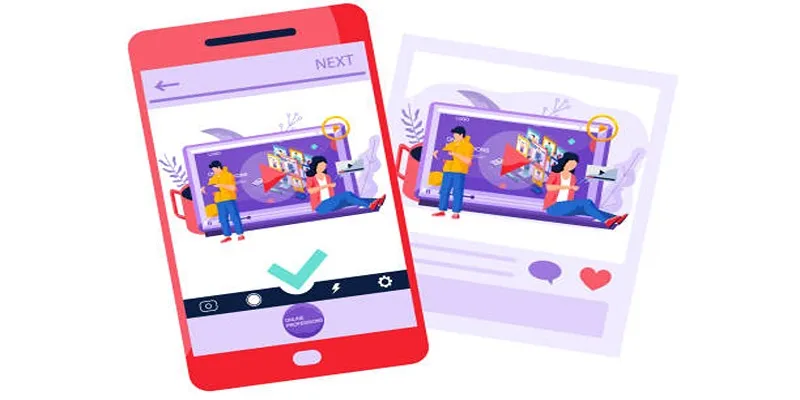
5 Best Tools to Make Instagram Slideshow Videos Effortlessly
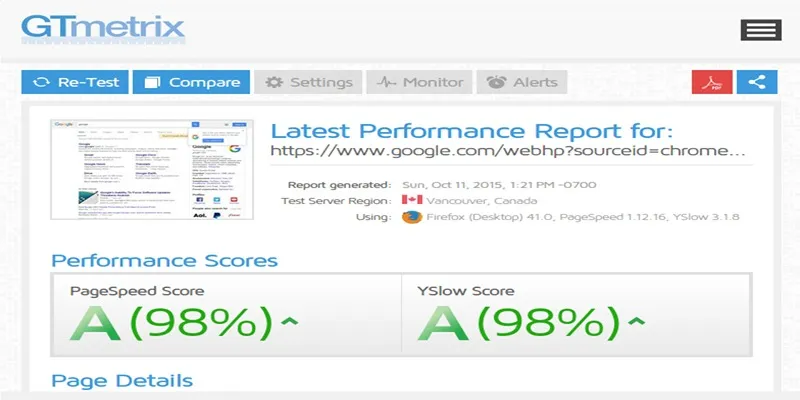
Top 10 Tips to Optimize Your WordPress Site Using the GTmetrix Plugin
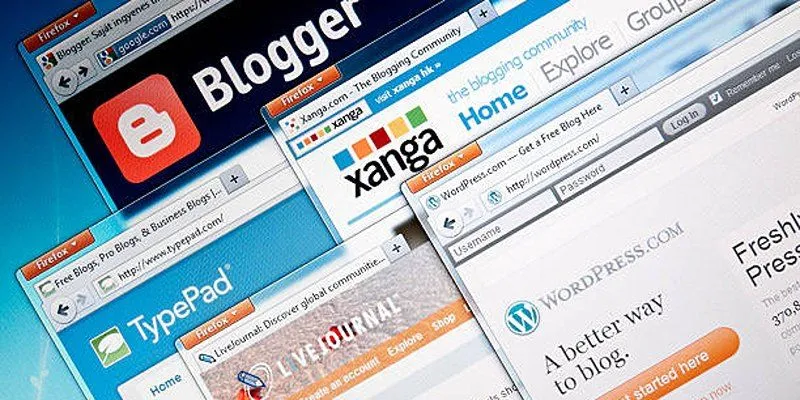
Step-by-Step Guide to Allow Users to Submit Posts in WordPress
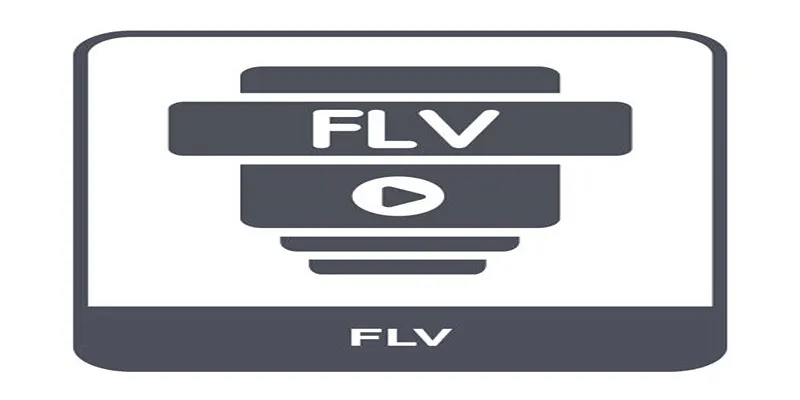
Top Methods to Convert FLV to MPG Without Cost

 mww2
mww2