Best HandBrake Alternative to Merge Video Files Easily (2025 Guide)
Have you ever found yourself with a collection of short video clips that you wish to compile into a single, cohesive video? Whether it’s vacation footage, gaming highlights, or project clips for school, you need a tool that simplifies this process. While HandBrake is a popular choice for video tasks, it isn’t designed for easy video merging. If you’re looking for something more efficient, there are superior alternatives available. Let’s explore why you might consider an alternative and how it can simplify merging your videos.
Why HandBrake Isn’t Ideal for Merging Videos
HandBrake excels in converting video formats and reducing file sizes, supporting a wide range of file types. However, when it comes to merging videos into a single file, it doesn’t provide a straightforward solution. The process involves complex steps such as encoding separate files and manually stitching them together, which can feel more like solving a puzzle than making a quick edit.
For most users, especially those looking for a quick solution, this process is unnecessarily complicated. You don’t need to delve into bitrates, containers, or encoding settings. You simply want your clips to play seamlessly without losing quality. This is where better alternatives come into play, offering user-friendly interfaces that don’t require technical expertise.
Good alternatives will allow you to arrange videos, preview them, and export a single, polished file without dealing with complex settings. Some even offer basic trimming features to ensure your final video looks neat. These tools are ideal for casual users who desire simplicity and efficiency.
Top Alternatives to HandBrake for Merging Videos
Shotcut
Shotcut is a free, cross-platform video editor available for Windows, Mac, and Linux. While it offers full video editing capabilities, its user-friendly interface makes it easy to merge videos. Simply drag and drop your clips into the timeline in the desired order, preview the result, and export as a single video. Shotcut maintains video quality when set to match the original settings.
Clideo Video Merger
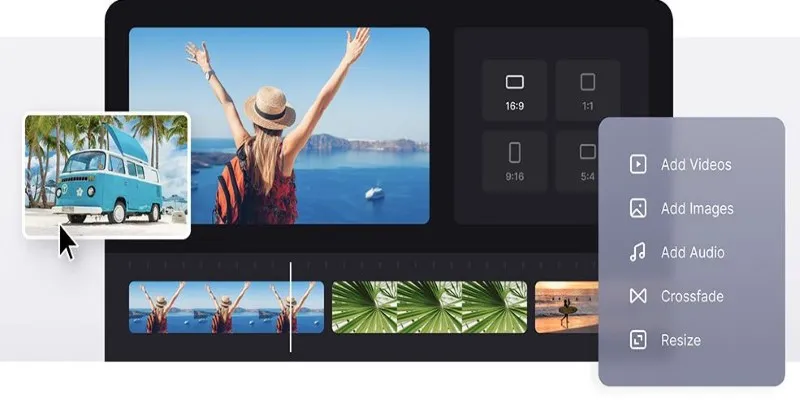
Clideo Video Merger offers an even more straightforward solution. As a web- based tool, there’s no need for downloads. Upload your clips, rearrange if necessary, and merge them directly in your browser. This is a great option if you prefer not to install software or are working on a Chromebook or shared computer. Keep in mind that upload times may vary based on your internet speed.
Movavi Video Editor
Movavi Video Editor is a paid tool that is highly user-friendly. It provides a polished experience with drag-and-drop functionality and additional features like transitions between clips for a more professional look. Movavi ensures high-quality final videos, making it perfect for important projects like presentations or significant events.
Each of these tools eliminates the complex setup often associated with HandBrake, offering clear interfaces and easy navigation for merging videos.
How to Merge Videos Using an Alternative Tool: A Step-by-Step Guide
Let’s walk through the process using Shotcut as an example, although the steps are similar across other recommended tools.
Step 1: Download and Open the Software
Begin by downloading Shotcut from its official website. It’s a free and safe tool. Install it just like any other program and open it.
Step 2: Create a New Project
Upon opening Shotcut, you’ll be prompted to start a new project. Name it whatever you like and select a folder to save your project files.
Step 3: Add Your Video Files
Click “Open File” to select all the clips you wish to merge. You can add them all at once or individually. They will appear in the playlist area.
Step 4: Arrange Your Clips
Drag each clip into the timeline at the bottom, arranging them in your preferred sequence. You can easily rearrange them if needed.
Step 5: Trim if Needed
If any clip has extra footage at the beginning or end, simply click on the clip’s edge and drag to trim it down.
Step 6: Export the Merged Video
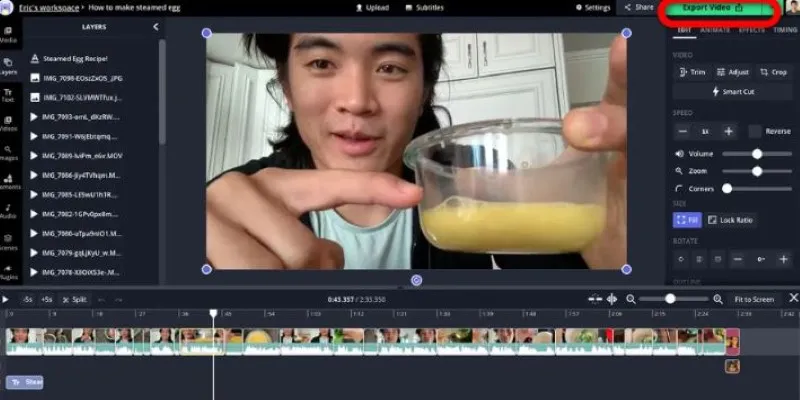
When satisfied with the arrangement, click “Export.” Opt for default settings if you wish to preserve the original quality. Click “Export File,” choose a save location, and let it process.
And there you have it—a seamless, single video created from your clips without any hassle.
- Using Clideo is even simpler: upload → arrange → merge → download.
- Movavi offers a similar experience to Shotcut, but with a more vibrant and organized interface, along with helpful tips.
Conclusion
While HandBrake is excellent for compressing videos, it isn’t the best choice for quick and easy merging. For a more straightforward approach to combining videos into one file, consider tools like Shotcut, Clideo Video Merger, and Movavi Video Editor. These options provide an intuitive way to arrange clips, preview them, trim as needed, and export a smooth final video without compromising quality. Whether you prefer a free application, an online service, or a feature-rich tool, there’s a perfect solution to make your video merging experience easy and efficient.
Related Articles
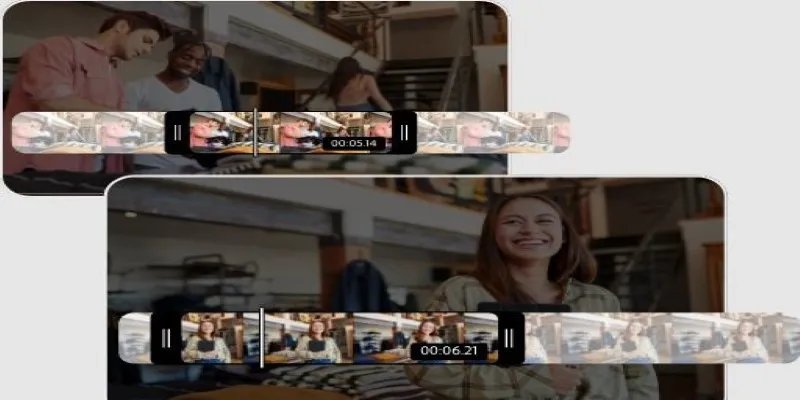
Step-by-Step Guide on How to Join and Merge Videos with the Best Video Joiners
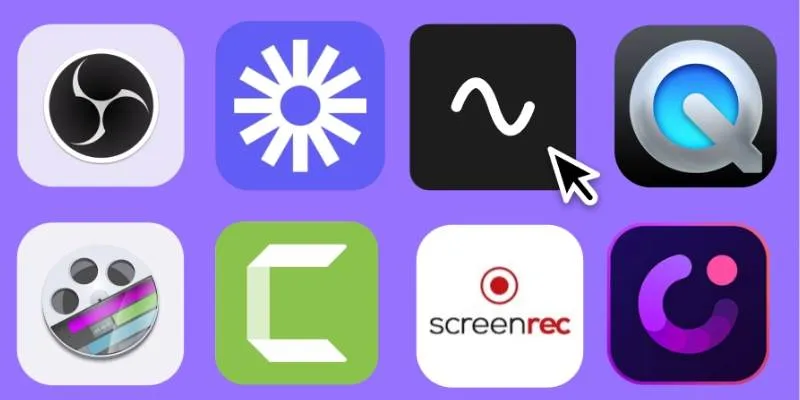
Discover the Top 8 Screen Recording Software in 2025

Top 5 4K Monitors You’ll Love for Gaming, Work, and Beyond

Best Video Makers for iPhone: Complete List of Top Editing Tools

Top 9 Apps to Effortlessly Add Text to Your Videos in No Time
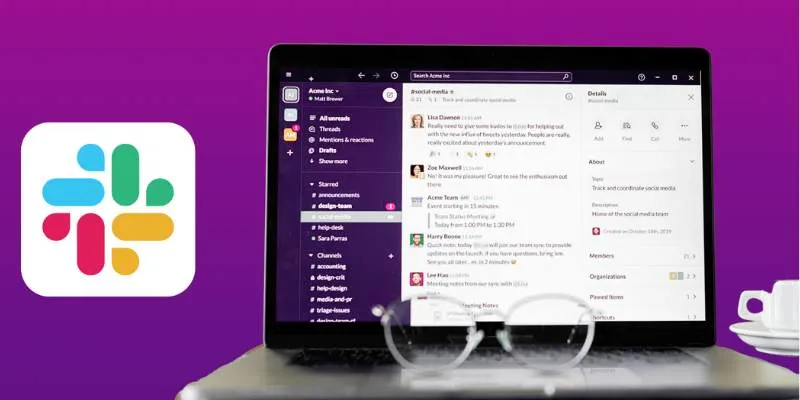
Top 10 Slack Automation Ideas to Boost Workflow Efficiency

Top 8 Video Converters for Mac and Windows in 2025

How to Make a Lyric Video That Boosts Your Music's Impact
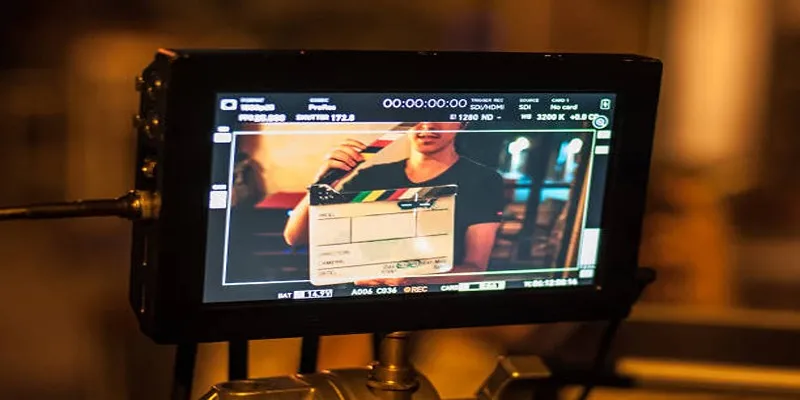
What Is Video Bitrate? A Beginner’s Guide to Understanding It

Top 7 Methods for Effortless MP4 to MOV Conversion

How to Compress MP4 File Size Without Losing Quality

Top 8 Free Video Editors Reviewed and Compared in Detail
Popular Articles

Thunderbird 136 Launches with Smarter Threading and Dark Reader
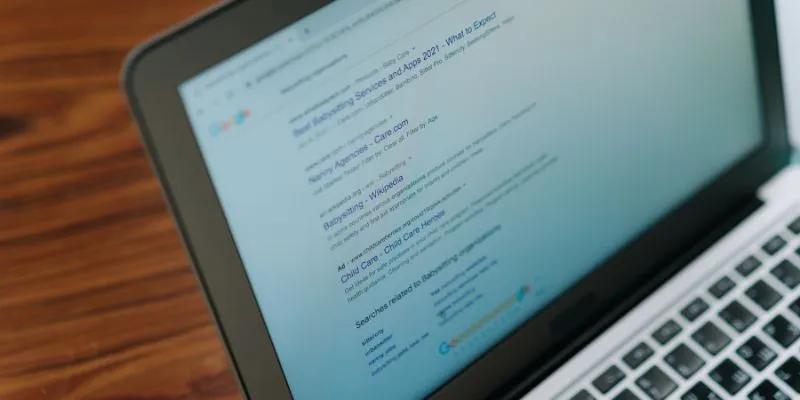
What Are the Best Google Docs Features to Improve Your Workflow and Save Time?

How to Change MOV to MP4 on Mac in 2025: 5 Reliable Methods

Top 5 4K Monitors You’ll Love for Gaming, Work, and Beyond

Magisto: The Simplified Approach to Video Editing for Quick and Effective Content

10 Effective Ways to Use Notion for Life Organization

Discover AI Chat and Dashboard Features in Home Assistant 2025.3

Top Tools to Convert MXF Files for Seamless Sony Vegas Compatibility
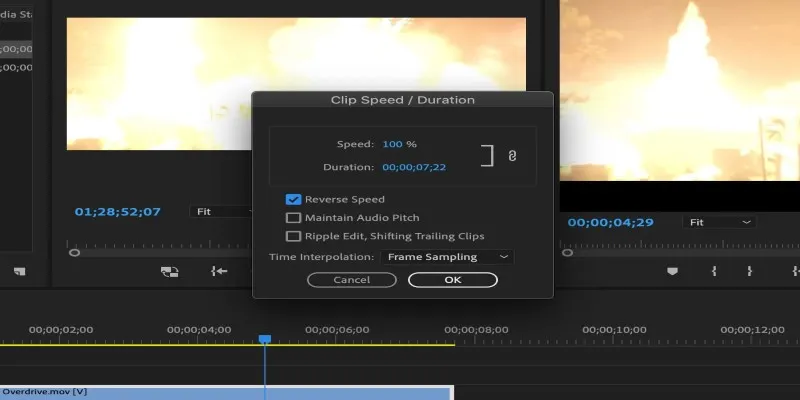
How to Reverse a Clip in Premiere Pro Without a Hitch

A Beginner's Guide to Using Conditional Formatting in Excel

The Best Dictation Software: Transforming How You Work and Communicate
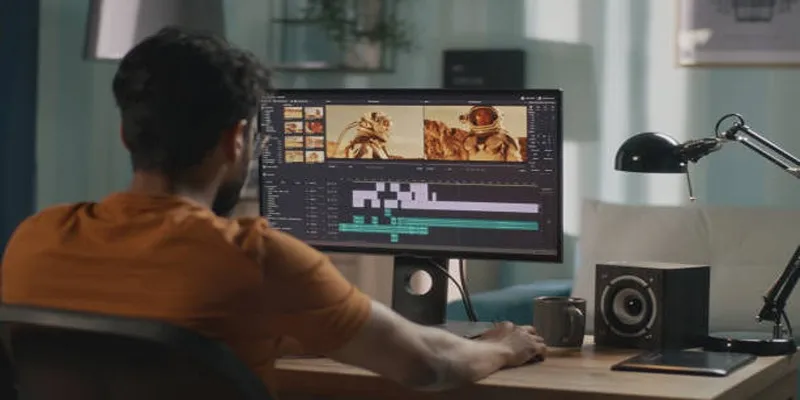
 mww2
mww2