How to Convert MOV to VOB for Free and Online – Quick Guide
If you’ve ever tried to play a MOV file on an old DVD player or needed to burn a video to disc, you’ve likely run into this issue: the MOV format just doesn’t work. That’s where VOB files come in—they’re built for DVD structure. But how do you turn a MOV into a VOB without downloading bulky software or paying for features you don’t need? Good news: it’s possible, it’s free, and you can even do it online. You just need the right tool.
This article walks through the best options out there. Each tool listed does the job without stuffing your screen with ads or tricking you into fake “free” trials. Whether you’re on Windows or Mac or prefer not to install anything at all, there’s something here for you.
Top 10 Online Tools to Convert MOV to VOB for Free
FreeConvert
FreeConvert is one of the cleanest online tools around. Upload your MOV file, choose VOB as output, and you’re done. It does let you tweak settings such as codec, resolution, and aspect ratio, but you don’t have to. Conversion happens fast, and no watermark. You get 1GB free per file, which should be good enough for most personal videos.
Zamzar
Zamzar has been playing the game of online file conversion for ages. It’s simple in its no-nonsense approach. Drag and drop your MOV file, select VOB, and click convert. They will send you the download link in an email, which is convenient if you are working with larger files or slower networks. The free version does 2 conversions a day, but there are no ads or interruptions.
CloudConvert
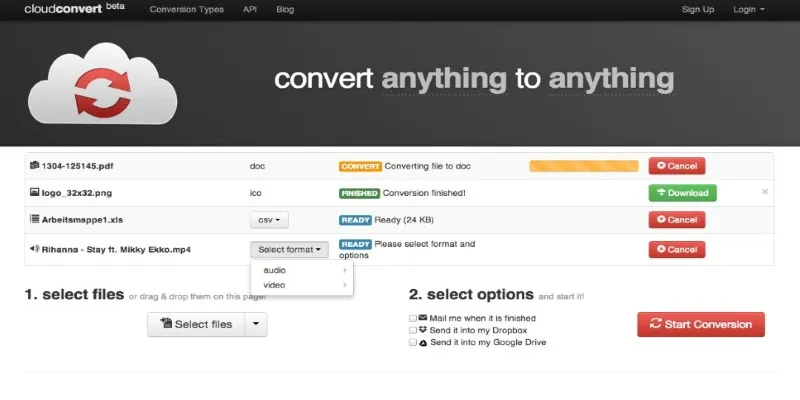
CloudConvert is another reliable browser-based option. It handles MOV to VOB smoothly and even lets you integrate with Google Drive or Dropbox for uploading and saving. You can tweak video bitrate and audio quality before converting. It’s free for up to 25 conversions per day, which is more than enough unless you’re doing batch work.
Online-Convert
Online-Convert offers some deeper options if you’re picky about output. Beyond converting MOV to VOB, it lets you rotate video, trim clips, and adjust frame rate—all in your browser. The interface isn’t the flashiest, but it works well. File size is capped at around 100MB on the free version, though you can increase that by signing up (no credit card needed).
Convertio
Convertio is sleek and beginner-friendly. It lives in the cloud, so no downloads. Upload your MOV file, pick VOB, and hit convert. Done. You can drop in files from your device, Google Drive, or even a link. It has a generous 100MB file size limit on the free plan, which is enough for short videos or trailers. Paid plans unlock batch conversion.
Any Video Converter Free
For those who prefer offline tools, Any Video Converter Free is a solid Windows/Mac app. It’s light, easy to use, and doesn’t bug you with constant pop-ups. Just add your MOV file, choose VOB, and click convert. It can also handle trimming and adding subtitles if you need to tweak before burning to disc. The free version includes most features.
HandBrake (with DVD Preset)
HandBrake doesn’t natively output to VOB, but with the right settings and DVD preset, you can convert MOV to a format that can be burned directly into a VOB structure using another tool like DVDStyler. This two-step process is more technical but gives you full control over quality and compression. HandBrake is free, open-source, and works on all platforms.
DVD Flick
DVD Flick is perfect if your main goal is to convert MOV to VOB for DVD burning. You drop in the MOV file, and it automatically converts it into the proper VOB structure for DVD. No need to mess with codecs. It’s completely free, though it’s only for Windows. Bonus: It can burn the DVD for you after conversion.
VLC Media Player
Yes, VLC can convert videos, not just play them. You can load your MOV file, choose “Convert/Save,” and set VOB as the target format under the right profile. The process isn’t as intuitive as dedicated converters, but it works, and you probably already have VLC installed. No cost, no ads.
FFmpeg

FFmpeg is for advanced users who prefer command-line tools. It can convert MOV to VOB in seconds using a simple command. There’s no GUI, but it’s the fastest and most flexible option if you’re comfortable with typing commands. Great for batch conversion or automation.
Step-by-Step Guide Using FreeConvert
Converting MOV to VOB with FreeConvert is straightforward and user-friendly. To begin, go to FreeConvert.com and click on the green “Choose Files” button. This allows you to upload your MOV file directly from your computer. If your file is stored on Google Drive or Dropbox, you can also select it from there. Alternatively, if the video is available online, you can paste its URL. Once your MOV file is uploaded, you’re ready to move on to the next step.
Next, ensure that VOB is selected as the output format. You can click the gear icon next to the format selection if you wish to adjust specific settings, such as resolution, frame rate, or audio sync. Once you’re satisfied with the settings (or if you want to stick with the default), simply click “Convert.” FreeConvert will process the file, and once completed, you’ll be given a direct download link to your VOB file. No sign-up is required, and there are no watermarks—just a smooth conversion experience.
Conclusion
Converting MOV to VOB doesn’t have to be complicated, and plenty of free options are available. Whether you’re looking for a quick, straightforward solution or something with more advanced customization, there’s a tool that fits your needs. The right choice depends on whether you prioritize speed or want more control over the conversion process. Once you understand your requirements, selecting the perfect tool becomes a breeze.
Related Articles

How to Easily Convert AVI to MOV Using 4 Reliable Tools

How to Easily Convert AVI to MOV Using 4 Reliable Tools

How to Change MOV to MP4 on Mac in 2025: 5 Reliable Methods

Top Free Methods to Convert M2TS Files to QuickTime MOV
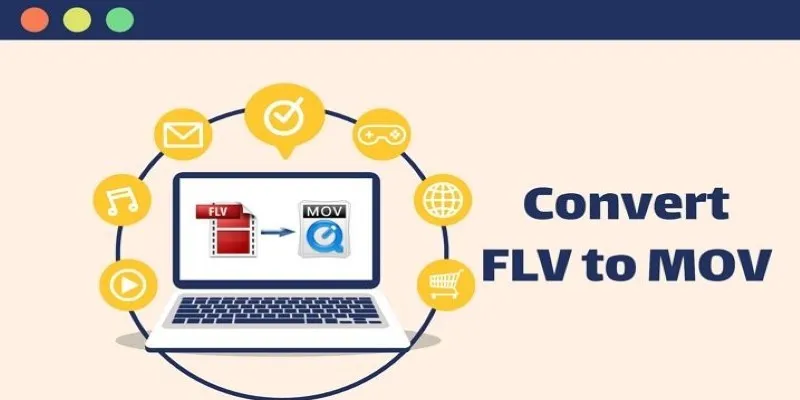
5 Simple Ways to Convert FLV Files to MOV Format on Windows

The 8 Best To-Do List Apps for Android in 2025

8 Best To-Do List Apps for Mac in 2025

MPEG to MP3 Conversion Made Easy: A Complete Guide

How to Convert MPEG to WAV: A Step-By-Step Guide

Top Tools to Convert MXF Files for Seamless Sony Vegas Compatibility

How to Convert FLV to MP4 for Free: Top Tools and Easy Methods

Top 7 Methods for Effortless MP4 to MOV Conversion
Popular Articles

Top Digital Drawing Apps Every Artist Should Try

The Best Employee Onboarding Software: Transforming New Hire Experiences
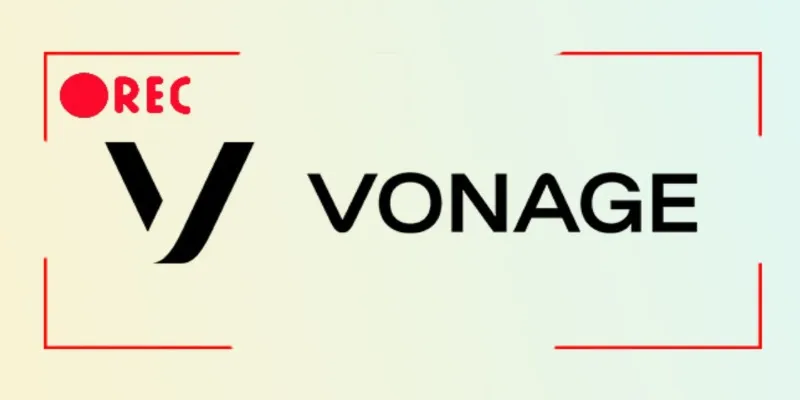
Smart Ways to Record Vonage Calls Without Losing a Word
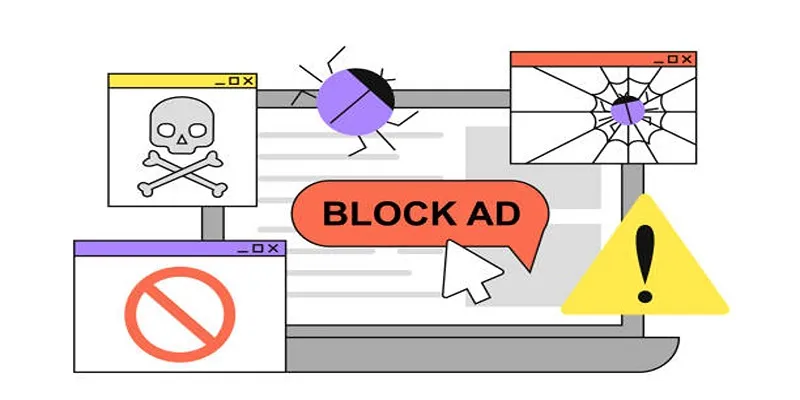
Identifying AdBlock Users on WordPress Sites
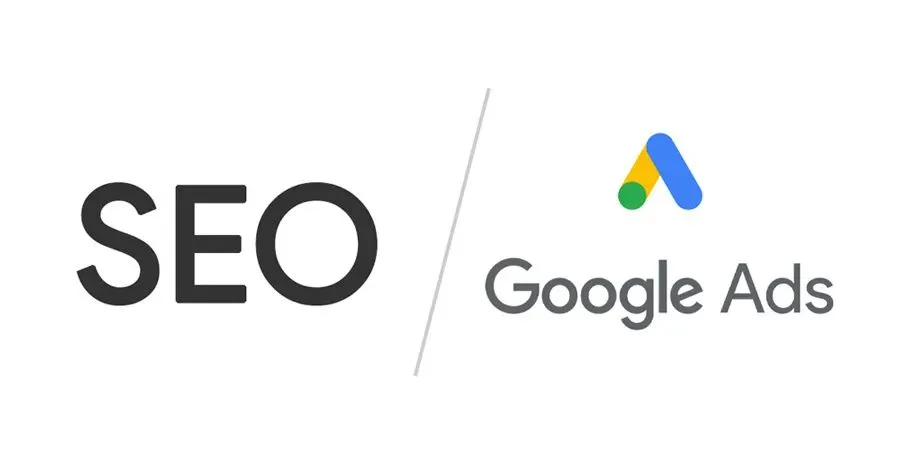
Master the art of strategic link building to dominate Google rankings

Top Feasible WMV to MP4 Converters for Windows in 2025
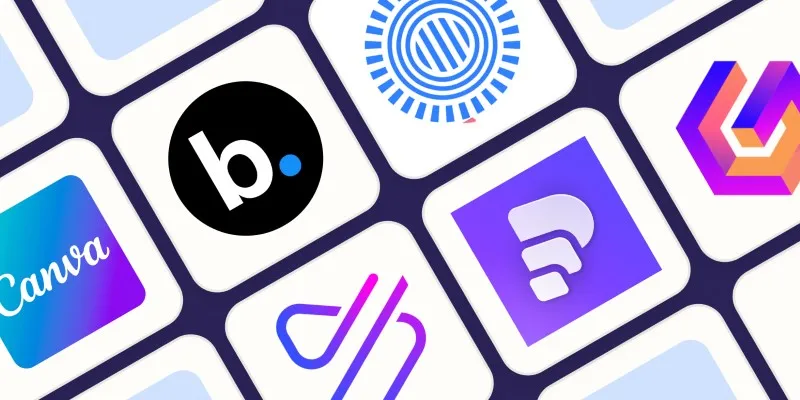
Create Engaging Video Presentations Without Using PowerPoint
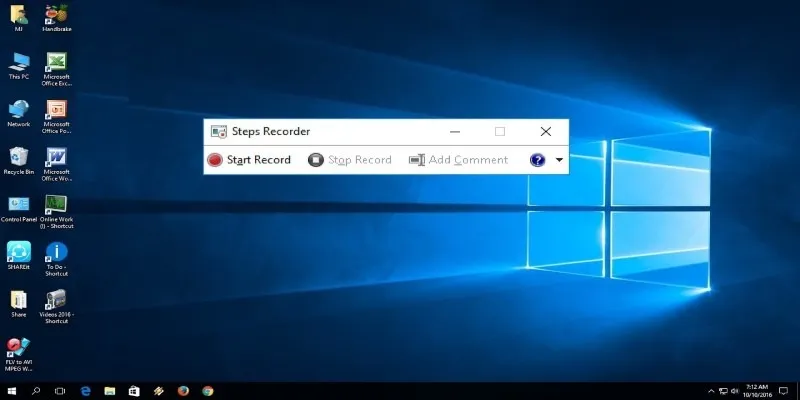
How to Use Windows 10 Secret Screen Recorder: A Complete Guide

Top Software to Convert Videos to DPG at High Quality Standards

Best Clipboard Manager Apps for Android Devices in 2025
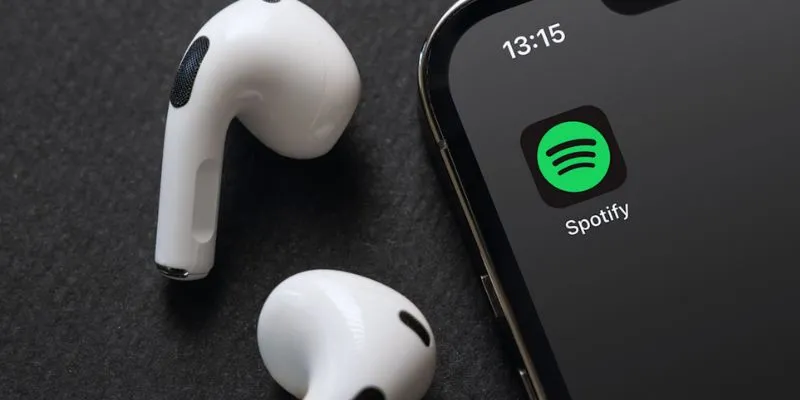
In-App Purchases Are Changing for Spotify Users on iOS: What You Need to Know
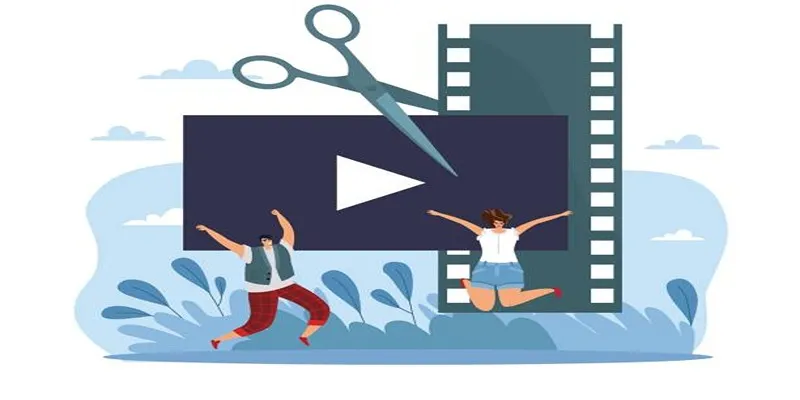
 mww2
mww2