Convert M2TS to WMV Instantly with this Step-by-Step Process
M2TS files are common for high-definition videos from Blu-ray discs or AVCHD cameras, but compatibility can be a hassle. Many video players and editing tools don’t support M2TS without extra codecs or plugins. Converting M2TS to WMV solves this issue, offering a more versatile and widely supported format, especially on Windows. This guide explains how to easily convert M2TS to WMV for smoother playback and editing.
Why Convert M2TS to WMV?

Before jumping into the how-to, let’s look at why this conversion might be essential for your workflow. Here are a few scenarios where converting makes sense:
- Compatibility Issues: Though it is a perfect format to store high-quality video, M2TS is not supported by several programs and a great number of devices. WMV, however, is a very compatible video format particularly for Windows-based systems and devices.
- Easier Editing: Want to edit your home videos or Blu-ray captures? Many video editing tools struggle with M2TS files or require extra plugins. WMV files, thanks to their compatibility, are easier to edit in popular tools such as Windows Movie Maker or Adobe Premiere Pro.
- Reduced File Size: M2TS files often consume large amounts of storage space due to their high-definition quality. Converting to WMV can compress the file size while retaining acceptable video and audio quality.
Tools You’ll Need for Conversion
To get started, you’ll need a reliable tool to handle the conversion of your M2TS files. Here are a few popular options:
Free Video Converter Software
- Handbrake: An open-source tool that supports a wide range of video formats, including M2TS to WMV conversions. It’s free, powerful, and user-friendly for beginners.
- VLC Media Player: More than just a media player, VLC also offers basic file conversion features.
Premium Converters
- Wondershare UniConverter: Known for its fast speeds and high-quality output, it’s a great choice for professionals.
- Movavi Video Converter: With an intuitive interface and versatile capabilities, Movavi is beginner-friendly and delivers high-quality results.
Online Converters
- CloudConvert: A web-based tool that supports M2TS to WMV conversion without downloading software. Be cautious, though, as file size limitations may apply.
- FreeConvert: Another online tool geared toward simple and quick format conversions.
Step-by-Step Process to Convert M2TS to WMV
Now, let’s get to the core of this guide. This step-by-step process shows you how to convert M2TS files to WMV format using different tools.
Method 1: Using Handbrake (Free)
- Install Handbrake: Download and install Handbrake from its official website, then launch the software.
- Add Your M2TS File: Click on the “Open Source” button and select the M2TS file you wish to convert.
- Choose the Output Format: Under the “Format” dropdown menu, select WMV as your output.
- Set Advanced Options (Optional): Customize the resolution, bitrate, or aspect ratio if needed, but the default settings work well for most users.
- Start Conversion: Select a destination folder for the converted file and click the “Start” button. Handbrake will begin converting your M2TS file to WMV format.
Method 2: VLC Media Player
- Install VLC: Download and install VLC Media Player from the official website if it’s not already on your computer.
- Open VLC Media Player: Launch the program from your desktop or application menu.
- Import M2TS File: Click on “Media” from the top menu bar and select “Convert/Save.” Under the “File” tab, click on “Add” to import your M2TS file.
- Choose Output Format: Under the “Profile” dropdown menu, select “Video - WMV + WMA (ASF)” as your output format.
- Start Conversion: Click on the “Browse” button to choose the destination folder for the converted file, then click on “Start” to begin the conversion process.
- Open Converted File: Once the conversion is complete, you can open and play your WMV file with any media player that supports this format.
Method 3: Using Wondershare UniConverter (Premium)
- Install Wondershare UniConverter: Download from Wondershare’s official website. After installation, launch the program.
- Import the M2TS File: Click the “+ Add Files” button to upload your M2TS video.
- Select WMV as the Output Format: Navigate to the output format settings and select WMV from the available options.
- Adjust Video Quality: Adjust parameters like resolution or compression level if desired.
- Hit Convert: Click the “Convert” button (or “Start All” for batch conversion) to process your M2TS file.
Method 4: Using CloudConvert (Online)
- Access CloudConvert: Open CloudConvert’s M2TS to WMV page.
- Upload Your File: Click “Select File” to upload your M2TS video.
- Set Output Parameters: Choose WMV as the desired output format and adjust other settings if necessary.
- Start Conversion: Click “Start Conversion” and download your WMV file once complete.
- Note on File Size: Check the size limit for free conversions if you’re using a basic account.
Method 5: Movavi Video Converter
- Install Movavi Video Converter: Download and install Movavi Video Converter on your computer.
- Select Your File: Open the software and click “Add Media” to select your M2TS file.
- Choose Output Format: Click “Video” and choose WMV as the desired output format.
- Adjust Settings: Use the editing tools to make any necessary changes or adjustments to your video.
- Convert File: Once you’re satisfied with the settings, click “Convert” to start the conversion process.
- Save Your File: Once complete, save your converted WMV file in your preferred location on your computer.
Tips for a Smooth Conversion Process

Here are a few pointers to ensure your conversions are flawless:
- Backup Your Files: Always keep a duplicate of your original M2TS file in case something goes wrong during conversion.
- Mind the Quality Settings: If video quality is important, look for tools that give you control over bitrate, resolution, and compression levels.
- Batch Processing: For multiple files, use software that supports batch conversion to save time.
- Use a Fast Computer: File conversion can be CPU-intensive. Using a computer with adequate resources will speed things up.
Final Thoughts
Converting M2TS to WMV is not just about making your videos playable in more locations; it’s about optimizing your video experience. From reducing file sizes to ensuring compatibility across devices and software, switching to WMV makes managing high-definition videos easier. Using one of the methods outlined above, you’ll be ready to convert your M2TS files in just a few straightforward steps. Whether you choose free software, premium tools, or online converters, there’s a solution that fits every need and budget.
Related Articles

Free Video Editing Software for Mac OS X: 10 Excellent Choices

Effortless Steps to Convert and Upscale Video to 4K Resolution

Top Live Video Mixing Software for Creators

The Easiest Way to Convert Video to Apple TV: Free, Paid, and Online Options

Top Free Software to Convert MKV to AVI for Windows Users

How to Quickly Convert 4K UHD to 1080p HD Without Losing Quality

9 Free Tools to Speed Up a Video Online (No Downloads Needed)

Magisto: The Simplified Approach to Video Editing for Quick and Effective Content

Top 5 Free Video Enhancers to Instantly Boost Video Quality

What is HitFilm Express? A Beginner's Guide for Mac Users

HEVC to MOV Conversion Made Simple for Windows Users

LightCut 2025 Review: The Best Video Editor for Android and iPhone
Popular Articles

A Guide to Putting Two Videos Side by Side in Adobe Premiere Pro
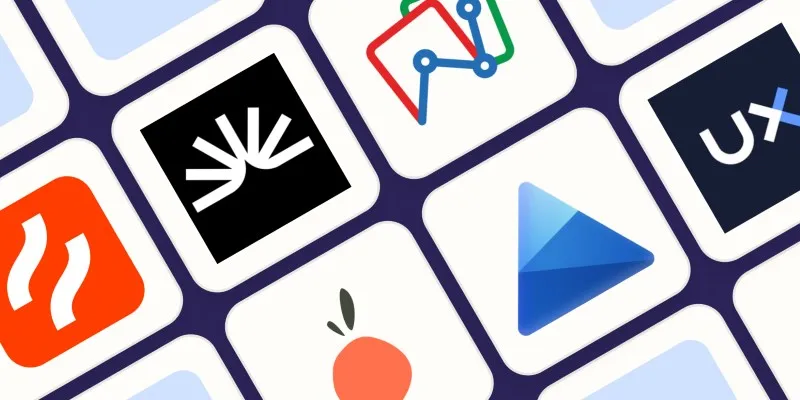
The 6 Best Session Replay Tools in 2025 to Optimize Your User Experience

Restoring Your WordPress Database to Default State
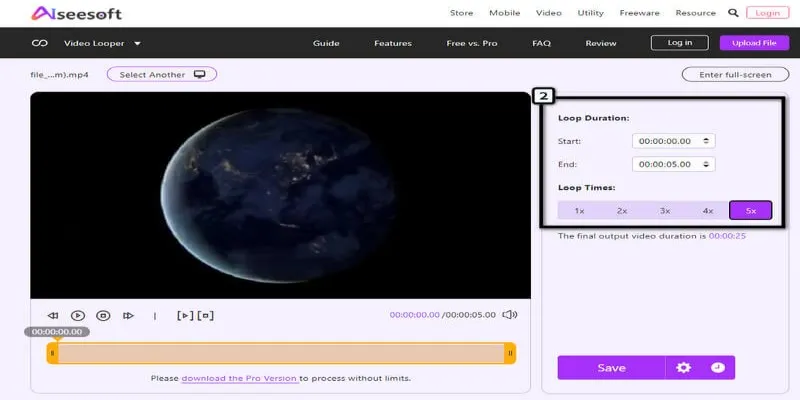
Loop Videos on Android Without Pressing Replay

Best Tools for Sharing Large Files Online with Speed and Safety

Top 7 Methods for Effortless MP4 to MOV Conversion

The Best Methods to Remove Objects from Photos: 3 Effective Solutions
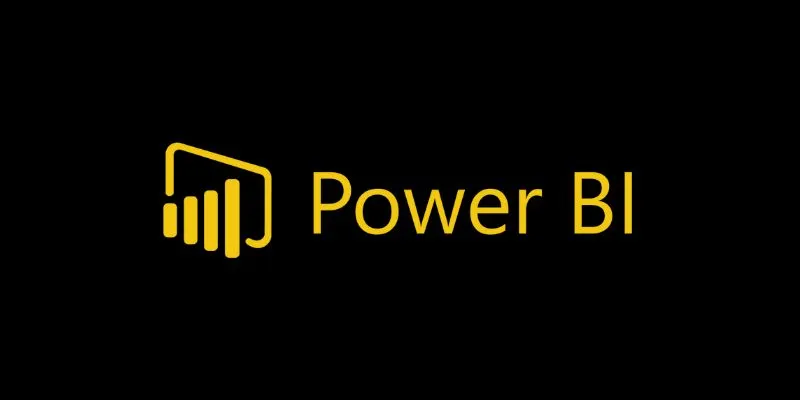
Beauty by the Numbers: 4 Data Visualization Apps for Business Success

How to Make a Smooth 3D Effect for TikTok: Step-by-Step Guide
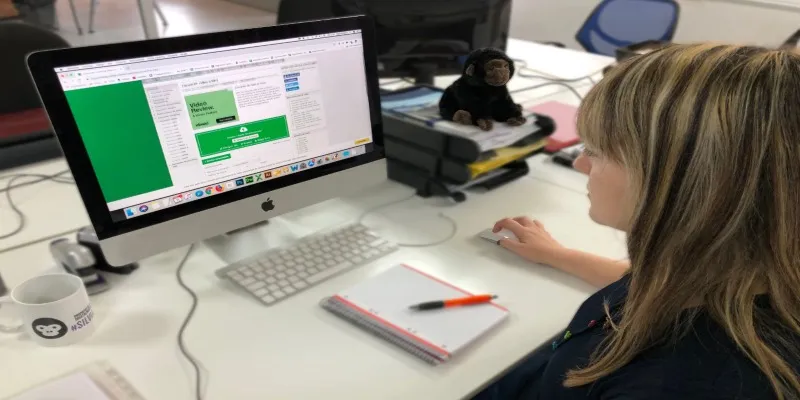
Simple Ways to Transform MXF Files to ASF for Better Playback

Best Apps to Receive Social Feeds via Email in 2025
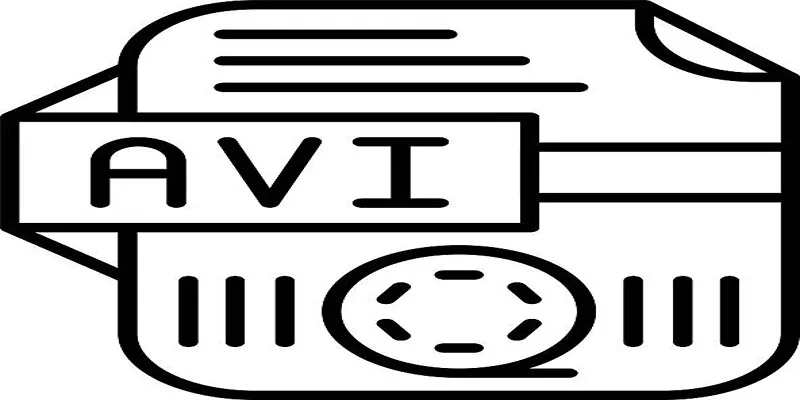
 mww2
mww2