Easy Fixes for Windows Media Player Not Working on Windows
Using Windows Media Player for music, movies, or podcasts can be frustrating when issues arise, like crashes or playback errors. Fortunately, most problems are simple to fix. This guide covers six reliable solutions to get WMP running smoothly again. Whether it’s files not playing or the program refusing to open, these tips will quickly restore access to your media library so you can enjoy your content hassle-free.
Common Problems With Windows Media Player
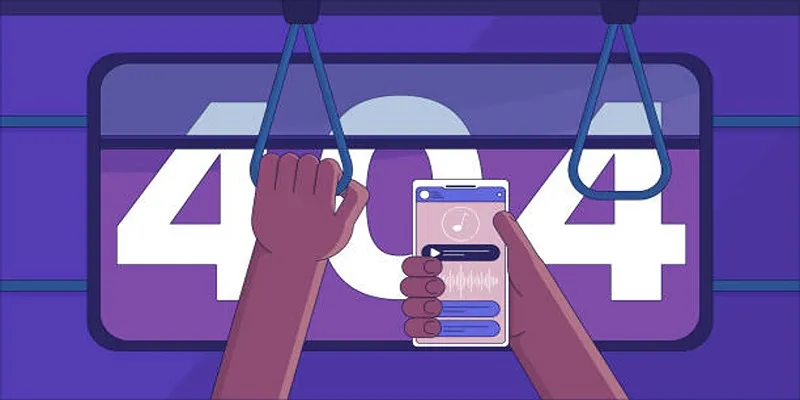
It’s important to identify common issues users experience with Windows Media Player. These may include:
- File playback errors (“Windows Media Player cannot play this file”)
- Crashes or freezing during playback
- Missing Codecs for certain file types
- Library not updating after adding new music or videos
- Windows Media Player not opening at all
1. Restart Your PC
It may sound simple, but have you tried turning it off and on again? A straightforward restart can refresh your PC’s system processes and resolve temporary glitches affecting Windows Media Player.
How to Restart Correctly:
- Save any open files to avoid data loss.
- Click the Start Menu and select the Power button.
- Choose Restart from the menu.
- Once your PC restarts, open Windows Media Player again to check if the issue persists.
If restarting doesn’t fix the issue, move on to the next solution.
2. Use Windows Media Player Troubleshooter
Windows includes built-in troubleshooting tools designed to detect and resolve issues with specific programs like Windows Media Player.
Steps to Run the Troubleshooter:
- Press Windows + I to open Settings.
- Navigate to System, and then Troubleshoot.
- Select Other Troubleshooters and find Windows Media Player.
- Click Run next to the tool and follow the on-screen instructions.
The troubleshooter will examine the program for common issues and provide solutions automatically if applicable.
3. Update or Reinstall Windows Media Player
Windows Media Player updates are essential to fixing bugs and improving compatibility with new file formats. Outdated software could be the reason your WMP isn’t functioning properly.
Option 1 - Update Windows Media Player:
- Press Windows + I to open Settings.
- Select Update & Security, then Windows Update.
- Click Check for Updates to see if a WMP update is available.
- Follow the prompts to install any pending updates.
Option 2 - Reinstall Windows Media Player:
- Press Windows + R to open the Run dialog.
- Type
optionalfeaturesand hit Enter. - Scroll down to Media Features and expand the section.
- Uncheck the box for Windows Media Player, click OK, and restart your PC.
- Go back to the same menu, recheck the box, and restart your PC once more.
Reinstalling WMP will reset it to its default state, which can resolve persistent software errors.
4. Install Missing Codecs
A “codec” is a software component that allows Windows Media Player to interpret various video and audio file formats. Without the proper codec, WMP may refuse to play certain files.
How to Fix Missing Codecs:
- Visit the official Microsoft Codec Pack webpage to ensure you’re downloading a safe and compatible version.
- Download and install the codec pack, following the on-screen instructions.
- Restart Windows Media Player and try playing the problematic files again.
By installing the correct codecs, you’ll expand the types of media that WMP can handle.
5. Check for Corrupted System Files
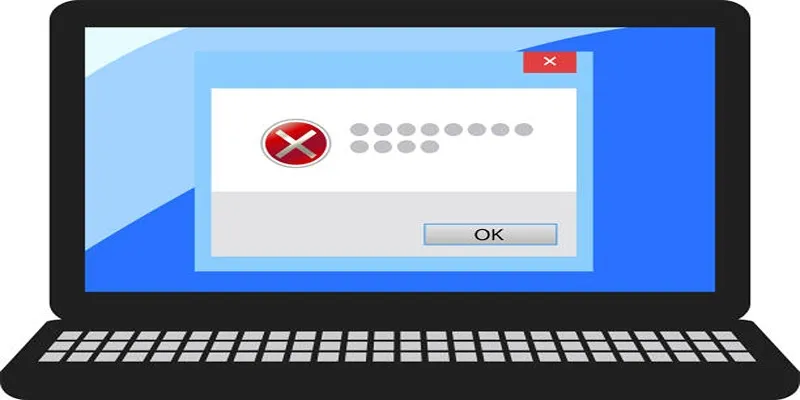
Corrupted system files can impact how Windows software runs, including Windows Media Player. Fortunately, Windows has tools to scan and repair these files.
Steps to Run the System File Checker (SFC):
- Press Windows + S and type Command Prompt in the search bar.
- Right-click on Command Prompt and select Run as Administrator.
- Type the command
sfc /scannowand press Enter. - The scanning process may take some time, so be patient and avoid interrupting it.
- Once the scan is complete, restart your PC and check if WMP is back to normal.
If corrupted files were found and fixed, your Windows Media Player issues should now be resolved.
6. Use System Restore
Another way to fix Windows Media Player issues is by using the System Restore feature. This allows you to revert your system back to a previous state where everything was working fine.
To use System Restore, follow these steps:
- Press Windows + R and type
rstruiin the search bar, then press Enter. - Select Choose a different restore point and click Next.
- Check the box for Show more restore points and select a restore point that predates the issue with Windows Media Player.
- Click Next and follow the prompts to complete the restoration process.
- Once done, restart your PC and check if WMP is functioning properly.
System Restore is a useful tool for troubleshooting issues with Windows Media Player, but it should not be relied upon as the sole solution. It may not always be able to fix the problem or it could potentially cause more issues.
Tips for Windows Media Player
To prevent future problems with Windows Media Player, follow these bonus tips:
- Regularly update Windows to ensure you have the latest features and security patches.
- Avoid installing third-party codecs unless absolutely necessary, as they can sometimes cause compatibility issues.
- Periodically clear the WMP library cache to prevent it from becoming bloated or corrupted.
- Back up your media library to avoid losing your files in case of system issues.
- Use the built-in troubleshooter in Windows if you encounter any minor playback problems.
By following these tips, you can keep your Windows Media Player functioning smoothly and enjoy an uninterrupted media experience.
Final Thoughts
By following these solutions, you should be able to resolve most issues with Windows Media Player and get it working like new. Whether it’s a codec problem or corrupted files, these steps will have you playing your favorite songs and videos in no time. If none of these steps work, consider exploring alternative media players like VLC or exploring advanced troubleshooting on Microsoft’s support page.
Related Articles

No Sound in Windows Movie Maker? Here’s How to Fix It

5 Best Alternatives to Media Player Classic for a Smooth Viewing Experience
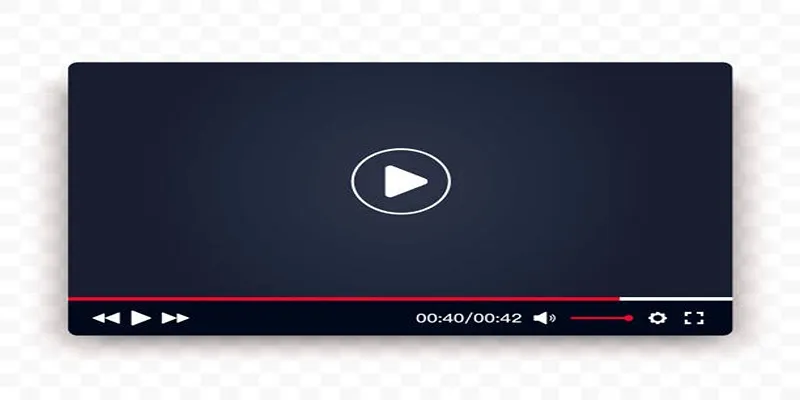
Top 10 Video Players for Windows and Mac in 2025
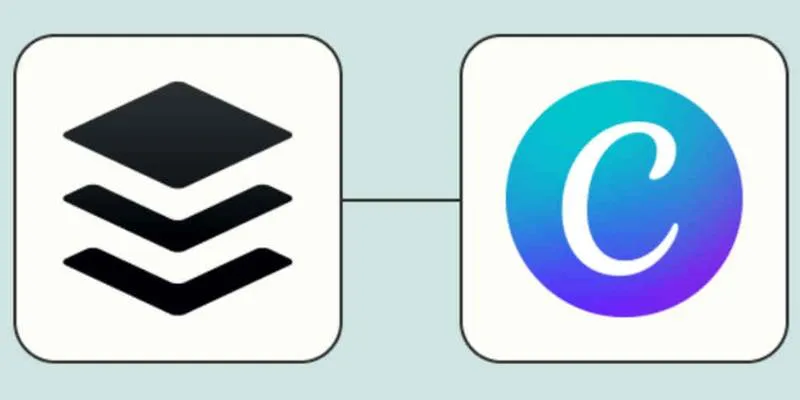
How to Design Social Media Graphics in Buffer Using Canva: A Step-By-Step Guide

10 Best MP4 Players for Windows in 2025 You Need to Try

How to Download and Use Windows Movie Maker on Windows 10

Learn How to Install and Use Windows Movie Maker on Windows 10

Must-Know Tips for Getting Started with Windows Live Movie Maker
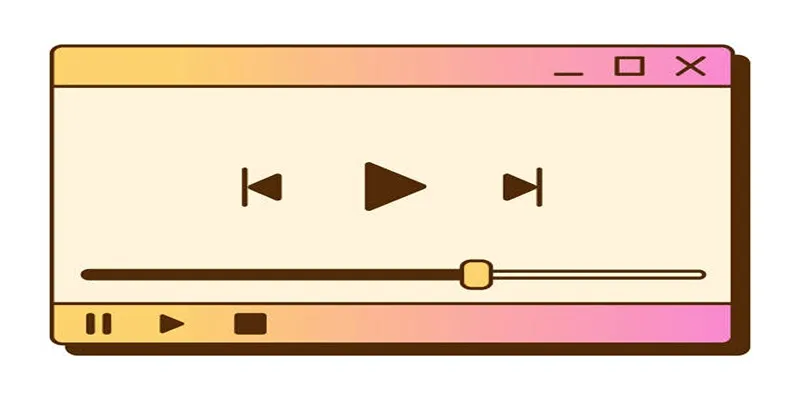
Top 10 QuickTime Player Alternatives for Smooth Media Playback
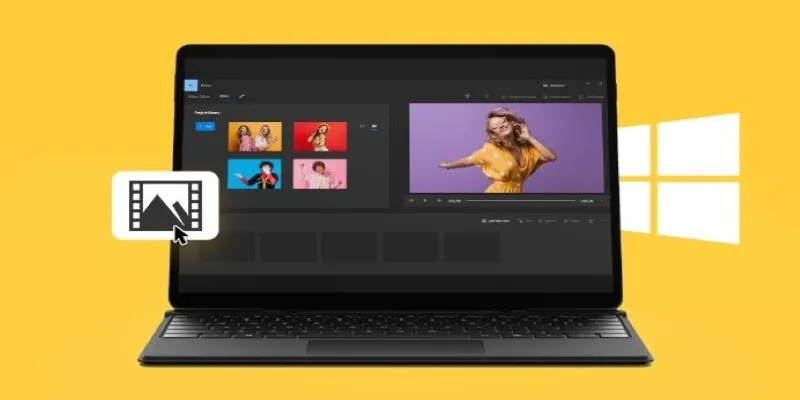
Windows 10 Video Editing: 10 Best Software Reviews
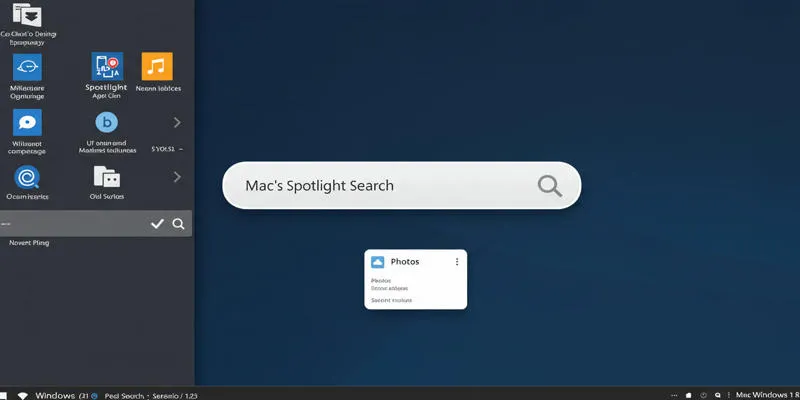
Use PowerToys Run to Mimic Mac's Spotlight in Windows
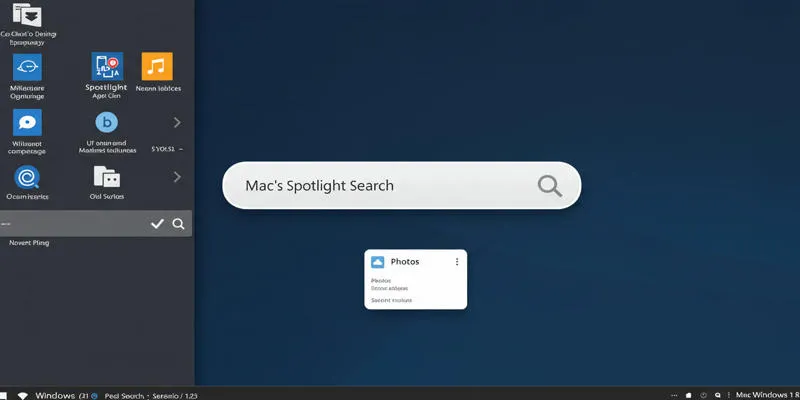
Use PowerToys Run to Mimic Mac's Spotlight in Windows
Popular Articles

Record Your Screen: 10 Best GIF Creator Tools
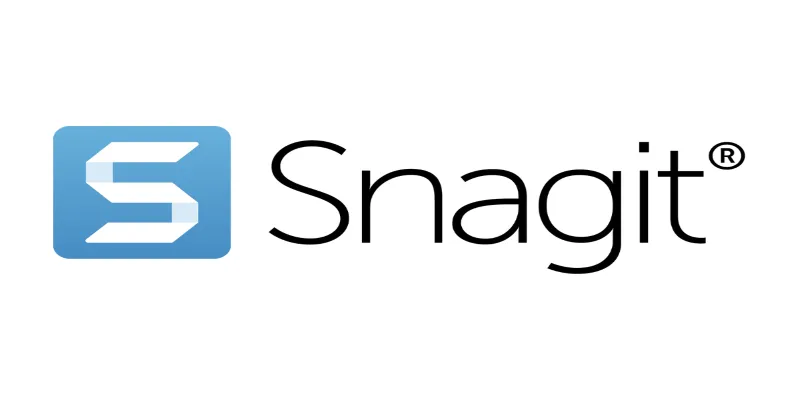
7 Screen Capture Tools to Use Instead of Snagit

Boost Engagement: 8 Ways to Automate Your Email Newsletters and Drip Campaigns
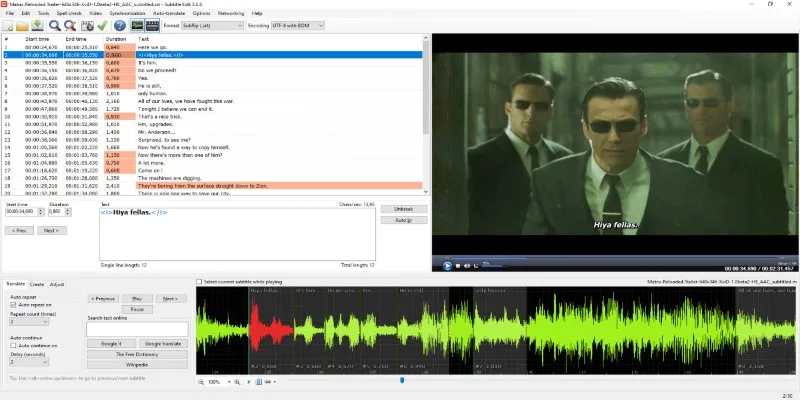
Subtitle Edit and Top 5 Mac Tools for Easy and Accurate Subtitling
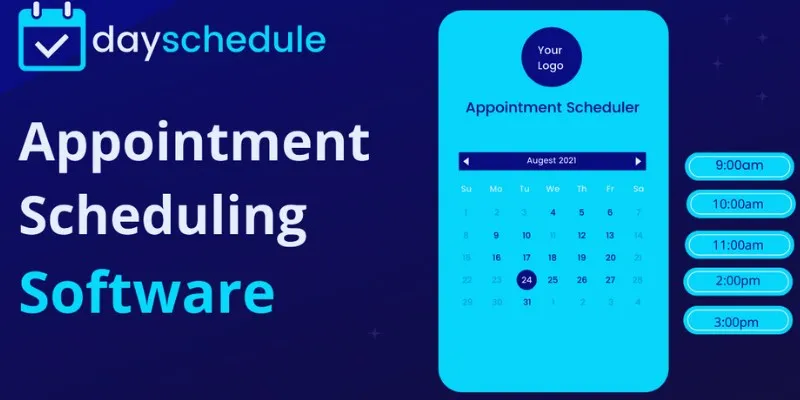
Simplify Appointment Scheduling with DaySchedule: The Ultimate Time-Saving Tool

A Developer’s Guide to Leveraging AMD OpenCL™ APP for Enhanced Performance

Rustup 1.28.0 Launches With Visual Changes and Installer Fixes

A Step-by-Step Guide to Adding Google Authenticator 2FA to WordPress

Transform Your Screen: Best Free HD Wallpaper Tools for Mobile and Desktop
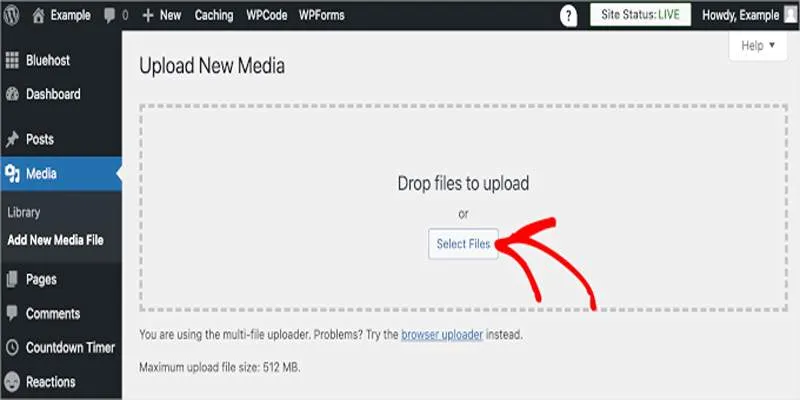
Fix Media Upload Issues on Websites and Apps with These Steps
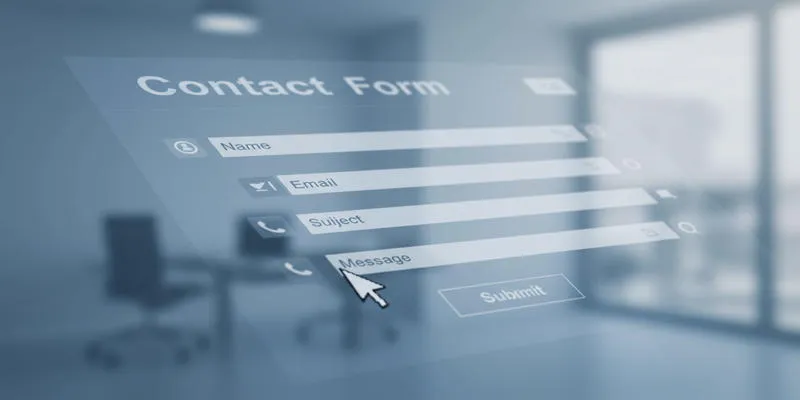
Speed Up Contact Form Follow-Ups with Automation

 mww2
mww2