How to Connect Firebase to Google Sheets
Real-time data access can significantly boost productivity in today’s fast- paced digital world. Firebase, one of Google’s powerful backend-as-a-service (BaaS) platforms, is widely used for storing real-time data for web and mobile applications. Meanwhile, Google Sheets serves as an intuitive tool for teams needing to track, visualize, and analyze data effortlessly.
Imagine being able to directly integrate real-time Firebase data into a Google Sheet. This integration is a game-changer. Whether you’re a developer monitoring app data, a marketer tracking user responses from a form, or an operations lead managing inventory, connecting Firebase to Google Sheets allows you to view your data live without exporting or manual updates.
In this article, we will explore various methods to synchronize Firebase with Google Sheets, ranging from no-code solutions like Zapier and Make to developer-centric options such as Google Apps Script and Node.js. Let’s dive in and find the best approach for your workflow, skill level, and project requirements.
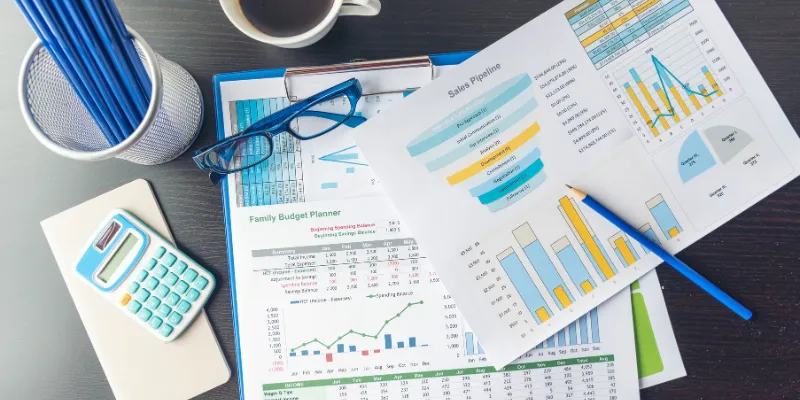
Why Integrate Firebase with Google Sheets?
Firebase is a robust backend-as-a-service (BaaS) platform developed by Google, designed to help developers create real-time applications swiftly and efficiently. Google Sheets, on the other hand, is a widely used spreadsheet application that allows teams to organize, visualize, and share data. Integrating Firebase with Google Sheets enables the automation of reporting, visualization of real-time data, and real-time decision-making through your spreadsheet.
This integration benefits developers, marketers, analysts, and operations teams by allowing them to monitor real-time app activity, user engagement, or inventory. Syncing Firebase with Sheets streamlines data access and reduces manual work across various use cases, from form submissions to user logs and analytics.
Direct Integration Using Google Apps Script
One of the most versatile and straightforward methods to connect Firebase to Google Sheets is through Google Apps Script. This approach uses JavaScript to retrieve data from Firebase’s REST API and write it into a spreadsheet. By writing a script in your Google Sheet, you can retrieve and structure the data as needed. With Apps Script, you have control over how data is retrieved and presented.
Important Notes:
- Requires some JavaScript experience.
- Uses UrlFetchApp to fetch Firebase data.
- Automate synchronization with triggers.
No-Code Approach: Zapier Integration
For non-technical users, Zapier provides a simple, no-code solution for automating data transfer between Google Sheets and Firebase. You can create a “Zap” wherein Firebase is the trigger (e.g., a new record in a child node), and Google Sheets is the action (e.g., create a row). Zapier is ideal for straightforward use cases like logging contact form responses or user signups.
Steps:
- Select Firebase as the trigger app.
- Choose “New Child Record” or an equivalent trigger.
- Connect your Google Sheets account.
- Map Firebase fields to your sheet columns.
- Test and activate the automation.
Advantages:
- Simple setup with no coding required.
- Ideal for small teams and simple needs.
- Runs reliably in the background.
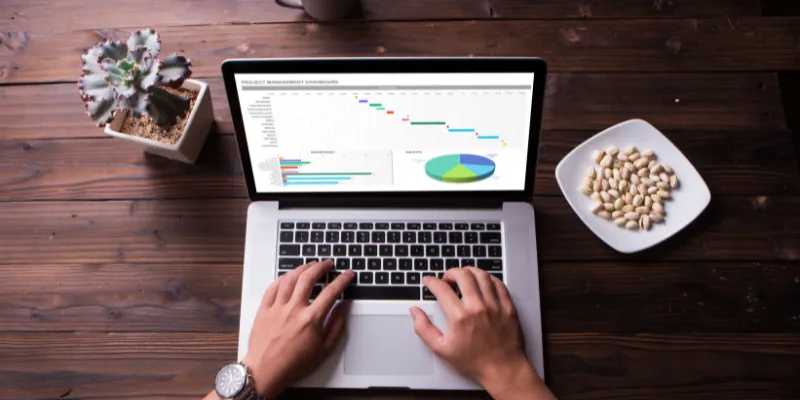
Advanced Automation with Make (Integromat)
Make (formerly Integromat) is another no-code platform capable of building workflows more complex than Zapier. Make allows users to create multi-step scenarios to connect Firebase to Google Sheets with conditional logic and filters. This offers considerable flexibility for businesses requiring complex automation, such as updating existing rows in Google Sheets, formatting data before insertion, or triggering actions in other connected apps.
Why Choose Make:
- More flexible than Zapier.
- Features advanced filters and branching.
- Suitable for handling large or dynamic datasets.
How to Set Up:
- Create a scenario.
- Choose the Firebase module to trigger data changes.
- Select the Google Sheets module to write/update data.
- Run and schedule scenarios as needed.
Firebase Extension + BigQuery + Google Sheets
The Firebase Extension that exports Firestore data to BigQuery is the right choice for high-volume data requiring enterprise-level control. With this setup, data inside Firestore can automatically stream into BigQuery, and from BigQuery, Google Sheets can pull live data via its built-in BigQuery connector.
Advantages:
- Ideal for large datasets and manufacturing analytics.
- Allows advanced SQL-style querying.
- Reporting in Sheets is easy with no human intervention.
How to Use:
- Install the Firebase BigQuery Export Extension.
- Set the desired collections to sync.
- In Sheets, go to Data > Connect to BigQuery.
- Build custom reports and dashboards.
Custom Integration Using Node.js
For complete programmatic control, you can create a custom solution using Node.js. This involves using the Firebase Admin SDK to read your database and the Google Sheets API to write data into your spreadsheet. It’s ideal for apps requiring custom data processing, security layers, or scheduled syncing from a backend.
What You Need:
- Firebase Admin SDK setup.
- Google Sheets API credentials.
- Hosting solution (e.g., Google Cloud, Heroku).
Use Cases:
- Preparing data before insertion.
- Merging several Firebase nodes into one report.
- Initiating sync from the backend of your application.
Most Useful Use Cases of Firebase–Google Sheets Sync
This integration offers many valuable use cases across various sectors and teams. From small business startups to large enterprise teams, syncing Firebase and Sheets simplifies data management.
Most Useful Use Cases:
- Form submissions: Directly store user input in Sheets.
- Analytics: Monitor real-time user behavior, page views, or purchases.
- Inventory tracking: Automatically sync product stock changes.
- Error logging: Capture and view exceptions or bugs in one location.
- Team dashboards: Share KPIs and performance metrics with stakeholders.
These use cases benefit from real-time syncing, ensuring your data is always current and up-to-date.
Conclusion
Integrating Firebase with Google Sheets brings backend data into a convenient interface for analysis, collaboration, and reporting. Whether you’re in a startup, managing a product team, or interested in analyzing customer behavior, this integration reduces operational strain, saves time, and accelerates development. With options ranging from no-code tools to fully custom solutions, you can choose the path that best fits your skill level and business goals. Start small with Zapier or scale up with BigQuery; the key is unlocking your data in real time.
On this page
Why Integrate Firebase with Google Sheets? Direct Integration Using Google Apps Script No-Code Approach: Zapier Integration Advanced Automation with Make (Integromat) Firebase Extension + BigQuery + Google Sheets Custom Integration Using Node.js Most Useful Use Cases of Firebase–Google Sheets Sync ConclusionRelated Articles

How to Integrate Google Sheets with Mailchimp: A Step-by-Step Guide

How to Integrate Google Sheets with Mailchimp: A Step-by-Step Guide

Boost Your Productivity: The 10 Best Google Docs Add-Ons You Need

Boost Your Productivity: The 10 Best Google Docs Add-Ons You Need
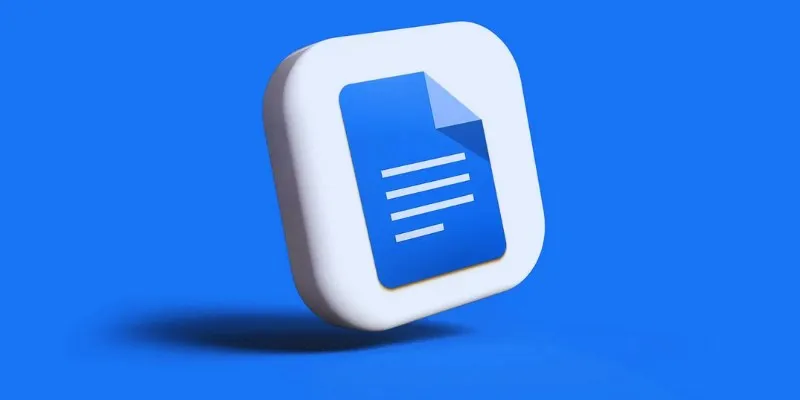
How to Add, View, and Print Comments in Google Docs: A Step-by-Step Guide
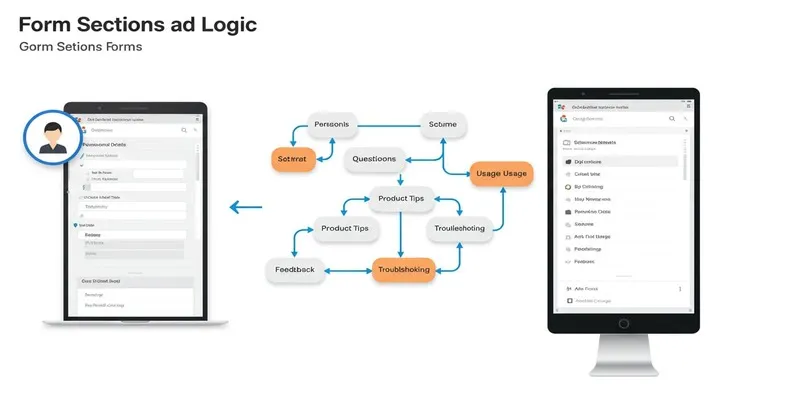
A Comprehensive Guide to Create Form Sections and Logic in Google Forms
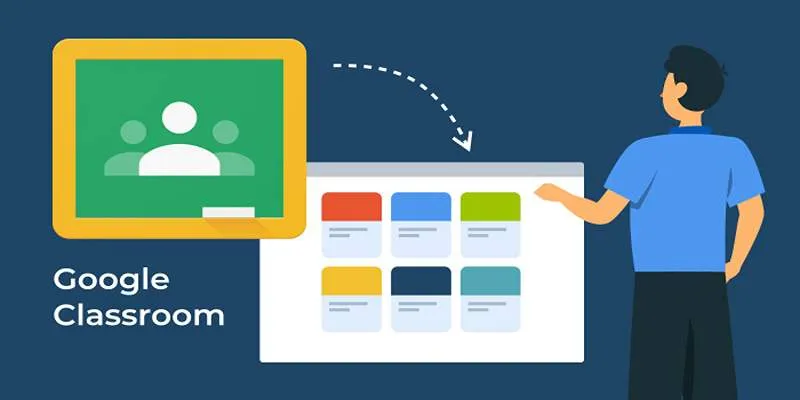
Resolving Google Classroom Submission Errors: Step-by-Step Guide
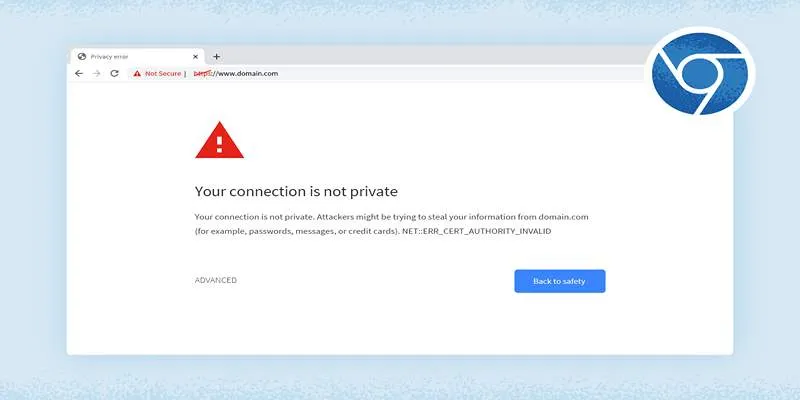
How to Resolve 'Your Connection Is Not Private' Errors Securely

How to Automatically Save Gmail Attachments to a Google Drive Folder: A Complete Guide
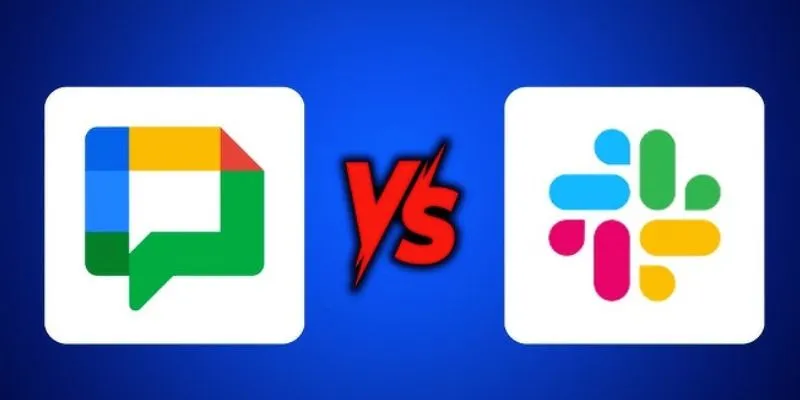
Google Chat vs. Slack: Which Collaboration Tool Suits Your Business Best

What is Google Sites And How to Use It Effectively: A Beginner's Guide
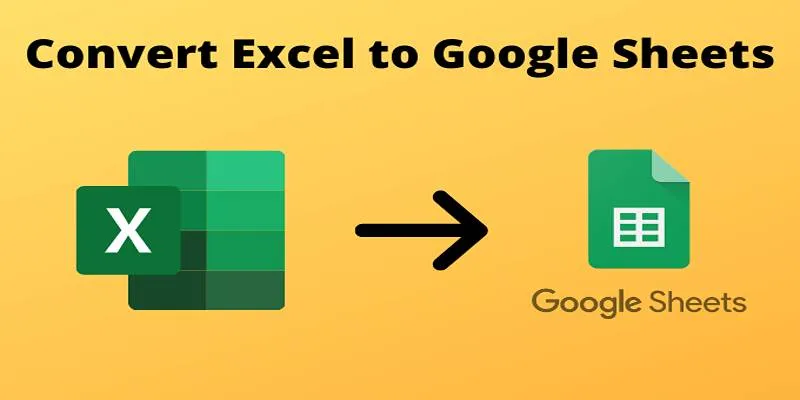
Cloud-Based Spreadsheet Tips: Convert Excel to Google Sheets
Popular Articles

New Vertical Tabs and Sidebar Enhancements in Firefox 136
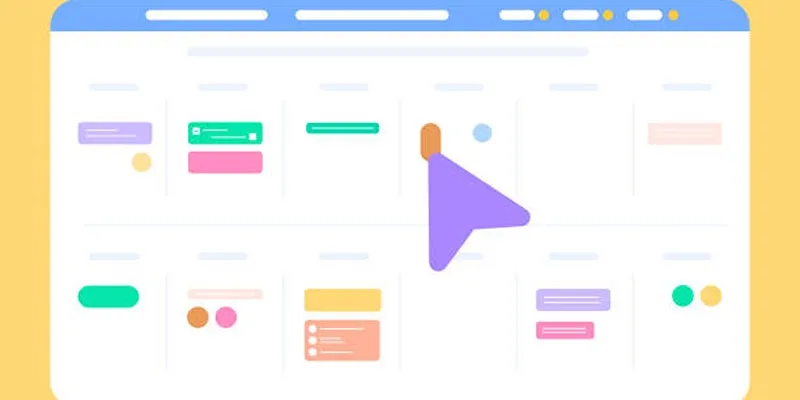
6 Top Airtable Alternatives You Should Try Right Now

Learn How to Install and Use Windows Movie Maker on Windows 10

Best Tools to Convert MP4 to DivX with High Quality
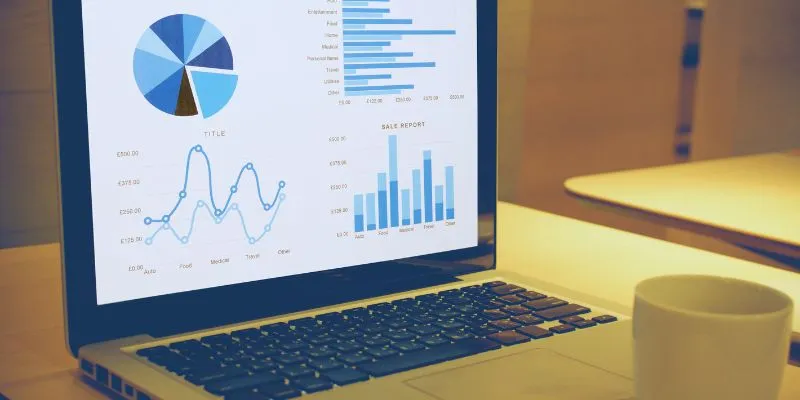
Top HubSpot Alternatives for Small Businesses in 2025

Find the Right Pomodoro Timer App to Maximize Your Work Sessions

Top 10 Software for Easy Warehouse Management and Inventory Control
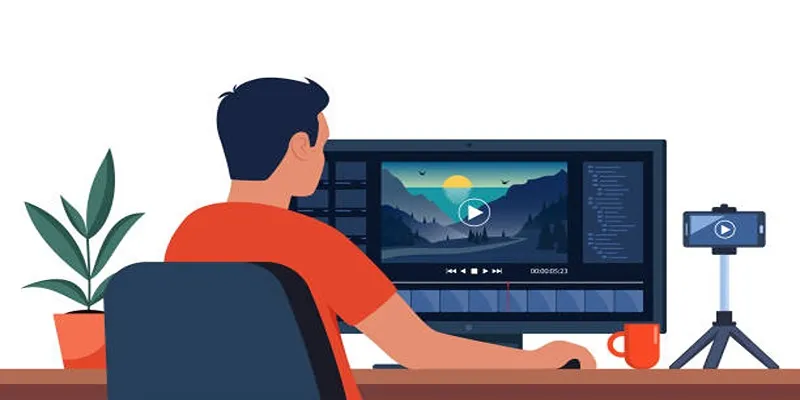
How to Create an Amazing AMV Using Windows Movie Maker
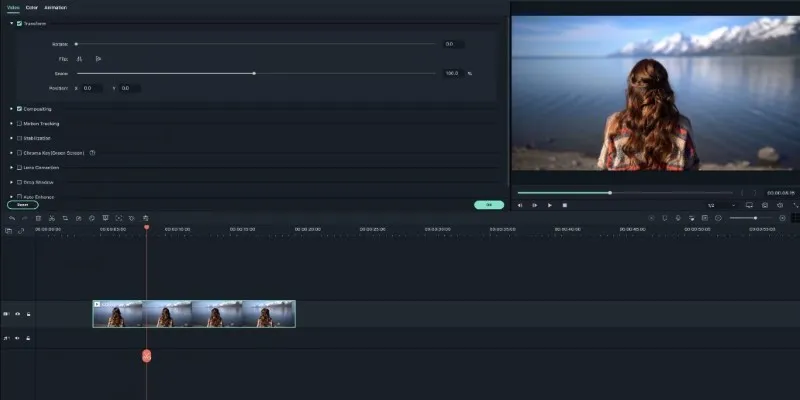
Creating Smooth Slow-Motion Videos in iMovie: A Simple Guide
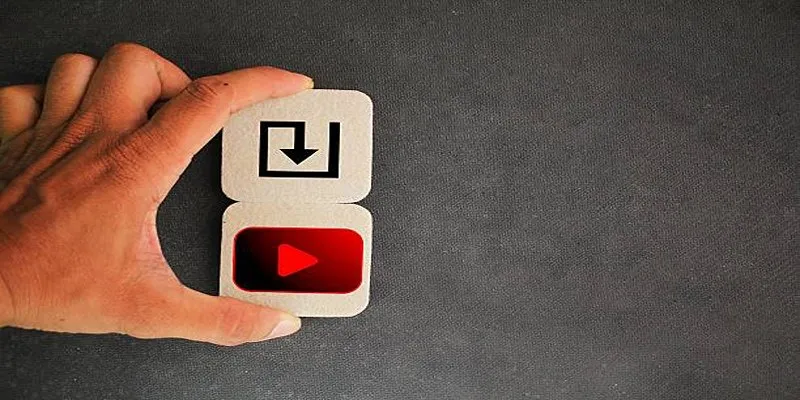
How to Upload iMovie Videos to YouTube in 7 Easy Steps

Top 5 Side-by-Side Video Editing Apps for iOS and Android
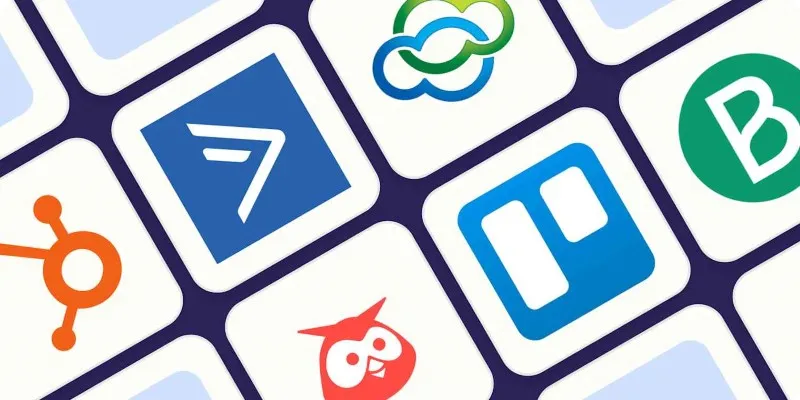
 mww2
mww2