Top Five Methods to Seamlessly Convert AVCHD Videos to iPod
Are you struggling to view AVCHD videos on your iPod? You’re not alone. While AVCHD is a high-quality format favored by camcorders, it isn’t compatible with iPods. Luckily, converting these files to iPod-friendly formats is straightforward with the right tools. This guide explores the top five tools to help you convert and enjoy your videos on the go.
Why Convert AVCHD Videos for iPods?
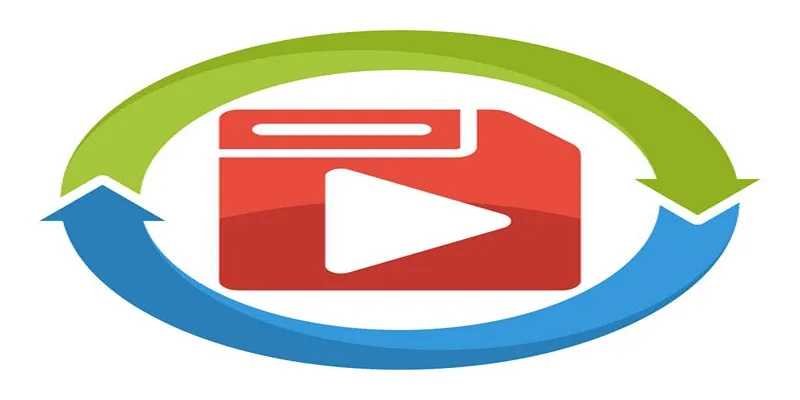
AVCHD, or Advanced Video Coding High Definition, delivers excellent video quality but lacks compatibility with Apple’s ecosystem. iPods work best with formats like MP4, MOV, and M4V. Therefore, converting your AVCHD files is essential before transferring them.
5 Best Tools to Convert and Transfer AVCHD Videos to iPod
1. HandBrake
HandBrake is a well-known open-source video converter trusted by professionals and hobbyists. It effectively converts AVCHD files into iPod-compatible formats such as MP4 or MOV.
Features of HandBrake:
- User-friendly interface with advanced customization.
- Batch conversion for multiple files.
- Presets optimized for iPods.
How to Use HandBrake:
- Download and install HandBrake (available on Windows, macOS, and Linux).
- Select your AVCHD file as the input source.
- Choose the “iPod” preset under the device options.
- Click “Start” to convert your video.
2. Any Video Converter (AVC)
Any Video Converter is versatile and goes beyond simple file conversion. Known for its intuitive layout, AVC converts AVCHD files to iPod-compatible formats and offers additional editing features.
Features of AVC:
- Supports wide formats, including AVCHD to MP4/MOV.
- Basic editing tools like trimming and adding subtitles.
- Hardware acceleration for fast conversions.
How to Use AVC:
- Open Any Video Converter and upload your AVCHD video.
- Select “MP4” or “MOV” as the output format.
- Adjust quality preferences or edit the video.
- Click “Convert Now” to process files.
3. Movavi Video Converter
Movavi Video Converter excels with its blend of functionality and simplicity. This premium software ensures quality retention, making it ideal for converting high-definition AVCHD videos to iPod-supported formats.
Features of Movavi:
- Quick conversion with minimal quality loss.
- Built-in editor for quick touch-ups.
- Device-specific settings, including Apple presets.
How to Use Movavi:
- Download and install Movavi Video Converter from their website.
- Launch the program and import your AVCHD videos.
- Choose the output format under the “Video” tab.
- Use the editor for adjustments if needed.
- Click “Convert” to start the process.
4. Wondershare UniConverter
Previously Wondershare Video Converter Ultimate, UniConverter is robust for video conversion and transfer. It’s perfect for professionals seeking advanced features and speed.
Features of UniConverter:
- Supports over 1,000 video formats, including AVCHD to MP4.
- Built-in video compression for smaller file sizes.
- Direct transfer to Apple devices post-conversion.
How to Use UniConverter:
- Download and install Wondershare UniConverter.
- Add video files by clicking “Add Files” or dragging them into the program.
- Select an output format from the options.
- Customize settings like resolution and bitrate.
- Click “Convert” to start the process.
5. EaseUS Video Converter
EaseUS Video Converter is ideal for simplicity without sacrificing quality. It offers fast, hassle-free conversion of AVCHD files with extensive device optimization.
Features of EaseUS:
- Intuitive drag-and-drop workflow.
- Built-in presets for Apple-compatible formats.
- High-speed conversion mode.
How to Use EaseUS:
- Download and install EaseUS Video Converter.
- Import your AVCHD files using the “Add Files” button.
- Choose your desired output format.
- Adjust settings or use device presets.
- Click “Convert” to begin.
How to Transfer Videos to Your iPod
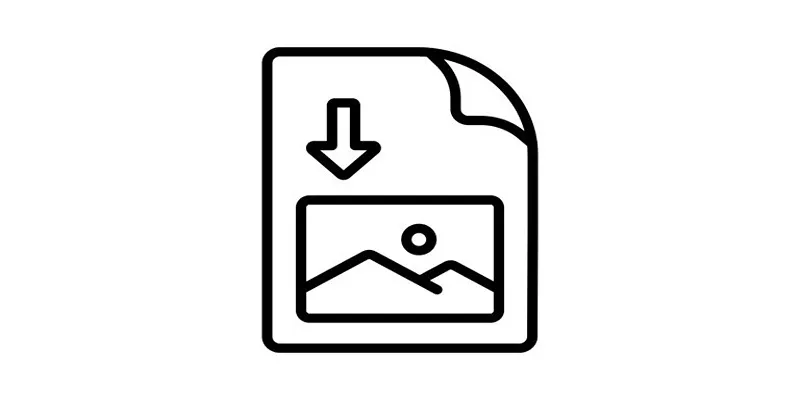
After converting your AVCHD file, transferring it to your iPod is easy with iTunes or other sync tools.
- Connect Your iPod: Use a USB cable to connect your iPod to your computer and ensure iTunes is up to date.
- Import Converted Files into iTunes: Drag and drop your MP4 or MOV file into iTunes, or use “File > Add File to Library.”
- Sync with Your iPod: In iTunes, go to the device icon, navigate to “Movies” or “TV Shows,” and select the converted file to sync.
Conclusion
Converting videos for your iPod is a simple process with various available tools. Ensure your converted file maintains quality and compatibility before syncing. With these steps, enjoy your favorite videos on-the-go without any hassle!
Related Articles

The 8 Best To-Do List Apps for Android in 2025

8 Best To-Do List Apps for Mac in 2025

How to Convert FLV to MP4 for Free: Top Tools and Easy Methods

HEVC to MOV Conversion Made Simple for Windows Users

Effortless Steps to Convert and Upscale Video to 4K Resolution

Top Live Video Mixing Software for Creators
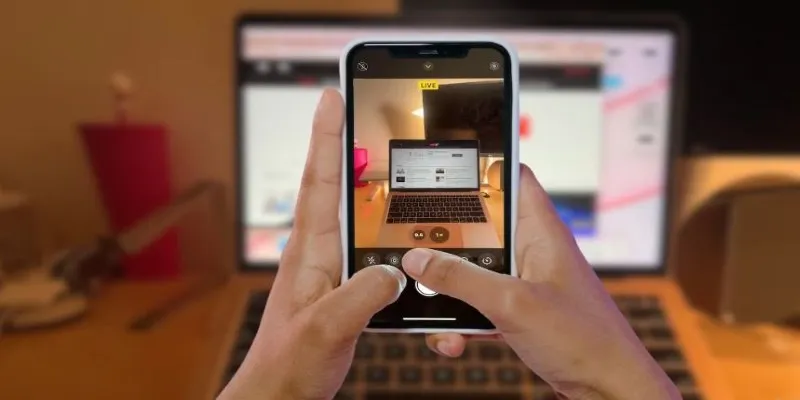
Turn iPhone Live Photos into Shareable Videos
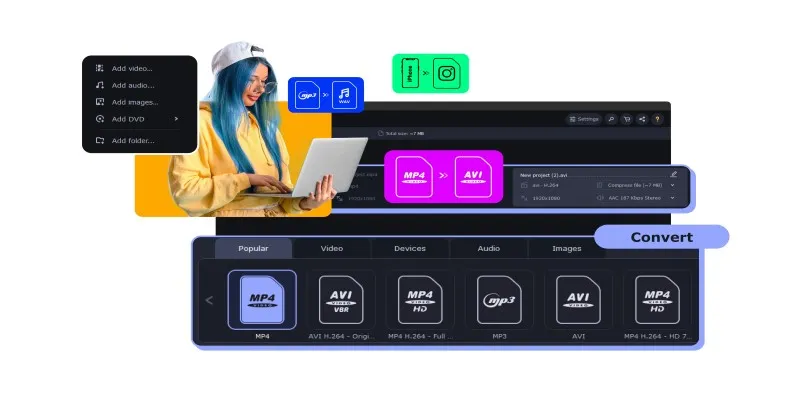
The Easiest Way to Make Any Video Work with iTunes

Simple Guide to Converting and Editing Videos for BlackBerry Phones

10 Best Free Video Editing Tools to Make Social Media Videos Stand Out

The Easiest Way to Convert Video to Apple TV: Free, Paid, and Online Options

How to Quickly Convert 4K UHD to 1080p HD Without Losing Quality
Popular Articles
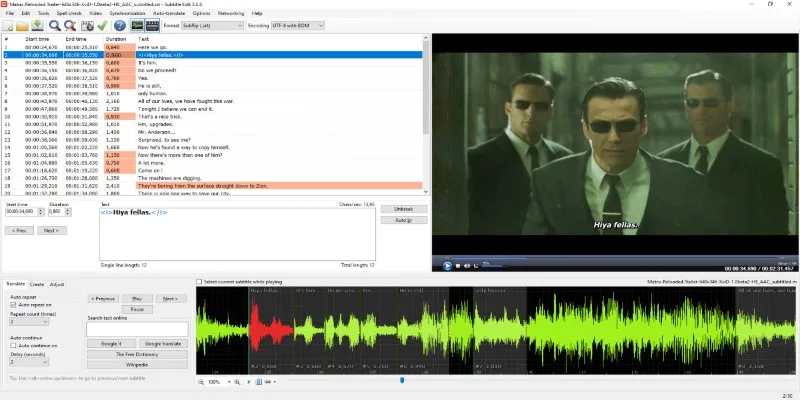
Subtitle Edit and Top 5 Mac Tools for Easy and Accurate Subtitling

5 Best Free Stop Motion Apps for Beginners and Pros
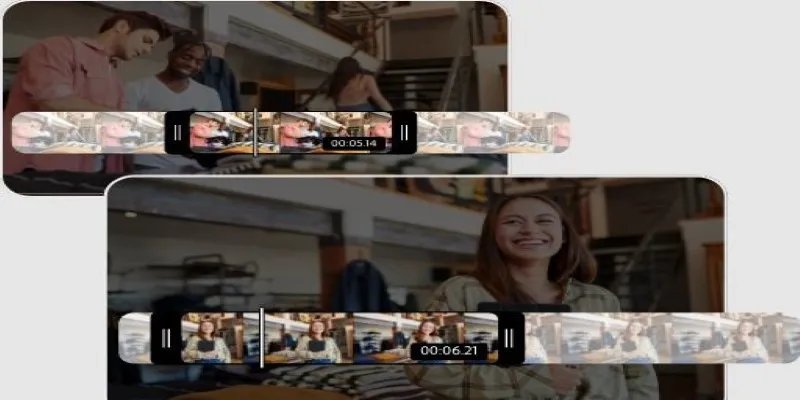
Step-by-Step Guide on How to Join and Merge Videos with the Best Video Joiners

Best CRM Software for the Education Industry: A Complete Guide

Best Calendar Apps for Windows to Boost Productivity: Stay Organized in 2025

Top DAT to DIVX Converters for Windows and Mac Users

Best Vlog Editors for Every Device: 8 Tools You Should Try
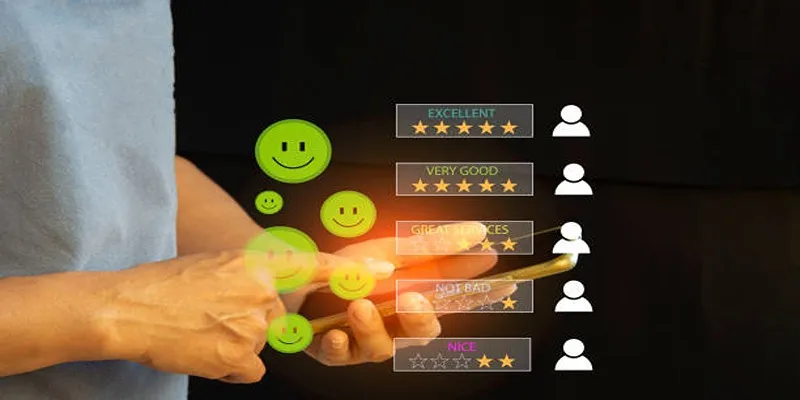
10 Leading Usersnap Substitutes for Enhanced Collaboration
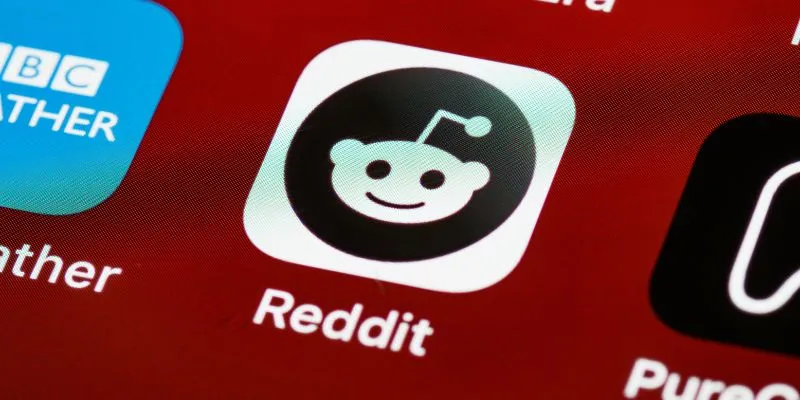
10 Reddit Automation Ideas You Need to Try in 2025

Invoice Automation Explained: A Game-Changer for Accounts Payable Teams
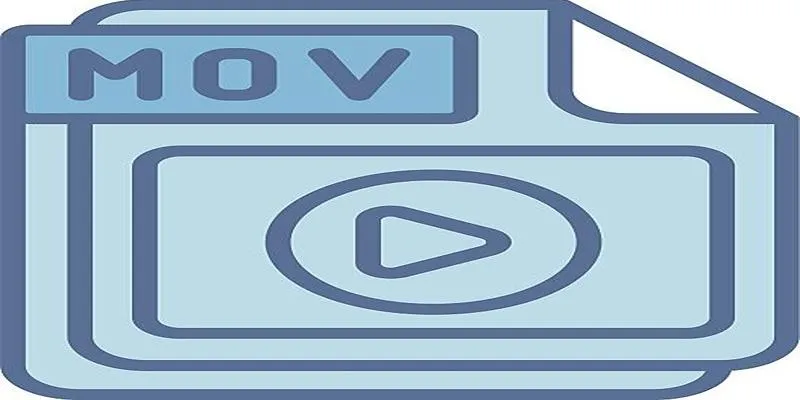
Should You Use MOV or MP4? Key Differences You Should Know

 mww2
mww2