How to Convert EPUB to PDF for Free Online
EPUB files are excellent for reading eBooks on devices like tablets or eReaders. However, you might need a PDF version for printing, sharing, or viewing on a device that doesn’t support EPUB. Fortunately, you don’t need to purchase expensive software or install anything on your computer.
There are many free and easy online tools to convert EPUB to PDF. In this post, you’ll learn step-by-step how to convert EPUB files into PDF format without spending any money. This guide also highlights some of the best free tools available and offers tips for achieving the best results.
Why Convert EPUB to PDF?
While EPUB files are excellent for eBooks, PDF files offer greater versatility and consistency across platforms. Here are several reasons why users might prefer the PDF format:
- Universal Compatibility: PDFs can be read on most computers, tablets, and smartphones without needing a special app.
- Fixed Layout: Unlike EPUB, the formatting in a PDF remains consistent regardless of the screen size or device.
- Ease of Printing: PDFs are easier to print with proper alignment and margins.
- Professional Use: PDFs are widely accepted in academic, corporate, and publishing environments.
- Offline Accessibility: PDF files can be viewed without internet access or dedicated eReader apps.
What Is Needed for the Conversion?
Converting EPUB to PDF doesn’t require any special software or subscription. Most free online tools offer simple browser-based solutions. All you need is:
- A device with internet access
- A supported browser (such as Chrome, Firefox, Safari, or Edge)
- The EPUB file to be converted
There’s usually no need for installation or registration, making the process quick and convenient.
Best Free Online Tools to Convert EPUB to PDF
Many websites offer free EPUB to PDF conversion, but not all are safe or reliable. Here are some of the most recommended tools that are easy to use and do not require payment.
Zamzar

Zamzar is a well-known file conversion site with support for over 1200 formats, including EPUB to PDF. It offers a clean interface and quick processing.
Steps to use:
- Upload the EPUB file from a device.
- Select PDF as the output format.
- Click the “Convert Now” button.
- Download the converted file.
Benefits:
- No software installation
- Clean and simple design
- Email notification available
CloudConvert
CloudConvert is widely used for high-quality file conversions and supports EPUB to PDF with customization options.
Steps to use:
- Choose EPUB as the input format and PDF as the output.
- Upload the file.
- Click “Convert.”
- Download the final PDF.
Benefits:
- High-quality results
- Custom settings for page size and margins
- Free for basic use
Online-Convert
Online-Convert offers advanced settings and accepts files from cloud storage services like Google Drive and Dropbox.
Steps to use:
- Select “Convert to PDF” under the eBook conversion section.
- Upload the EPUB file.
- Adjust optional settings such as paper size and orientation.
- Click “Start Conversion.”
- Download the output.
Benefits:
- Advanced customization
- Multiple upload sources
- Useful for larger files
Step-by-Step Process for EPUB to PDF Conversion
Although each tool has a slightly different interface, the conversion process is generally similar:
How the Process Works:
- Access the website: Open the conversion tool in a browser.
- Upload the file: Select the EPUB file from the device or cloud storage.
- Select output format: Choose PDF as the desired format.
- Convert the file: Click the appropriate button to start the conversion.
- Download the PDF: Once the process finishes, save the PDF file.
The whole process usually takes less than two minutes.
Important Things to Check After Conversion

Once the file has been converted, users are advised to:
- Review the layout: Ensure that formatting, like headings, paragraphs, and images are displayed correctly.
- Check readability: Open the PDF on various devices to confirm clarity and usability.
- Inspect the file size: If the file is too large, a free PDF compressor may help reduce size without losing quality.
- Ensure no missing content: Compare the EPUB and PDF files to ensure nothing is lost during the conversion.
Tips for a Smooth and Safe Conversion
While online conversion tools are simple, a few best practices can help users avoid common issues:
- Use secure websites only: Always check if the site uses HTTPS and does not require unnecessary permissions.
- Avoid uploading sensitive content: Since files are uploaded to third-party servers, avoid using these tools for confidential or personal documents.
- Choose tools with good reviews: Rely on services with strong reputations to avoid malware or data misuse.
- Clear browser cache: For frequent conversions, clearing the cache can improve tool responsiveness.
Mobile Conversion: Can It Be Done?
Yes, EPUB to PDF conversion can also be done using mobile phones. Most of the mentioned online tools work on mobile browsers as well.
How to convert on mobile:
- Open the tool’s website in a mobile browser.
- Upload the EPUB file from the phone’s storage.
- Select PDF as the output format.
- Convert and download the PDF to the device.
Some dedicated mobile apps also offer this feature, though most are either paid or limited in functionality. For occasional use, the browser method remains the easiest and most efficient.
Conclusion
Converting EPUB files to PDF is not only possible but also incredibly easy with the help of free online tools. Whether for reading, sharing, or printing, PDF provides a stable and versatile format that suits most users’ needs. With tools like Zamzar, CloudConvert, and Online-Convert, users don’t need to install any software or pay subscription fees. The steps are straightforward, and the results are reliable—as long as a secure and well-reviewed site is used. For best results, users should always double-check the output, especially if formatting is important.
Related Articles
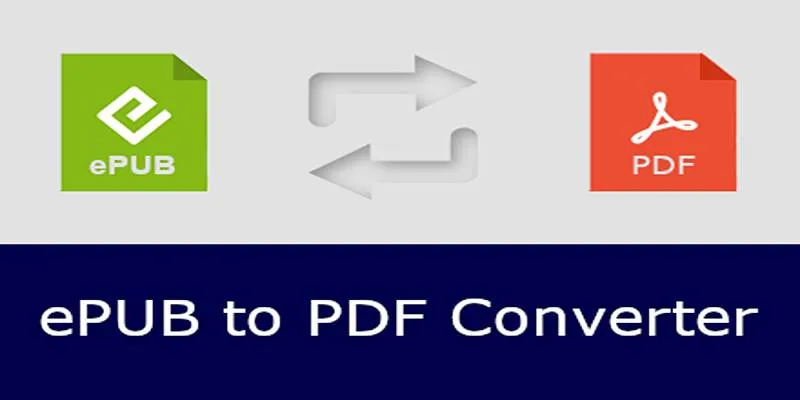
How to Use Free Tools Online to Convert EPUB Files to PDF Format

How to Convert MPEG to WAV: A Step-By-Step Guide

The 10 Best Cloud Storage Apps in 2025: Simplify Your Digital Life

How to Easily Convert AVI to MOV Using 4 Reliable Tools
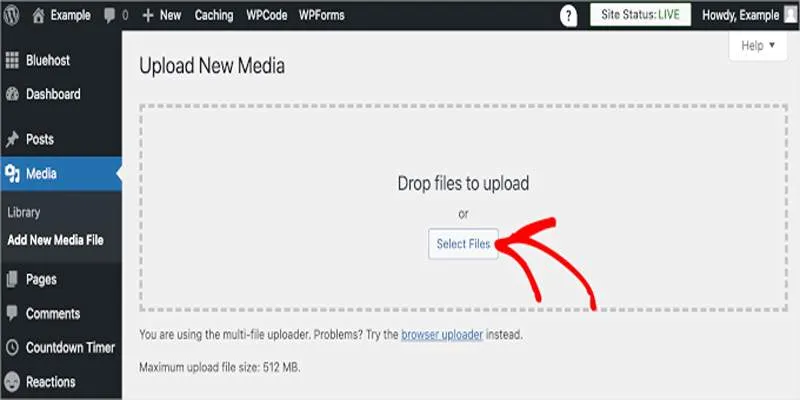
Fix Media Upload Issues on Websites and Apps with These Steps
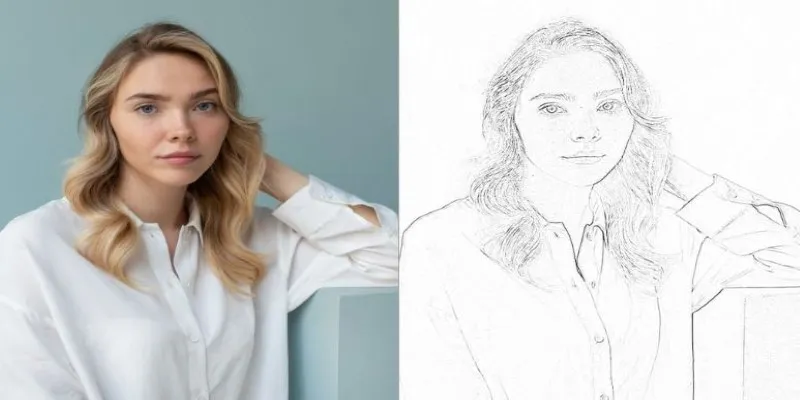
Transform Your Photos into Artistic Sketches with the Best Sketch Editor
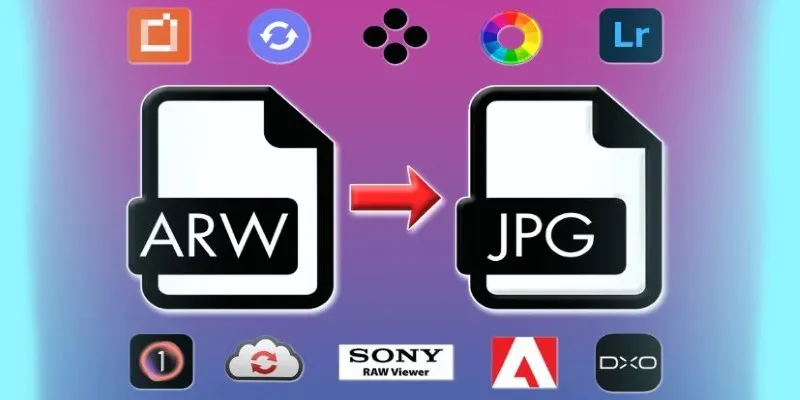
How to Effectively Convert ARW to JPG: 3 Methods You Need to Know
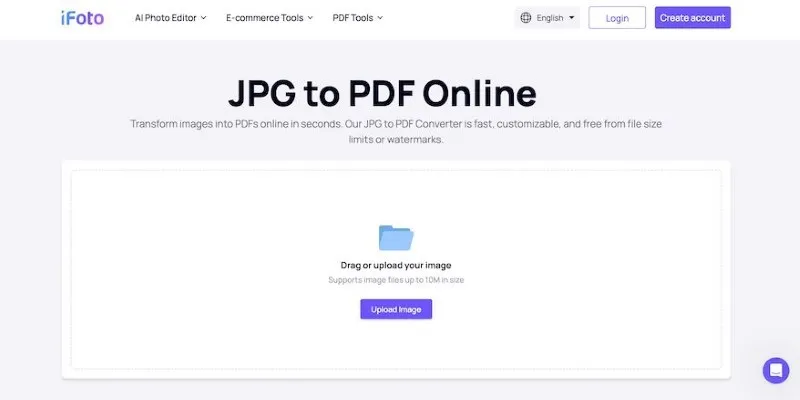
Best Image to PDF Converters for Desktop: 6 Top Picks
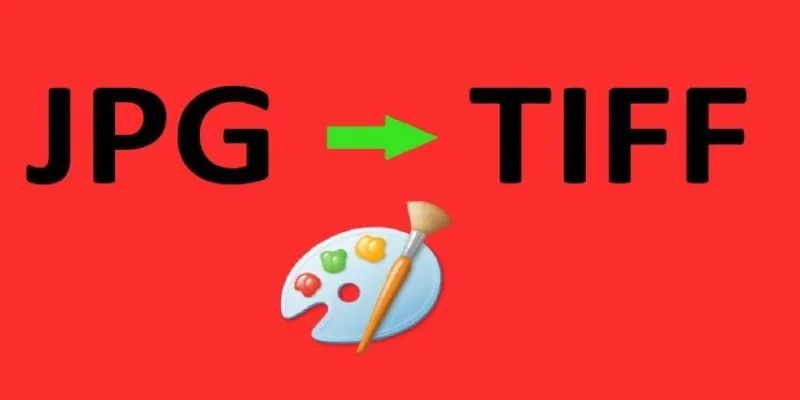
How to Convert JPG to TIFF on Your Desktop: A Simple Guide

From Excel to JPG: Best Tools for Converting Charts into Images

Simple Methods to Convert ISO Files to MP4 for Beginners

Top 3 Simple Ways to Convert WMA to MP4 Easily
Popular Articles
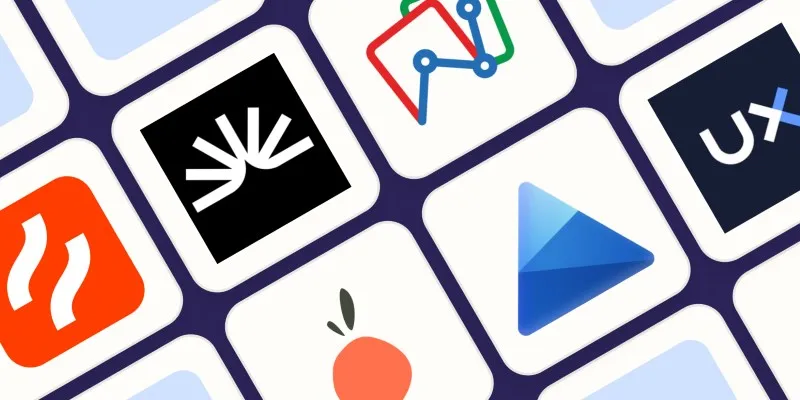
The 6 Best Session Replay Tools in 2025 to Optimize Your User Experience
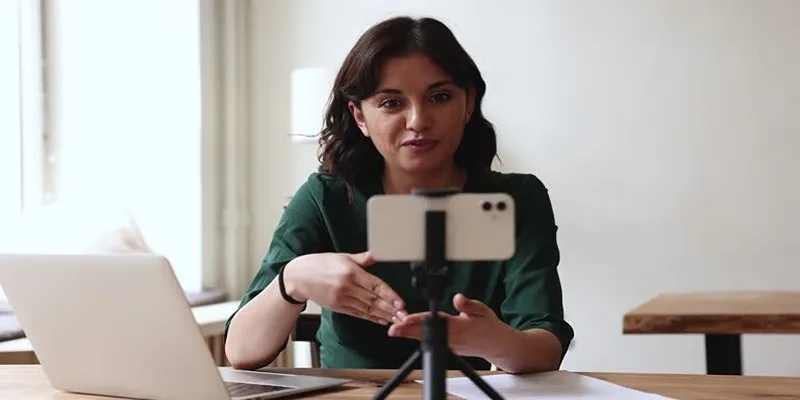
5 Best MP4 Screen Recording Tools for Capturing Videos on Your PC

Create a Slideshow Video from Photos and Music with Ease

9 Best UX Research Tools to Elevate Your User Experience

Restoring Your WordPress Database to Default State

Turn Your Recordings into GIFs with These Amazing Recorders
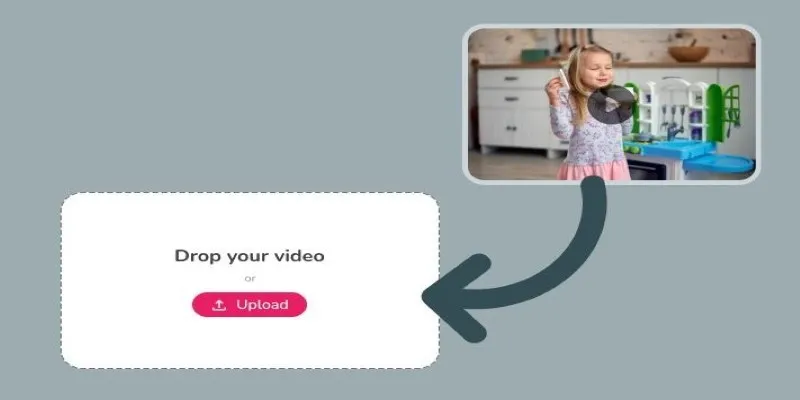
Best Tools to Convert Video Formats: Top 5 Transcoders You Need

Top 8 Free Video Editors Reviewed and Compared in Detail
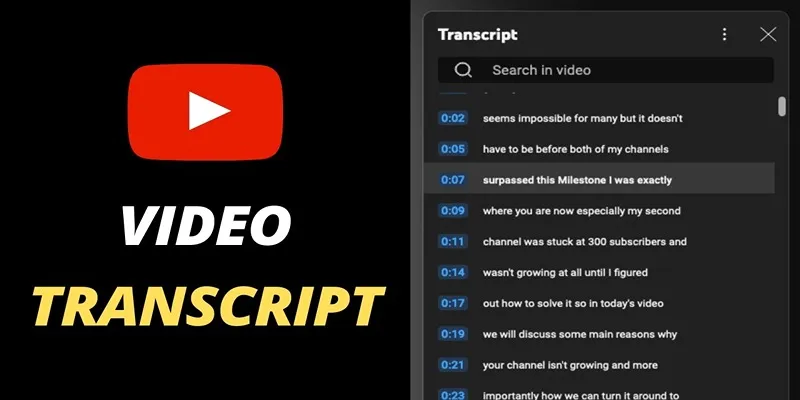
Get Rid of Timestamps and Create Readable YouTube Video Transcripts
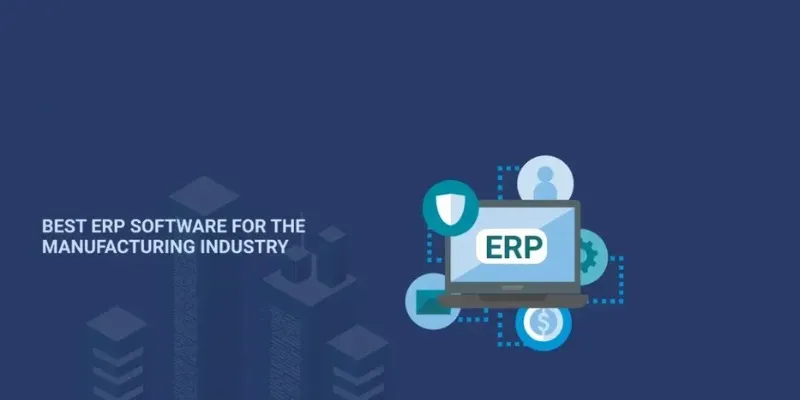
Ultimate Guide to the Best ERP Software for Manufacturing Businesses

Discover Top NEMT Software for Scheduling and Route Optimization

 mww2
mww2