How to Convert MP4 to VOB: Online and Offline Methods
We all know the struggle when trying to play an MP4 video on a DVD player. Most DVD players can’t handle MP4 files but work seamlessly with VOB files. That’s why converting MP4 to VOB is essential. Whether you prefer quick online conversion tools or robust offline software, this guide will help you navigate the best methods.
Understanding MP4 and VOB Formats

Before diving into the conversion process, it’s crucial to understand the difference between MP4 and VOB formats and why conversion is necessary.
MP4 Format Explained
MP4 (MPEG-4 Part 14) is a widely-used video file format known for its versatility. It can store video, audio, subtitles, and images in a single file, making it perfect for streaming and sharing online due to its broad compatibility.
VOB Format Explained
VOB (Video Object) is a file format specifically designed for DVD-Video media. It stores video, audio, subtitles, and menus in a structure compatible with standalone DVD players.
Why Convert MP4 to VOB?
If you want to burn MP4 files onto a DVD for playback on a DVD player or home entertainment system, converting to the VOB format is necessary, as DVD players require this format.
Best Methods to Convert MP4 to VOB Online
For those who prioritize convenience and speed, online tools are a great way to convert MP4 files to VOB without downloading software.
1. ConvertFiles
ConvertFiles simplifies MP4 to VOB conversion with its user-friendly interface. Just upload your files and convert them in a few clicks—no technical expertise required.
How It Works:
- Go to ConvertFiles.com.
- Click the “Browse” button and select your MP4 file.
- Choose “VOB” as the output format.
- Click “Convert” and wait for the process to finish.
- Download your converted VOB file.
2. Online Converter
Online Converter is a versatile tool offering extensive input format support and high-quality output conversions, making it a favorite for various file conversion needs.
How It Works:
- Navigate to the Online Converter website.
- Click “Choose Files” and select your MP4 file.
- Choose “VOB” as the output format.
- Optional: Adjust any specific conversion settings.
- Click “Convert” and wait for the conversion to finish.
- Download your converted VOB file.
Top Software for Offline MP4 to VOB Conversion
Offline tools are ideal for handling large files or batch conversions without relying on internet connectivity.
1. Wondershare UniConverter
Wondershare UniConverter is a reliable software for converting MP4 to multiple formats, including VOB. It offers advanced features for editing and optimizing your video during conversion.
How It Works:
- Download and install Wondershare UniConverter.
- Launch the software and select the “Converter” tab.
- Click the “+” button to add your MP4 file.
- Choose “VOB” as the output format.
- Customize settings like resolution and quality if needed.
- Click “Convert” to start the conversion.
- Find your VOB file in the designated output folder.
2. Freemake Video Converter
Freemake is a top-notch free tool for converting MP4 to VOB, featuring simple drag-and-drop functionality and automatic file uploads.
How It Works:
- Download and install Freemake Video Converter.
- Open the software and click “+Video” to upload your MP4 file.
- Select the “to DVD” or “to VOB” option.
- Customize the settings to match your desired output.
- Choose the destination folder for the converted file.
- Click “Convert” and wait for completion.
Tips for Smooth Conversion
- Ensure your computer meets the system requirements for Freemake Video Converter.
- Close unnecessary programs to free up memory.
- Check for updates to have the latest software version.
- Convert a smaller file first to test settings.
- Convert during off-peak hours to avoid slow internet speeds.
- Monitor the progress bar and estimated time remaining.
Troubleshooting Conversion Issues
If you encounter issues during conversion, try these troubleshooting tips:
- Adjust bitrate and resolution settings for better audio/video quality.
- Ensure the original file’s aspect ratio matches the output settings.
- Remove copy protection from DVDs or Blu-rays before converting.
Burn Converted VOB Files to a DVD

After converting MP4 to VOB, you’ll need to burn the VOB file onto a DVD for playback. Use tools like ImgBurn or Nero Burning ROM—import the VOB file, adjust the DVD settings, and burn the disc for smooth playback.
Conclusion
Converting MP4 to VOB is straightforward with the right tools and settings. By following this guide, you can convert your MP4 files to VOB format with ease. Remember to back up your original files and adjust resolution and bitrate for optimal quality. With these tips, creating high-quality DVDs from your MP4 videos for playback on any DVD player is simple.
Related Articles

Best Free Ways to Convert QuickTime MOV to MP4 for Any Device

Top 3 Simple Ways to Convert WMA to MP4 Easily

How to Convert FLV to MP4 for Free: Top Tools and Easy Methods

From Video to Audio: 10 Top MP4 to MP3 Converters in 2025

Simple Methods to Convert ISO Files to MP4 for Beginners

Free Ways to Convert HEVC to MP4 Without Losing Quality

Top 7 Methods for Effortless MP4 to MOV Conversion

Top 5 Online Services to Convert WMV to MP4 Without Hassle

Top 7 Methods for Effortless MP4 to MOV Conversion

Top Tools to Convert MXF Files for Seamless Sony Vegas Compatibility

The 8 Best To-Do List Apps for Android in 2025

8 Best To-Do List Apps for Mac in 2025
Popular Articles

The Ultimate Guide: The 5 Best Note-Taking Methods for Everyone

Comprehensive Review of Remo Video Repair and Its Top Alternative
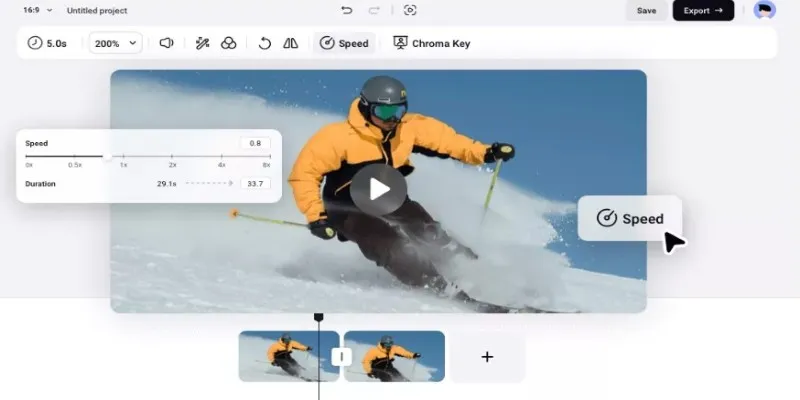
How to Get Smooth Slow Motion in After Effects Without Choppy Frames

9 Leading Review and Approval Software to Boost Your Productivity
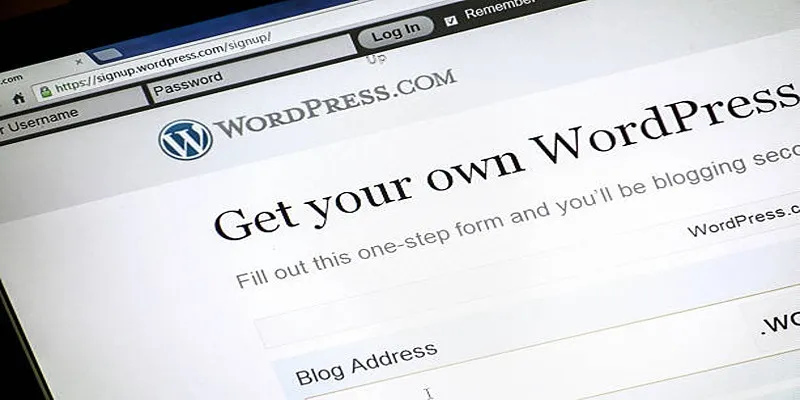
Mastering SlideDeck: A Complete Guide to Building Sliders in WordPress

Everything You Need To Know About Google Docs Pageless View

2 Quick and Easy Methods to Crop Your Screen Recordings

Smart Ergonomic Desk Setup Tips for Better Work Productivity

10 Free eCommerce Tools to Help You Launch Your Online Store with Ease

10 Best MP4 Players for Windows in 2025 You Need to Try

Best Tools to Zoom in and Out of Videos on Your Computer
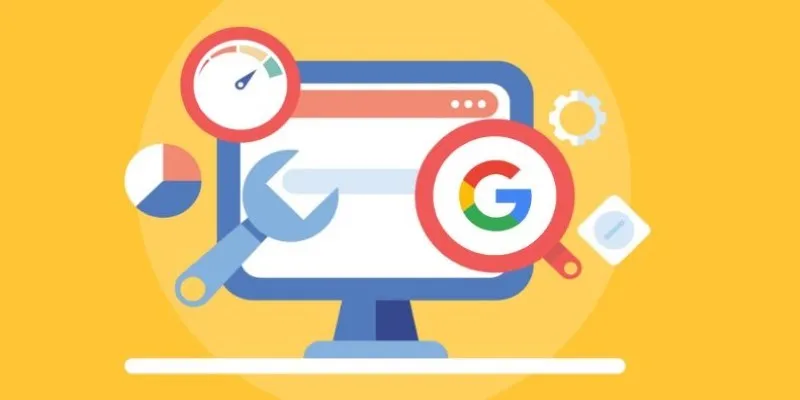
 mww2
mww2