Easiest Ways to Convert Videos to Xbox Without Errors
Watching videos on an Xbox is much more enjoyable than huddling over a phone or laptop. Whether it’s a movie, a funny clip you downloaded, or a personal recording, the Xbox can play them — if the file is in the right format. That’s where many people hit a snag.
Files like MKV, FLV, or even some MP4 versions don’t always play correctly. Converting your videos into a format the Xbox understands is simple once you know how. Below, we’ll explore the easiest methods to ensure your videos work without a hitch.
How to Easily Convert Videos for Xbox Playback
Use HandBrake
HandBrake is a reliable, free program for converting videos. It works on Windows, macOS, and Linux, and it’s perfect for those who want something straightforward. HandBrake converts almost any file into MP4 or MKV, which the Xbox supports without issues.
- Install HandBrake.
- Load your video, choose MP4 as the output format, and select one of the built-in presets. “Fast 1080p30” is usually fine for most videos.
- Transfer the video to a USB drive and play it on your Xbox using the Media Player app.
Try Any Video Converter (AVC)
Any Video Converter offers an easier interface for some users. Available for Windows and macOS, the free version covers everything needed for Xbox-compatible videos.

- Install it, add your video, select “Customized MP4 Movie” or “Xbox” from the profile list, and start converting.
- Once done, copy the new file to a USB drive to enjoy it on your Xbox hassle-free.
Use VLC Media Player
VLC Media Player is commonly installed for its ability to play nearly any video file. Many don’t realize VLC can also convert videos, making it handy if you’d rather not install new software.
- Open VLC and go to “Media” then “Convert/Save.”
- Add your video file, click “Convert/Save,” and select the H.264 + MP3 (MP4) profile.
- Set the destination for the converted video and start the process.
Use Freemake Video Converter
Freemake Video Converter is designed to be user-friendly. It offers an attractive interface and plenty of presets, including one for Xbox consoles.
- Add your video, select the MP4 format, and choose the Xbox preset.
- The free version places a watermark, but it’s fine for personal or casual videos. For watermark-free conversions, consider the paid version.
Use Online Video Converters
If you prefer not to download software, online video converters are a convenient choice. Sites like CloudConvert and Online-Convert allow you to upload your video, select MP4 as the output format, and download the finished file.

- This process is straightforward but can be time-consuming for large files, especially on slower internet connections.
Use a Dedicated Xbox Streaming App
If you prefer not to convert videos, consider setting up a media streaming app like Plex or Kodi. These apps act as servers, converting and streaming videos directly to your Xbox.
- Install the app on both your Xbox and computer.
- Point it to the folder where your videos are stored. These apps handle format compatibility automatically.
Use Wondershare UniConverter
Wondershare UniConverter provides a faster, more polished experience with extra features. It’s a paid program but offers a free trial for smaller files.
- Open the program, drag your video in, choose MP4 as the output, and pick from device presets, including Xbox.
- It allows video trimming, cropping, or adjustments before saving.
Conclusion
Playing videos on your Xbox doesn’t have to be complicated. Many common formats aren’t supported by default, but converting them is simple with the right tools. Free programs like HandBrake, AVC, VLC, and Freemake are solid choices. Online converters are handy for small, quick tasks, and streaming apps let you skip conversions if you prefer a one-time setup. Wondershare UniConverter adds an option for those who want something faster and more feature-packed. With these methods, you can watch your favorite videos on your Xbox without hassle.
Related Articles

Simple Ways to Convert Your Favorite Videos for Xbox Playback

Top Tools to Convert MXF Files for Seamless Sony Vegas Compatibility

The 8 Best To-Do List Apps for Android in 2025

8 Best To-Do List Apps for Mac in 2025

How to Convert FLV to MP4 for Free: Top Tools and Easy Methods

Top 9 Apps to Effortlessly Add Text to Your Videos in No Time

How to Easily Convert AVI to MOV Using 4 Reliable Tools

MPEG to MP3 Conversion Made Easy: A Complete Guide

How to Convert MPEG to WAV: A Step-By-Step Guide

How to Easily Convert AVI to MOV Using 4 Reliable Tools

Top Tools and Methods to Convert FLV to WMV Format

Top Software to Convert Videos to DPG at High Quality Standards
Popular Articles
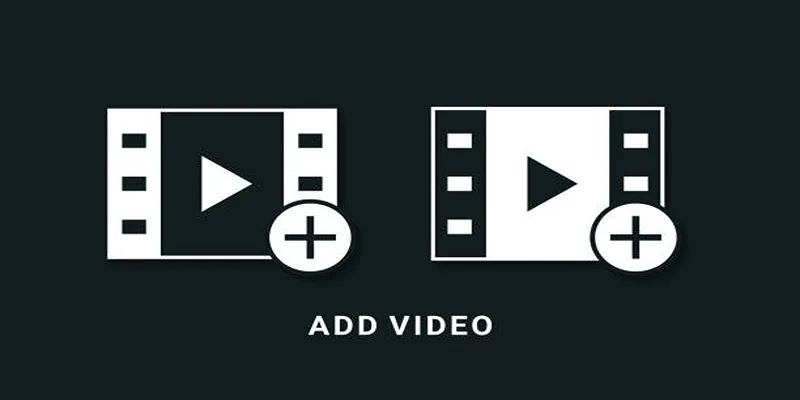
Two Simple Ways to Add Watermarks to Your Videos

7 Best SMS Apps to Boost Your Small Business Communication
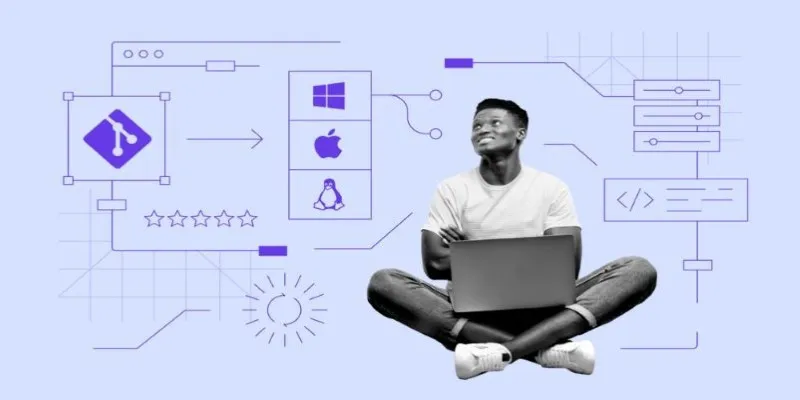
Click, Commit, Push: 5 Best Git GUI Clients in 2025
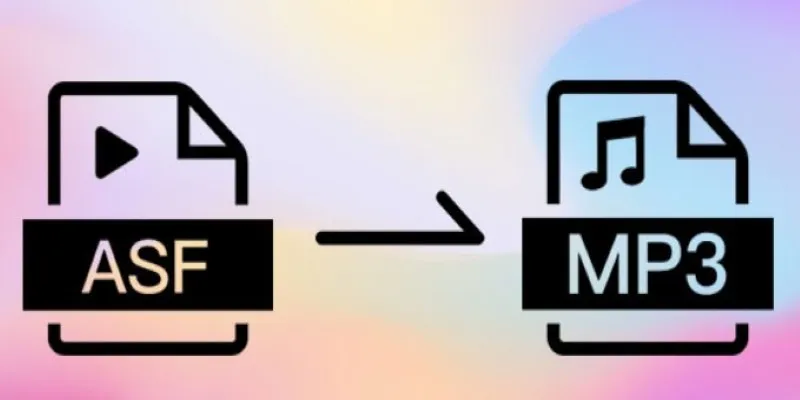
How to Convert ASF Files to MP3 Easily: Simple Methods Explained

Easy Ways to Screen Record Snapchat Stories & Snaps
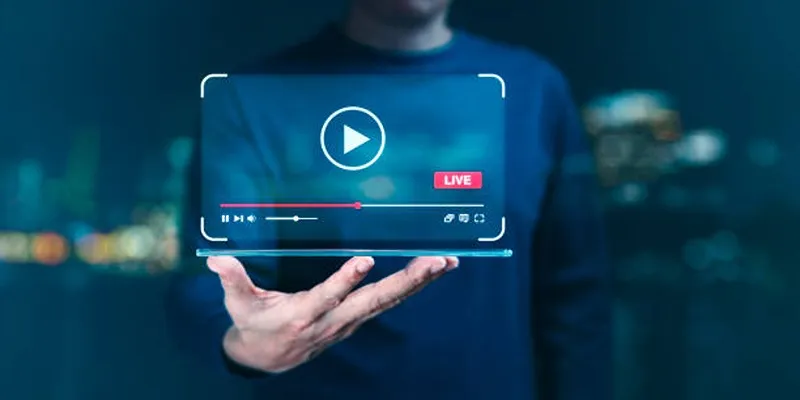
Top 5 Free After Effects Slideshow Templates You Need to Try
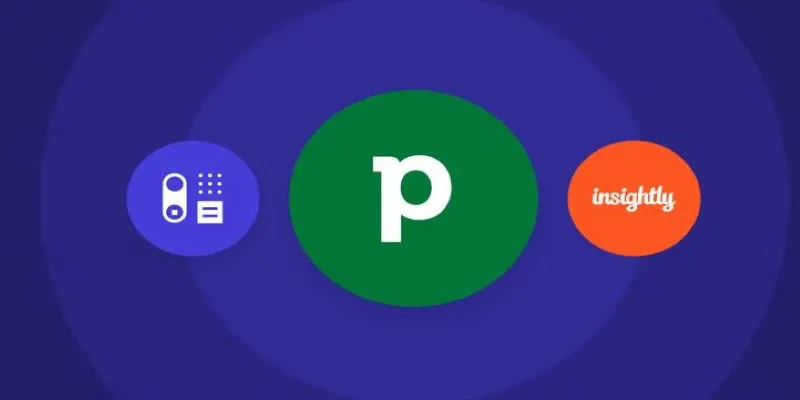
The 7 Best Pipedrive Alternatives in 2025 for Streamlined Sales and CRM Control

The 9 Best Gantt Chart Software Tools to Streamline Your Projects
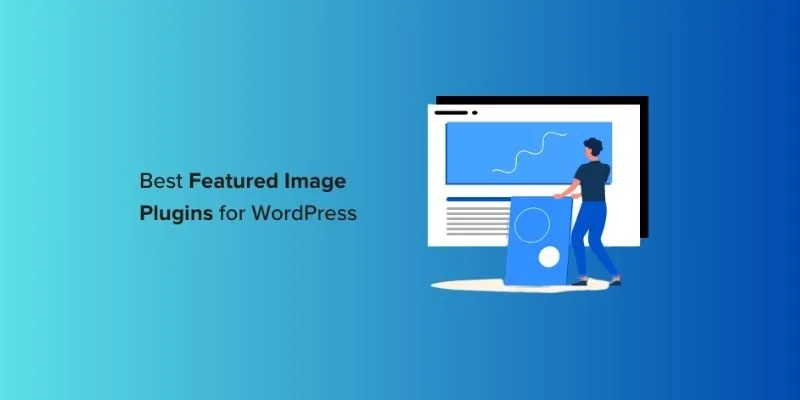
Top 14 Featured Image Plugins and Tools for WordPress: A Comparison
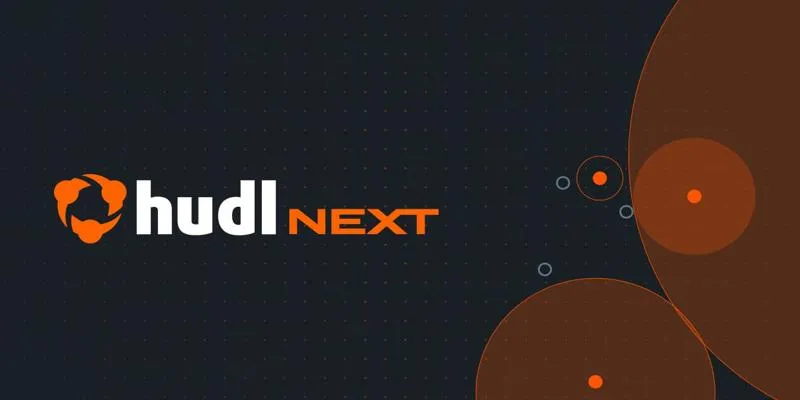
Hudl's Automation Strategy for Enhancing User Experience
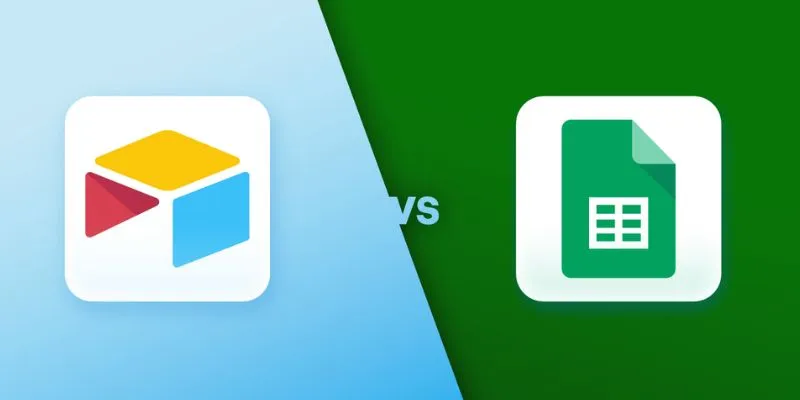
Airtable vs. Google Sheets: Which Should You Use for Your Workflow
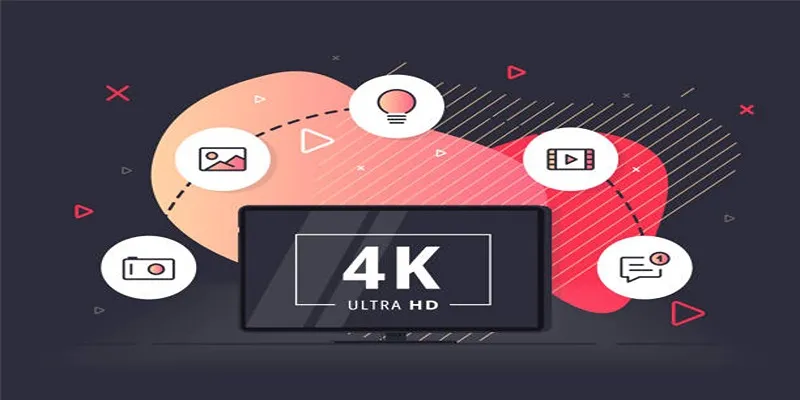
 mww2
mww2