How to Permanently Delete a YouTube Channel in Under Five Minutes
Deleting your YouTube channel is a straightforward option if you’re considering taking a break or permanently leaving the platform. Whether due to privacy concerns, rebranding, or creator burnout, many users choose to remove their channels. Importantly, deleting your YouTube channel will not affect your Gmail or Google Drive accounts. However, all channel history, playlists, and videos will be permanently lost, so it’s crucial to back up your information beforehand.
Quick Overview
The process of deleting a YouTube channel is simple and quick. You can perform it from any browser, but make sure you have your login details ready. This step-by-step guide will walk you through permanently deleting your YouTube channel, highlighting the differences between erasing and concealing your account. To help you complete the process in minutes, we’ve streamlined the instructions.

Understand What Happens After Deletion
Once you remove your YouTube channel, all associated viewers, playlists, comments, and videos will be erased forever. This means your content will no longer appear in YouTube or Google search results. However, your overarching Google account, including Gmail, Google Drive, and Photos, remains intact. Remember, once deletion is complete, it cannot be reversed. Therefore, consider backing up your video library using Google Takeout, which includes video files, comments, captions, and analytics.
Sign In Using the Right Account
To begin, visit YouTube on your browser and log in with the credentials of the channel you wish to delete. Ensure this is the correct Google account linked to your channel, especially if you have multiple accounts. Confirm you’re logged into the right profile by clicking on your profile icon in the top-right corner and selecting “Switch account” if necessary.
Navigate to YouTube Studio (studio.youtube.com) where you’ll manage your channel settings. If your channel has Brand Account access, ensure you have owner-level login access. Avoid using public computers for this process and opt for a private browser for added security.

Navigate to Advanced Settings in YouTube Studio
Once in YouTube Studio, look at the menu on the left and click “Settings” at the bottom. In the pop-up window, select “Channel” and then the “Advanced settings” tab. Here, you’ll find the option to delete your channel. Be cautious not to click unrelated settings to avoid accidental changes.
At the bottom of the Advanced section, you’ll find “Remove YouTube content” written in blue. Clicking this will open a new tab and may prompt you to sign in again for security reasons. Use the same login information as before. Read everything carefully to ensure you are making the correct changes.
Choose Between Hide or Delete Options
YouTube offers two options: hide your channel or delete your content permanently. Hiding your channel acts as a temporary pause, removing videos and playlists from view but retaining your data. This action is reversible, whereas deletion is permanent. Once you select “I want to delete my content permanently,” check the confirmation boxes, and proceed by clicking “Delete my content.”
Confirm and Delete Your Channel
After selecting the deletion option, you’ll be prompted to verify your identity by entering your email address. Once confirmed, click the red “Delete My Content” button. The deletion process can take a few minutes to several hours, and during this time, your channel may still appear accessible. Remember, deleted videos are permanently lost, so ensure a complete backup through Google Takeout before proceeding.
Optional: Remove the Channel From the Google Account
Deleting your YouTube channel does not automatically delete its associated Google Brand Account. To remove it, visit myaccount.google.com/brandaccounts and select the channel you just deleted. This step is optional but helps refine your online presence. Your primary Google account will remain unaffected.
Conclusion
Deleting your YouTube channel can be completed in just a few minutes. Ensure you’re logged in with the correct account, back up your data, and follow the steps meticulously. If you’re sure about your decision, permanently removing your YouTube channel allows you to move on with peace of mind. Now, you’re equipped with the knowledge to quickly and safely delete your YouTube channel.
Related Articles

How to Embed a YouTube Video in PowerPoint with Confidence: A Complete Guide

Understanding YouTube Demonetization Rules in 2025

How to Add YouTube Video as Fullscreen Background in WordPress: A Guide

How to Automatically Share New YouTube Videos on Discord: A Step-by-Step Guide

Top 10 Beginner Vlog Cameras Loved by YouTubers
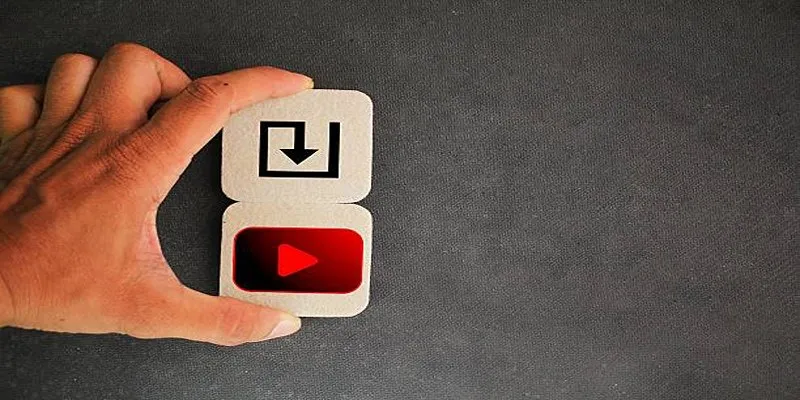
How to Upload iMovie Videos to YouTube in 7 Easy Steps
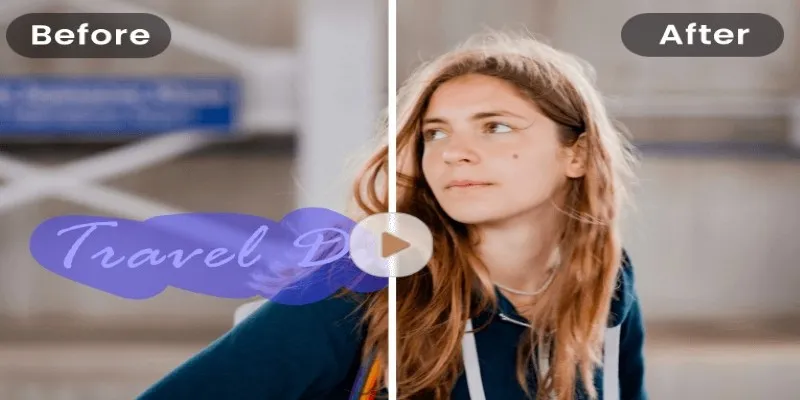
Easy and Effective Ways to Erase Unwanted Text from Your Video Content
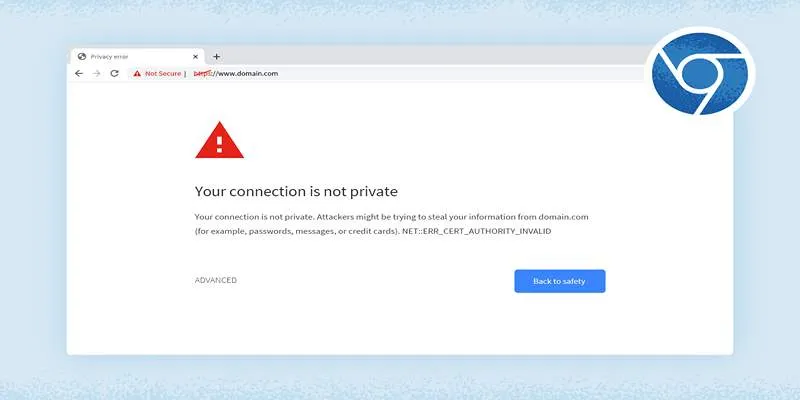
How to Resolve 'Your Connection Is Not Private' Errors Securely
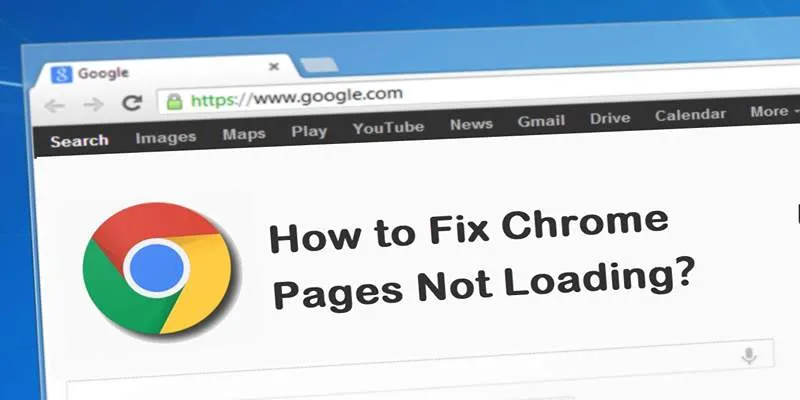
How to Resolve Website Loading Issues in Chrome, Firefox & Safari

Mastering YouTube Thumbnail Images: Dimensions, Best Practices, and Examples
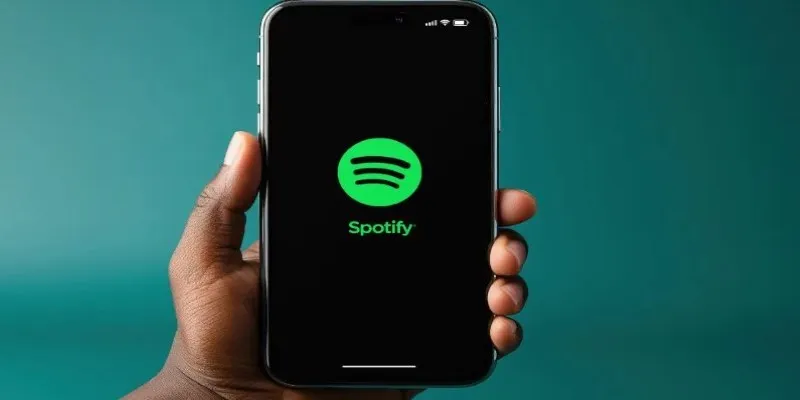
Best Music Streaming Apps Besides Spotify in 2025
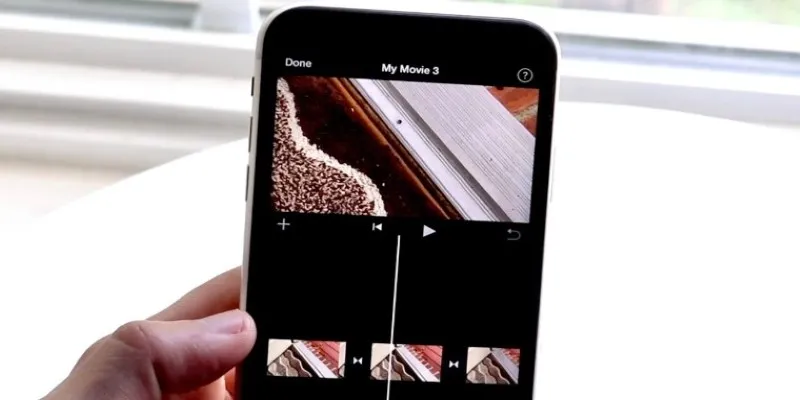
Different Ways to Repeat and Loop a Video on iPhone
Popular Articles
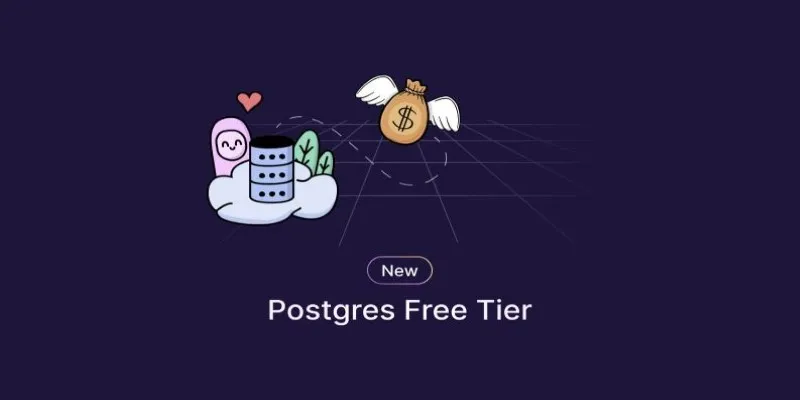
Top Free Postgres Tiers: Reliable Hosting Solutions for 2025

The Best Slack Apps for Your Workspace in 2025: An Ultimate Guide
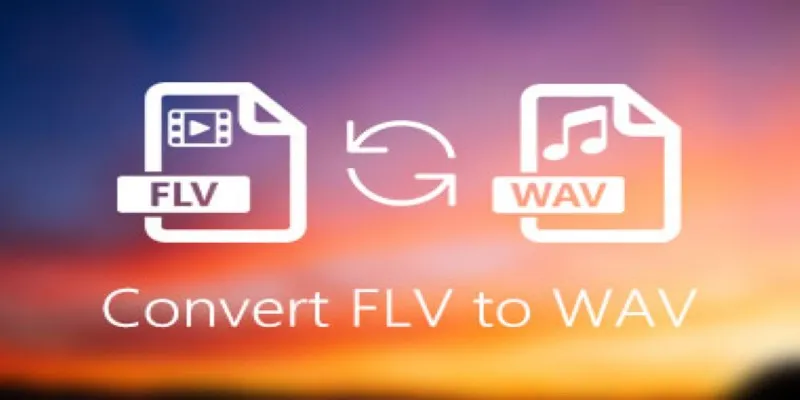
How to Convert FLV Files to WAV Format in Minutes

How to Use Feathery for Better No-Code Forms and Workflows: A Complete Guide
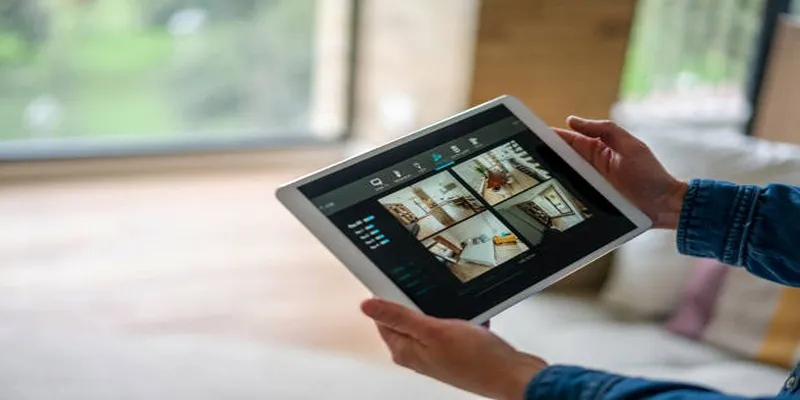
2025's Top Screen Recording App Review: iTop Screen Recorder

The 10 Best Email Apps for iPhone: Streamline Your Inbox Today

Improve Your Connectivity: 5 Best WiFi Analyzer Apps
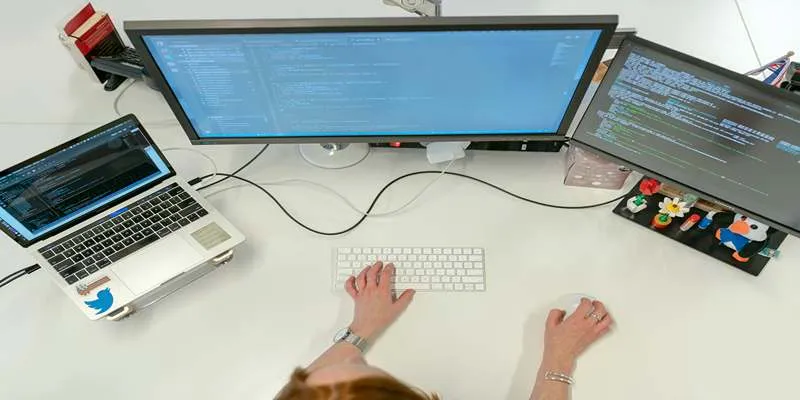
Top FTP Sync Software Solutions for Free File Transfers
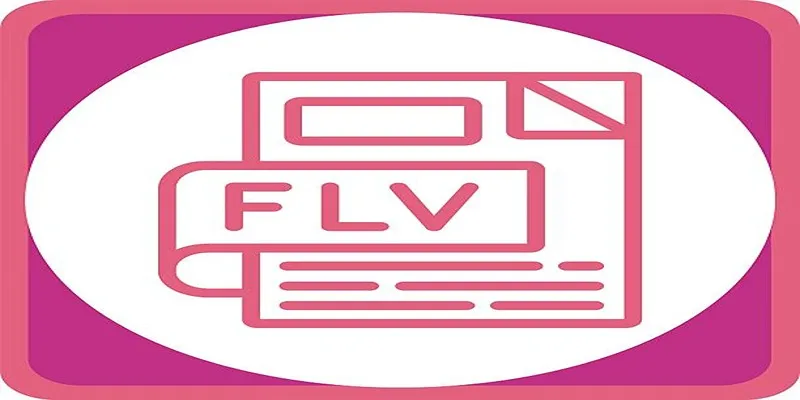
The 5 Best Tools for Converting DVDs to FLV Format in 2025

Bolt.new Introduces Advanced Supabase Integration for Real-Time App Development
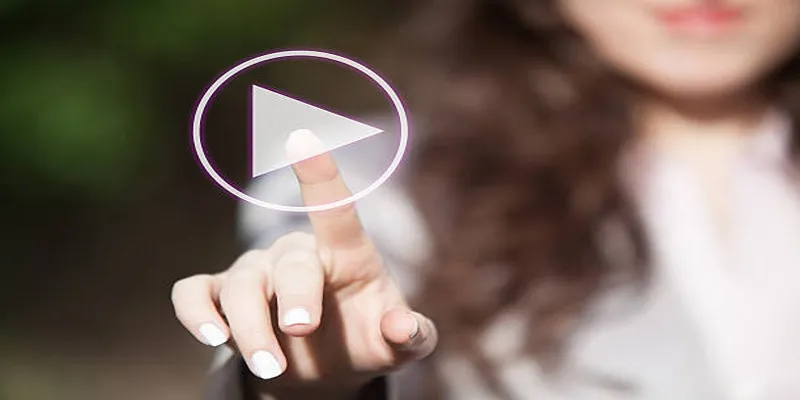
ShareX vs Competitors: Top Alternatives You Need to Know

 mww2
mww2