How to push to GitHub
Uploading your code to GitHub is an essential step for collaboration and version control in any project. GitHub offers a robust platform for developers to work together, track edits, and manage different versions of code. In this article, we will guide you on how to upload your existing project to GitHub using both the command line and GitHub Desktop. Additionally, we’ll cover basic SEO strategies to help others find your GitHub repositories more easily.
Introduction to GitHub and Git
GitHub is a popular online service that allows developers to collaboratively create and modify source code. It uses Git, a version control system, to record and display the history of code changes. With Git, multiple programmers can work on a single project simultaneously, with every change being tracked and saved.
Why Use GitHub?
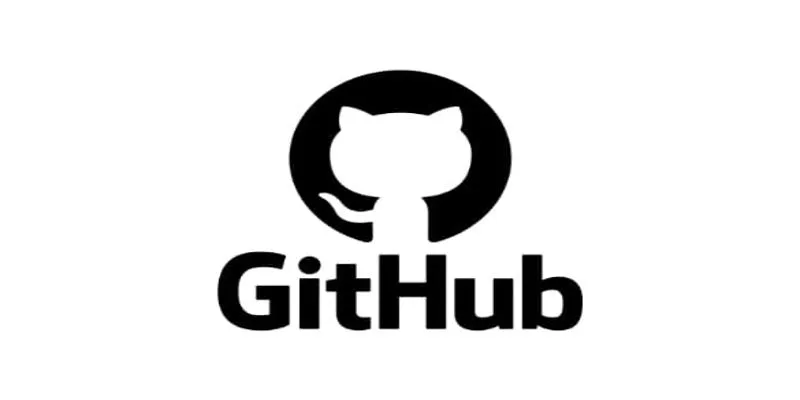
GitHub facilitates collaboration among developers working on a single project through its pull request and code review tools. Here are some benefits:
- Version Control: Records and saves every modification to the source code, providing a reliable history of changes.
- Open Source Projects: GitHub is the primary platform for open-source projects, enabling developers to collaborate and access source code seamlessly.
- Repository Sharing: Easily share your project repository using the command line interface.
Step-by-Step Guide: Uploading via Command Line
Step 1: Create a GitHub Repository
- Log in to your GitHub account.
- Click the plus sign (+) in the top right corner.
- Select “New repository.”
- Provide the repository name, description, and set its visibility to either public or private.
- Click “Create repository.”
Step 2: Initialize Git in Your Project
- Open Git Bash or your terminal.
- Navigate to your project directory using the
cdcommand:
cd path/to/your/project
- Initialize a Git repository by running:
git init
Step 3: Add and Commit Your Files
- Add all files in your project to the Git index:
git add .
- Commit these files with a meaningful message:
git commit -m "Initial commit of project files"
Step 4: Add the GitHub Repository as a Remote
- Copy the HTTPS URL of your GitHub repository.
- Add the GitHub repository as a remote named origin:
git remote add origin https://github.com/your-username/your-repo-name.git
Step 5: Push Your Changes to GitHub
- Push your changes to the GitHub repository using:
git push -u origin main
Note: In newer Git versions, the default branch name is main instead of
master. Adjust accordingly.
Using GitHub Desktop
GitHub Desktop provides a visual interface for managing repositories, ideal for those who prefer graphical tools over command lines.
Step 1: Install GitHub Desktop
Download and install GitHub Desktop from the official website. Launch the application and sign in with your GitHub credentials.
Step 2: Create a New Repository
Select “File” in GitHub Desktop and choose “New Repository.” Alternatively, create a repository on GitHub and clone it using GitHub Desktop.
Step 3: Clone the Repository
Select “Clone a repository from the internet,” enter the repository URL, and choose a local path for download.
Step 4: Add Your Project Files
Copy and paste your project files into the new repository on your device. Verify your changes using GitHub Desktop.
Step 5: Commit and Push
Submit your commit message via GitHub Desktop and choose “Publish branch” to upload your work to GitHub.
SEO Best Practices for GitHub Documentation
Enhancing your GitHub documentation with SEO can make it more discoverable. Here are some tips:
Understanding SEO
- Identify your target audience and create content that addresses their needs and challenges.
- Use clear and simple language, structuring your content with headings for easy readability.
- Incorporate relevant keywords into your content and metadata.
- Utilize metadata fields like title and description to help search engines find your content.
Optimizing README Files
The README file is often the first point of contact for visitors to your GitHub repository. Optimize it by:
- Incorporating important keywords in the title and body text.
- Structuring content with clear headings and sections.
- Referencing related materials and documentation within your repository.
- Including images or screenshots to illustrate key points.
Advanced Git Techniques
Once you’re comfortable with basic Git commands, explore more advanced features:
- Create branches for different code versions and features.
- Use pull requests to request updates from collaborators before finalizing changes.
- Set up Git hooks for automatic code checks, such as style and tests, before pushing changes.
Branching Strategy
A strategic branching system can help manage complex projects:
- Use the main branch for stable, production-ready code.
- Create feature branches for adding and fixing components.
- Merge completed feature branches into the main branch after approval.
Troubleshooting Common Issues
Here are solutions to some common GitHub issues:
- Verify sign-in details and consider using SSH key authentication if problems persist.
- Update local files by pulling current changes with
git pulland resolve conflicts manually. - Use Git Large File Storage (LFS) to handle large file submissions efficiently.
Conclusion
Uploading your project to GitHub is streamlined through both command line and GitHub Desktop methods. These steps facilitate effective collaboration and version control. By implementing SEO best practices, you can increase the visibility of your GitHub documentation and reach a broader audience.
Related Articles
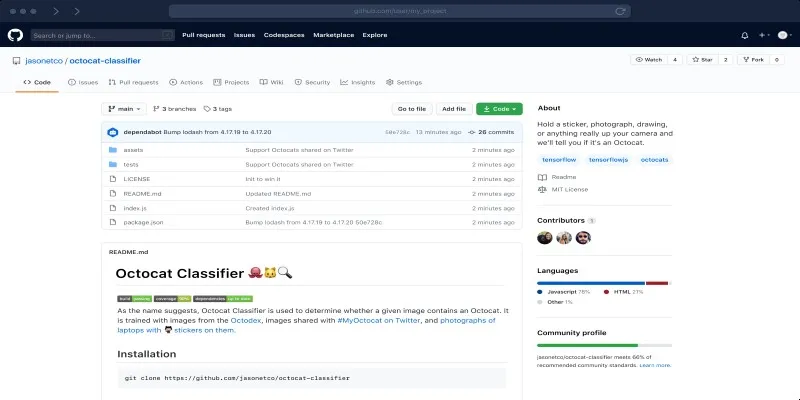
What is a GitHub Repository and How to Delete One in 2025
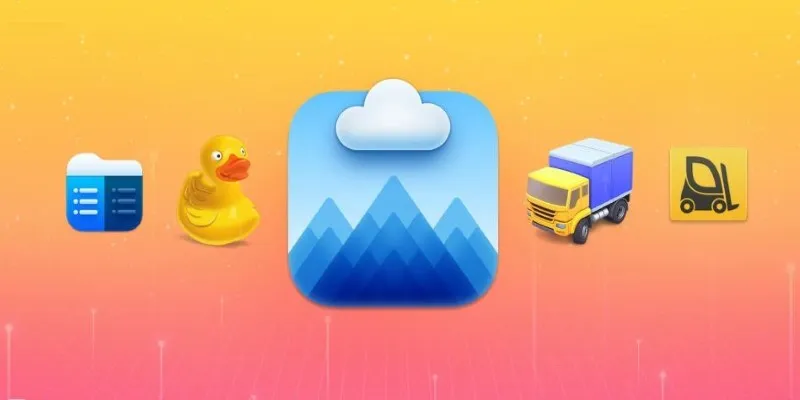
Top FTP Software for Mac Users: Free and Reliable Options

Pixel vs. Dot Explained: Mastering Photo Resolution for Printing

Top Tools for Effortless Batch Image Resizing in 2025

Top 7 UI/UX Design Tools Every Designer Should Know

GitHub vs GitLab vs BitBucket: A Comprehensive Breakdown

The 10 Best Email Apps for iPhone: Streamline Your Inbox Today

The 11 Best CRMs for Small Business: Streamline Your Workflow in 2025
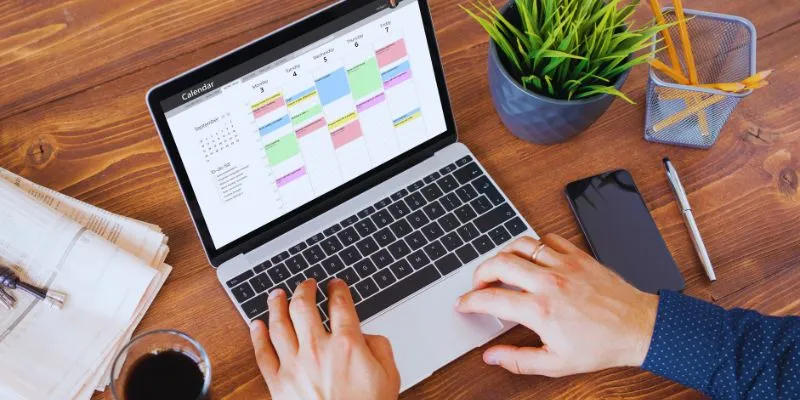
Which Are The 5 Best Calendar Apps for Mac to Organize Your Life in 2025

Top 4 Vertical Video Editors to Edit Vertical Videos Quickly
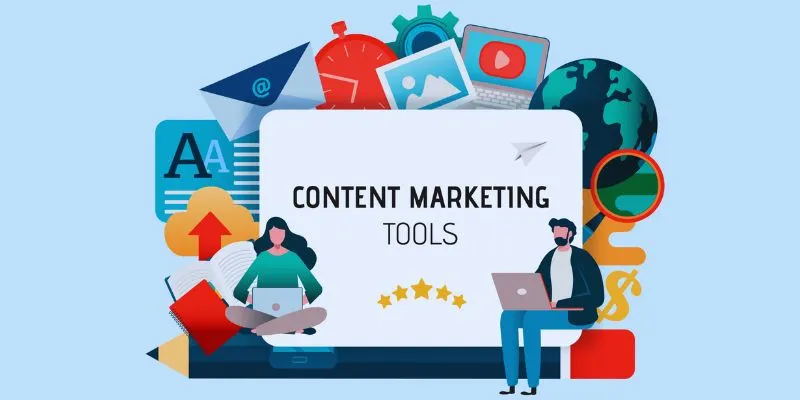
The 8 Best Content Marketing Tools in 2025 to Elevate Your Strategy

LightCut 2025 Review: The Best Video Editor for Android and iPhone
Popular Articles

The Art of Editing: Building Engaging Video Montages

Step-by-Step Guide to Creating and Presenting Slideshows on iPad

Step-by-Step Tips to Create Engaging Tutorial Videos That Your Audience Will Love

Discover the Best Tools to Organize Your Music on Windows Today

Fix Your Videos Fast with These Top Video Repair Software in 2025
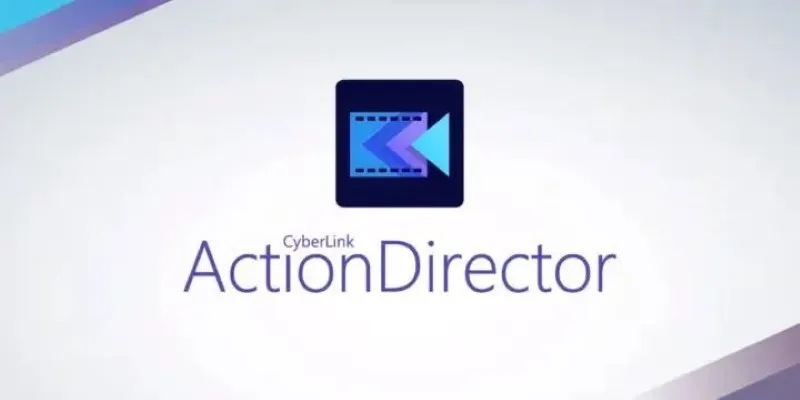
CyberLink ActionDirector: A No-Nonsense Video Editor That Keeps Things Moving
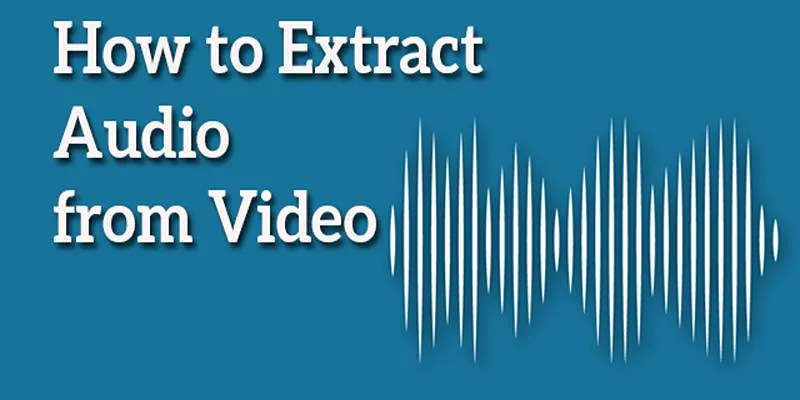
Best Free Online Tools to Extract Audio from Any Video

3 Quick Methods to Enjoy DVDs on Android Phones and Tablets

How to Bulk Resize Large Images in WordPress Without Losing Quality
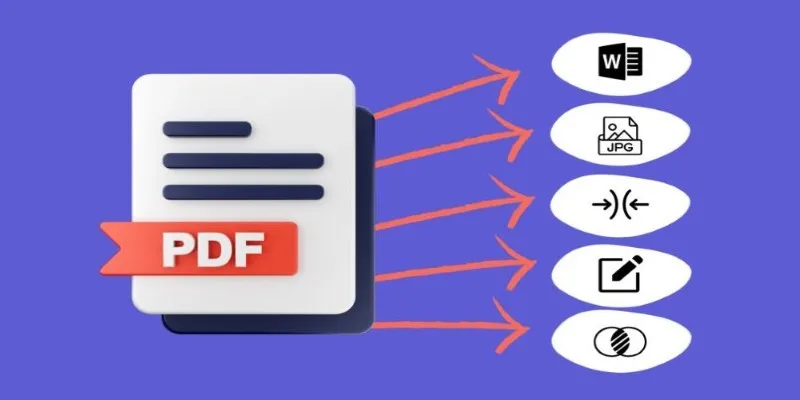
Best Free PDF to Image Tools for Quick and Easy Conversion
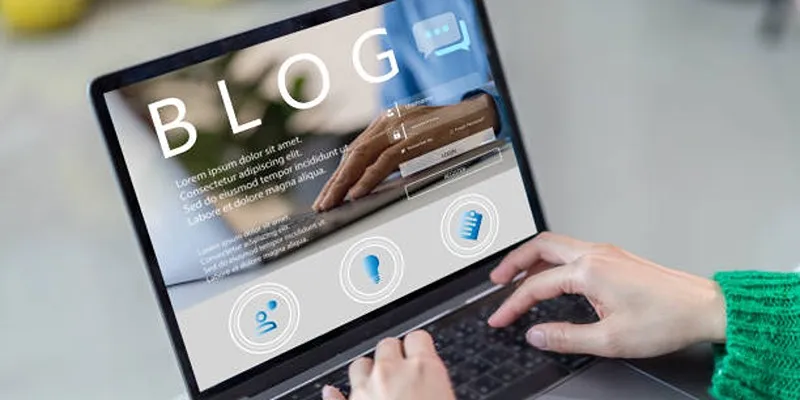
Step-by-Step Tutorial for Live Blogging in WordPress
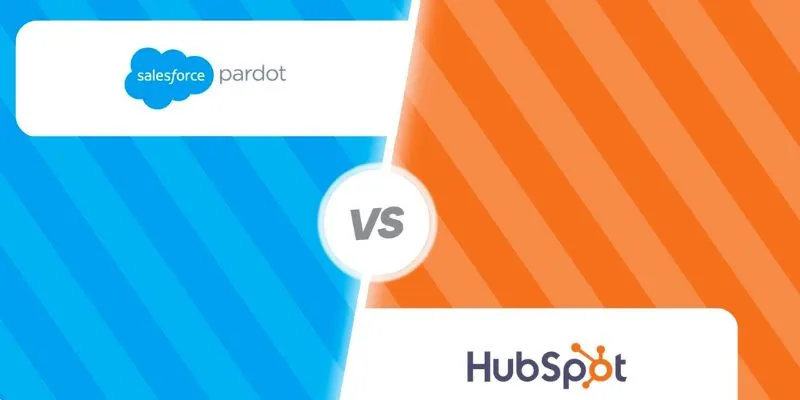
 mww2
mww2