Master Conditional Formatting in Excel: A Beginner's Guide
Conditional formatting in Excel changes a cell’s appearance based on its value. It can apply colors, icons, or data bars automatically when conditions are met. For instance, low sales cells can turn red, and top performers can be highlighted in green. This feature simplifies spotting trends, identifying errors, and making data easier to interpret.
Benefits of Using Conditional Formatting in Excel
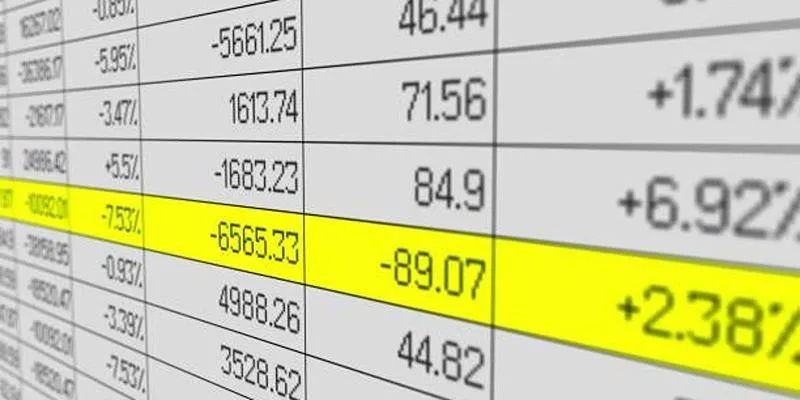
Using conditional formatting brings many advantages. It makes your Excel sheets more attractive and easier to read. You can quickly highlight important data, detect trends, or focus on unusual numbers. It saves time because you don’t have to check each number manually. Also, it updates automatically when the data changes, which means less work for you.
Applying Conditional Formatting to Excel Cells
Conditional formatting in Excel allows you to automatically format cells based on their values, making your data more dynamic and easier to interpret. Follow these steps to apply it effectively and enhance your spreadsheet’s usability.
Start by Selecting the Cells You Want to Format
Begin by opening your Excel sheet. Click and drag your mouse to select the cells you want to format. You can select a column, a row, or even the entire table.
Open the Conditional Formatting Menu
Go to the Home tab at the top of Excel. Look for the Styles section and click on Conditional Formatting. A menu will appear showing different types of formatting options.
Choose the Right Rule Type
You now need to pick the type of rule that fits your data. Here are the main types of rules and how to use them:
Highlight Cell Rules
Highlight Cell Rules let you apply formats to cells that meet simple conditions. You can highlight:
- Values greater than or less than a certain number
- Text that contains a word
- Duplicate or unique values
- Dates within a range
Example: Highlight Values Greater Than 1000
- Select your cells.
- Navigate to Conditional Formatting, select Highlight Cell Rules, and choose Greater Than.
- Type 1000 in the box.
- Choose a formatting style like red fill.
- Click OK.
Top/Bottom Rules
These rules highlight the top or bottom numbers in a range. You can use them to find:
- Top 10 items
- Bottom 10% of values
- Numbers above or below average
Example: Highlight the Top 5 Performers
- Select the sales column.
- Click Conditional Formatting > Top/Bottom Rules > Top 10 Items.
- Change 10 to 5.
- Choose your desired color.
- Press OK.
Color Scales
Color scales show a range of colors depending on the value of each cell. For example, you can make low numbers red and high numbers green. It gives a quick visual picture of performance.
Example: Show Values from Low (Red) to High (Green)
- Select the cells.
- Click Conditional Formatting > Color Scales.
- Choose a two-color or three-color scale.
- Excel will apply the colors automatically.
Data Bars
Data bars fill the background of the cell with a bar that reflects the value. The longer the bar, the higher the number.
Example: Show Sales Progress with Data Bars
- Highlight the sales figures.
- Navigate to Conditional Formatting and select Data Bars.
- Choose a gradient or solid fill.
- Now you can see progress directly in the cells.
Icon Sets
Icon sets use images like arrows, check marks, or traffic lights to show value comparisons. These are good for dashboards or reports.
Example: Show Green Arrows for High Values and Red for Low
- Select your range.
- Click Conditional Formatting > Icon Sets.
- Pick the arrow icons or other visuals.
- Excel will apply them based on value ranking.
Custom Conditional Formatting Rules
Take full control of your spreadsheets by creating custom rules with formulas, perfect for when preset options don’t cut it.
Steps to Set Up Custom Conditional Formatting
- Highlight the cells you want to format.
- Navigate to Conditional Formatting and select “New Rule.”
- Select “Use a formula to determine which cells to format.”
- Type a formula, like
=$B2>1000for values greater than 1000. - Choose a formatting style, then hit OK.
Example: Highlight Rows Based on Sales
Want to make rows stand out when sales exceed $1000?
- Select your entire table.
- Input the formula:
=$B2>1000. - Apply a light shading to the rows.
- Confirm with OK—done!
Custom formatting makes it easy to spot key data in seconds.
Managing Conditional Formatting Rules
Sometimes you need to change or remove a formatting rule. You can do that using the Manage Rules option.
How to Access and Adjust Your Rules
- Navigate to Conditional Formatting and select “Manage Rules.”
- Choose This Worksheet to see all rules.
- Click on a rule to Edit, Delete, or Change priority.
- Use the up/down arrows to change the order of rules.
Effective Use of Conditional Formatting

Conditional formatting can be a powerful tool to visualize data trends and highlight critical information in your spreadsheets. Here are some practical examples that demonstrate its effectiveness in real-world scenarios.
Budget Tracking Example
You can use conditional formatting to highlight expenses that go over your set budget. For example, format cells red when they exceed $500.
Attendance Tracker Example
Use color coding to mark full attendance in green, partial attendance in yellow, and absence in red. It helps school or office managers quickly assess attendance patterns.
Sales Dashboard Example
Use data bars to show progress toward sales targets, color scales to indicate sales trends, and icon sets to mark high, medium, and low performance. This makes dashboards more interactive and useful.
Tips for Using Conditional Formatting
- Don’t overuse rules: Too many colors and icons can confuse users.
- Stick to a theme: Use consistent formatting for easy reading.
- Test formulas first: Make sure your logic works before applying to all cells.
- Use formatting sparingly: Highlight only what’s truly important.
- Clean your data: Ensure your data doesn’t have errors before formatting.
Final Thoughts
Conditional formatting is a helpful Excel tool that can make your data clearer, more colorful, and easier to understand. You don’t need to be an expert to use it — just follow the steps in this guide. Start with simple highlight rules, then try using data bars, icons, and even formulas. Once you get the hang of it, you’ll wonder how you ever worked without it.
On this page
Benefits of Using Conditional Formatting in Excel Applying Conditional Formatting to Excel Cells Highlight Cell Rules Top/Bottom Rules Color Scales Data Bars Icon Sets Custom Conditional Formatting Rules Managing Conditional Formatting Rules Effective Use of Conditional Formatting Tips for Using Conditional Formatting Final ThoughtsRelated Articles

From Excel to JPG: Best Tools for Converting Charts into Images

PowerPoint Image Compression: Reduce File Size Without Sacrificing Clarity

The 8 Best To-Do List Apps for Android in 2025
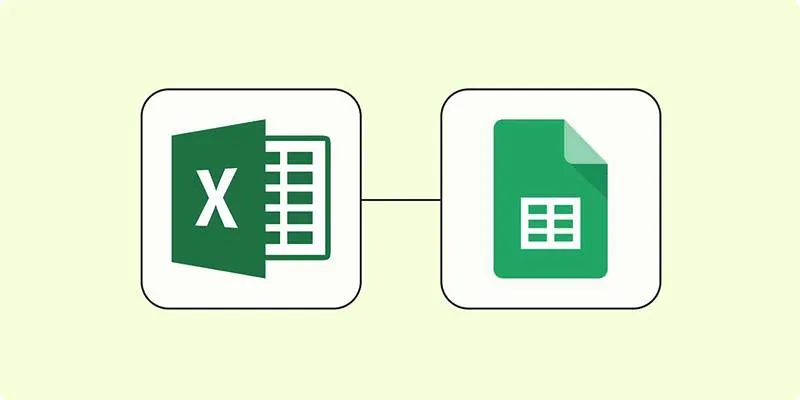
How to Convert Excel to Google Sheets for Free Using Top Tools

Unlock the Power of Automation: 6 Ways to Automate Microsoft Excel
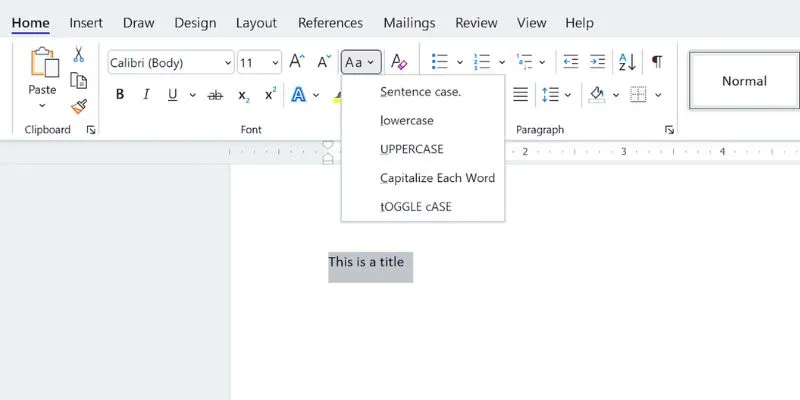
How to Capitalize All Letters in Word, Excel, and Other Apps: A Complete Guide

How to Use iMovie for Mac to Add Picture-in-Picture Effects Easily

8 Best To-Do List Apps for Mac in 2025

Improve Your Shift Management with These Excel Alternatives

Top Tools and Methods to Convert FLV to WMV Format
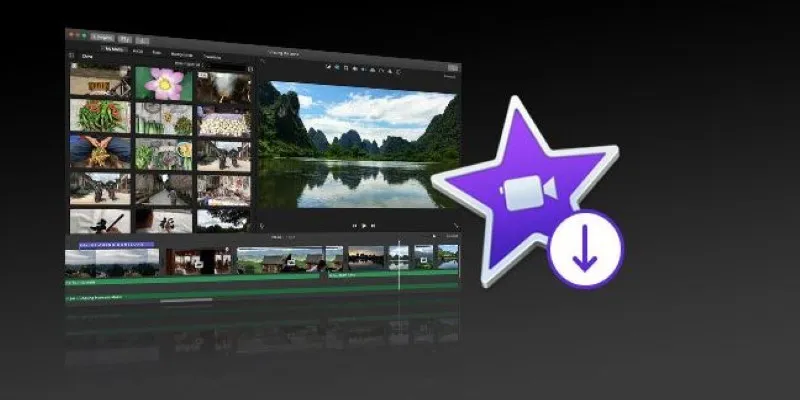
The Simple Way to Get iMovie on Mac—and What to Use on Windows

9 Excel Password Recovery Tools That Work
Popular Articles

Top Tips for Designing Eye-Catching Video Presentations on Any Device
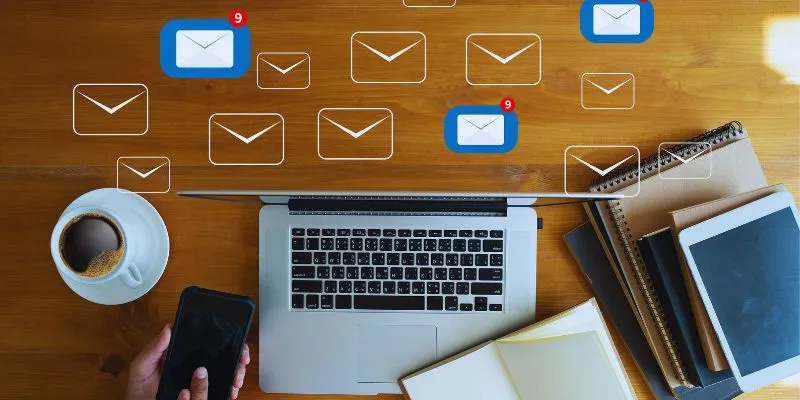
Streamline Your Email Campaigns: The 7 Best Cold Email Software Options

VS Code Online, Replit and More: Top IDEs to Code Directly in Your Browser

How to Use JustCall and ChatGPT for Smarter Customer Service?

Top 10 VR Movies That Will Take You to Another Dimension

Choosing the Best Accounting Software for Small Business: A Complete Guide

Put User Feedback at the Heart of Your Product Roadmap with Beamer

Best Ways to Turn MXF Files into FLV Format: A Comprehensive Guide
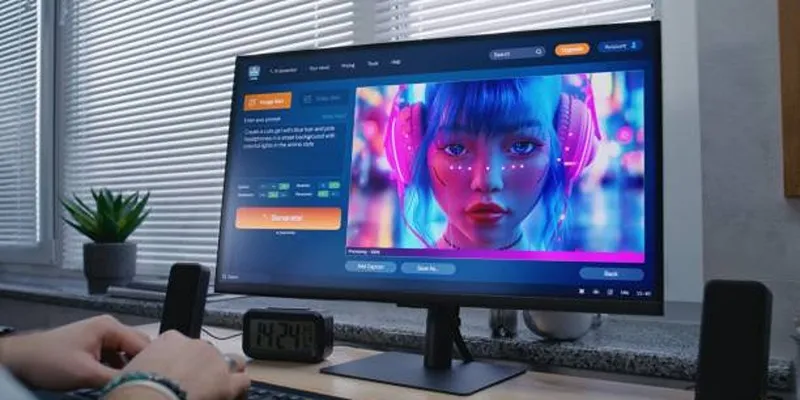
Best AI Anime Upscalers Reviewed: Which One Stands Out?

Fast and Free AI-Powered Tools to Cleanly Cut Photo Backgrounds

Step-by-Step Guide: How to Create Recurring Tasks in Notion with a Template

 mww2
mww2