Quick and Simple Ways to Turn GIFs into WebM Files on PC or Mac
GIFs are a staple in chats and social media, adding fun and flair. However, their large file sizes can severely impact website performance and bandwidth. Enter WebM – a lean, high-quality alternative for today’s web. Ready for an upgrade? This guide will walk you through the simple steps to convert GIFs to WebM on both Mac and PC.
Why Convert GIFs to WebM?

Understanding the advantages of WebM over GIFs is crucial. Here are some compelling reasons to make the switch:
- Reduced File Size: WebM files are significantly smaller than GIFs, making them faster and more efficient for websites and apps.
- Better Quality: WebM provides superior picture quality, ensuring your animations look sharp and professional.
- Browser Support: WebM is fully supported by modern browsers like Chrome, Firefox, and Edge, ensuring future compatibility.
- Improved Load Times: Faster load times are crucial for user experience and SEO. WebM files help maintain speed without sacrificing quality.
How to Convert GIFs to WebM on a PC
If you’re using a PC, there are several tools at your disposal. Here’s how to get started:
Method 1: Using Online Converters
Online converters offer a quick and convenient way to convert files without installing software. Here’s how:
How to Use CloudConvert for GIF to WebM Conversion
CloudConvert is a versatile online tool that supports a wide range of file formats, including GIF to WebM. Here’s how to use it:
- Visit the Website: Go to CloudConvert’s official website.
- Upload the GIF File: Click “Select File” and choose the GIF file from your computer or cloud storage.
- Set Output Format: Select WebM as the desired output format under “Convert to.”
- Adjust Settings (Optional): Click the settings icon to customize resolution, output quality, or other advanced parameters if needed.
- Start Conversion: Press the “Convert” button to begin the process.
- Download Your WebM File: Once the conversion is complete, download your WebM file to your device.
How to Use Ezgif for GIF to WebM Conversion
Ezgif is a user-friendly platform for converting GIFs to WebM format. Here’s a step-by-step guide:
- Open Ezgif’s GIF to WebM Converter: Navigate to the Ezgif website and select the “GIF to WebM” tool from the homepage or tools menu.
- Upload Your GIF File: Use the “Choose File” button to upload your GIF file from your computer, or paste the URL of a GIF hosted online in the provided field. Then, click “Upload.”
- Adjust Optional Settings: After the upload is complete, customize the output. Adjust settings like start time, end time, or frame rate for finer control over the conversion.
- Convert to WebM: After configuring your settings, click the “Convert to WebM!” button to start the conversion process.
- Download Your WebM File: The converted WebM file will display on the page. Click “Download” to save it to your device.
Method 2: Using Desktop Software (HandBrake)
If you work with a lot of GIFs or prefer offline tools, software like HandBrake is a great option:
- Install HandBrake: Download and install HandBrake from its official website (handbrake.fr).
- Open Your GIF: Launch HandBrake and click “Open Source” to import your GIF file.
- Choose Format: Under the “Format” dropdown menu, select WebM.
- Adjust Settings: Fine-tune the resolution, frame rate, or quality if needed (the default settings are usually sufficient).
- Start Conversion: Click “Start” to convert your file. Save it to your desired folder.
Pros:
- Great for batch conversions.
- Full control over quality settings.
Cons:
- Requires installation and setup.
How to Convert GIFs to WebM on a Mac
Mac users have equally great tools at their disposal. Here’s how to get started:
Method 1: Using Online Converters
The same online converters mentioned in the PC section work seamlessly on a Mac. Follow the same steps to upload, convert, and download your files.
Method 2: Using Software (FFmpeg)
For advanced users, FFmpeg is a powerful, open-source command-line tool that allows for precise GIF to WebM conversions:
- Install FFmpeg: Install FFmpeg on your Mac using Homebrew by entering
brew install ffmpegin the terminal. - Navigate to File Location: Open the terminal and type
cd [directory path]to locate your GIF file. - Run the Command: Use the following command to convert your GIF to WebM:
ffmpeg -i input.gif -c:v libvpx -crf 10 -b:v 1M -c:a libvorbis output.webm
Replace input.gif with the name of your GIF and output.webm with your
desired WebM file name.
- Wait for Completion: Once the process finishes, your WebM file will be saved in the same directory.
Pros:
- Unmatched flexibility for advanced users.
- Fully customizable settings.
Cons:
- Steeper learning curve.
- Requires command-line knowledge.
Method 3: Using QuickTime Pro
If command lines aren’t your thing, use QuickTime Pro for a simpler approach:
- Open Your GIF: Open the GIF in QuickTime Pro.
- Export as WebM: Head to File > Export > Choose “WebM” from the dropdown menu.
- Save: Name your file and choose the destination folder. Click “Save.”
Pros:
- Built-in to macOS with QuickTime Pro.
- Simple and user-friendly.
Cons:
- Paid Pro version required.
Best Practices for GIF to WebM Conversion

Regardless of your device or tool, keeping these tips in mind will ensure the best possible results:
- Optimize for Resolution: Stick to resolutions that match your website or app requirements, like 720p or 1080p.
- Compress Wisely: Use compression tools to ensure small file sizes without sacrificing too much quality.
- Test Compatibility: Preview your WebM files on multiple browsers to ensure they function properly.
By following these best practices, you’ll maximize the efficiency, visual appeal, and usability of your WebM animations.
Final Thoughts
GIFs will always have a special place in digital culture, but when it comes to efficiency and performance, WebM reigns supreme. Whether you’re working on a PC or Mac, you now have the tools to quickly convert your GIFs to this sleek, modern format. Start saving space, boosting site speed, and delivering top- notch visuals by getting started today.
Related Articles

8 Best To-Do List Apps for Mac in 2025

The 8 Best To-Do List Apps for Android in 2025

Simple Ways to Convert GIF Files to MOV Format Online

How to Easily Convert AVI to MOV Using 4 Reliable Tools

MPEG to MP3 Conversion Made Easy: A Complete Guide

How to Convert MPEG to WAV: A Step-By-Step Guide

How to Easily Convert AVI to MOV Using 4 Reliable Tools

How to Convert FLV to MP4 for Free: Top Tools and Easy Methods

Simple Methods to Convert ISO Files to MP4 for Beginners

How to Automatically Save Gmail Attachments to a Google Drive Folder: A Complete Guide

Transfer Your Homemade DVDs to Apple Devices

Simplest Methods to Convert AVI Files into XviD, SWF, or FLV Formats
Popular Articles
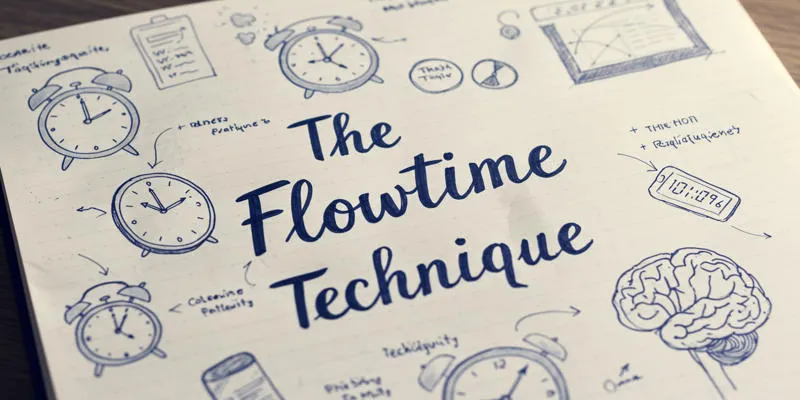
The Flowtime Technique: A Complete Guide
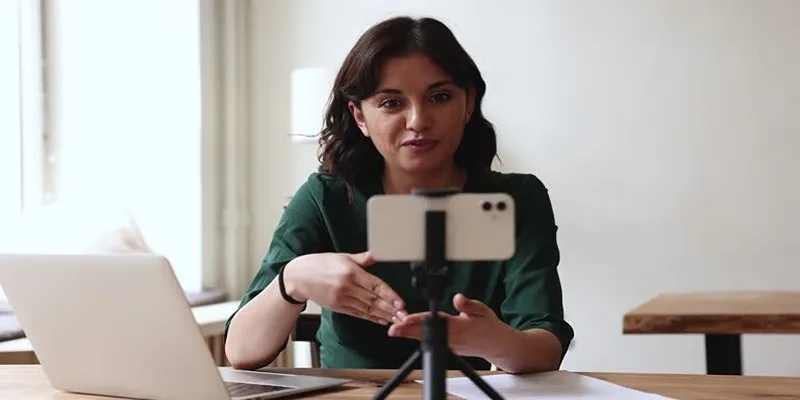
5 Best MP4 Screen Recording Tools for Capturing Videos on Your PC

Microsoft Debuts Native Copilot App to Replace Old Web Wrapper

Streamline Your Workflow with PagePixels Screenshots

Top Free Tools to Convert MTS/M2TS to AVI Quickly and Easily

Top Tools for Playing Windows Games on Linux 2025
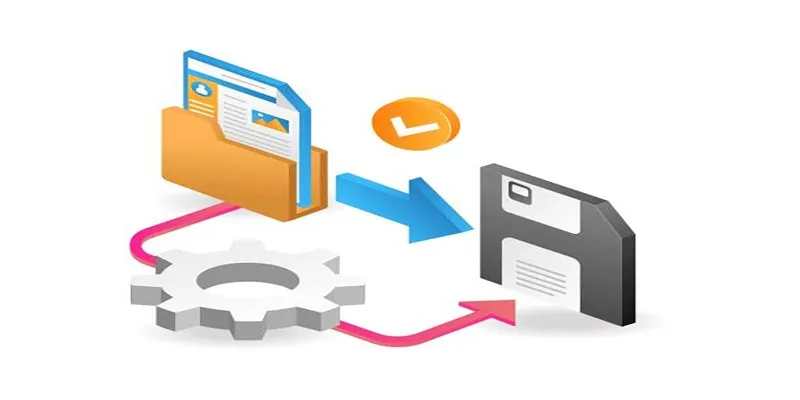
Top 6 Media Converter Ultimate Tools for Quick File Conversion

6 Ways to Automate Security and Identity Tools for a Safer Business
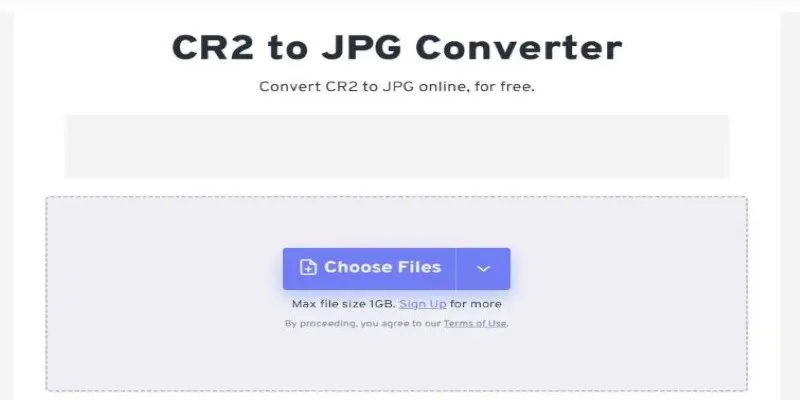
11 Best CR2 to JPG Converters You Can Use Right Now
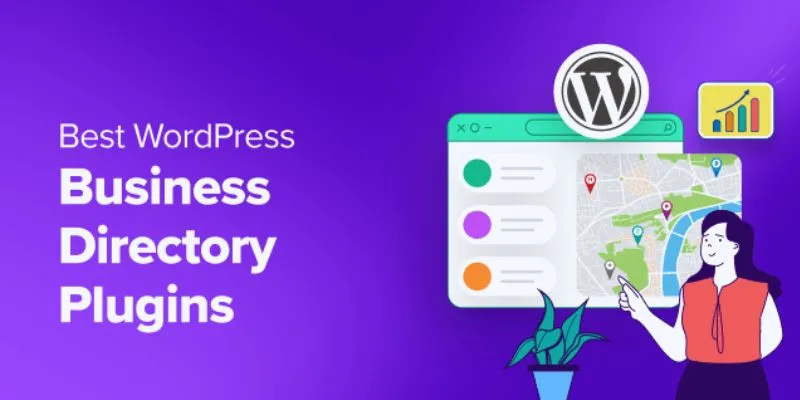
Exploring the Top 5 WordPress Business Directory Plugins for 2025: Free & Premium Choices
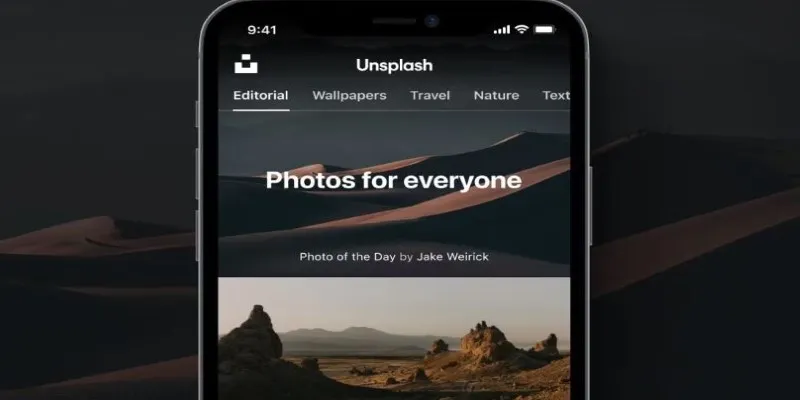
Where to Find Free Media Resources: 3 Best Websites
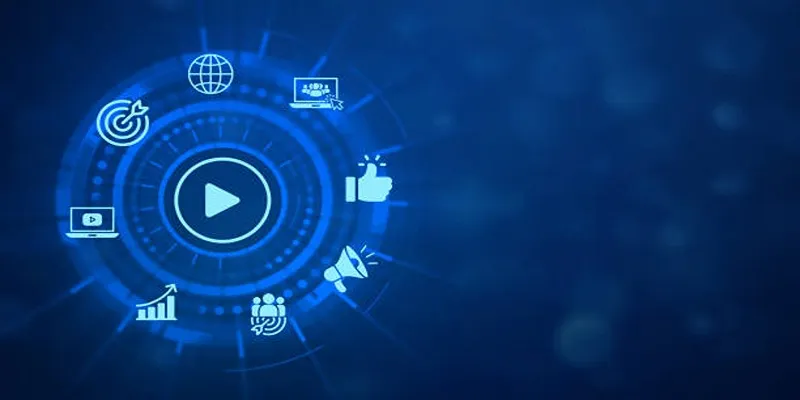
 mww2
mww2