Simplifying Video Conversion: How to Convert AVCHD to SD
Converting AVCHD video files to SD format might seem daunting, but it’s easier than you think. Whether you’re handling high-quality camcorder footage or making files compatible with older devices, this guide simplifies the process. Learn how to choose the best software, navigate file conversion, and master key tips to ensure smooth, professional results. Follow our step-by-step approach for a hassle-free experience.
What is AVCHD?
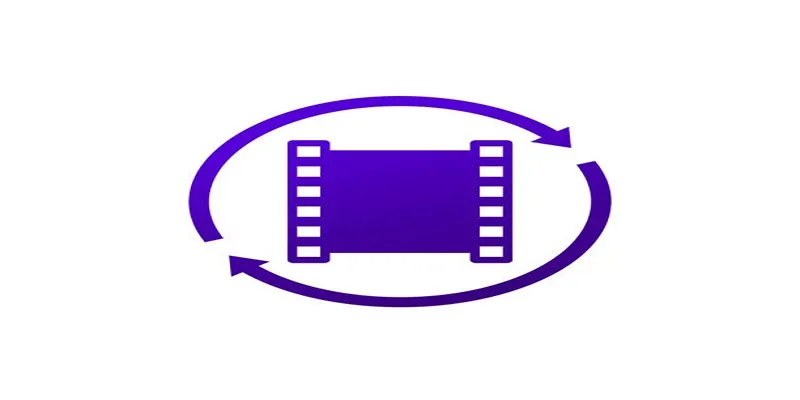
Advanced Video Coding High Definition (AVCHD) was developed by Sony and Panasonic for recording high-definition footage efficiently. Often found in camcorders, AVCHD files offer high-quality video compressed into a small storage-friendly format. However, not every device or platform supports AVCHD files, which is where conversion becomes essential.
Why Convert AVCHD to SD?
There are scenarios where converting AVCHD to SD footage becomes necessary, like:
- Making video files compatible with older devices that don’t support HD.
- Reducing file sizes for easier sharing or storage.
- Increasing playback efficiency on systems with lower processing power.
By converting to SD, the files downgrade the resolution while remaining accessible and versatile for legacy systems and standard-definition displays.
The Best Tools for Converting AVCHD to SD
Before we move into techniques, having the right tools is essential. Here are some top tools that simplify AVCHD to SD conversion without compromising essential attributes, like file integrity or format compatibility.
1. HandBrake
HandBrake is an open-source video converter known for supporting a wide array of input formats, including AVCHD. It’s user-friendly, free, and offers plenty of customization options to optimize file size and quality.
How to Use It
- Import your AVCHD file into the HandBrake interface.
- Use the Presets menu to choose an SD resolution (e.g., 480p).
- Select output formats like MP4 or AVI for better compatibility.
- Adjust filters for sharper visuals and export your file.
2. Wondershare UniConverter
Boasting a sleek design and fast conversion speeds, Wondershare UniConverter isn’t just a converter; it also acts as a video editor and compressor. Its feature-rich interface is ideal for beginners and seasoned editors alike.
How to Use It
- Import your video by clicking the Add Files button.
- Choose the desired output format from the dropdown menu.
- Adjust settings like resolution, bitrate, or frame rate if needed.
- Click Convert to start processing your video.
3. Freemake Video Converter
Freemake Video Converter is designed to make video conversions straightforward. With drag-and-drop simplicity, Freemake is a fantastic choice for those seeking an intuitive workflow.
How to Use It
- Download and install Freemake Video Converter on your computer.
- Open the program and select Video from the top menu bar.
- Click Add Files to import your video file into the program.
- Choose the output format from the list of supported formats on the bottom.
- Adjust any settings if needed, such as resolution or bitrate, by clicking Edit Output.
- Click Convert to start converting your video.
4. FFmpeg
FFmpeg is a powerful, open-source tool for users comfortable with command lines. It processes files efficiently, giving granular control over every aspect of conversion.
How to Use It
- Download FFmpeg from the official website and install it on your computer.
- Open the command line or terminal on your computer.
- Navigate to the location of your video file using the
cdcommand. - Type in
ffmpeg -i inputfile.mp4 outputfile.avi, replacinginputfilewith the name of your video file andoutputfilewith the desired name for your converted file. - Press enter to start converting your video.
Tips for Converting AVCHD to SD Without Sacrificing Quality
Converting high-definition AVCHD video into SD naturally lowers resolution, but that doesn’t mean you have to sacrifice video quality. Use these tips to ensure the best results:
1. Choose the Right Output Format
- MP4 is one of the best options for SD video since it maintains overall quality and compatibility with most devices.
- AVI is another popular format but results in slightly larger file sizes. Use AVI only if you know your playback device requires it.
2. Optimize Resolution Settings
When converting to SD, aim for resolutions like 720x480 (NTSC video) or 720x576 (PAL video). These dimensions maintain compatibility with most SD devices.
3. Adjust the Bitrate Carefully
Bitrate impacts the clarity of your converted SD video. A lower bitrate reduces the file size but also lowers quality. Aim for a balance by setting the bitrate between 1,500 kbps to 2,000 kbps.
4. Leverage Filters for Cleaner Output
Modern conversion tools often have filters to address common issues, such as image smoothing or anti-aliasing. Use them to remove noise and enhance sharpness in the SD conversion.
5. Process in Batches Strategically
If you need to convert multiple AVCHD files, pick a tool with batch processing (e.g., Wondershare UniConverter). Batch processing ensures consistency across all files while saving time.
Avoid These Common Pitfalls
Converting video files isn’t without its challenges. Keep an eye out for these mistakes to ensure smooth conversions every time.
- Oversizing SD Footage: Files designed for SD playback don’t need oversized resolution or high bitrates, which can lead to bloated file sizes without improving quality.
- Using Unsupported Formats: Ensure both your source file and target device support the conversion formats you’ve selected. Check the user manuals for older devices to avoid playback errors.
- Skipping Audio Settings: Audio can diminish in quality if not converted correctly. Match the sample rate (44.1kHz for most SD devices) to ensure clear playback.
How to Choose the Right Tool for Your Needs
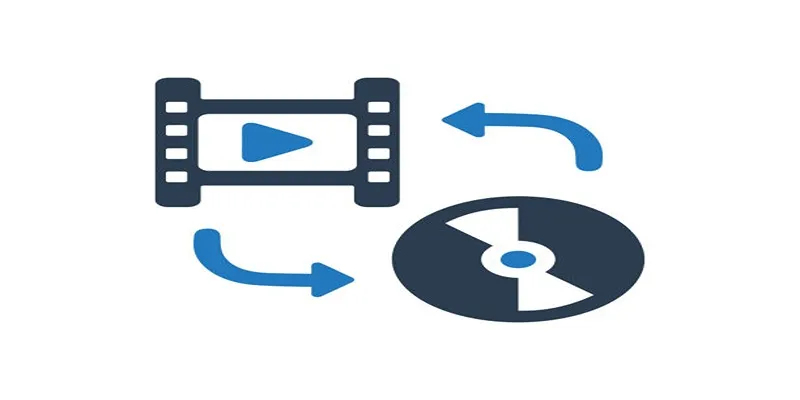
Not all tools are created equal. Use the criteria below to find the perfect converter for your workflow:
- Ease of Use – Beginners will benefit from drag-and-drop interfaces like Freemake.
- Depth of Features – Advanced users may prefer software like FFmpeg for total control.
- Speed – For larger batches, tools like Wondershare UniConverter deliver faster processing.
- Cost – Open-source tools like HandBrake and FFmpeg are free, though premium options like Wondershare come with extra perks.
Conclusion
Converting AVCHD videos to SD doesn’t have to be overwhelming. With the right tools and approach, you can create files that are optimized for your playback needs with ease. Whether you’re preparing videos for legacy systems or reducing file sizes for storage, this guide equips you with everything needed to succeed. Test out one of the recommended tools, and watch how simple the process can be. Then get ready to enjoy your perfectly converted SD videos anytime, anywhere.
Related Articles

The 8 Best To-Do List Apps for Android in 2025

How to Convert FLV to MP4 for Free: Top Tools and Easy Methods

5 Ways to Convert Videos to MP4 on Mac OS X Effortlessly

Top Software to Convert Videos to DPG at High Quality Standards

Top Tools to Convert MXF Files for Seamless Sony Vegas Compatibility

Effortless Steps to Convert and Upscale Video to 4K Resolution

Best Tools to Convert AVCHD Video Without Quality Loss

Best Methods to Convert MTS Files for TV Compatibility

8 Best To-Do List Apps for Mac in 2025

Top 10 Apps to Add Text to Videos on Mobile and Desktop

Simple Guide to Converting and Editing Videos for BlackBerry Phones

Effortless AVCHD to MP4 Conversion Without Losing Quality
Popular Articles

Nuxt 3.16 Adds Faster Setup, Improved Context, and DevTools V2
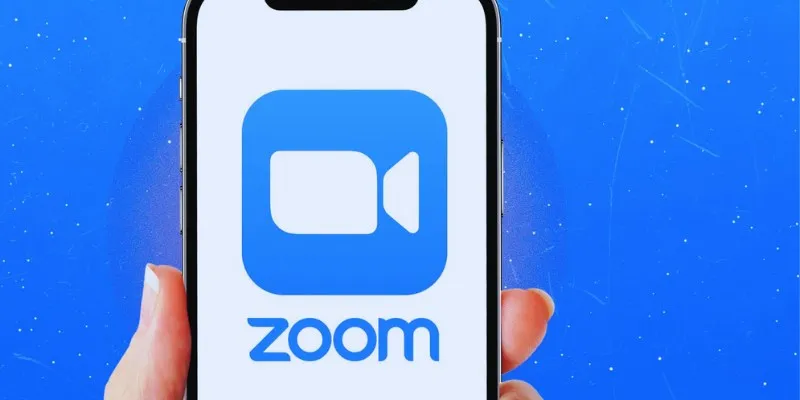
19 Zoom Tips and Tricks for Better Video Meetings: Master Virtual Communication

10 Easy Steps to Build Your Free Email List Using WordPress
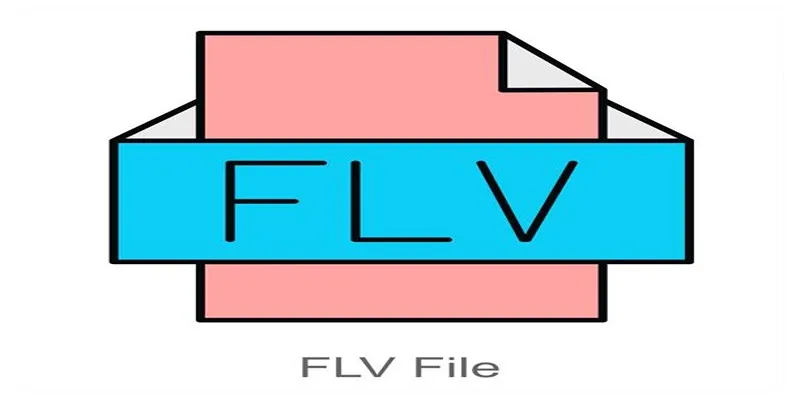
Simple Steps to Combine FLV Files into One Seamless Video
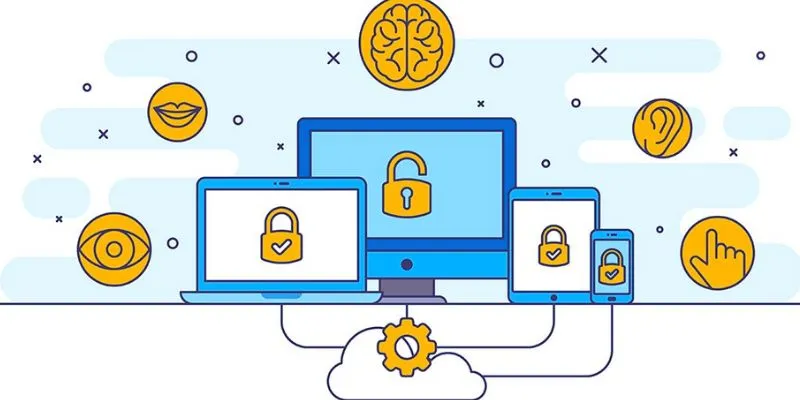
3 Essential Accessibility Tech Tools to Make Work More Manageable

Top Tools to Easily Convert FLV to DivX H.264/H.265

6 Ways to Automate Content Marketing with Jasper: Save Time and Boost Results

Top Dictation Software to Try in 2025 for Seamless Speech-to-Text Conversion
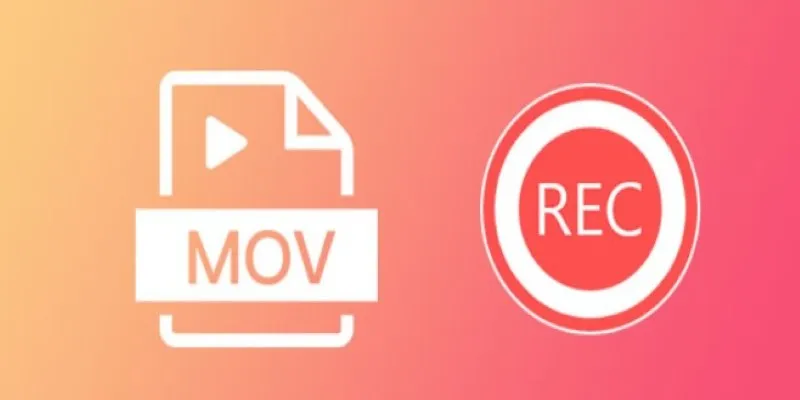
8 Best MOV Recording Software for Windows Users
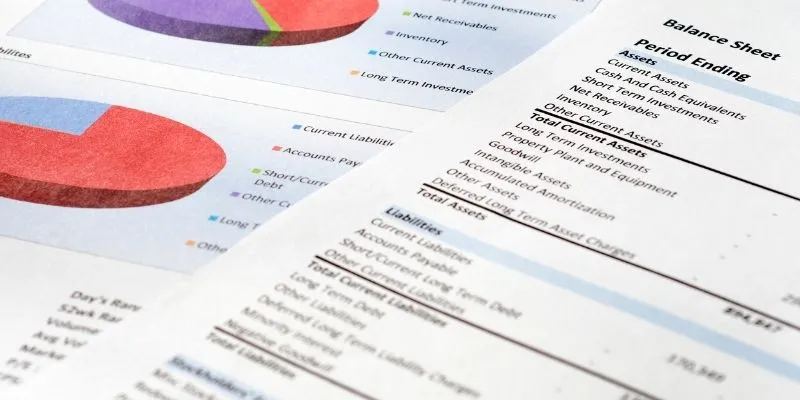
Step-by-Step Guide: Connect Google Sheets to Salesforce
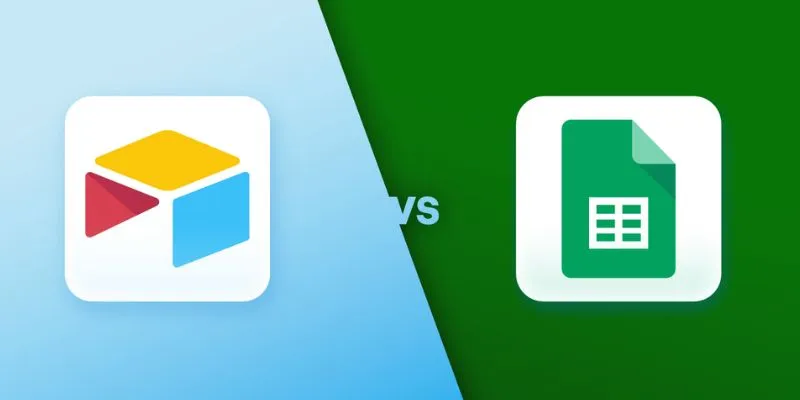
Airtable vs. Google Sheets: Which Should You Use for Your Workflow

 mww2
mww2