Step-by-Step Guide to Adding Videos to Your iPod
Got an iPod and a library of videos ready to go? You’re not alone. Syncing videos can feel complicated with so many formats and tools, but it doesn’t have to be. We’ve created a simple guide to help you transfer videos hassle-free. From iTunes to third-party apps or cloud syncing, we’ll walk you through every step so your next binge-watch is just a click away.
Why Put Videos on Your iPod?
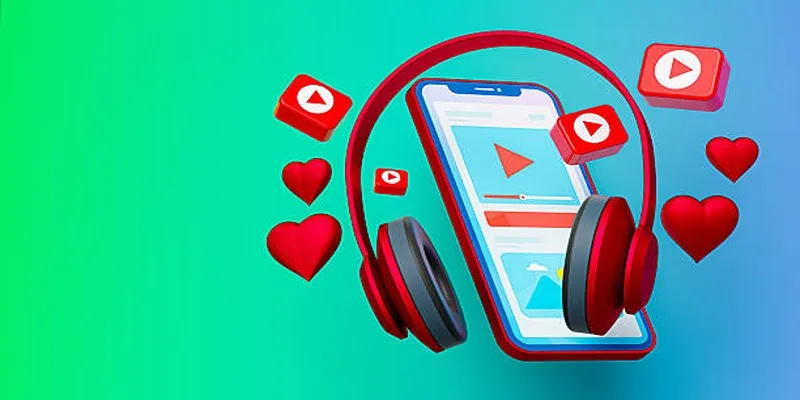
Watching videos on your iPod isn’t just about convenience; it’s a fantastic way to make commutes, workouts, and waiting rooms more enjoyable. With the right method, you can enjoy high-quality playback, organize your digital library, and even save space by compressing larger movie files. Plus, the satisfaction of controlling your media experience is hard to beat.
Checking iPod Compatibility
It’s important to understand which iPods can handle video playback. Not all iPod models support video files. Here’s a quick checklist:
- iPod Classic, iPod Nano (3rd generation and later), and iPod Video support video playback.
- iPod Touch (all generations) supports video and has built-in Wi-Fi for cloud syncing and streaming.
- iPod Shuffle and early Nano models do not support videos.
Check your model and ensure your device is updated; new firmware often improves compatibility with various video codecs and features.
Video Formats iPods Support
iPods aren’t universal when it comes to video formats. They support specific types, so your video might need conversion before transfer. Supported formats generally include:
- MP4 (H.264, MPEG-4 Video)
- MOV (QuickTime Movie)
- M4V (iTunes Video Format)
If your video isn’t in one of these formats, don’t worry. We’ll show you easy conversion methods next.
Using iTunes to Sync Videos
iTunes remains the standard way to transfer videos to your iPod. Here’s a straightforward guide:
Step 1: Convert Your Video for iPod Compatibility
If your video isn’t in MP4, MOV, or M4V format, you’ll need to convert it. Tools such as HandBrake (free and available for Windows, Mac, and Linux) make this process effortless.
How to convert using HandBrake:
- Open HandBrake and click on the Source tab on the top left.
- Choose the video file you want to convert by clicking on File or Folder (if your video is in multiple parts).
- Select a destination folder for your converted video by clicking on Browse under Destination.
- Select MP4 as the container format from the dropdown menu next to Container.
- Click on Start Encode and wait for the conversion process to finish.
Once the conversion is complete, you’ll have an iPod-compatible version of your video ready to be synced with iTunes.
Step 2: Add the Converted Video to iTunes
- Open iTunes.
- Go to File > Add to Library and select your video.
- The file appears under the Movies or TV Shows tab.
Step 3: Sync Your Video to the iPod
- Connect your iPod to your computer using the original cable.
- Select your device icon in iTunes.
- Go to the Movies tab and check the box next to your chosen video.
- Click Sync at the bottom.
Your iPod will now have your new video ready for viewing.
Alternatives to iTunes
While iTunes is reliable, some users find it clunky or slow. Fortunately, several third-party apps offer quick, user-friendly alternatives.
Using WALTR PRO
WALTR PRO is a drag-and-drop tool for Mac and Windows. It automatically converts and transfers videos to your iPod, bypassing iTunes.
- Download and install WALTR PRO.
- Connect your iPod.
- Drag the video file into the WALTR window.
- The software handles conversion and transfer automatically.
iMazing
iMazing is favored by users who want more customization and control over file management.
- Install iMazing and connect your iPod.
- Select “Videos” and drag your files in.
- The program converts incompatible formats and syncs your videos.
These tools are typically paid, but most offer free trials so you can test them out before committing.
Syncing Videos to iPod Touch via Cloud Services
If you own an iPod Touch and have access to Wi-Fi, cloud syncing makes putting videos on your device seamless and wire-free.
Using iCloud Drive or Dropbox
- Upload your video file to Dropbox or iCloud Drive from your computer.
- Install the corresponding app on your iPod Touch.
- Log in and download your video for offline viewing.
Google Drive and OneDrive
Similar steps apply here. Upload on your desktop, download via the app on your device.
Pro Tip: Apps like VLC for iOS can play almost any format and integrate with cloud services, letting you watch videos without converting first.
Compressing Video Files to Save Space
iPods often have limited storage, especially older models. To maximize your video library, compress videos using HandBrake or similar tools. Select a smaller resolution or lower bitrate to shrink file size without sacrificing too much quality.
Troubleshooting Common Video Transfer Problems
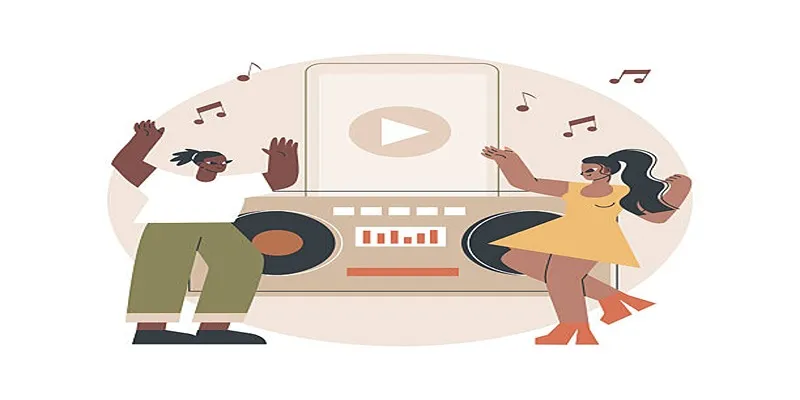
Even with the right formats and tools, issues can arise:
- Video Not Showing Up on iPod: Make sure you synced to the correct device section (sometimes videos go under ‘TV Shows’ or ‘Movies’ tabs).
- Sync Failed Error: Restart your device, check your cable, and update your software.
- Audio Issues: Convert videos using the iPod preset in HandBrake to ensure audio tracks are compatible.
Conclusion
Getting your favorite videos onto your iPod doesn’t have to be a complicated process. By choosing the right format and method for your model, you’ll have instant access to movies, music videos, or series wherever you are. Explore third-party tools if iTunes isn’t your style, and don’t forget to take advantage of cloud options for wireless syncing on iPod Touch. If you’re looking to get even more creative, try syncing your own edited videos or clips from social platforms using the conversion and transfer steps above.
FAQs
Can I transfer videos from my computer to my iPod without using iTunes?
Yes, there are third-party tools available that allow you to transfer videos from your computer to your iPod without using iTunes. Some popular options include MediaMonkey, WinX MediaTrans, and AnyTrans.
Are there any limitations on the formats of videos that can be transferred to an iPod?
Yes, each iPod model has its own supported video formats. Make sure to check the specifications of your specific model before attempting to transfer a video.
How can I wirelessly sync my videos to my iPod Touch?
If you have an iPod Touch, you can take advantage of cloud options such as iCloud or Dropbox for wireless syncing.
Related Articles

The 8 Best To-Do List Apps for Android in 2025

8 Best To-Do List Apps for Mac in 2025

Effortless Ways to Enjoy iPod Videos on Your Television

Top Picks for Effortless M2TS to MPEG Conversion Software

5 Ways to Convert Videos to MP4 on Mac OS X Effortlessly

Top 9 Apps to Effortlessly Add Text to Your Videos in No Time

How to Easily Convert AVI to MOV Using 4 Reliable Tools

MPEG to MP3 Conversion Made Easy: A Complete Guide

How to Convert MPEG to WAV: A Step-By-Step Guide

How to Easily Convert AVI to MOV Using 4 Reliable Tools

The Best Methods for Adding Videos to Your BlackBerry Device

Top Free Methods to Convert MP4 to WMV Without Hassle
Popular Articles

Discover the Best Tools for Crafting Stunning Video Intros
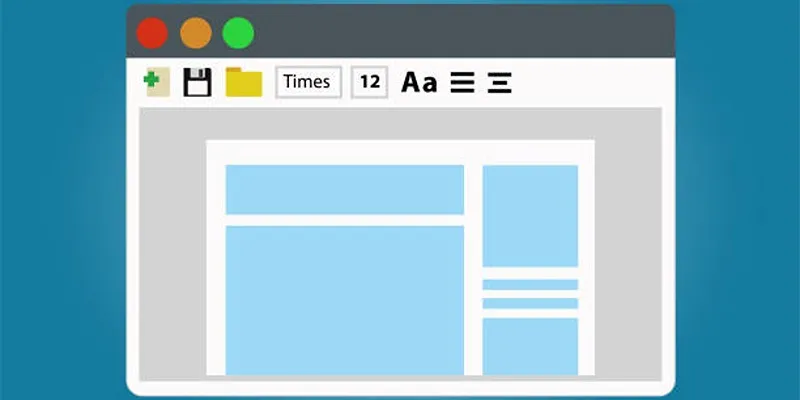
How to Compare Two Word Documents Without Confusion

Camtasia Screen Recorder Review: Features, Pros, Cons, and Alternatives
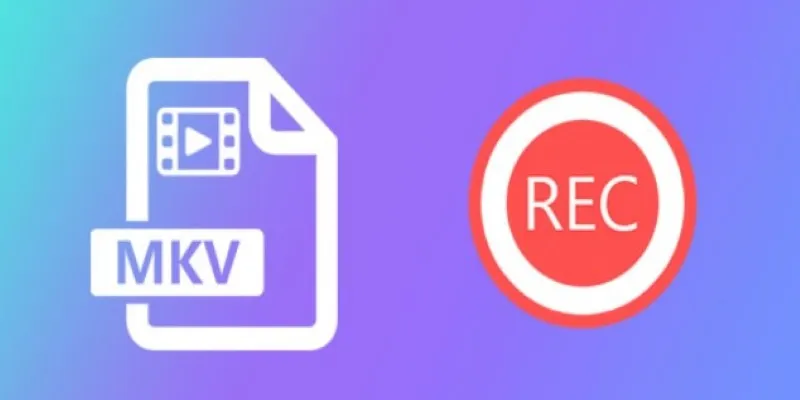
Watch Later in MKV: 8 Tools to Save HD Movies Instantly

How to Bulk Resize Large Images in WordPress Without Losing Quality

A Simple Guide to Turning MXF Videos into MP4
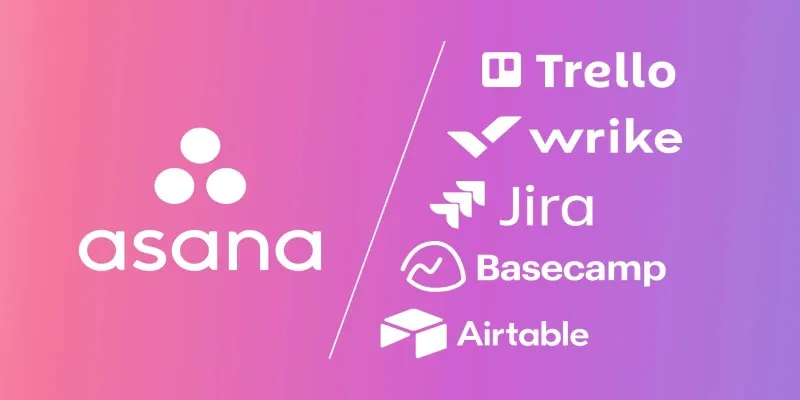
The 9 Best Asana Alternatives in 2025 to Plan, Track, and Deliver Smarter
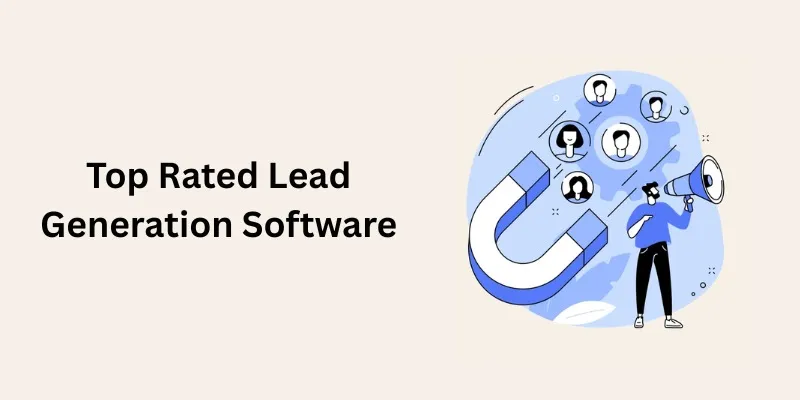
Discover the Best Lead Generation Software to Boost Your Sales Funnel
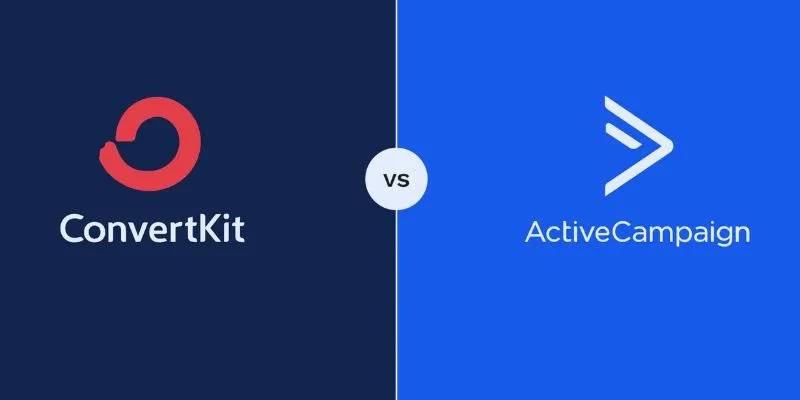
Which is Better for Your Business: ConvertKit vs. ActiveCampaign

Best Cloud Storage Platforms for Mac in 2025
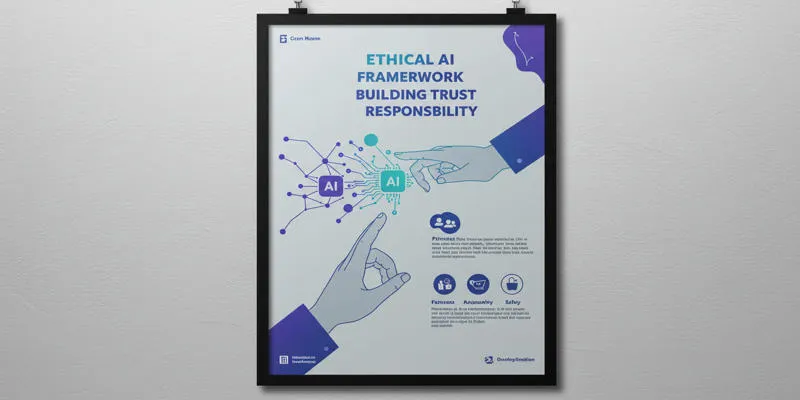
about sub

 mww2
mww2