Top Free FLV Video Converters Online: Quick & Easy Options
Converting Flash Video files (FLV) has become incredibly convenient with numerous online tools available. Whether you need to convert FLV to MP4 for better compatibility or to meet social media platform requirements, free online FLV to MP4 converters are here to help. This blog will discuss the most useful free FLV converters online, highlighting their main features, functionalities, and differences.
Why Use an FLV Converter?
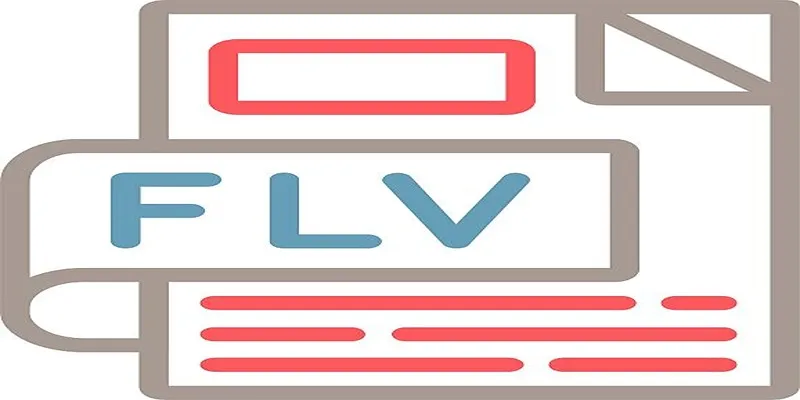
FLV, or Flash Video, was a popular video file format in the early 2000s, especially for web-based videos. However, with the decline of Adobe Flash Player and the rise of modern video formats like MP4 and MOV, FLV files are no longer universally supported.
Benefits of Using an FLV Converter
- Compatibility: MP4 and other modern formats play seamlessly across nearly all devices and platforms.
- Accessibility: Platforms like YouTube and Instagram require specific formats, and FLV isn’t one of them.
- Editing: Converting FLV files makes it easier to edit them in popular software like Adobe Premiere Pro or iMovie.
To simplify things, we’ve rounded up some of the best free FLV converters that work directly online.
What to Look for in an Online FLV Converter
Here are the top features to consider when choosing a free FLV converter:
- Ease of Use: Look for tools with a straightforward interface.
- Supported Formats: Ensure the converter can switch FLV to widely-used formats like MP4, AVI, or MOV.
- File Size Limitations: Check if the tool supports large FLV files if you need them for longer videos.
- Speed: A fast conversion process is key for saving time.
- Reliability: Ensure the service doesn’t affect the quality of the video during conversion.
The Best Free FLV Converters You Can Use Online
1. OnlineVideoConverter
OnlineVideoConverter is a user-friendly, free tool for converting FLV files into popular formats like MP4. It offers fast processing, supports various file sizes, and ensures reliable video quality, making it a convenient choice for quick, hassle-free conversions.
Steps to Use OnlineVideoConverter
- Visit the OnlineVideoConverter website.
- Upload your FLV file by clicking the “Choose file” button.
- Select your desired output format, such as MP4.
- Adjust any optional settings, like resolution or quality, if needed.
- Click the “Convert” button to initiate the process.
- Once the conversion is complete, download your converted file by clicking the provided link.
2. CloudConvert
CloudConvert is a versatile and efficient online tool for converting FLV files to numerous other formats. It supports a wide range of file types, ensures high-quality output, and provides customization options, making it ideal for personalized video conversions.
Steps to Use CloudConvert
- Visit the CloudConvert website.
- Click the “Select File” button and upload your FLV file.
- Choose the desired output format from the available options.
- Customize the settings if needed, such as resolution or codec preferences.
- Click the “Convert” button to start the conversion process.
- Once the conversion is finished, download your file by clicking the download link.
3. Convertio
Convertio is a user-friendly online converter that simplifies turning FLV files into various formats. With its intuitive interface, support for multiple file types, and efficient processing, it’s a practical solution for managing video conversions seamlessly and effectively.
Steps to Use Convertio
- Visit the Convertio website.
- Click the “Choose Files” button to upload your FLV file from your device. Alternatively, you can upload files from Dropbox, Google Drive, or via a URL.
- Select the desired output format from the list of available options.
- Customize any additional settings, if needed, before proceeding.
- Click the “Convert” button to begin the conversion process.
- Once the conversion is complete, download the converted file to your device by clicking the provided link.
4. Zamzar
Zamzar is a versatile online file conversion tool that supports numerous formats, including FLV to MP4. Known for its simplicity and reliability, Zamzar offers quick conversions without the need for downloads, making it a convenient choice for users.
Steps to Use Zamzar for FLV to MP4 Conversion
- Navigate to the Zamzar website using your preferred browser.
- Click “Add Files” and upload your FLV file from your device.
- Select “MP4” as the output format from the dropdown menu.
- Enter your email address if required to receive the converted file.
- Click the “Convert” button to start the conversion process.
- Download the MP4 file once the conversion is complete.
5. FreeConvert
FreeConvert is an easy-to-use online tool offering a wide range of file conversion options, including FLV to MP4. With its straightforward interface, batch processing capability, and customizable settings, it ensures fast and efficient conversions for various file types.
Steps to Use FreeConvert
- Go to the FreeConvert website.
- Click on the “Choose Files” button to upload your FLV file.
- Adjust conversion settings if needed by clicking on the settings icon.
- Press the “Convert to MP4” button to begin the process.
- Download the converted MP4 file once the process is complete.
Tips for a Seamless Conversion Experience
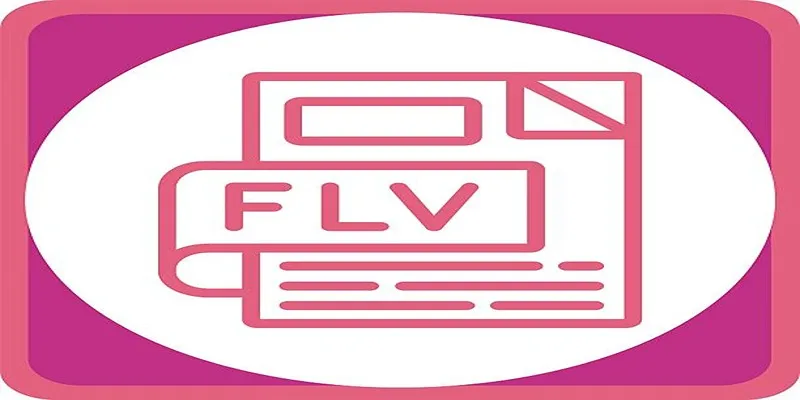
Here are some simple tips to make your video conversion process hassle-free:
- Check File Size Limits: Avoid delays by knowing file upload limits.
- Stable Internet Connection: A reliable connection ensures faster uploads and downloads.
- Back Up Your Files: Save original copies in case anything goes wrong during the conversion process.
Final Thoughts
Each of the tools we’ve highlighted offers something different, so selecting the right one depends on your specific needs. If you’re dealing with small files and need quick results, Convertio or Zamzar might be your best bet. For those who want advanced features like quality adjustments, FreeConvert or CloudConvert are ideal options. With just a few clicks, you can ensure your FLV files are not just stored, but transformed into accessible, versatile formats that fit your workflow or hobbies.
Related Articles

How to Convert FLV to MP4 for Free: Top Tools and Easy Methods

Top 7 Methods for Effortless MP4 to MOV Conversion

Top 7 Methods for Effortless MP4 to MOV Conversion
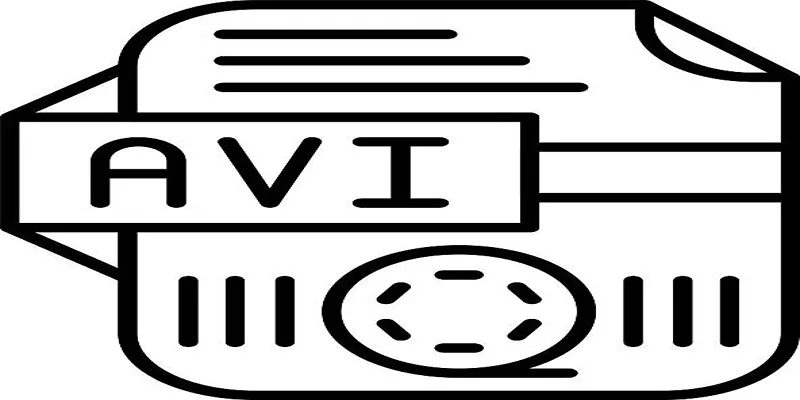
Top Tools for Converting MP4 to AVI While Keeping Original Quality

From Video to Audio: 10 Top MP4 to MP3 Converters in 2025

Top Tools to Convert MP4 to XviD Online and Offline
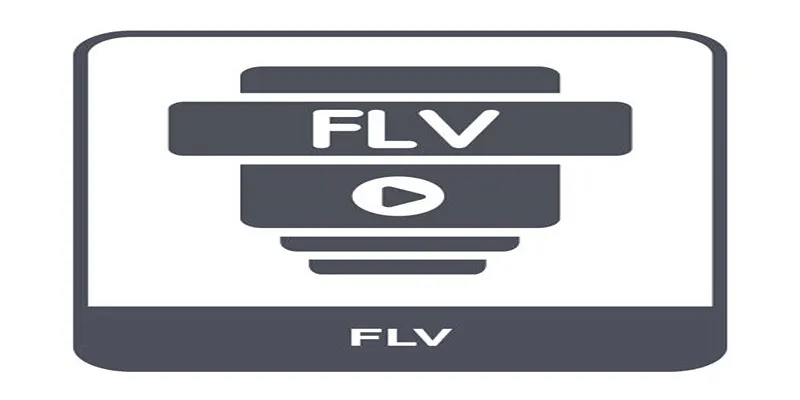
Top Methods to Convert FLV to MPG Without Cost

Best Free Ways to Convert QuickTime MOV to MP4 for Any Device

Top Tools to Convert MXF Files for Seamless Sony Vegas Compatibility

TIFF File Format Explained: Uses, Benefits, and When to Avoid It

Free Ways to Convert HEVC to MP4 Without Losing Quality

Simple Methods to Convert ISO Files to MP4 for Beginners
Popular Articles

Boost Your Workflow with the Best Productivity Apps for iPhone in 2025

Top 5 Free and Easy-to-Use AVI to MP4 Converters Online

Microsoft Planner vs. Trello vs. Asana: In-Depth Product Analysis

Top Free Apps to Convert Videos to GIFs Effortlessly
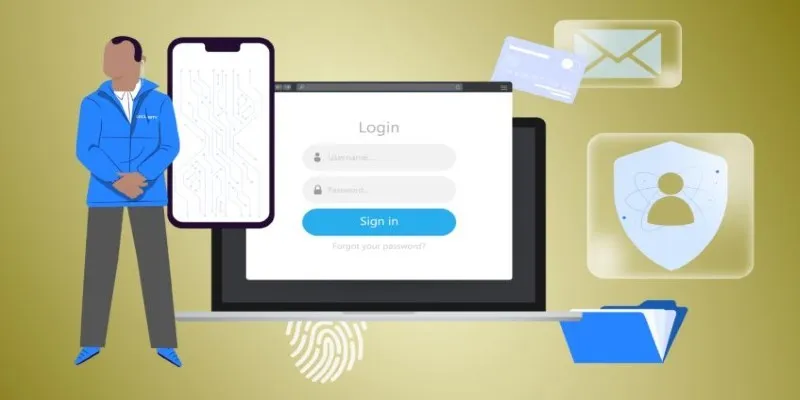
Protect Your Online Accounts: A Guide to Popular Password Managers
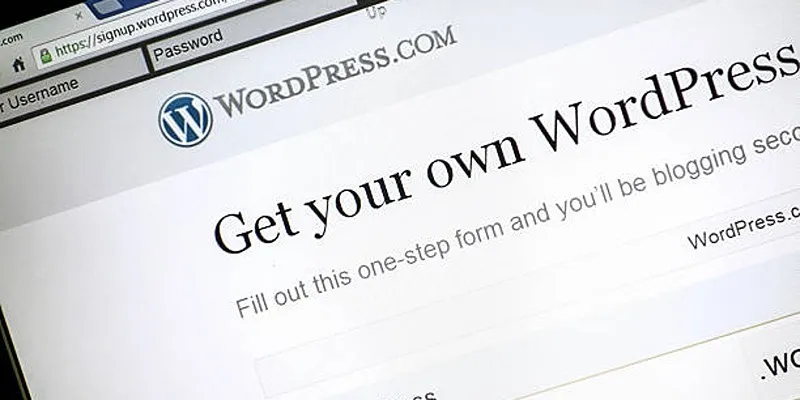
A Step-by-Step Guide to Limiting File Upload Types in WordPress
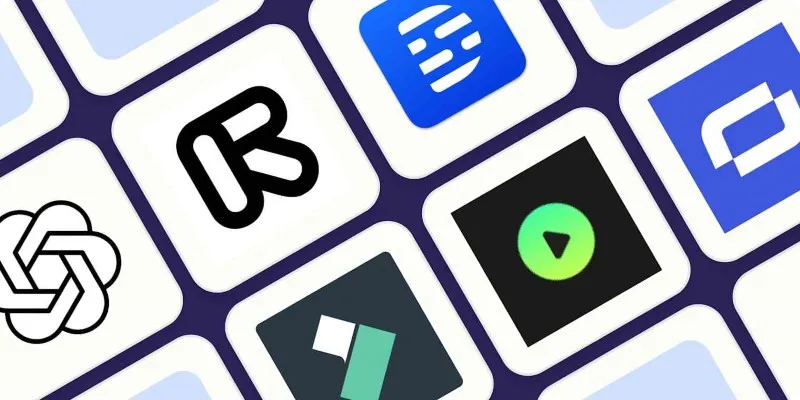
2025's Top AI Tools for Converting Images into Videos

Discover the Best Tools for Crafting Stunning Video Intros
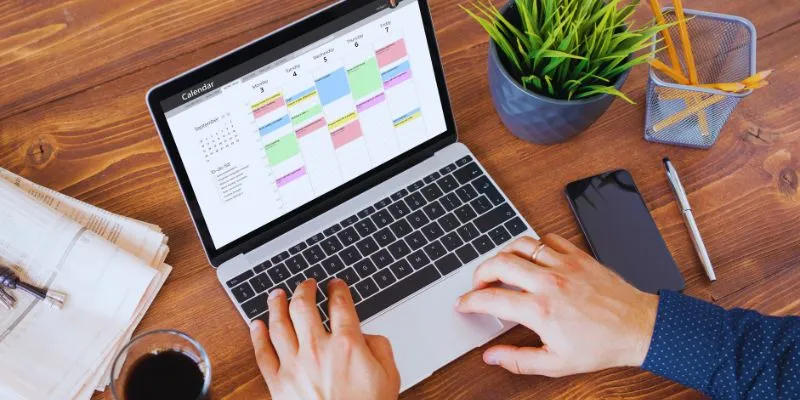
Which Are The 5 Best Calendar Apps for Mac to Organize Your Life in 2025
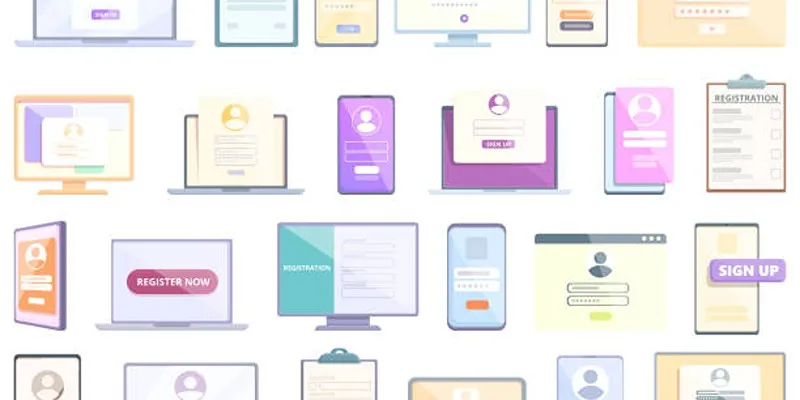
Step-by-Step Guide to Adding Multiple Galleries in WordPress
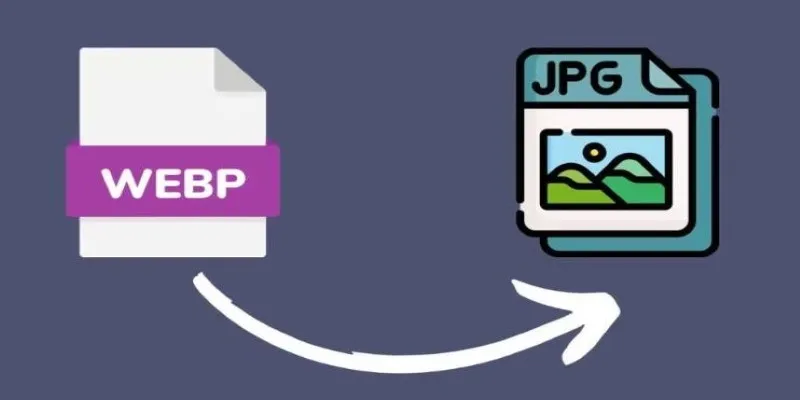
Convert WebP to JPG on Windows: 7 Best Tools to Use

 mww2
mww2