Top Video to GIF Tools for Perfect Cropping and Conversion
GIFs (Graphics Interchange Format) have become a staple in modern digital communication. From spicing up your tweets to reacting in group chats, these short, looping animations have a unique ability to convey emotions, ideas, or even educate in fun and engaging ways. If you’ve been wondering how to take videos and turn them into perfectly cropped, well-timed GIFs, you’re in the right place.
Why Convert Videos to GIFs?

GIFs stand out as an incredibly versatile medium for several reasons:
- Improved Engagement : Studies show that visuals like GIFs can increase engagement on social posts by up to 38%.
- Faster Load Times : GIFs are smaller in size compared to videos, making them faster to load on platforms where speed matters.
- Access to Endless Creativity : Transforming a simple video clip into a repetitive loop can add humor, emphasis, or dramatic effect, making your content more memorable.
Methods for Converting Videos to GIFs
There’s no shortage of tools available for creating GIFs, so we’re highlighting the most effective and user-friendly options. Here’s how these methods stack up for different levels of expertise and needs.
1. Using Free Online Converters
Online GIF converters make it easy to convert videos without installing additional software. Here are two of the best free online platforms to get started:
GIPHY
GIPHY, known for its expansive GIF library, also allows you to create custom GIFs from your videos. Here’s how:
- Go to GIPHY’s GIF Maker.
- Upload your video (or paste the link to a YouTube, Vimeo, or other supported video platform).
- Adjust the start and end times to capture your desired clip.
- Add text overlays, stickers, or captions to personalize your GIF.
- Click “Create GIF” and download the result.
This tool works best for those who want to focus on simplicity and creativity while crafting GIFs.
EZGIF
EZGIF offers a robust set of tools to crop, resize, and add effects to GIFs. Their video-to-GIF converter is straightforward to use:
- Visit EZGIF’s Video to GIF.
- Upload your video (max file size of 100MB).
- Use features like cropping, resizing, and speed adjustment to refine your GIF.
- Hit “Convert to GIF” and download the final animation.
2. Software Solutions for More Advanced GIF Creation
For those looking to explore advanced editing and better-quality GIFs, software tools offer greater flexibility and functionality.
Adobe Photoshop
Photoshop is the gold standard for creating high-quality GIFs with precision editing. Here’s an outline of the steps:
- Open Photoshop and go to File > Import > Video Frames to Layers.
- Select the part of the video you want by adjusting the range markers.
- Crop and resize the image using the cropping tools.
- Go to File > Export > Save for Web (Legacy), and choose the GIF format.
- Adjust settings like color balance, looping options, and file size before exporting.
It might take a little practice, but Photoshop is unmatched when it comes to customization and professional output.
ScreenToGif (Windows)
ScreenToGif is a lightweight and intuitive software specifically created for GIF-making enthusiasts:
- Download and install ScreenToGif.
- Use the built-in recorder to capture video footage or directly upload an existing file.
- Edit frame-by-frame, crop areas of the screen, and add annotations.
- Export your polished GIF in no time.
This free tool is perfect for anyone who wants more control but doesn’t want to invest in costly software.
Gifme
Gifme is a browser-based GIF-making tool that requires no installation. It’s perfect for when you need to quickly create and share a GIF without the hassle of downloading software.
With Gifme, you can:
- Capture your screen or upload an existing video file.
- Edit frame-by-frame, crop, add text and filters.
- Share your finished work on social media platforms or download it directly.
3. Convert and Crop GIFs on Mobile Apps
Creating GIFs on the go has never been easier, thanks to mobile apps. These are perfect for quick editing and sharing on social media.
GIF Maker (iPhone)
GIF Maker for iOS is widely praised for its intuitive design and robust feature set:
- Open the app and upload a video from your camera roll.
- Set the start and end points for your GIF.
- Crop the video frame, add effects, or text overlays.
- Save to your phone or share directly to platforms like Instagram.
GIF Maker-Editor (Android)
This app is an excellent choice for Android users looking to convert videos:
- Open the app and upload a video.
- Trim and crop the clip to focus on the desired footage.
- Add filters, speeds, or effects for more creative control.
- Export the finished GIF with a variety of resolution options.
Mobile apps are convenient for quick edits, and you can create shareable GIFs anytime inspiration strikes.
Tips for Cropping and Customizing GIFs

When creating GIFs, proper cropping and editing make all the difference in the quality of your final result. Here are a few handy tips:
- Keep the Focus Clear : If your GIF contains unnecessary clutter, crop out any distractions to keep attention where it matters most.
- Pay Attention to Dimensions : Social media platforms like Instagram and Twitter often favor square or landscape orientations. Check platform-specific dimensions to optimize the look of your GIF.
- Think About File Size : Larger GIF files may load more slowly or fail to upload. Use compression tools if necessary to reduce the file size without sacrificing quality.
- Loop Playfully : A looping GIF can create a mesmerizing effect. Choose start and end points carefully to ensure smooth transitions.
Conclusion
Making eye-catching, perfectly cropped GIFs has never been more accessible, whether you’re using free online services, professional tools like Photoshop, or mobile apps tailored for convenience. The next time you want to enhance your content, consider crafting your own custom GIF to capture your audience’s attention. Get started with any of the tools mentioned above, and bring your ideas to life, one loop at a time.
Related Articles

Simple Ways to Convert GIF Files to MOV Format Online

Turn Your Recordings into GIFs with These Amazing Recorders
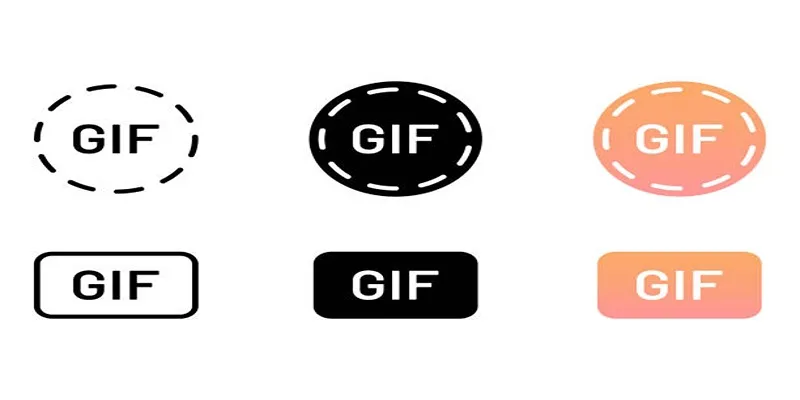
10 Creative Ways to Turn Your Videos into Stunning GIFs
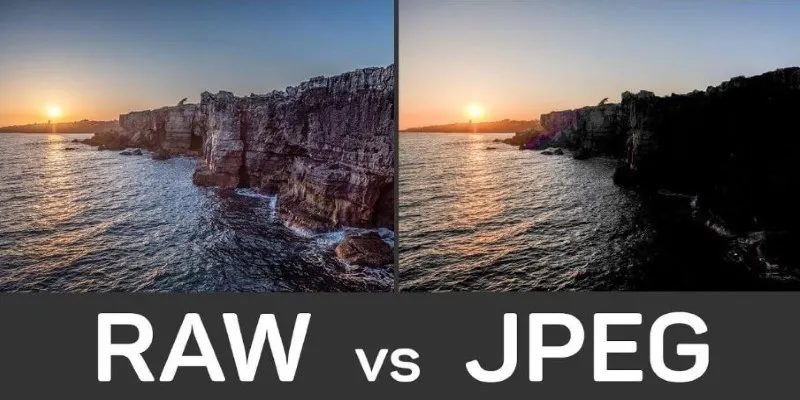
Seamless GIF to APNG Conversion: The Best Tools for Crisp Animations

Top 9 Apps to Effortlessly Add Text to Your Videos in No Time

Mastering MPEG to GIF Conversion: Tips and Tools You Need

How to Easily Convert AVI to MOV Using 4 Reliable Tools
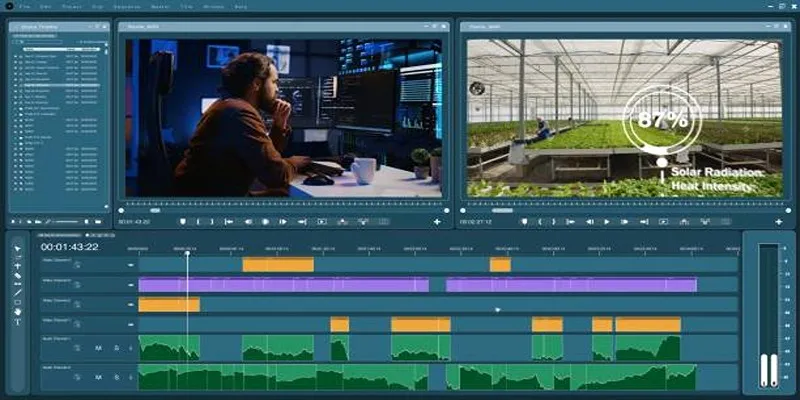
Top 3 Easy Methods to Join AVCHD Video Clips Together

7 Best GIF Loopers to Seamlessly Repeat Your Favorite Moments

Free Ways to Convert HEVC to MP4 Without Losing Quality

MPEG to MP3 Conversion Made Easy: A Complete Guide
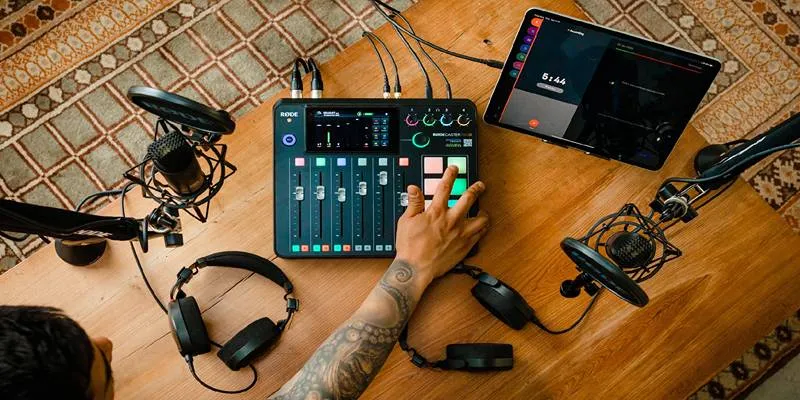
Best Audio Editors to Help You Produce Professional Podcast Episodes
Popular Articles
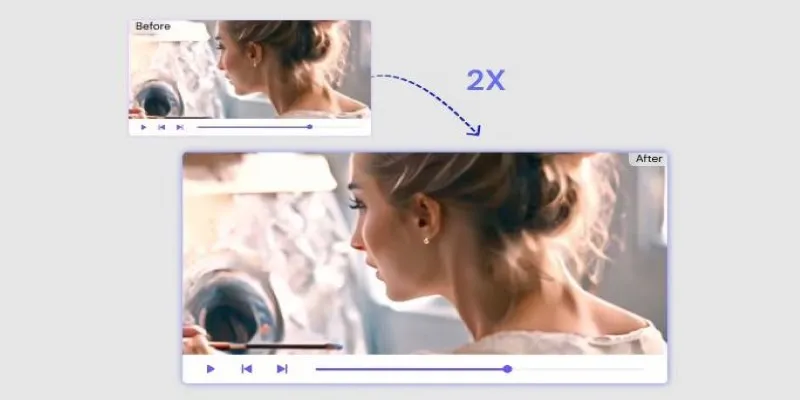
Fix Low-Quality Videos Fast: 3 Best AI Upscalers (2025)

A Step-by-Step Guide to Creating a Photo Gallery with Albums in WordPress

Choosing the Best Accounting Software for Small Business: A Complete Guide

The AI Advantage: 8 Ways Real Businesses Are Using AI for Content Creation
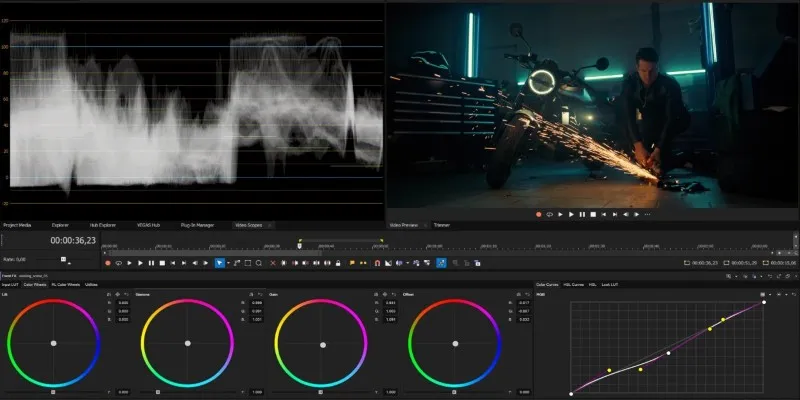
Smooth Slow Motion in Sony Vegas: Top 7 Editing Techniques

How to Download and Use Windows Movie Maker on Windows 10
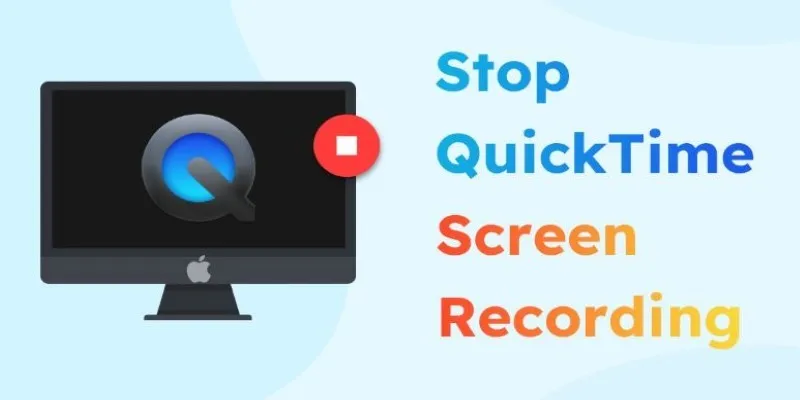
How to Stop QuickTime Screen Recording | Best Screen Recording Alternatives
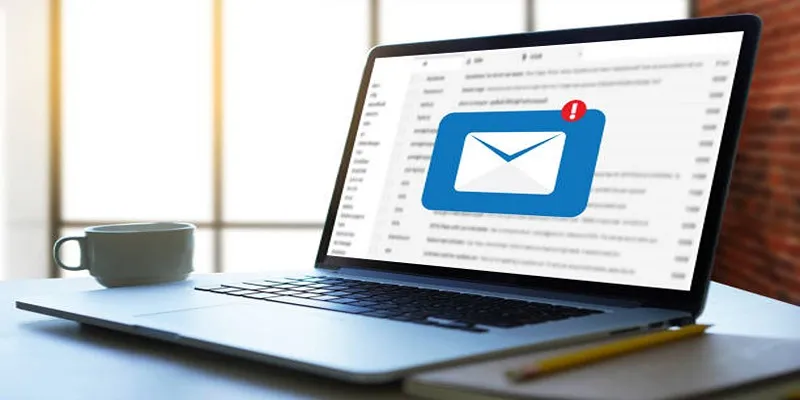
ActiveCampaign vs. tinyEmail: Comparing the Best Email Marketing Tools

How to Compress Files on Your Mac: The Complete Guide

OKR vs. KPI: Understanding the Differences and Using Them Together

Tools in the Cloud: The Future of Work Made Simple
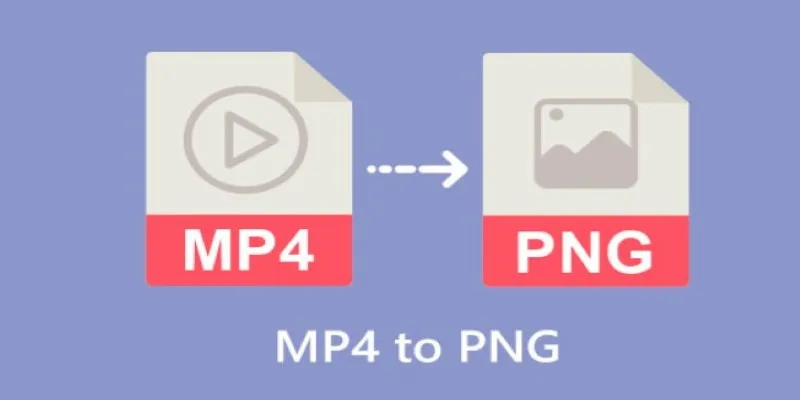
 mww2
mww2