7 Best GIF Loopers for Mobile, Desktop, and Web
GIFs are omnipresent in digital communication, bringing movement and emotion in a compact form. The key to a great GIF is its loop—how it starts, ends, and repeats seamlessly. Whether you’re optimizing a GIF for a website, a social post, or just want to keep that perfect moment going forever, having the right tool is essential. Here’s a closer look at the seven best options for looping GIFs across various devices.
Best 7 GIF Loopers for Different Devices
1. GIF Maker by ImgPlay (iOS & Android)
ImgPlay strikes a perfect balance between control and simplicity. This user- friendly mobile app is designed for those who want to create GIF loops without delving into complex menus. Load a clip or photo sequence, choose between loop, reverse, or bounce modes, and set the loop duration. The app features a slider for adjusting playback speed, and its interface ensures smooth trimming and timing edits. For content creators on mobile devices, ImgPlay stands out for its efficiency and quality. It also supports direct sharing to social platforms, streamlining the process from edit to post.
2. EZGIF (Web-Based)
EZGIF is a functional, no-frills, web-based platform that requires no installation or sign-up. Simply upload your GIF, select loop count—once, multiple times, or infinitely—and hit convert. It’s particularly useful for GIFs that don’t auto-loop and need a quick fix. EZGIF also offers features for fine-tuning frame delays, cropping, resizing, and editing transparency. It’s fast and works well on both desktop and mobile browsers, making it a favorite for both casual and frequent users.
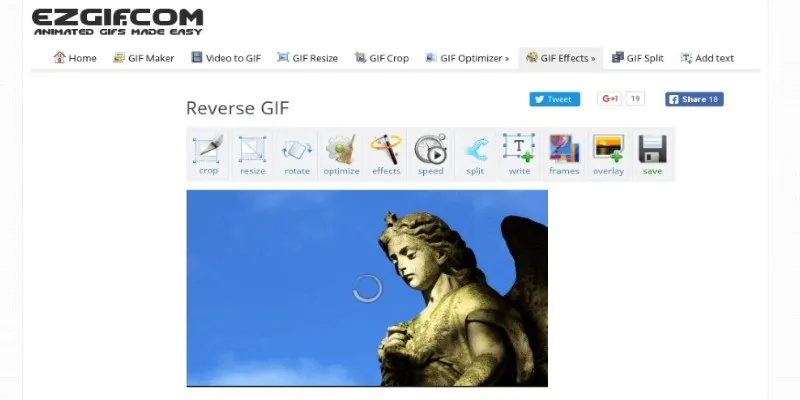
3. Giphy Create – Loop Coder (Web & App)
Giphy is renowned for its vast GIF library, but its creative tools deserve attention too. The online GIF Maker includes a looping feature where you can adjust playback and convert short video clips. Loop Coder, integrated into their Create platform, ensures smooth GIF loops from end to start. While Giphy defaults to infinite loops, customization is possible before sharing or downloading. It’s ideal for branding, captions, and effects, thanks to Giphy’s range of stickers, text tools, and filters.
4. LICEcap (Windows & macOS)
LICEcap is a screen recording tool that saves directly into GIF format, differing from other options by allowing you to create a looped GIF from the start. Drag the frame over the desired area, hit “Record,” set the loop count, and adjust the frame rate. It’s great for tutorials, how-to guides, or app demos. LICEcap is lightweight, free, and doesn’t slow down your system, making it a convenient choice.
5. Imgflip GIF Maker (Web-Based)
Imgflip’s GIF maker allows you to upload videos, images, or existing GIFs and apply looping settings seamlessly. Users appreciate the visual editing aspect, with a timeline for scrubbing, frame delay tools, and speed settings. Loops default to infinite, but you can customize loop counts before finalizing. Imgflip excels in adding fun elements like meme-style text or stickers while maintaining complete control over playback.
6. Photoshop (Windows & macOS)
For those who need detailed control and already use Adobe tools, Photoshop’s timeline feature allows frame-by-frame GIF editing and precise loop settings. Although not the quickest, it’s the most detailed. Set GIFs to loop infinitely, play once, or define custom playback numbers. If you’re already editing images or videos in Photoshop, exporting a looping GIF is an easy step. Photoshop also optimizes file size and colors, useful for web or email GIFs.
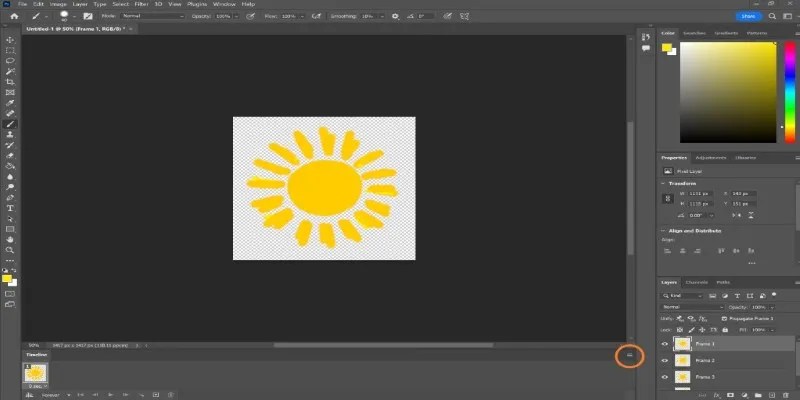
7. Kapwing (Web-Based)
Kapwing is a popular browser-based editor known for its simple interface and cloud editing capabilities. Upload a video or GIF, trim, adjust, and set looping preferences. It renders your output automatically, providing watermark-free downloads upon sign-in. Kapwing is ideal for slower devices as all editing occurs in the cloud. It’s particularly beneficial for remote teams or those who prefer not to install heavy software but still desire flexibility. The loop tool is straightforward, complementing Kapwing’s video speed, crop, and text features.
Conclusion
While GIFs are short and simple, the right tools for shaping them can significantly impact their effectiveness. Whether editing on your phone, desktop, or browser, there’s a looper to suit your needs. Some tools are better for screen recordings, others for fun captions, while some offer quick results. With these seven options, you’re well-equipped for any device.
Related Articles

Simple Ways to Convert GIF Files to MOV Format Online
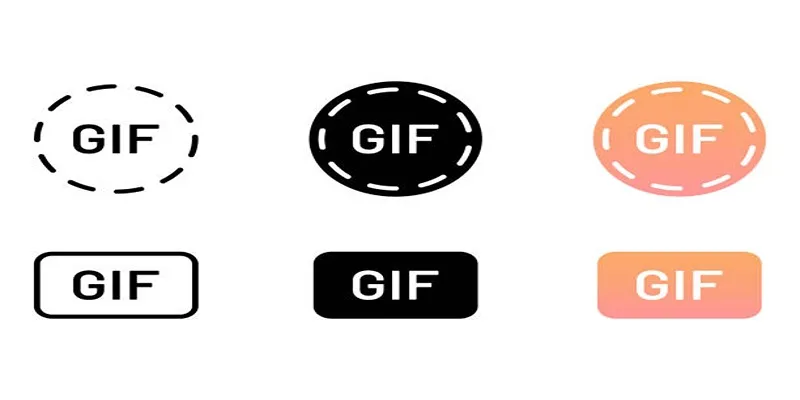
10 Creative Ways to Turn Your Videos into Stunning GIFs
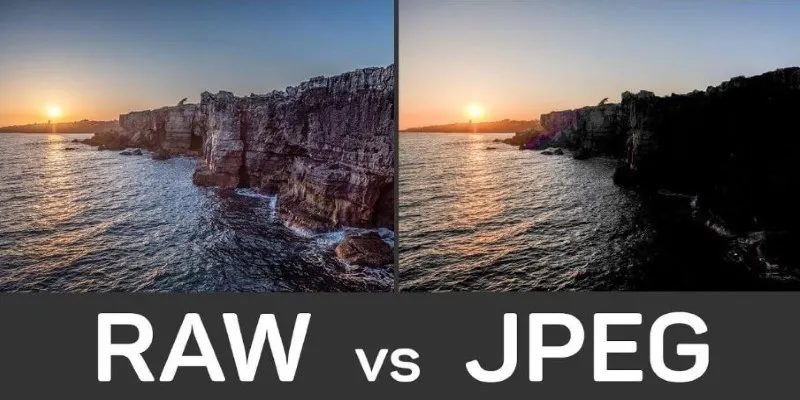
Seamless GIF to APNG Conversion: The Best Tools for Crisp Animations
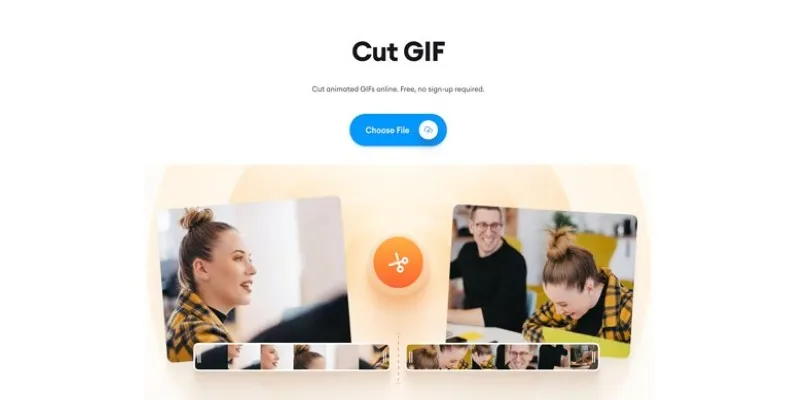
GIF Editing Made Easy – Top 5 GIF Cutters for Every Device

Turn Your Recordings into GIFs with These Amazing Recorders

Mastering MPEG to GIF Conversion: Tips and Tools You Need

Record Your Screen: 10 Best GIF Creator Tools

Quick and Simple Ways to Create GIFs from MOV Videos
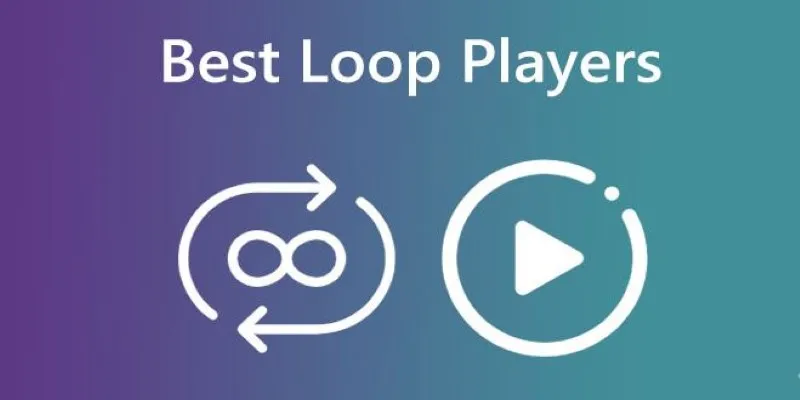
Best Loop Players for Continuous Video and Audio Playback

6 Best Platforms to Watch Anime and Cartoons Without an Account

5 Best 4K UHD Media Players for Windows PC and Mac in 2025

6 Best Tools to Create Stunning Animated Videos with Ease
Popular Articles

Top 5 Effective Methods to Convert M4V to FLV Easily

Capture in XviD: 8 Apps That Make It Easy and Efficient

Base64 Encoding and Decoding Made Easy with Free Online Tools
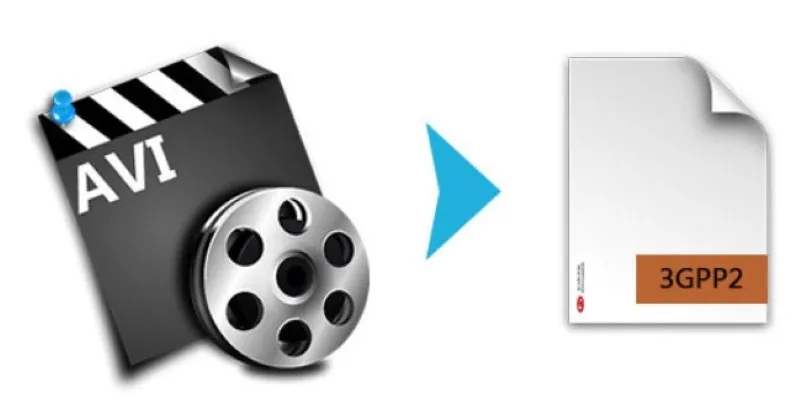
Top AVI to 3G2 Converters for Quick Format Conversion
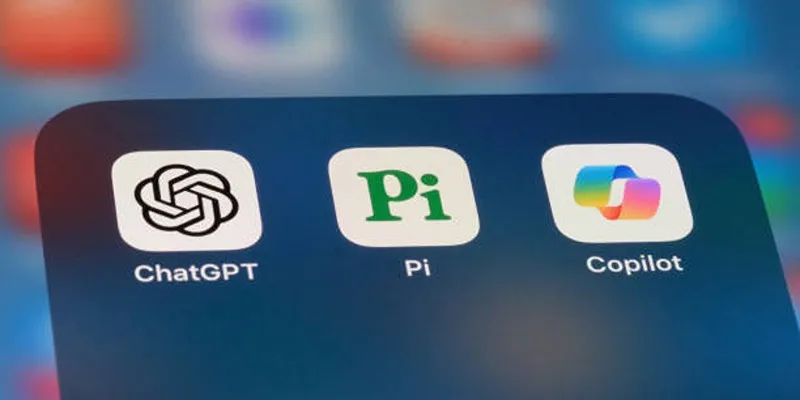
A Beginner’s Guide to Microsoft Copilot and How to Use It
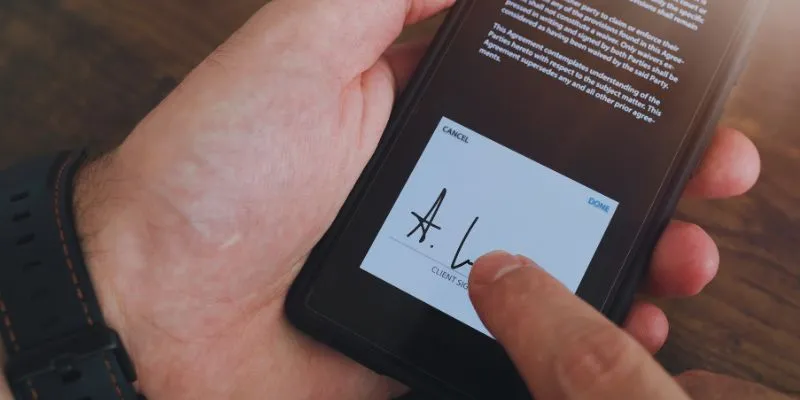
Which Are The 6 Best Electronic Signature Apps to Sign Documents Online in 2025

Magisto: The Simplified Approach to Video Editing for Quick and Effective Content

Easiest Way to Put Movies on iPod Without Hassle | Step-by-Step Guide

How to Convert MPEG to WAV: A Step-By-Step Guide
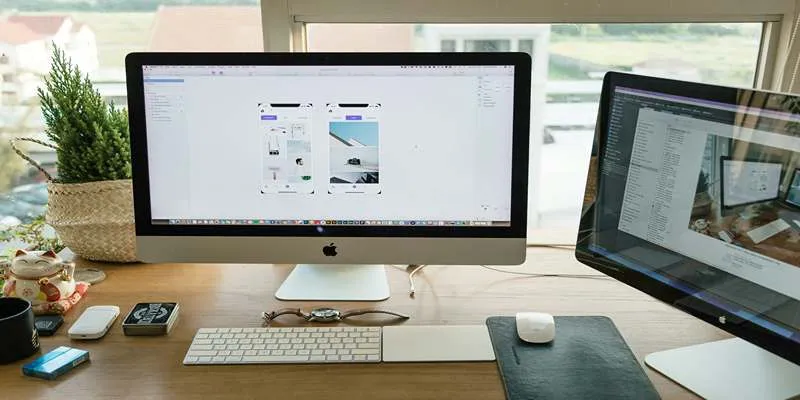
Best App Mockup Tools for UI Designers in 2025
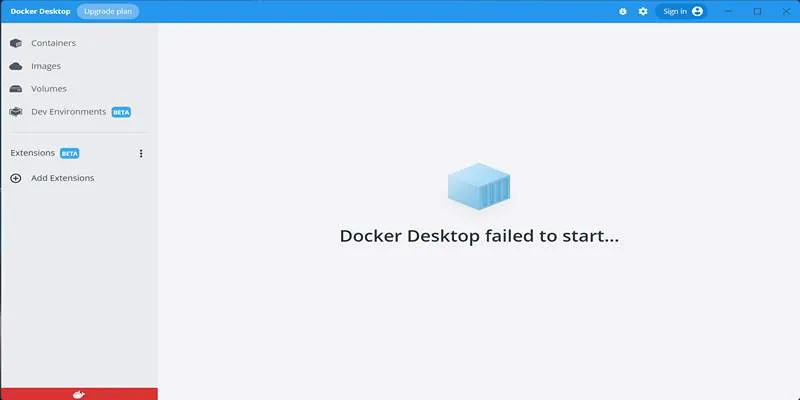
How to Troubleshoot and Fix Docker Desktop Startup Issues on Windows
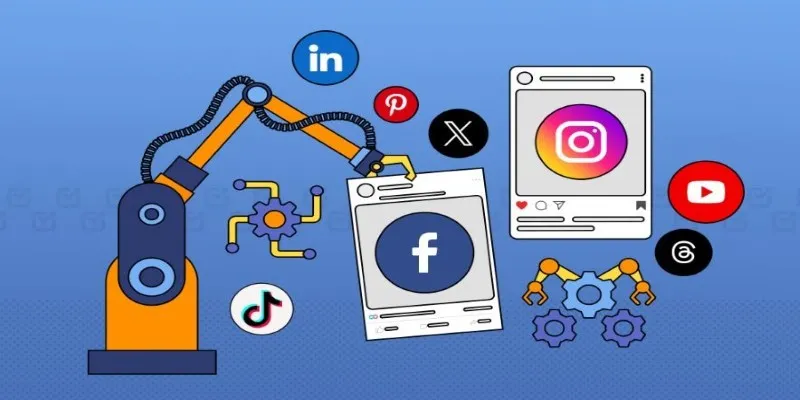
 mww2
mww2